Pull Request reviews (alpha)
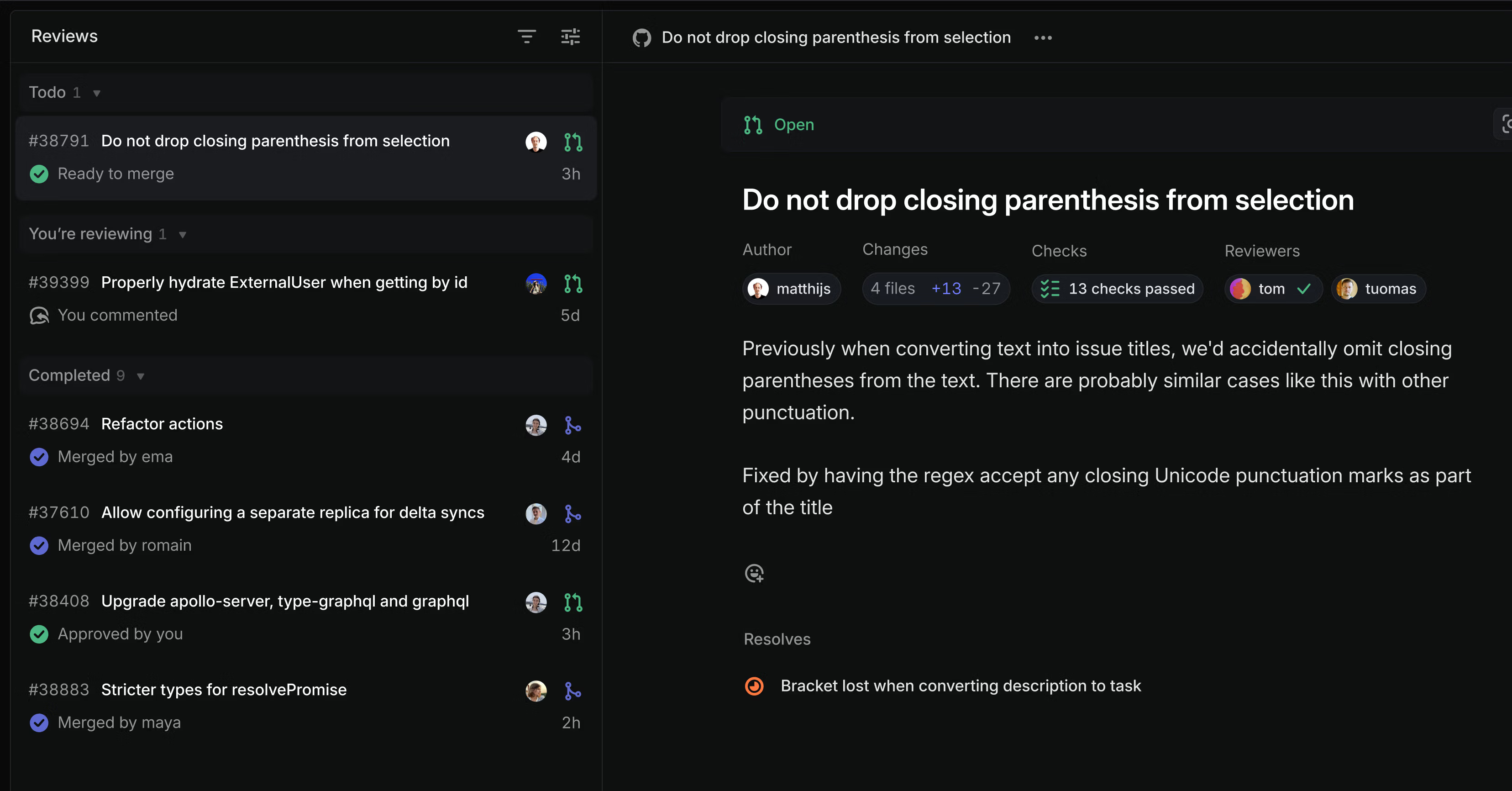
Pull Request reviews (alpha)
Your development speed can only be as fast as your code review cycle, yet the tools we use to manage pull request (PR) reviews are complicated and unreliable. It's hard to know which PRs need attention and easy to miss a request to review a PR.
We are making your PRs visible in Linear to streamline the review process. You'll receive notifications in your Linear Inbox whenever you are asked to review or need to take action on a PR. Get early access to this feature by joining the public alpha.
Reviews section
See all of your open PRs and PRs you need to review in a new Reviews section in the sidebar. Flip through the list to read descriptions, check status, see related issues, and add comments—all without leaving Linear. Comments sync bi-directionally, so they'll appear in both Linear and GitHub no matter where the comment is made.

Notifications
Notifications appear in your Linear Inbox whenever you need to take action on a PR, so you don't have to juggle multiple notification streams across different tools.
- PR authors receive notifications for new comments, when builds fail, and when someone has left a review
- Reviewers receive notifications when someone requests their review and for comments in threads they're participating in
- Anyone mentioned in a PR comment within Linear will receive a corresponding mention in Github and vice versa
Join the alpha
Go to Settings > Account > Connected accounts to enable Pull Request reviews for your personal account. This is an open alpha release available on all workspaces that have enabled the GitHub integration.
This feature is still in development. We're seeking feedback early since pull request reviews are such a critical part of engineering workflows. Next, we're planning to add support for merging PRs from Linear, viewing code diffs, and to add the same functionality to the GitLab integration. Read more in the docs and share feedback in the #pr-reviews-alpha channel in the community Slack.
Sub-grouping in issue lists
Use sub-groups to organize a list of issues across two properties. For example, you can group your current cycle by assignee and then sub-group by status. This sub-grouping configuration allows you to see what everyone is working on and the progress they are making.

Table improvements
Tables in Linear got several upgrades. Here are some new functionalities we added:
- Add lists within table cells by pasting, converting text to a list, or using Markdown
- Rearrange table columns and rows with drag and drop
- Select table cells with
ShiftArrow
- ArchiveFixed a bug that showed archived issues from other teams when you opened your team archive
- ArchiveFixed an issue with viewing archived projects with project statuses that had been deleted
- BoardFixed glitches that happened when manually sorting project boards that were grouped by initiative
- BreadcrumbsFixed a problem with incorrect breadcrumbs when navigating between cycle pages of different teams
- Customer requestsYou can now associate a customer with an issue when you create issues in Slack using the global shortcut
- Customer requestsCustom views with the customer name filter now properly show only customers from the filter as issue groups
- Customer RequestsFixed a bug that caused the Customer Requests section on an issue to briefly appear on initial load, even when there were no requests
- CycleFixed incorrect cycle number parsing where quarter references (e.g., "Cycle - Q1/25") displayed the year instead of the actual cycle number
- CyclesFixed cycle success calculation when completed issues were moved back to the cycle after cycle completion
- CyclesFixed cycle scope calculation when issues were moved back after completion
- Document subscriptionsFixed a problem with showing document changes when documents had placeholders
- EditorIt is now possible to insert text above and below tables
- EditorFixed indenting lists after moving items with Option/AltUp/Down
- Empty statesFixed issues with the layout of empty Inbox and Triage pages in Firefox
- InitiativeFixed an issue where a project created from the initiative page now immediately appears in the list
- IssuesFixed the incorrect issue ID displayed in the toast when changing teams before accepting a Triage issue
- IssuesFixed navigation arrows blinking when moving between issues in a list
- IssuesFixed tooltips in issue history getting cropped in some cases
- LabelsFixed a bug that prevented users from creating a label in a group when typing the group name in lowercase
- NavigationFixed a problem that prevented you from going back to the application after changing a team identifier in settings
- OAuthFixed an issue where we allowed guests to install OAuth applications if another user in the workspace has already installed that application
- Project TemplatesFixed a problem that prevented creating projects in some scenarios when using default team templates
- Project UpdatesFixed an issue where we did not remove Slack messages for project updates when the project was archived
- ProjectsFixed an issue where we did not send update reminders for projects belonging to archived teams
- SlackFixed an issue where deleting any Slack attachment on an issue would delete the synced Slack comment thread on the issue if present
- TabsFixed incorrect tab navigation when editing comments, templates, and other items while navigating to another tab
- ViewsFixed a bug where the button to create a private view would default the view to be shared instead
- ViewsFixed direct links to create attached views (e.g.,
/projects/view/new) - ViewsFixed potential data-loading errors for large organizations with Views filtering/grouping on Cycles
- Audit logModified workspace SLA settings are now tracked in the audit-log
- CSV ExportAll issue and project views can now be exported as CSV
- Customer RequestsAllowed creating a new issue with a customer request by using the plus button in a list group or a board column
- Customer RequestsCreating a new issue from a customer page will now automatically attach a customer request to that issue
- EditorA team's cycles can now be @-mentioned in issues, project updates, and docs associated with that team
- EditorTables that are wider than the document automatically scroll when you drag columns out of view
- EditorCycle links pasted into the editor will be turned into a mention automaticaly
- EditorImproved visual experience when rearranging table columns and rows with drag
- EditorIt is now possible to add lists in tables by pasting, converting text to a list, or using Markdown
- EditorIt is now possible to rearrange table columns and rows by dragging and dropping them
- EditorTable cells can be selected with Shift Arrow and multiple rows or columns can be moved with Alt Arrow.
- IntercomImproved Intercom attachments to now point to a specific part of a conversation
- Issue viewsThe last updated date is no longer shown in issue lists by default; you can update Display Options to show it
- IssuesYou can now open a link on an issue through a command menu action
- Preview linksFirebase Hosting preview URLs are now supported
- Preview linksCloudflare Pages preview URLs are now supported
- ProjectsUpdated the empty state on the project's issues screen
- ProjectsProject property dropdowns now open to the side instead of below, so you can see all properties
- FiltersAllowed filtering on project milestones on more issue views
- You can now use Alt Cmd/Ctrl W to close all but the current tab in the desktop app
- Cmd/Ctrl / now opens the Keyboard Shortcuts overlay
- Changed the Insights panel keyboard shortcut from Ctrl Shift I to Alt Shift I on Windows and Linux to avoid conflicts with browser developer tools
- Made the integration managing a customer available through the field
integrationonCustomer - Introduced a new String comparator
containsIgnoreCaseAndAccentthat matches text ignoring both case and accents - Removed
messagefromOrganizationInviteCreateInput - Removed deprecated ProjectLink resolver
- Removed deprecated
Document.contentDataandProjectMilestone.descriptionDataGraphQL fields. - Added
addedLabelIdsandremovedLabelIdsinIssueUpdateInputto atomically add or remove label IDs for an issue
Personalized sidebar and new settings pages

Linear's application sidebar now supports customization to better fit your personal workflows. You can reorder items, hide items you don't use often, and decide how unread notifications should be shown: with a count or dot.
The Workspace section includes new links to Teams and Customers (if you've enabled Customer requests). You can also hide items you don't need frequently behind a More menu.
To customize your sidebar, right-click on a specific item to update it or select Customize sidebar to show all options. You can also drag & drop to reorder items.
New Linear settings
We redesigned Linear's settings pages from the ground up so they are easier to navigate and manage.
The new design includes separate sections for:
- Account — Personal settings, notifications, and preferences
- Features — Configuration for workspace-level features such as Initiatives, Customer requests, and SLAs
- Administration — Workspace settings and configuration (admins only)
- Your teams — A list of teams you're a member of and their settings
Team settings pages
We've consolidated all of a team's settings into a single view to make them easier to control and update. When you go to your team's settings page, you'll now see a summary of what features have been enabled and basic details about the configuration, such as the number of templates, team members, and your cycles schedule. Select the specific setting to view and update the full configuration.
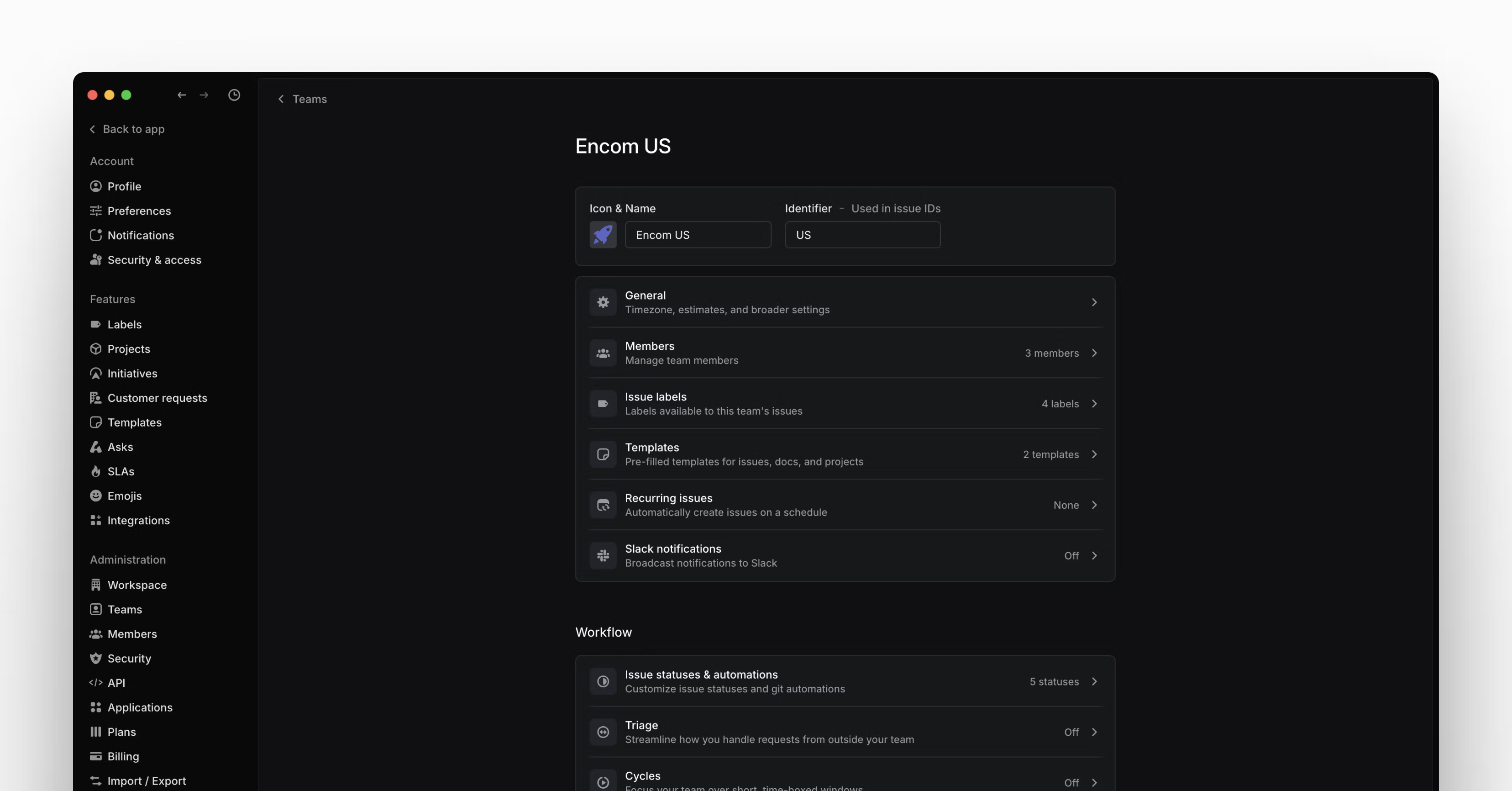
Improved admin tools
To make managing your workspace easier, user and team lists have been converted into data-rich table layouts. This lets you filter and sort any column to find what you are looking for. We've also added more information to these views so you get a better sense of activity.
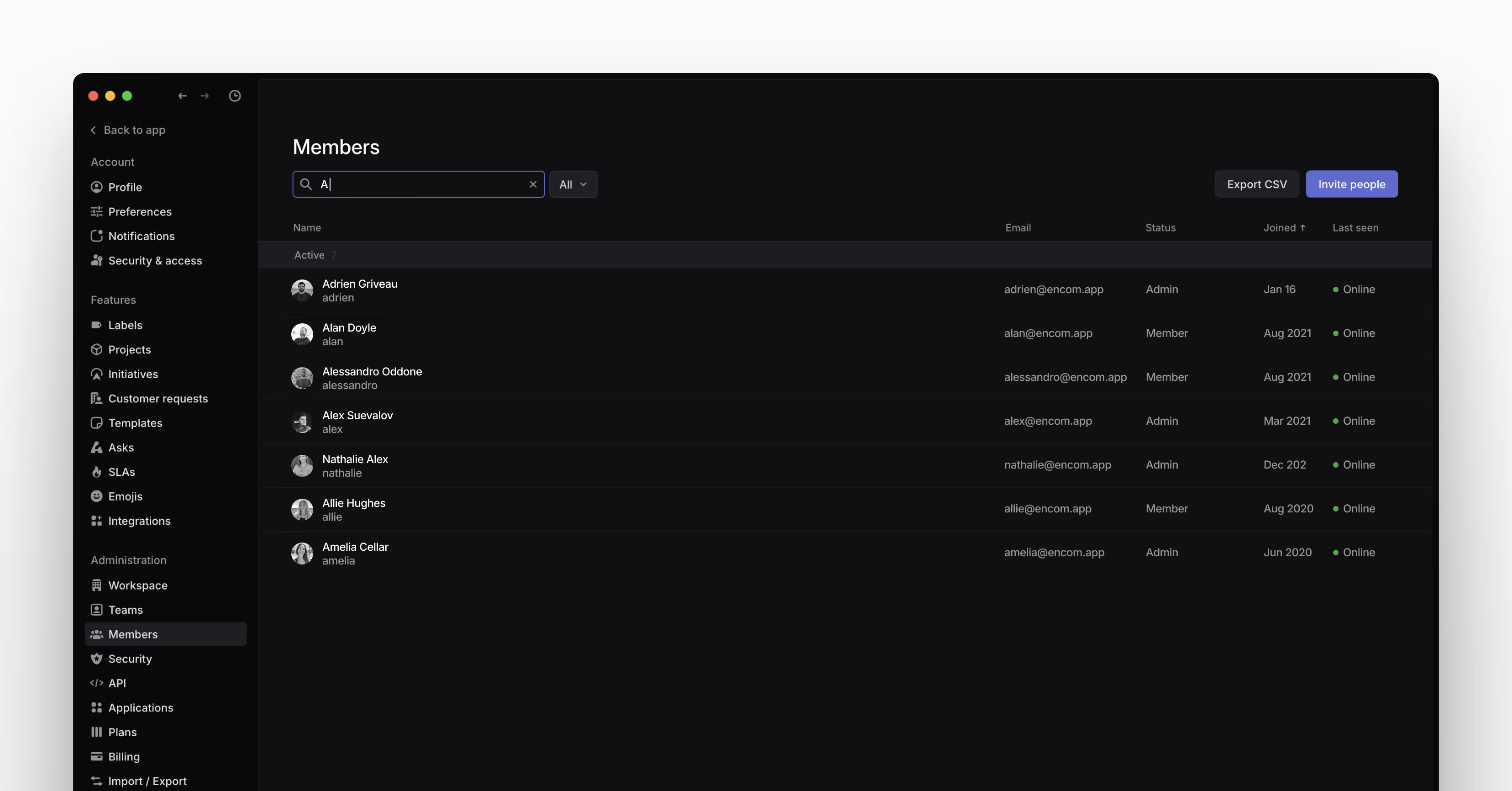
To improve access visibility, we've added an admin-only API section where you can view and control all OAuth applications and webhooks connected to your workspace.
Simplified notifications
We've also refined how Inbox notifications work. The Notifications page is now organized by channel: desktop, mobile, email, and Slack. For each notification channel, you'll be able to customize which types of messages you want to receive from a streamlined list of options. We also added these controls to mobile push notifications, so you'll have the ability to control your notification schedule from the desktop application.
See when issues were added to cycles
Get better at planning cycles by understanding whether issues were planned, added when a cycle was already underway, or added afterward during cooldown. Apply the Added to cycle filter to get a sense of scope creep or use Insights to see trends from past cycles.
- EditorFixed an issue with deleting multiple columns or rows when selected
- ViewsWhen using a favorited custom view as your default home view, it is now correctly highlighted in the sidebar
- PrintingViews now print correctly across multiple pages
- EditorAdded a button to delete an entire table in one click
- CommentsWhen navigating from the inbox to a comment, the comment highlight is now animated
- DesktopClosing "other tabs" will not close pinned tabs
- InitiativesAdded more ordering options to the Initiatives table
You can now change view display settings using keyboard shortcuts:
- Shift Opt O for view ordering
- Shift Opt G for list grouping
- Shift Opt R for board rows
- Shift Opt C for board columns
- Added fields for project milestone progress and status
- Fixed
issueArchiveandissueDeletemutations when passing an issue identifier (such asLIN-123) - The
subscribedToUnreadNotificationsReminderandnotificationPreferencesfields onUserSettingsand thenotificationsDisabledfield onNotificationDeliveryPreferencesChannelhave been deprecated
Customer Requests

Customer Requests
Customer feedback is often scattered across support tickets, Slack messages, and calls – outside the product team's workflow and sometimes entirely out of reach. This creates a disconnect between what gets built and what customers actually want.
We’ve built Customer Requests in Linear to close this gap and integrate the voice of the customer directly into the product development process.
Add customer requests to issues from the tools you already use, including Intercom, Zendesk, Front, Slack, and Linear Asks. Requests are visible and actionable for the engineers and designers working on these issues, and can be used by product managers to prioritize issues by customer attributes.
With Customer Requests, you can:
- Track feature demand across your customer base
- Filter requests by customer revenue, size, and tier
- See the features that specific customers have requested and what you've delivered for them
- Give your team full context about who needs each feature and why
Enable Customer Requests today to bring customer focus to all of your teams. Learn more ->
Recurring Issues
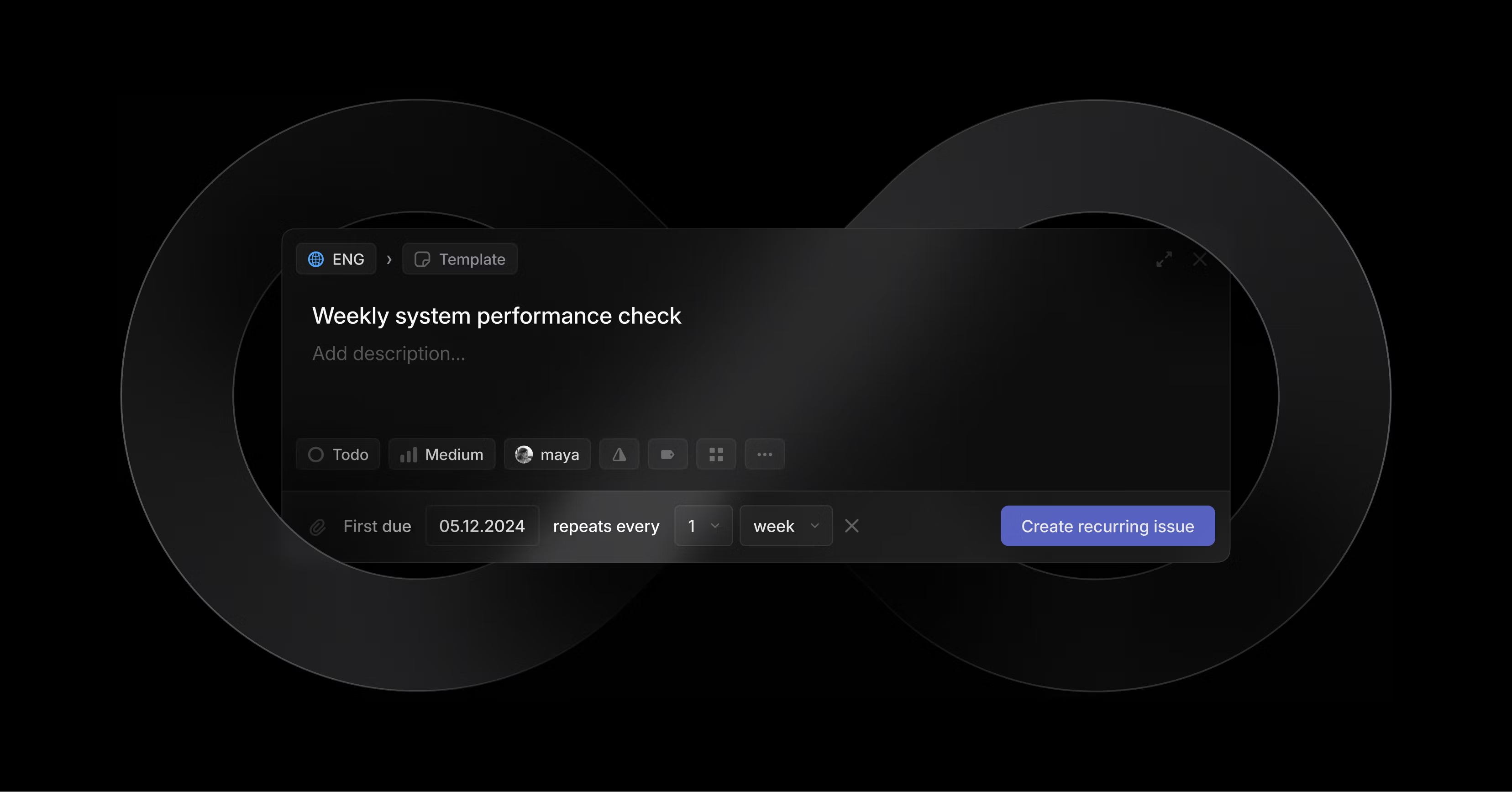
Recurring Issues
Create recurring issues for repeating tasks. Recurring issues can be set to a daily, monthly, weekly, or yearly schedule. Each new instance of the issue is automatically created when the previous one reaches its due date.
View and manage all of your recurring issues from team settings and learn more in the docs.
- ArcadeFixed a bug with rapid input handling in the Snake game
- AskFixed an issue preventing editing Asks settings when multiple workspaces were connected
- BoardFixed the layout when all columns were hidden in a board with swimlanes
- CyclesFixed the cycle capacity calculation
- Desktop AppFixed a bug preventing application restarting after network-related errors when using the reload button
- Desktop TabsFixed tabs getting pinned in the wrong order in some cases
- EditorFixed broken thumbnails on embedded TikTok videos
- EditorCreating an issue from selected text in a document now preserves closing parentheses
- EditorFixed a bug where creating issues and documents from the current selection failed
- FavoritesFixed some errors that could arise when creating or removing favorites over a spotty network connection.
- FiltersFixed a bug where filtering for issues with no estimates returned issues with an estimate of 0
- FiltersFixed a bug that would cause some initiative filters to break
- InitiativesFixed a bug that reset the navigation breadcrumbs on initiative pinned views
- Inline CommentsFixed closing inline comments with Escape
- Inline CommentsFixed adding inline comments during collaborative editing
- Issue PageFixed the L keyboard shortcut for labels on the issue page not working reliably
- NotificationsWe no longer send issue completed notifications when an issue is moved from one completed state to another completed state
- Preview linksWe now allow parsing links from non-author edits to a pull request description or comments
- Preview linksFixed a bug where preview links that had parentheses would not be extracted
- Similar issuesFixed the peek panel positioning when pressing the space bar
- TemplatesFixed the rendering of issues in the template editor when using longer project milestone names
- WebhooksImproved reliability for processing and responding to integration webhooks
- ArcadeThe Snake game now renders in better quality on high-resolution displays
- BoardsEmpty hidden columns and rows are now listed beside project boards grouped by status or priority
- CyclesWhen an issue is added to a cycle, all of its unstarted or started sub-issues in the same team that either don't have a cycle or share their parent's original cycle will also get added to this cycle
- EditorTriple-clicking inline code now selects it and only it
- IssuesWhen an issue is deleted, the deletion history event is now displayed
- IssuesWhen printing an issue view, we now show absolute timestamps in the issue history and a cleaned-up print-friendly layout
- Sentry IntegrationTemporarily archiving a Sentry issue will no longer change the state of any linked Linear issue. Permanently archiving a Sentry issue will cancel any linked Linear issue.
- TemplatesAdded a confirmation dialog when cancelling template editing and creation
- TriageWe no longer show the description of issues created from Asks in the Triage view
- UsersYou can no longer change your email address to one matching an existing user
- Added support for filtering issues by
archivedAt
Improvements for SLAs, templates, and Jira & GitHub Issues Sync
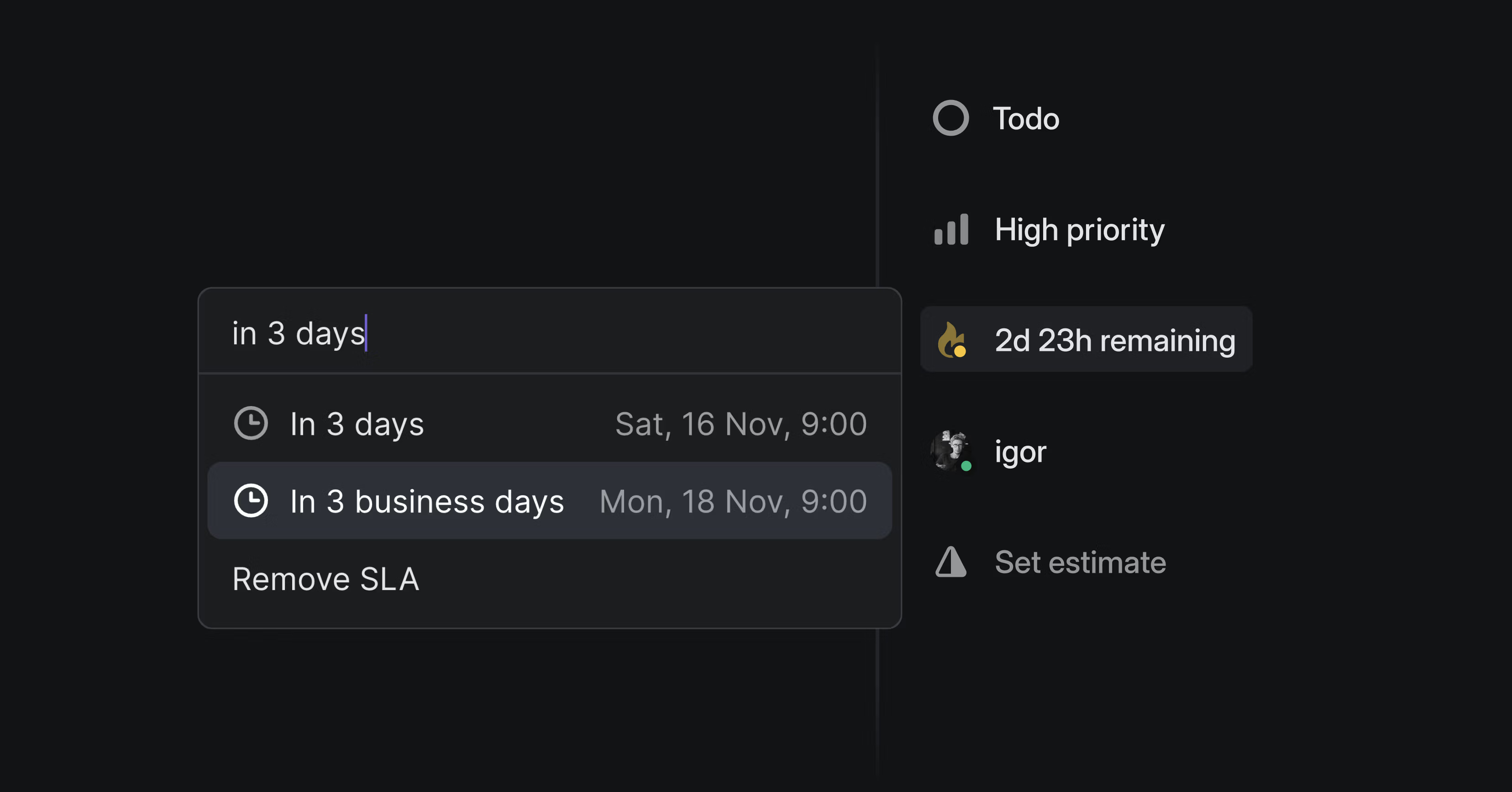
Improvements for SLAs, templates, and Jira & GitHub Issues Sync
This week we improved a few features that weren't quite living up to their potential. They each had small limitations that were annoying and prevented some teams from using them well, or at all.
Business Day SLAs
SLAs are a great way to ensure consistency in responding to issues and bug reports. Now you don't have to worry about SLA deadlines landing on a weekend or coming in on Monday morning with a bunch of broken SLAs. Confidently set SLA parameters and trust that they will behave the way that your team needs. Configure your SLAs to follow business days from settings or update individual issues by selecting the SLA and typing "n business days" in the custom option.
Nested sub-issues in Templates
Templates can help you standardize processes and automate issue creation. You can now add multiple layers of nesting in issue templates to create issues at the level and granularity you need. Spec out project templates in full detail by adding sub-issues to project tasks.
Improved notifications for Jira & GitHub Issues Sync
We now indicate when issues sync (or fail to sync) with Jira or Github Issues. You can bidirectionally sync Linear issues with Jira and GitHub Issues, for instance to manage open source projects from Linear. Previously it was hard to tell if a Linear issue you were looking at successfully synced or if there had been errors. This information is now clearly visible in banners on Linear issues.
- AccessibilityNavigating items in command menus is now announced by screen readers
- AsksWhen you subscribe to an issue created via Linear Asks, you will be added as a subscriber to the synced Slack comment thread in Linear as long as you aren't already subscribed to it or participating in it from Slack
- EditorAdded code highlighting for TOML and OCaml
- Preview linksWe now support links coming from AWS Amplify Hosting
- Desktop TabsFixed a bug causing the "Close tab" option to close the active tab instead of the selected one
- EditorWe now parse Markdown when pasting content with matching styles
- EditorOpening a link from the editor's link toolbar now works in Safari
- Preview linksFixed a bug where preview links in PR comments did not appear when referencing issue IDs on existing PRs
- Project TemplatesFixed the re-ordering of sub-issues when editing project templates
- SentryFixed a bug where Sentry would create duplicate issues that had been moved across teams if an alert refired
- SentryFixed searching within Sentry for Linear issues to link
- Similar issuesFixed the peek panel positioning when pressing space
- TemplatesFixed a bug where new template drafts could get cleared when the app theme changed
- TemplatesFixed a bug that prevented milestones from being attached to a sub-issue in a project template
- TemplatesFixed a bug that caused clicking on a milestone in a project template to redirect to a "404 Not Found" page
- TemplatesWhen a team is made private, the team's templates will now be removed from integrations that only support templates from public teams (e.g., Slack, Intercom, and Zendesk)
- TemplatesFixed a bug where templates were created under the workspace instead of a newly created team when copying settings from an existing team
- TriageThe triage prioritization requirement is no longer ignored if you try to add a triage issue to a cycle
- Issue relationsIssues titles with backticks are now properly rendered for related issues
New team issues page
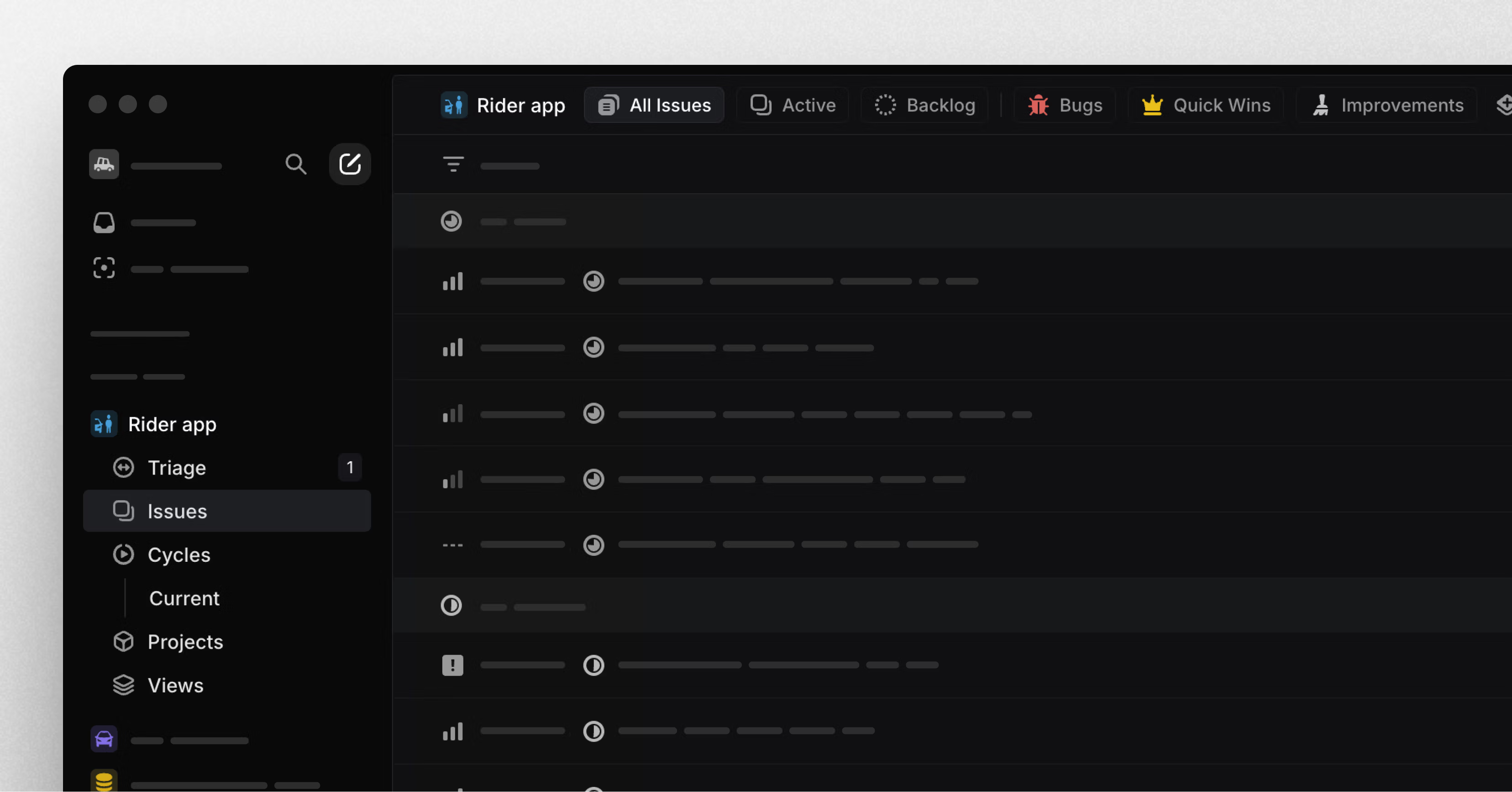
New team issues page
Team pages have been restructured to help you focus on your most important issues.
The main views — All Issues, Active, and Backlog — now appear as tabs at the top of your team issues page. You can also create and add custom views as tabs to support your team's specific workflows and build shared context.
For example, you can create custom views for high-priority bugs, quick wins, or quality improvements. Navigate between views quickly using keyboard shortcuts: press [1] for All Issues, [2] for Active, [3] for Backlog, and [4-9] for your custom views.
New Zapier integration: Instant triggers and new actions
We've rebuilt the Zapier integration for improved speed and reliability. Upgrade now to access instant triggers, which update immediately after actions are taken in Linear (previously, updates could take 1-5 minutes).
We've also added a trigger for project creation, support for templates during issue creation, and several brand new actions: create a project, add an attachment, and update existing issue.
With these updates, you can create automated workflows such as:
- A form that anyone can fill out to propose and create new projects
- Create a corresponding Google Doc for every new project
- Link an issue to every file posted into a Slack channel
To upgrade, go to Zapier and update each Zap to use the the latest Linear integration (v4.4 or above). Earlier versions of the integration will be deprecated on April 24, 2025 (in 6 months), so create an issue to upgrade before that date.
- AsksWe no longer post "marked as duplicate" updates to the Slack thread if an Asks channel is configured to not notify Slack threads when an ask is canceled
- BoardThe active board item is now deactivated when the mouse cursor leaves the board column of the item
- CyclesCycle start and end dates now have highlights when they can be edited in the Cycle details pane
- EditorConverting selected text to issues now preserves
code spansin the title - ExportsProject CSV export now includes project health
- ImportsProjects imported from Jira and GitHub now have a backlink to their original Epic or Project
- IssuesAdded ability to permanently delete issues that were recently deleted
- Issue ListWe now always show due dates in issue list view
- LabelsNested label matches are now given equal priority to regular ones when searching in the label menu
- My IssuesWhen using "Focus" grouping, urgent priority issues are now grouped at the top, and issues that have been started are ordered ahead of unstarted ones
- ProjectsYou will now be prompted to move a project to an "In progress" status if any issues belonging to it are started or completed while the project is in a "backlog" or "planned" status
- StatusesIssue statuses are now limited to 50 per team. Attempting to create new statuses when there are already 50 in the team will result in an error
- TimelineWhen project dependencies are hidden in display options, you can now hover over projects and see their dependencies, if any
- ArchiveFixed viewing archived projects that had relationships with other archived projects
- EditorUsing the ↑ to create a paragraph above a code block now works when the code block is at the start of the issue description
- HelpImage lightboxes in the Contact Support form now work properly
- NotionAdded issue identifiers back to Notion unfurls
- Project TemplatesFixed project status being incorrect in some cases when using the "Create project from template..." action
- Project TemplatesFixed project templates with issues to always use the current active team as the team for any issue without a specified team
- SettingsFixed a problem with the workspace membership settings not updating when promoting or demoting admins
- TimelineFixed project offscreen indicator's vertical alignment
- ExportsFixed exporting projects with no health updates as CSV
- Added
autoAssignToSelffield toUserSettings - You can now filter templates by type in
Organization.templatesandTeam.templates - Resolved Linear user IDs when using the
timeScheduleUpsertExternalmutation
Document subscriptions
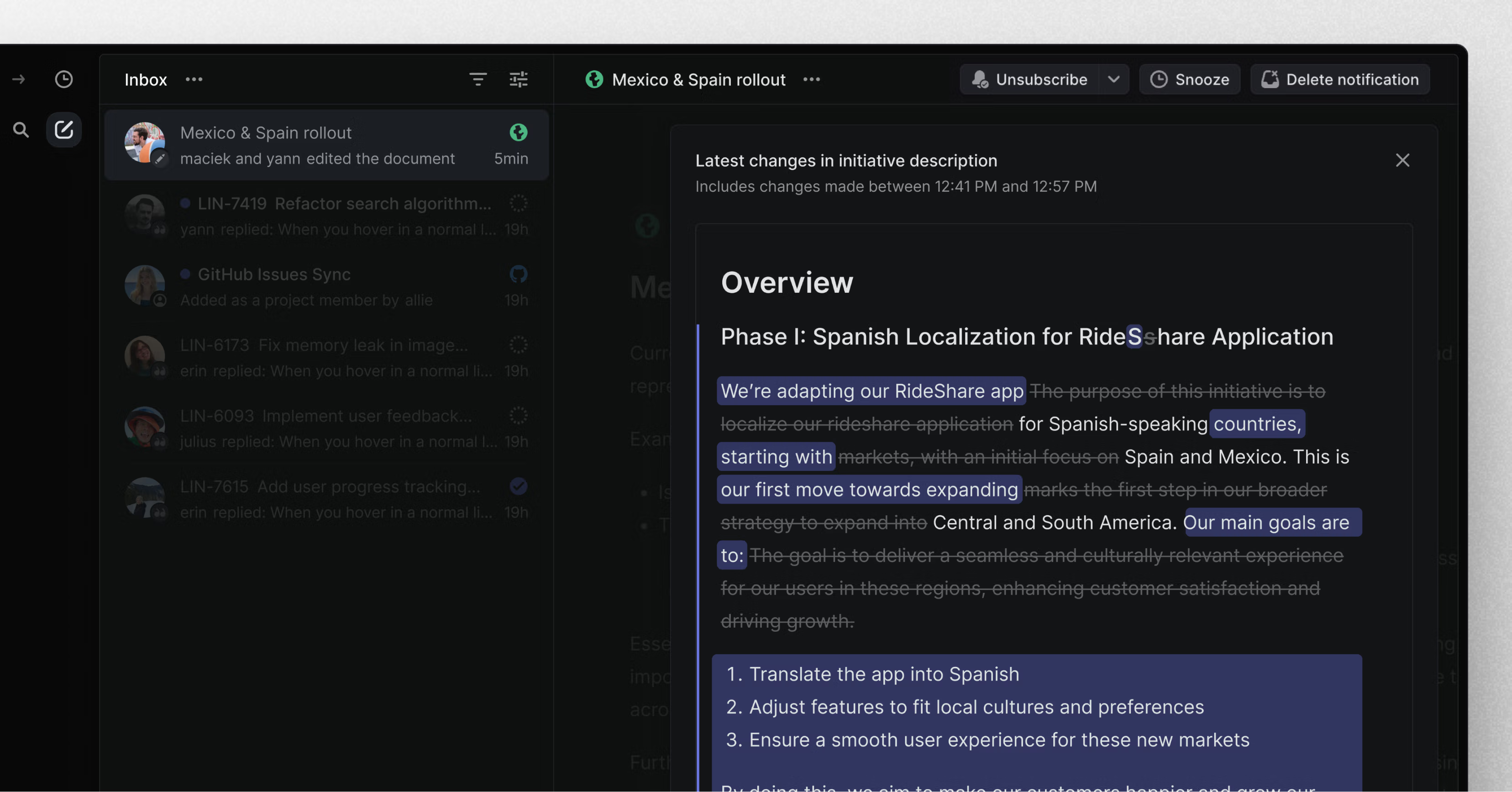
Document subscriptions
Never miss an important change with document subscriptions. Get notified about revisions to documents, project descriptions, and initiative descriptions including:
- New comments and replies
- Content changes
- Document moves or deletions
You'll be auto-subscribed to:
- Documents you create
- Project descriptions when you're a lead or member
- Initiative descriptions when you're the owner
For project documents, you can also subscribe team members. Manage subscriptions using the bell icon at the top of any document, project description, or initiative description.
Pull request preview links
Preview links associated with your pull requests are now accessible directly from Linear issues.

Preview links are automatically detected for popular platforms like Vercel and Netlify if you have connected Linear with your GitHub repository. We also support custom preview links: pull request descriptions and comments are parsed for any markdown links ending with "preview". Multiple previews for a single PR are available in a dropdown menu, with icons and customizable names for easy identification (e.g. mobile and desktop previews). Learn more in our documentation.
- DesktopChanged the style of desktop tabs
- EditorAdded the ability to change a list type within a list using keyboard input
- EditorPasting a link to an initiative now converts that link to an embed of the initiative
- FavoritesWhen using the "New folder..." action while adding an item to favorites, the item is now added to the newly created folder
- FavoritesFavorites in the sidebar now have a "Move to new folder..." option
- FiltersDate filters now support "6 months ago" and "1 year ago" options
- ImportersProjects with all archived issues are now archived upon import
- IssueAdded the ability to create a new issue template from an existing issue
- Issue RelationsThe contextual menu on issue relations now allows changing an issue from blocking to blocked by
- IssuesBacklog and active issues now load much faster
- MenusAdded a tooltip showing the full label if the text is truncated in a menu
- SLAIf an issue is reopened with an SLA that was either achieved or breached over a month ago, it will be reset to the same value
- SlackImproved language adherence in issue/Ask title summarization
- Issue relationsRelated issues are now shown with their title in addition to the issue ID
- BoardFixed a bug where it was not possible to add an issue from the board column when grouping by team and label
- BreadcrumbsFixed the breadcrumb not being correctly restored when undoing an action performed on a different page and being redirected
- BreadcrumbsInternal links to a heading ID now properly scroll the heading into view
- DraftsFixed a bug that caused inline code to appear unformatted in the draft title
- Due datesNotifications related to due dates now update to note when the related issue is completed
- EditorFixed a bug that caused emojis in mentions to blink every time a document was focused
- EditorFixed document minimap positions and scrolling correctly on any document size
- EditorFixed selecting a search result no longer resetting the ordering
- EditorFixed a bug in Chrome where navigating lists with up/down arrows sometimes took you to the end of the document
- EditorFixed copying an image to the clipboard on Safari 18
- FiltersFixed an error when creating a project view filtered on Milestone > does not contain
- Git integrationPull request reviews from GitHub bots now show the correct avatar
- ImportFixed an edge case where users created after a Linear to Linear import were unable to log in
- ImportFixed Linear to Linear import when mapping multiple users to the same user
- InboxFixed notification text with inline code to format correctly
- InitiativesFixed a bug where duplicating documents in initiatives did not work
- Issue HistoryDisplayed issue history entries where an issue was moved from an archived cycle
- IssuesFixed the incorrect issue ID displaying when undoing issue creation
- LabelsFixed label sorting to ignore emoji characters
- LabelsFixed an issue where the label menu closed unexpectedly when unselecting a label
- ListsFixed a bug where list columns would get the wrong width immediately after enabling them in display options
- Project viewsWhen grouping by initiative and filtering by initiative status, the groups now respected the filter
- SearchFixed searching for issues with diacritics (e.g., for Vietnamese characters) in the title to correctly return results
- Slack integrationFixed an issue where reactions were not syncing from Slack to Linear correctly
- TimelineFixed instability in the timeline scrollbar
- ZapierYou now receive a notification if you are assigned an issue by Zapier as part of a zap that you set up
- You can now press R when viewing a project update notification to quickly reply to it
- Fixed filtering by issue number using
inornin(not in) - The
commentsquery on issues now includes archived comments by default when the issue is archived - Enhanced the performance when updating a markdown field with the current content
- Added the ability to pass
contentin markdown format when creating/updating an initiative using the API
Introducing Linear Mobile
Introducing Linear Mobile
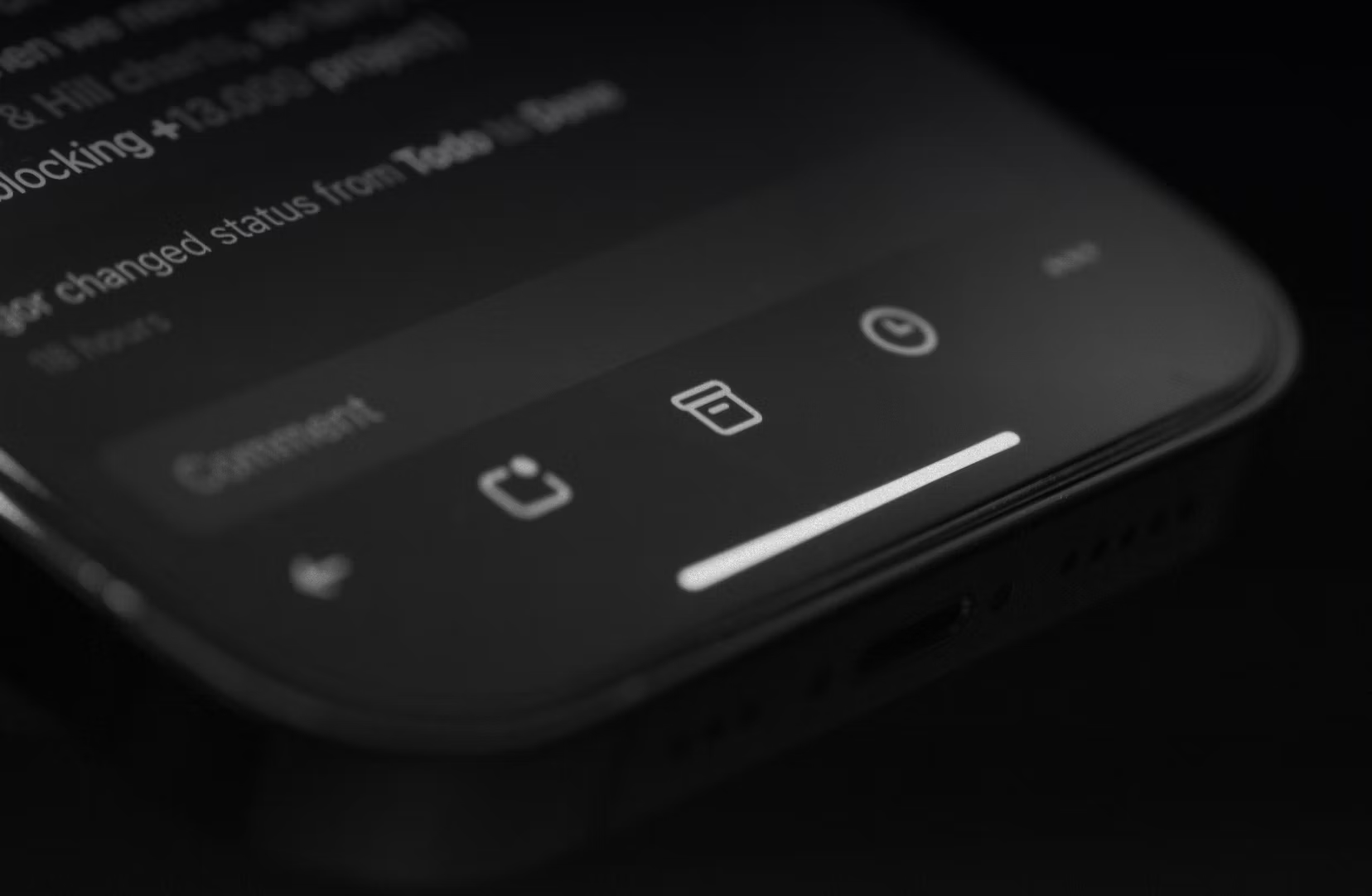
Linear Mobile has arrived.
Bring the speed and power of Linear to your pocket with our fast, compact, and fully native iOS and Android applications.
Use the app to stay informed about important updates, file issues on the go, and unblock your team whenever necessary. Linear Mobile is purpose-designed for “away from keyboard” workflows, so you can move product work forward, no matter where you are.
Read more and download it today for iOS and Android.
- ViewsFixed a bug that prevented subscribing to a custom view on the first try without closing the menu
- CycleFixed a bug where an uncompleted issue was marked as updated when it was moved to the next cycle
- DraftsFixed a bug that caused inline code to appear unformatted in the draft title
- FiltersFilters will now respect the Display full names setting when displaying users
- InboxNotifications for comments on project milestone descriptions now work correctly
- InitiativesFixed a bug where project updates on the initiative page were listed in the wrong order
- IssueIssues without priority will now be correctly placed at the bottom when grouping by Focus in My Issues
- PreferencesFixed user home page when the active cycle is chosen
- PWAFixed drag and drop not working on mobile
- SearchThe Last updated sort order now takes comments into account for issues and documents
- SettingsDocument templates can now be saved on small screens
- SidebarThe exploring section in the sidebar no longer disappears when looking at an attached view in a team's projects or a custom team view
- SlackFixed a bug where changing the unfurl configuration was not saved correctly
- TemplatesFixed the unsaved changes prompt popping up when opening template links in the desktop app
- Project updatesFixed some instances where a project update would be truncated more than expected
- Issue viewsFixed a bug where changing the status of multiple issues to done or canceled would only apply to one of the issues
- SettingsFixed incorrect colors on the billing details screen in some themes
- AsksYou can now choose whether to use AI-generated titles for Asks on a channel-by-channel basis in Asks settings
- Command menuWe now open referenced entities in a new tab when holding down Cmd/Ctrl while executing an action. For example, this lets you explore related issue suggestions before performing the action or navigating to user profile pages before assigning issues.
- External LinksWhen pasting a link to Google Sheets or Google Docs, we now add a corresponding icon to the link
- IssueCreated an issue from a URL functionality is extended and now supports passing attachment links
- PasskeysAdded the ability to rename passkeys
- ProjectsWhen sorting projects by start or target date, the project's priority is now used as a secondary sort order
- SlackDeleted project updates in Linear will now be reflected in the Slack project updates feed
- SlackDocument-generated summaries in link unfurls are shorter
- NotificationsSubscribing to issues now subscribes you to all existing issue threads.
- LabelsSuggested labels and assignees are now visible on existing issues as well
- CommentsUsers who already commented on a document are now first in the list of suggestions when mentioning users in a document
- EditorAdded the ability to expand and collapse long code blocks
- Deprecated the
actorsfield and addeddescriptionUpdatedBytoIssueHistory - Added support for
public-file-urls-expire-inoption withbotActor.avatarUrlfield - You can now query for a custom view by slug
Auto-close parent and sub-issues
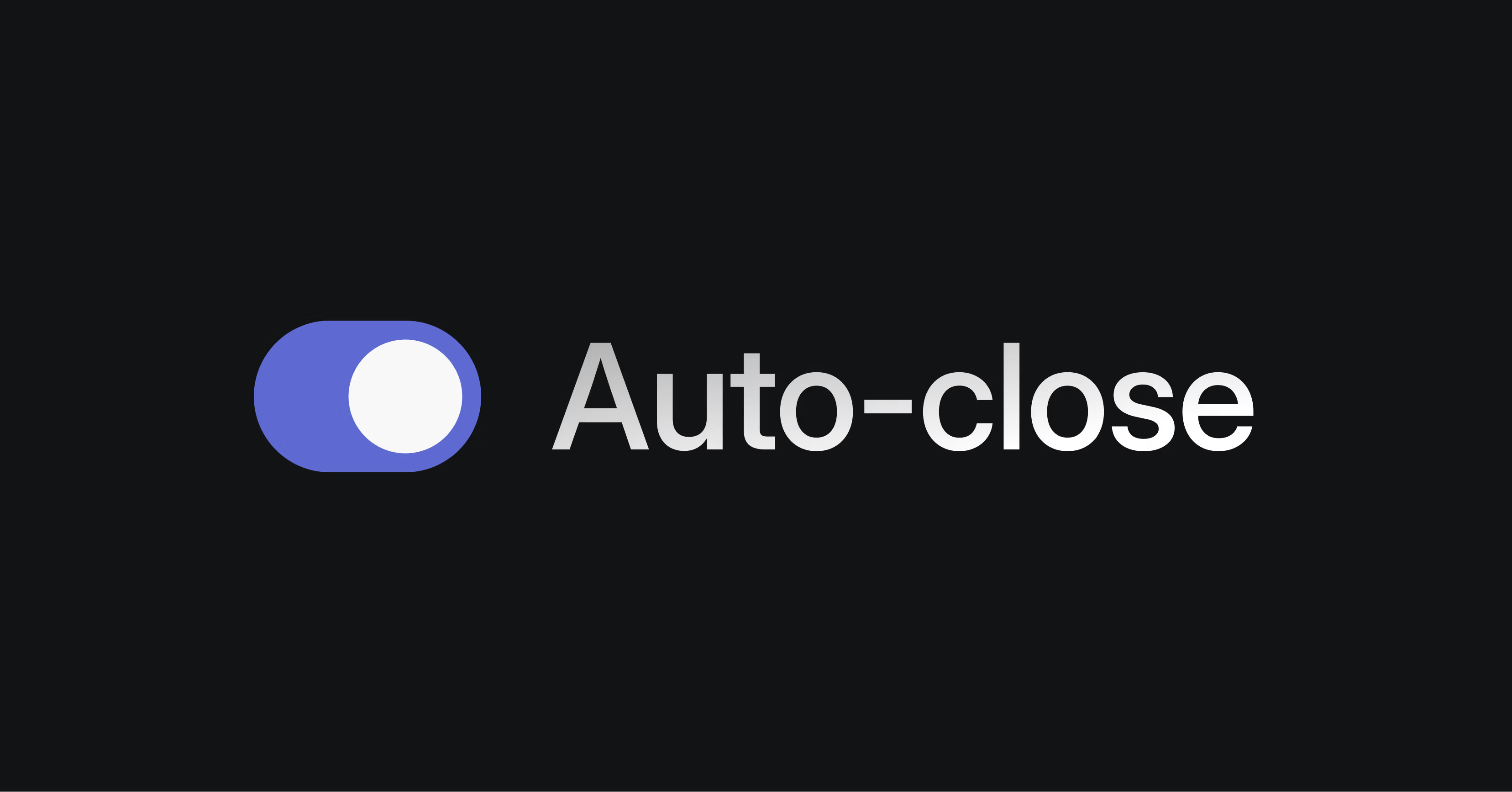
Auto-close parent and sub-issues
Streamline your issue workflow with auto-close for parent and sub-issues. This new automation can be enabled in two ways:
Parent auto-close
When all sub-issues [2] are marked as done, the parent issue [1] will also be marked as complete automatically.
Sub-issue auto-close
When the parent issue [1] is marked as done, all remaining sub-issues [2] will also be marked as complete.
These automations will work in tandem with your existing git workflow automations and can be enabled under Settings > Team > Workflow.
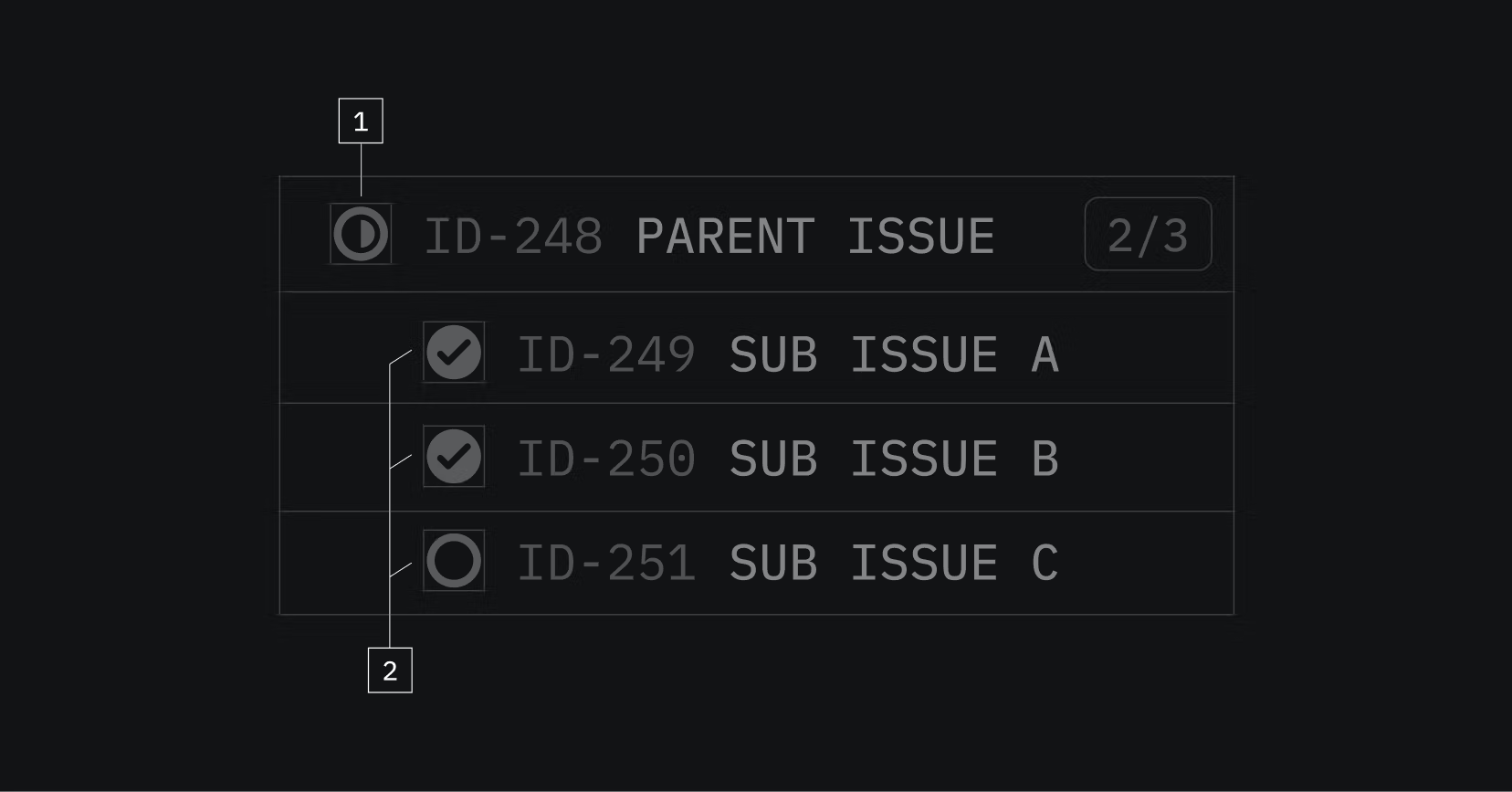
Reverse sort ordering
You can now reverse the sort order of issues or projects in Linear. Open the Display options on any view to change the ordering direction. Reverse sort order is available for all views except those ordered manually or by status.
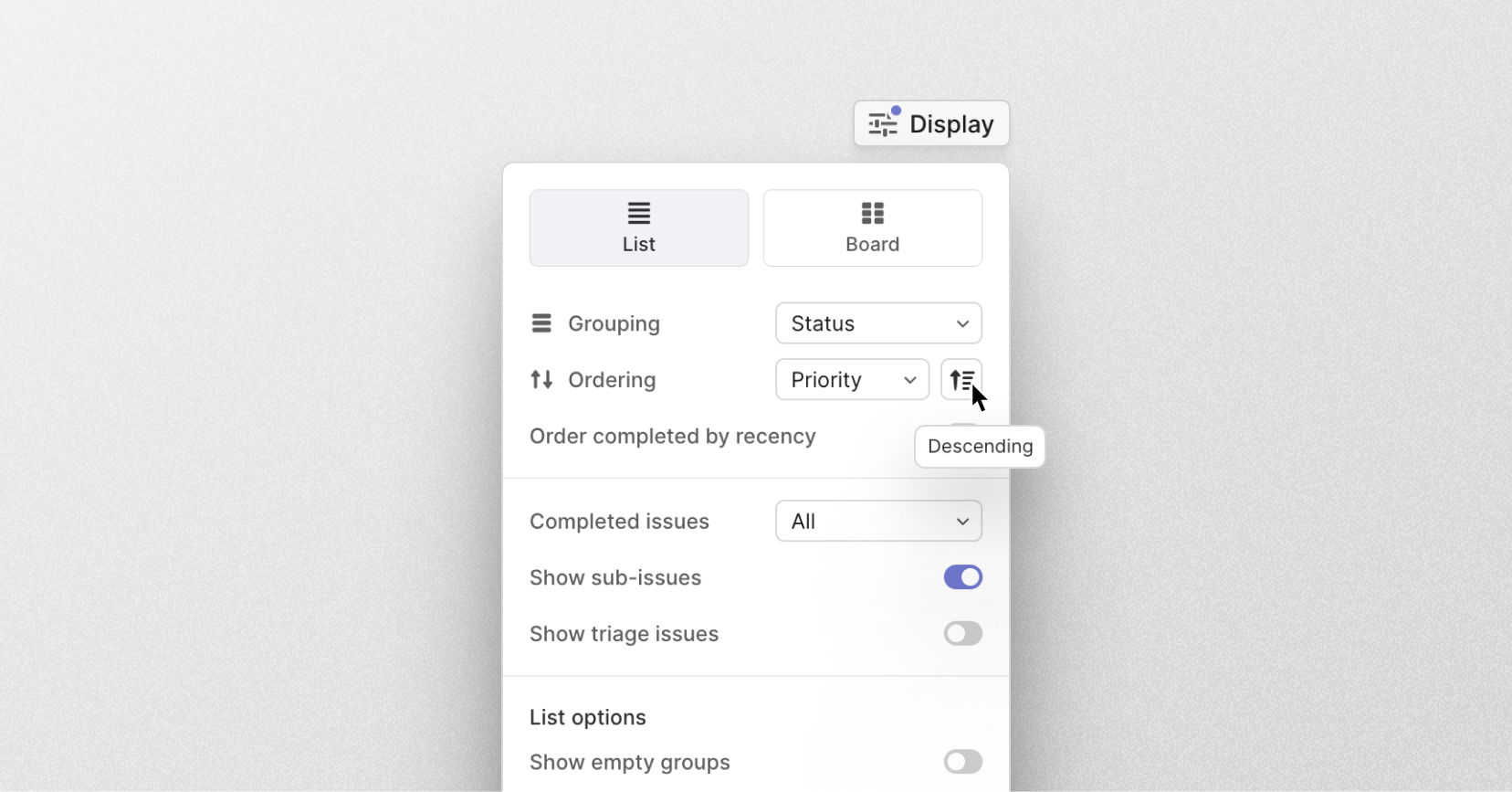
- DocumentsVersion history entries are now grouped by date
- DocumentsYou can now copy documents as markdown
- InitiativesYou can now copy initiative overviews as markdown, and all initiative copy commands are available in the command menu
- LabelsThe label page contextual menu now lets you rename labels and quickly jump to label settings
- TimelineYou can now command-click on the left-hand project list to open a project in a new tab
- NotificationsYou'll now be notified when someone (a person or integration) reopens an issue that you're assigned to
- SlackDocument summaries in Slack were improved to remove boilerplate language
- ProjectsProject members are now prioritized in the issue assignment dialog
- SlackConnecting team Slack notifications is now possible through the bell menu on the team "All issues" page
- InboxAdded an action to open the document in full view from the Inbox
- ViewsViews grouped by parent issue will show parent issues in view order.
- NotificationsIt's now possible to subscribe to more types of Inbox notifications including issue added to backlog and issue added to active issues
- TemplatesYou can now apply a template to multiple issues at once
- LoginThe login page now displays the last used login method
- AvatarsFixed a bug where avatars based on initials were only generated for names containing ASCII characters
- BoardFixed an issue where creating an issue within a board grouped by labels on both rows and columns would not pre-fill multiple labels correctly
- BoardFixed an issue where the cycle was not correctly pre-filled when creating an issue from an empty board column
- Custom ViewFixed an issue where changing the view type when creating a view would remove the name and description if the user had entered them
- EditorPressing Shift Enter while selecting a Figma embed will now correctly add a new line below it
- EditorUsing Ctrl A and Ctrl E in a code block will now correctly scroll the code block horizontally if necessary
- EditorFixed a bug causing tables to overflow into the comments panel on large screens
- ExportFixed an issue exporting project lists to CSV
- InboxIncoming notifications no longer reset the currently active notification view
- InboxNotification cells now have a faint hover color
- InitiativesThe graph in the right panel will now be sized appropriately for both smaller and larger panel sizes
- IssueFixed a bug where removing a blocking issue did not take effect after saving a copy
- Issue listsFixed a bug where the due date control acted on the wrong issue if another issue in the list was selected
- ProjectFixed a bug where project icon suggestions would occasionally throw an error
- ProjectsFixed a bug where project dates would be auto-updated when moving within the same start/target date grouping
- ShortcutsKeyboard shortcuts for issue properties now work when adding sub-issues inside the main issue creator
- SidebarClicking on a project tab will no longer reset the favorite highlight when coming from a favorite
- SidebarThe team's contextual menu will no longer overflow from the sidebar for teams with lengthy names
- SlackSlack title generation should handle mixed language messages more consistently
- TimelineFixed a bug where dragging the horizontal scrollbar in the timeline could lead to an infinite scrolling loop
- TriageFixed unfair distribution of issues when moving issues to triage in bulk and using the Assign triage responsibility action
- FigmaWe now close Figma embed previews without closing the Project or Issue draft
- ImportsFixed Linear to Linear imports so that they work when importing a team with 0 issues
- NavigationFixed a focus escaping issue in the composer when tabbing
- Issue relationsUpdated the related issue title color for easy identification and relation to issue ID
- LabelsFixed an issue where searching for labels with just one character wouldn't display the desired result
- PerformanceImproved performance when reordering multiple issues at once
- TemplatesFixed issues where template descriptions would append on top of each other (instead of replacing) even if you didn't change the description manually
- DownloadsFixed a regression where downloaded files lost their original filename
- ViewsFixed a bug where editing custom views failed
- InboxFixed a misplaced loading indicator in the Inbox
- TeamsFixed a short-lived bug where the "Remove from team" action in some cases would remove the current user instead of the selected user
- PerformanceFixed a crash that occurred on spotty network connections
- Supported filtering projects by cancellation date
canceledAt - Internal markdown links will be automatically converted into mentions
ExternalUserno longer requires an admin role to readProjectUpdateInteractionis now deprecated and will be removed at a later date
- DocumentsCmd C now copies the link to the document if focused (instead of the owning project)
- Shortcuts for toggling the sidebar/details are now included in the shortcuts help center
Slack channel notifications for custom views

Slack channel notifications for custom views
You can now receive Slack notifications for any custom issue view in Linear. Use custom views to select any subset of your issues that you're interested in, and then set up Slack notifications to keep your team up to date when issues are added to the view, marked closed, or canceled.
Examples include:
- High priority bugs
- Issues blocking other work
- Issues moved from one team to another
Learn more in the docs and configure notifications from the bell icon in the top right of any custom view.
HIPAA compliance
In addition to SOC2, Linear is now compliant with HIPAA. Request a BAA (Enterprise plans only).
New and noteworthy
Convert milestones to projects
You can now convert milestones into projects. This will bring over the milestone description and inherit the properties of the parent project, including initiatives and project priority.
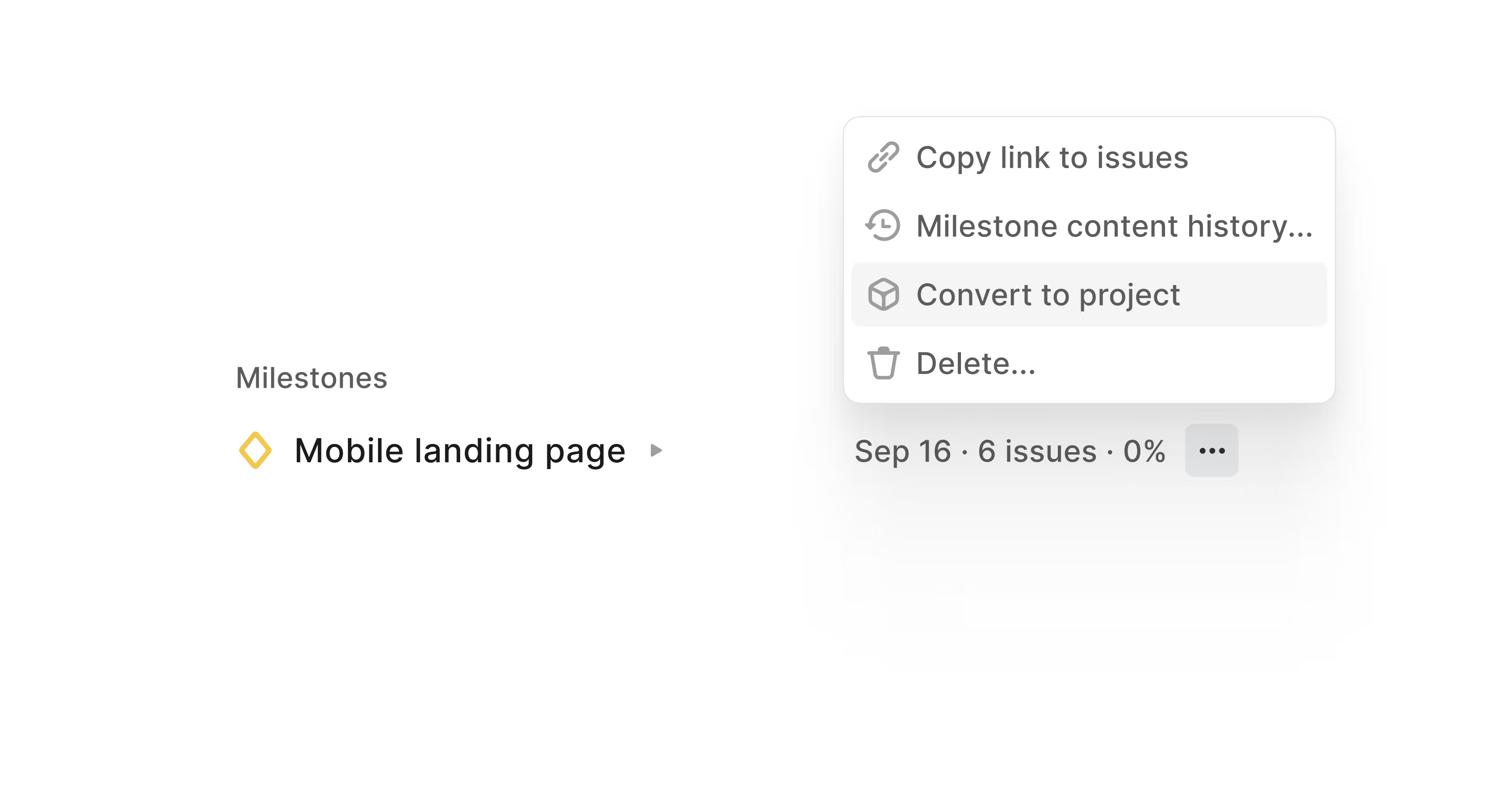
Auto-detection for links
We've simplified the process of linking to external resources. Just attach a URL and we will auto-detect if it matches an existing integration like Slack or Github.
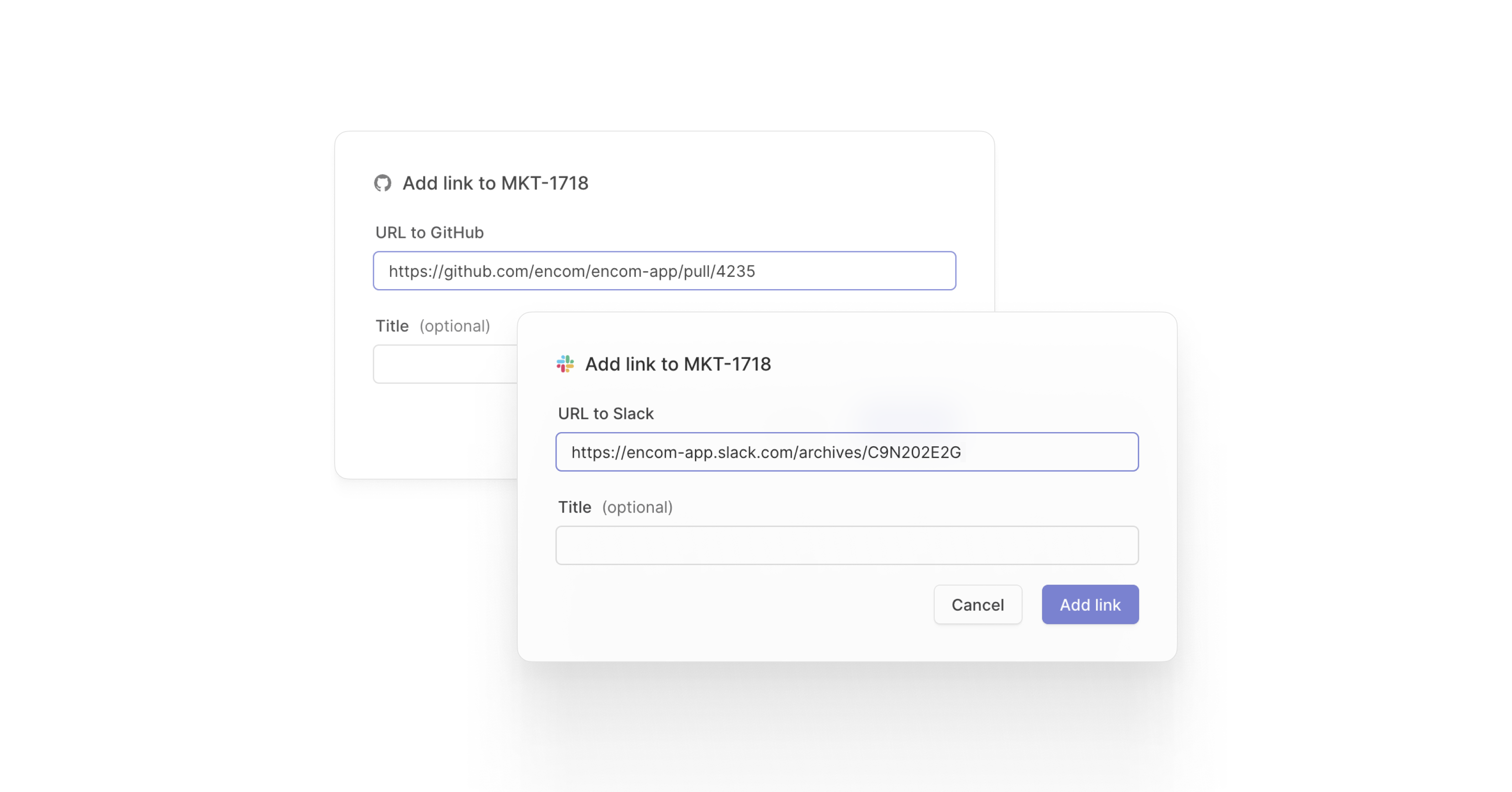
Arm build for Windows
We now offer an Arm build of Linear for Windows. Make sure you’re running the correct architecture for the best performance – the new build is available on our download page.
- BoardFixed layout issues where the hidden rows and hidden columns area would overlap in some cases
- DocumentsFixed a bug where inline comments would be incorrectly positioned
- EditorFixed a bug that prevented the drag handle for checkboxes from working as expected in Firefox
- Email IntakeInvalid email addresses are no longer generated if a team name or template name is too long
- ExploringFixed an issue where the Exploring team would disappear from the sidebar when opening a team's project
- IconsFixed the alarm icon to inherit colors properly based on context
- InboxPrevented the app from freezing when selecting inbox items with Shift ↑/↓ quickly
- InsightsFiscal year settings are now taken into account when aggregating data quarterly or yearly
- IssueFixed a bug preventing the Cmd/Ctrl Shift L keyboard shortcut from opening the Links section
- ListRow highlights no longer fade out on mouse out
- NotificationsFixed notifications for issues added to triage through Asks by users without a Linear account
- ProjectFixed an issue with calculating bumped dependency dates when the dependent project didn't have a start or target date
- Project updatesFixed paddings in project update panels
- ProjectsFixed an incorrect redirect when attempting to visit a custom project view for a team
- TimelineFixed default zoom level for timelines to be the Year zoom
- NavigationOn the native app, we no longer open a new tab when switching between workspaces
- LabelsFixed an issue where when moving a label into a label group, it could remove the label from all related issues instead of just the issues already in the label group
- FiltersFixed an issue where filtering out a specific project would also hide issues not attached to any project
- ActivityTimestamps in the tooltip now show the day of the week in issue and project activity
- BreadcrumbRight-clicking an item in the breadcrumb now displays a menu with copy options, such as copying an issue ID or a project link
- Custom ViewsAdded a button to copy the current link to issue and project view pages
- CyclesYou can now start your upcoming cycle on the current day as long as the current cycle didn't just start on that day. The currently active cycle will immediately be completed if necessary to accommodate this.
- CyclesAllowed changing the start date of a cycle to be up to a year into the future if desired. We will also offer to change all future cycle start dates by the same amount of time, and this will be your only choice if your change would make the cycle encroach on future cycles.
- DocumentsMoved the button to toggle the visibility of the inline comments sidebar into the context menu in the page header. It's also available in the Cmd/Ctrl K menu
- Due DateThe due date of an issue is now always shown on a board or list view, even if the issue has been completed or canceled
- FavoritesIt is now possible to favorite a team's all projects page
- FiltersThe project health filter now allows filtering for outdated updates.
- FiltersWhen filtering issues by initiative and grouping by projects, you won't see empty groups for projects outside of the selected initiatives. The same behavior now also applies when using exclusive filters for projects, project priorities, and initiatives (e.g., "initiative does not include..." filter).
- IntegrationsAdded a popover in integration settings to see a list of members who installed an integration
- Issue HistoryWe now show the previous priority in a tooltip over issue priority changes
- Issue viewWe now rendered sub-issues on archived issues
- IssuesWhen converting an issue to a project, we now mark the issue's previous project (if any) as blocking the newly created project
- LabelsWhen creating a new label, Linear now generates a random color by default
- LightboxImages opened in the lightbox now have the proper context menu in the desktop app
- MilestonesYou can now create a new milestone when selecting a milestone from an issue property dropdown
- NotificationsWe now remove unread project update reminders from your inbox if you have added an update for that project since receiving the reminder
- ProjectWhen Linear suggests an icon for a new project, it will also provide alternate suggestions in the icon and emoji picker.
- ProjectsQuick filters for projects now let you filter for projects with an outdated health status
- SlackDocument link summaries are clearly annotated as generated
- SlackWe improved consistency between link unfurls and added initiative link unfurls
- SlackYou can now sync the issue with the Slack thread (if possible) while using the "Link existing issue" message action in Slack
- SlackWe no longer consider Asks issues for recency when determining the team to auto-populate in the issue creation dialog in the Slack integration
- TemplatesIssue templates can now include estimates for the issue and sub-issues for any team that has estimation enabled
- TemplatesWhen creating an issue from a template, we now remove unfilled placeholders from the description upon saving the issue
- TimelineYou can now pinch to zoom the timeline and the cursor is used as an anchor whenever you zoom
- SettingsFiscal year settings have been moved from Initiatives to General settings
- Create issuesYou can now use https://linear.new?assignee=me to create a deep link for issue creation for the currently logged-in user
- We will be removing deprecated internal fields
Issue.descriptionDataandDocumentContent.contentDatafrom our GraphQL API in two weeks - Fixed a bug where
projectUpdateInteraction.userfailed to resolve - Added
initiativesproperty to projects to query related initiatives
- You can now use Cmd/Ctrl Shift \ while a code block is focused to change the formatting language
- Desktop TabsAdded shortcuts Cmd Opt ← (Ctrl Alt ←) and Cmd Opt → (Ctrl Alt →) to switch between desktop tabs