Custom statuses for projects
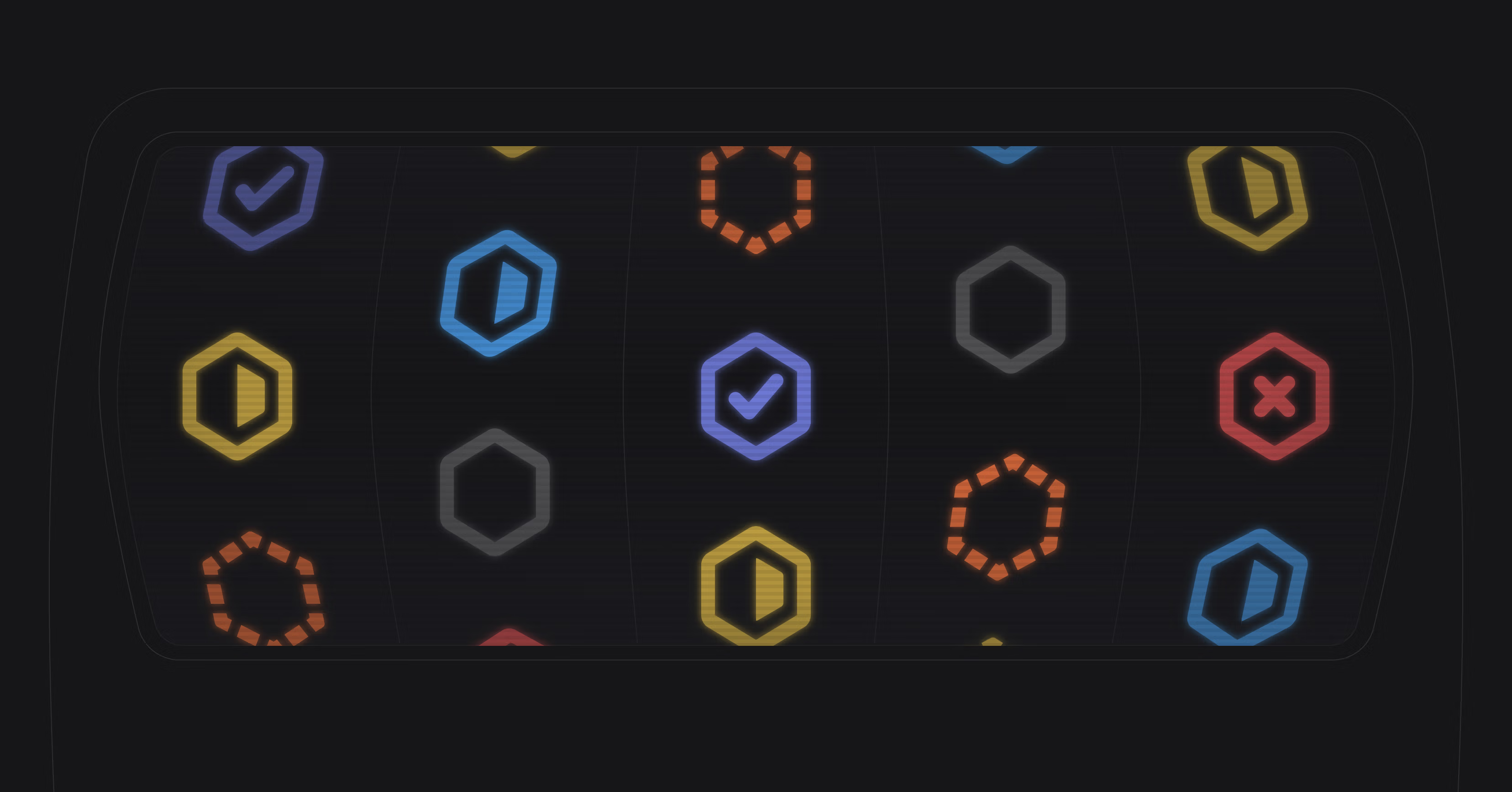
Custom project statuses
You can now create custom statuses for your projects. Custom statuses help you share more context about where a project is in its lifecycle and what steps are needed to move the project forward. Go to workspace settings > projects to create or modify statuses under the categories: Backlog, Planned, Started, Completed, and Canceled. If your workspace has any paused projects, they'll now be assigned a Paused status under the Planned category.
Here is how we are using custom project statuses internally at Linear:
- We have three different Backlog statuses to communicate how early a project concept is and how seriously we're exploring the idea.
- Under the Planned category, the Ready status indicates which projects are ready for engineering to pick up while Accepted signals there is scoping work left to be done.
- We've created a Maintenance status to capture evergreen projects as well as projects that have shipped but are still actively being worked on (e.g. to incorporate changes based on customer feedback).
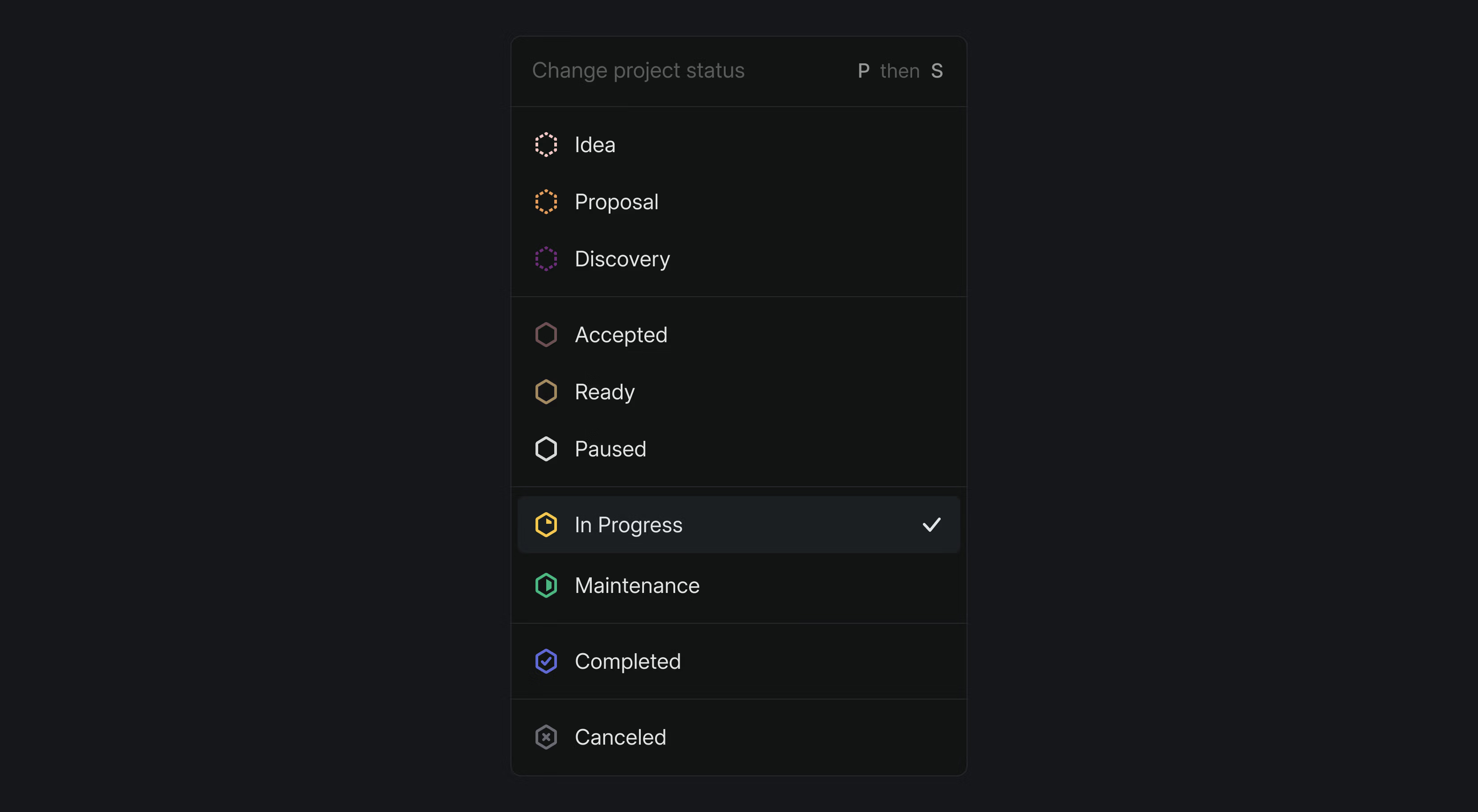
Triage responsibility integrations and API
If you use Triage responsibility to manage who reviews incoming issues on your team, you now have more options available for setting custom rotations. You can now link to schedules from OpsGenie and Incident.io, in addition to PagerDuty. Alternatively, you can use the API to build your own connections to schedules in other applications.
Improvements to document comments
Open comments are now displayed next to documents and always visible until they're resolved. You can view a document's resolved and deleted comments by selecting the checkmark icon at the top right of the page.
Highlights:
- EditorYou can now specify a formatting language for a code block and the auto-detection is much better
- DesktopYou can now print from the desktop app with Cmd/Ctrl P (use with care 🍃)
- DocumentsYou can now link directly to headings within documents
- Sub-issuesYou can now sort the sub-issues list
Other improvements:
- AsksThere is no longer a limit on the number of templates a workspace can use with Linear Asks
- AsksTemplates added to Private Asks for the Linear Asks integration are now the templates available in DMs as wellBoard Added ability to select and create new items on a board using right-click menu
- CyclesYou can now filter issues based on whether they are currently in a cycle's cooldown or not
- CyclesWe now keep issues in a cycle through the end of the cycle's cooldown period.
- Issue commentsNow we display issues created from comments in the thread
- Issue relationsAdded ability to create blocking/blocked issues (from right-click on existing issue)
- Issue relationsWe now also show the title for related issues in the issue history
- My IssuesLatest used tab in My issues in now remembered when you navigate back to this section
- ProjectsAdded ability to create new issue from a project update comment
- ProjectsWe no longer reset your project's progress when it is moved into the planned state after already being started
- RoadmapYou can now hide prediction bars in the timeline via display options
- RoadmapViewsAI filters now support filtering by milestones in project views
- SentryCanceling an issue linked to Sentry will now archive the Sentry issue (it will reopen if it happens again)
- TriageThe Triage responsibility notification is now kept for the actor when moving an issue out of Triage or between teams
- ViewsUsers without issues are now also shown when grouping issues by assignee
- ViewsWe now show the suggested view name when creating and sharing an unsaved custom view
- You can now switch between workspaces using the O then W shortcut followed by a number key
- Added a suite of keyboard shortcuts for better timeline navigation
- Select next project with ↑ and ↓
- Rotate through the project and selected milestones with ← and →
- X to toggle project or milestone selection
- Esc when on milestone will select its project
- Enter when focused on milestone to navigate to the project with that milestone's issues filtered
- Fixed a browser bug that caused excessive memory usage in Firefox
- You can once again click away or press escape when using the board to deactivate the currently active item and use Cmd/Ctrl K in the global context
- Fixed active state being cut off on favorite folders
- We no longer show an error toast message when you visit Security & Access settings page as a guest member
- Fixed a problem for guest members when viewing issues with parent issues that they don't have access to
- Fixed issues from being created in an active state in a closed cycle
- Correctly show the cooldown period for cycles that fall over Daylight Savings Time
- Reinstated the file upload button on issue page
- Fixed a bug on mobile Safari where the issue creation modal would stay open after submitting an issue
- Fixed a bug where clicking links to Linear URLs would not navigate in the desktop app
- Fixed client crash when workspace URL was changed
- Removed deprecated
issueSortOrderDefaultToBottomfield fromTeam; usesetIssueSortOrderOnStateChangeinstead Project.statehas been deprecated in favor ofProject.status, this new relationship allows supporting workspaces having custom project statuses.Project.status.typeis similar to the previous behavior- The
attachmentLinkSlackmutation now only requires a valid Slack permalink to be passed in - Added ability to query and update Triage responsibility settings
- Added ability to update schedules used for Triage responsibility