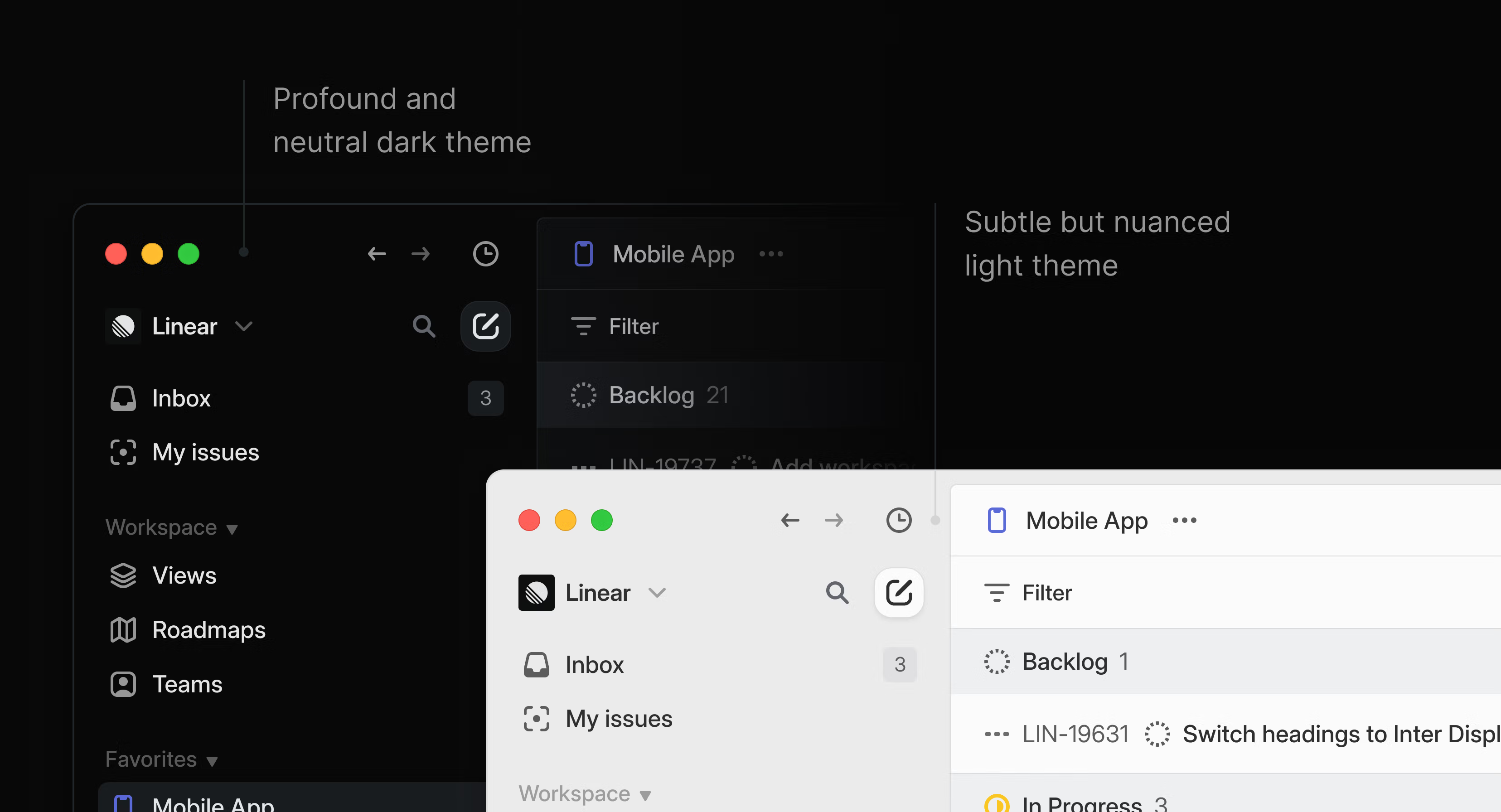Project dependencies
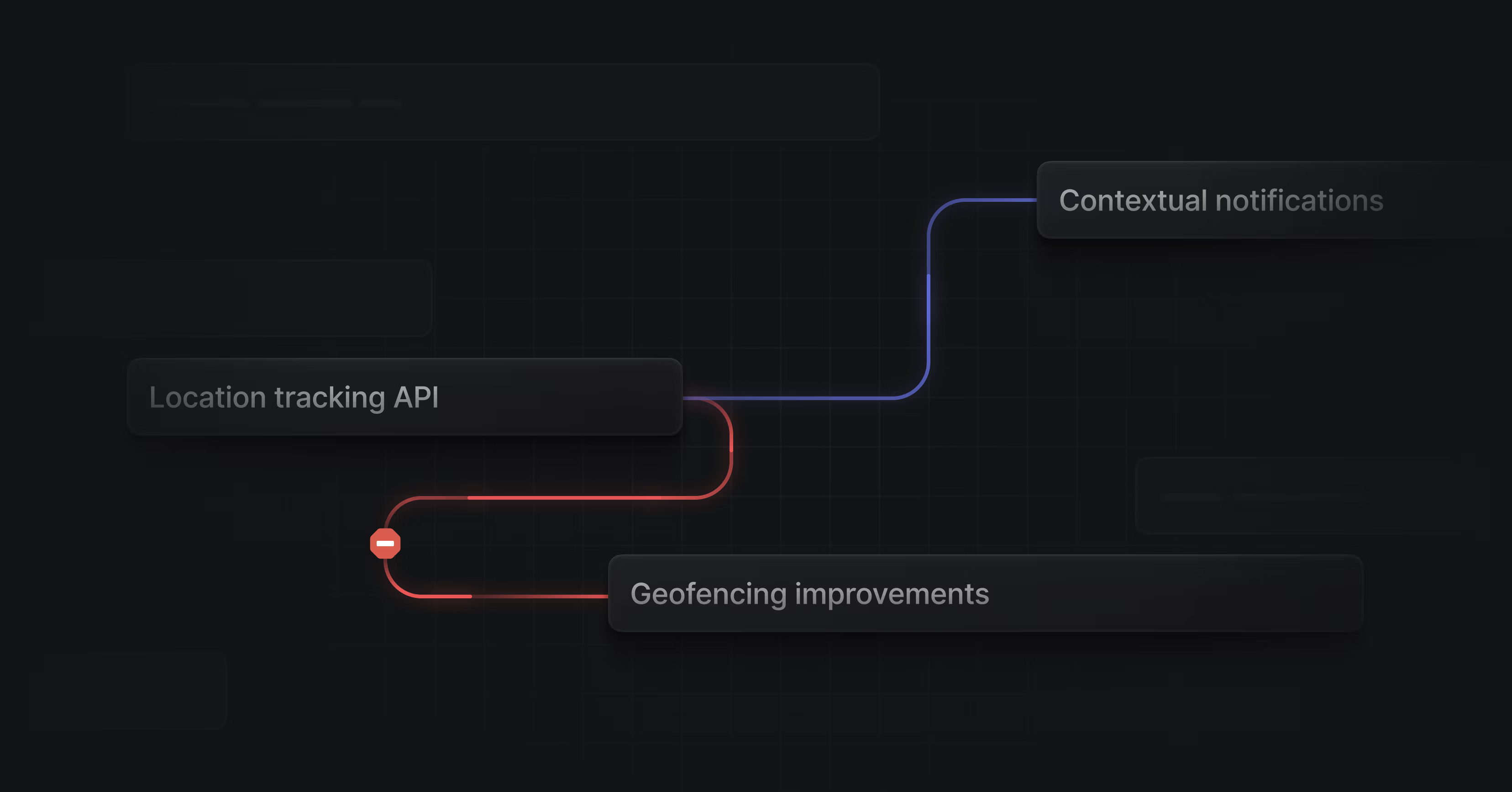
Project dependencies
You can now create and visualize dependencies between projects. Easily identify blockers and critical paths when planning out your work.
Add project dependencies directly from the timeline or from the project overview page. If a blocking project ends after its dependencies are set to start, the connecting line will turn red and receive an indicator badge.
When you move a project around on the timeline, its dependencies will automatically adjust to compensate.
- Projects that have already started will remain in place
- Hold Shift to shift the full dependency chain of projects
- Hold Cmd/Ctrl to ignore constraints and just move a single project
Persisted drafts
Drafts have a new home in Linear. You will now find any issues, comments, and project updates that you've started writing but haven't yet published in a dedicated drafts page, accessible from the sidebar (only when you have existing drafts). Drafts are saved across all clients, so you can start an issue or a comment on one device and finish it on another.
Search improvements
We redesigned search to make it much faster and easier to find results.
- By default, results will include all matching issues, projects, and documents which you can view at once or by content type
- Results now show up in a split view, so that you can jump through them without losing context
- AsksYou can now toggle whether or not updates should be posted to the synced Slack thread when an Ask is completed or accepted from riage. This is configurable on a per-channel basis.
- AsksCancellation updates can now be toggled on or off for Private Asks in Asks settings
- AuthenticationWorkspace guests can now register and authenticate with Passkeys
- CommentsAll past comments on a document are now displayed in the same feed, instead of in separate tabs for resolved and removed comments
- CSVYou can now export up to 250 issues at a time as a non-admin
- CyclesYou can now change the start date of a cycle to be up to a year into the future if desired. We will offer to change all future cycle start dates by the same amount of time as well. This will be your only choice if your change would make the cycle encroach on future cycles.
- CyclesYou can now choose to end the current cycle at the end of the current day
- EditorYou can now more easily navigate to the top/bottom of the @ suggestions menu in the editor. When you're on the first suggestion of the first group, hitting the up arrow will take you to the bottom of the last group. When you're on the last item of the last group, hitting the down arrow will take you to the top of the first group.
- EstimatesWhen selecting multiple issues, it is now possible to see their total estimate points
- FiltersWhen filtering issues by initiative and grouping by projects, you won't see empty groups for projects outside of the selected initiatives. The same behavior now also applies when using exclusive filters for projects, project priorities, and initiatives (e.g. initiative does not include... filter).
- Git IntegrationsYou can now skip linking an issue to a PR using
<skip|ignore> <issue-id>when accidentally using the wrong branch name - InboxImproved the contrast between read and unread notifications
- InitiativesImproved keyboard and screen reader accessibility for the initiative project picker
- SlackYou can now create a synced comment thread off of the issue unfurl when using the global shortcut to create an issue
- SlackYou can now create a synced comment thread off of the issue unfurl when using the
/linearcommand to create an issue - TemplatesWe now prevent accidentally losing changes when editing nested issues in issue and project templates
- TimelineAdded ability to zoom the timeline dynamically by holding the meta key scrolling or pressing - and =. We also extended the zoom level to see a more granular level (e.g., week)
- ViewsChanging between creating issue or project views is now quite a bit faster
- Issue linksLinking a URL to an issue has been simplified to a single action; you no longer need to choose the integration the link belongs to as the system automatically detects if it matches an existing integration and parses it into a rich attachment on the issue
- FiltersAll date filter options now have a relative 3 days ago/before option
- NavigationIt's now possible to force the app UI to optimize for touch or mouse, useful if your device is not reporting the expected pointer support
- EmojiThe emoji picker now handles very large numbers of custom emoji
- APIProject update reminders are now correctly posted to personal Slack integrations (if enabled)
- BoardFixed the project header not appearing in some cases when navigating from project boards
- CSVCSV export now calculates export limits based on selected issues correctly
- CyclesCycle start and end date picker now properly shows the highlighted range of dates
- DesktopWhen searching in the desktop app, archived issues can now be opened in new tabs
- DesktopFixed the Exploring team not always displaying in the sidebar when using multiple desktop tabs
- FiltersFixed an issue where views using date-based filters did not include the trailing or leading dates correctly
- IssuesWhen a non-team member creates an issue from a team's All issues page, it will now default to the triage state if triage is enabled for the team
- NotificationsFixed notifications for issues added to Triage through Asks by users without a Linear account
- ProjectsFixed the link to Add documentation from a project empty state
- SlackIf you used the global Create new issue shortcut in a channel that the Linear bot wasn't a member of, it now DMs you the issue unfurl and nudges you to add the bot to that channel instead of posting nothing in response
- NotificationsFixed subscription notifications for issue custom views where notifications were sent prematurely
- TemplatesFixed issues with saving templates that create issues in teams other than the team that owns the template
- TimelineDynamic zoom now persists, and the chronology bar renders correctly at very zoomed-out levels on larger screens
- TimelineAdded a
0shortcut to reset timeline zoom to the year - FavoritesFixed many instances of double highlighting in the sidebar that could occur with favorites
- ShortcutsGlobal keyboard shortcuts are no longer triggered when editing a date field
- EditorFixed an issue where
undefinedwould be included in the issue content created via markdown when the first character in a todo list item is escaped - UIFixed styling of select controls inside modals
- TemplatesFixed a bug that prevented applying a document template without any content
- ViewsFixed the view composer overflowing on small screens
- Sub-issuesCtrl Enter now works correctly when creating a sub-issue in the issue create form on Windows and Linux
- Added ability to fetch project comments via
project->documentContent->comments - Fixed crash when resolving URLs for document comments
- We are deprecating
ProjectLink object, including all related APIs. This object was replaced by EntityExternalLink and corresponding resolvers. We will remove this object and corresponding resolvers from the schema in two months.
- TimelineAdded contextual legend hints for shortcuts when dragging things on the timeline
- The command menu responds quicker on workspaces with many teams
Priority for projects
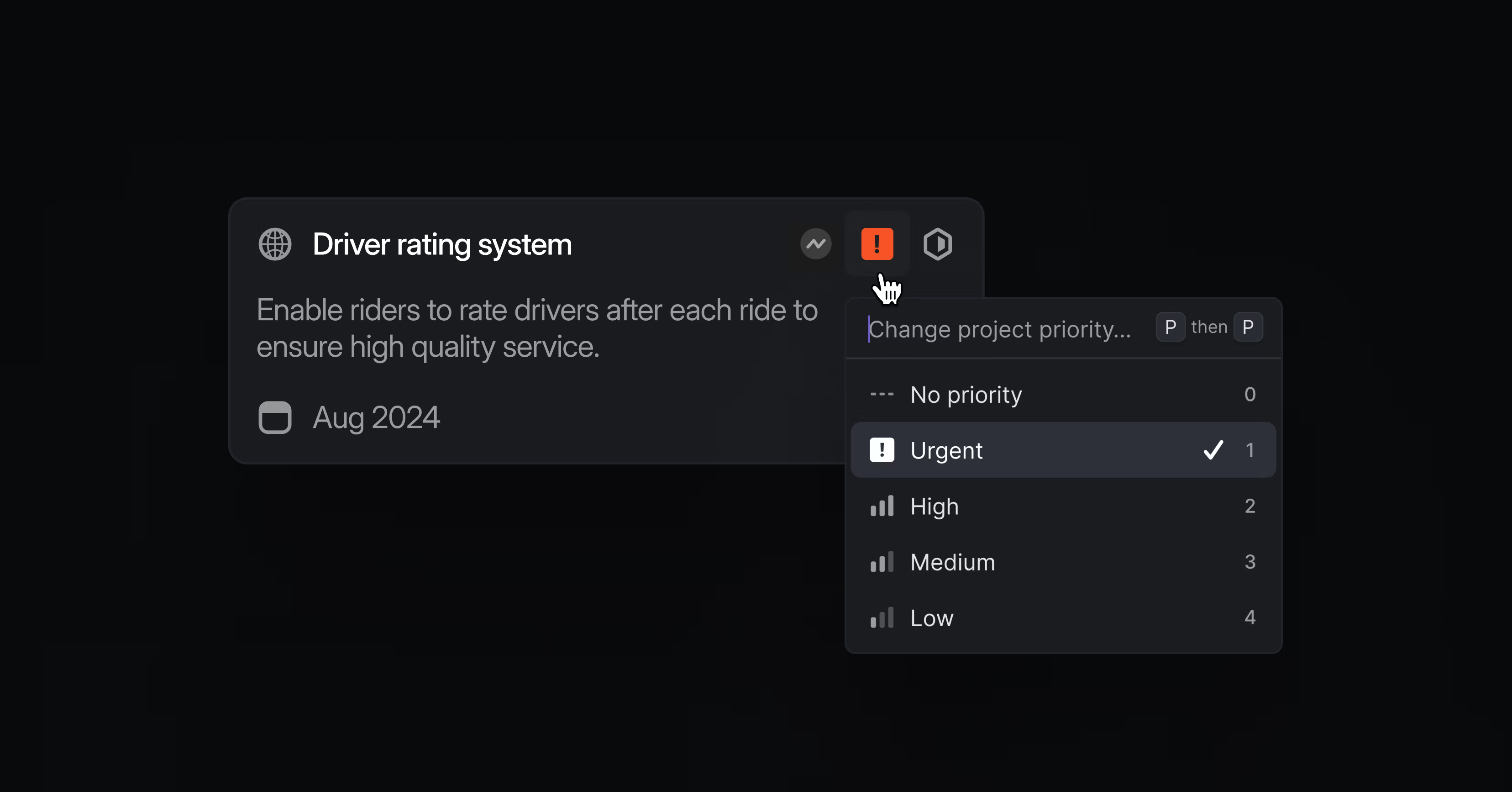
Priority for projects
We've improved how prioritization works in Linear. You can now give projects a priority level, ensuring the most important projects are always in focus. Project priorities use the same scale as issues (Urgent, High, Medium, Low, or No priority).
Micro-adjust priority
Sometimes you want to indicate that a specific piece of work is more important than another one, even if they share the same priority level. You can now do this by micro-adjusting the priority within a list of issues or projects.
On any view ordered by priority, simply drag & drop an issue or project above other ones to indicate it is more important. The exact position will be saved globally across your workspace, so that anyone else looking at a view ordered by priority will see these issues or projects in the same relative positions.
If the moved item is dragged above an issue or project with a different priority level, it will adopt the priority level of the item right below it. By default, items without an assigned priority level are now always sorted last. Learn more by visiting the docs or watch Sagan from our product team walk you through how to micro-adjust priority.
GitHub Enterprise Server
We've expanded Linear's pull request support to self-hosted GitHub Enterprise Server. You can now install the new integration to link Linear issues with a GitHub instance that's hosted in a custom URL. The integration doesn't require new firewall rules and is designed to fulfill the security requirements of our most demanding customers who decide to host GitHub themselves.
GitHub Enterprise Server will support the majority of the functionality of our existing GitHub integration with the exception of issue syncing and commit linking. GitHub.com and Enterprise Cloud users should use our existing GitHub integration and the new one is only meant for Enterprise Server customers.
- APIFixed webhooks that were not firing when a project's teams or members were updated
- ArchivalIssue parent relationships are now preserved after projects are restored from the archive
- BoardFixed issues with board column headings not being properly truncated
- Command menuFixed a bug where pressing the space key wouldn't select or deselect a label
- CyclesThe cycle start/end date picker now properly shows the highlighted range of dates
- CyclesCooldowns are now skipped when navigating the cycles list by keyboard
- CyclesAuto-numbering Cycles that end with a number will now work in more cases
- DesktopFixed missing header for Inbox and Triage when hiding the sidebar and no tabs are visible
- DocumentsFixed a bug that prevented document titles from saving when navigating to another page
- EditorRemoved inline comment highlights from pasted code
- EditorFixed creating a hard break with Shift Enter after inline code
- FiltersFixed a bug where applying quick filters would result in an invalid list or board view
- InitiativesProject statuses are now in the correct order when grouping by project status on an initiative's timeline view
- InitiativesFixed a problem that, in some cases, prevented assigning multiple projects to an initiative at once
- InitiativesFixed manual ordering of projects in an initiative when grouping by team
- Inline commentsFixed opening inline comments on the project overview page
- Inline commentsFixed opening inline comments from Inbox notification
- InsightsFixed a bug preventing the Insights panel from being scrollable
- IssuesImproved spacing for sub-issues list and issue editors
- IssuesWhen grouping by label in issues and board, the order of groups now follows the order in the labels settings page
- NotionTarget dates are now shown (if set) in Notion project unfurls
- ProjectProject's name and short description are now saved if you leave the page right after changing them
- ProjectsFixed an issue with resolved comments not being available for some documents
- ProjectsPrevented orphaning
+button in project resources - SidebarFixed problems with the "Exploring" team section in the sidebar not showing up when expected
- SlackFixed a problem when connecting a Slack workspace to a new Linear workspace
- SlackThe team is now set correctly in the Slack issue creation modal when applying a Linear workspace template with a specific team in Slack
- SlackWe now unfurl issue identifier mentions in Slack only if the message was posted by a Slack user who is also a user in the Linear workspace
- TablesTable width is now properly resized when adding a comment within the table
- TemplatesThe modal for adding a team to a project will no longer show up twice when creating an issue for a team with a default template
- TemplatesFixed URL to create project templates not working after deprecating roadmaps
- TimelineMilestones are now shown in the correct place when a project has no start date
- TimelineRemoved highlight state when moving cursor out of the timeline area
- TimelineThe plus button is now properly displayed in the timeline headers when the details panel is open
- MilestonesNotifications of inline comments in milestones will now correctly display the comment and milestone when selected
- NavigationFixed many cases of broken scroll restoration
- DocumentsFixed a rare occurrence where creating a document from selection would fail and leave a broken document
- Git integrationsFixed linkback options missing in GitHub and GitLab integration settings
- EditorThe formatting toolbar will now correctly reposition when resizing the window while it's open
- SnoozeFixed snoozed notifications not triggering desktop push notifications
- GuestsGuests can now see, create, and edit views on projects
- InitiativesThe app no longer displays initiative quick-filter tab if initiatives are disabled.
- FiltersFixed an issue where a
member not any of ...filter would throw an error when trying to save a view - TriageRecently triaged items are now correctly ordered
- AttachmentsFixed a bug when creating a Jira link using a Linear issue identifier (LIN-123) instead of ID
- DesktopThe Find feature now correctly scrolls to the content when the text is hidden horizontally
- EditorIf you create an issue from selected content in a document or issue description, we now ensure any links are copied over to the issue description
- DocsContent in inactive tabs on linear.app/docs will now be automatically searched and opened while using the browser find-in-page function
- ActionsThe Create new project… option is now always placed at the bottom when adding an issue to a project
- Audit logWe now record an entry in the audit log when Asks integration settings are changed
- BoardSwimlanes will now follow the same ordering of project status groups as the list view, i.e., projects in progress show up first
- CyclesWe now only consider previous cycles that had issues in them when estimating cycle capacity for a team
- DesktopAdded an unread indicator to the Linear desktop icon on Windows
- DesktopSelected text will automatically be used as the search text when opening Find-in-page
- EditorCode blocks now default to diff syntax highlighting when they contain the output of a
git diffcommand - EditorYou can now select multiple single images with Cmd Click, or select a whole range of images with Shift Click. Images can then be dragged or deleted together.
- ImportersIt is now possible to only import Github issues matching a filter selection
- InitiativesAdded support for Notion unfurls
- InitiativesAdded an action to copy the Initiative name as HTML
- IntercomCompany ID is now available in Intercom attachment
- Project healthAdded a distinct Outdated state for project update health and updated the health icons
- ProjectsWhen moving issues to a different project, sub-issues that are part of a different project from their parent issue will not be moved
- ProjectsYou can now easily copy external link URLs in project and initiative overview pages
- SettingsAdded ability for admins to rename a user's full name
- TableYou can now move table columns and rows using ⌘ ⌥ ⇧ combined with an arrow key (↑ ↓ → ←)
- TemplatesWe now prevent accidentally losing changes when editing nested issues in issue and project templates
- TimelineImproved colors and contrast in the timeline
- EmojiThe emoji picker now handles very large numbers of custom emoji
- Command menuThe command menu (Cmd/Ctrl K ) responds quicker in workspaces with many teams
- NavigationYou can now horizontally scroll to content behind an open details sidebar
- BrowserAdded an option to open links in a new browser tab to links with a custom contextual menu
- Projects viewWhen grouping by initiatives, active initiatives will always come first, then planned, and finally completed ones
- GitHub integrationIt is now possible to bulk import multiple GitHub repositories at a time
- MilestonesMilestones now render better in project lists
- ViewsShow more informative popovers on list/board group headers
- SlackIf all messages in a Slack synced thread on an issue are deleted, the synced thread as a whole will now also be deleted
- TablesColumns and rows within a table can now be rearranged using menu options
- Cmd/Ctrl Enter now works correctly when creating a sub-issue in the issue create form on Windows and Linux
- You can now use Cmd/Ctrl J to jump to the current selection in the active editor
- Added a
commentsfield to the documents resolver to retrieve comments associated with a document - Fixed the
IssueHistory.actorsfield which previously errored when an issue had no actors - Added
healthproperty to project entity, which returns the health of the project based on the latest project update - Added
initiativetoFavoritemodel - Roadmaps are deprecated. Project webhooks will now return an empty array of roadmaps and will stop returning the
roadmapsproperty altogether in 2 months. Useinitiativesinstead. - Added
displayNametoIssueImportentity - Added
deletePermanentlyoption toissueDeletemutation to allow workspace admins the option to permanently delete the issue and skip the recovery period of 30 days.
Introducing Initiatives
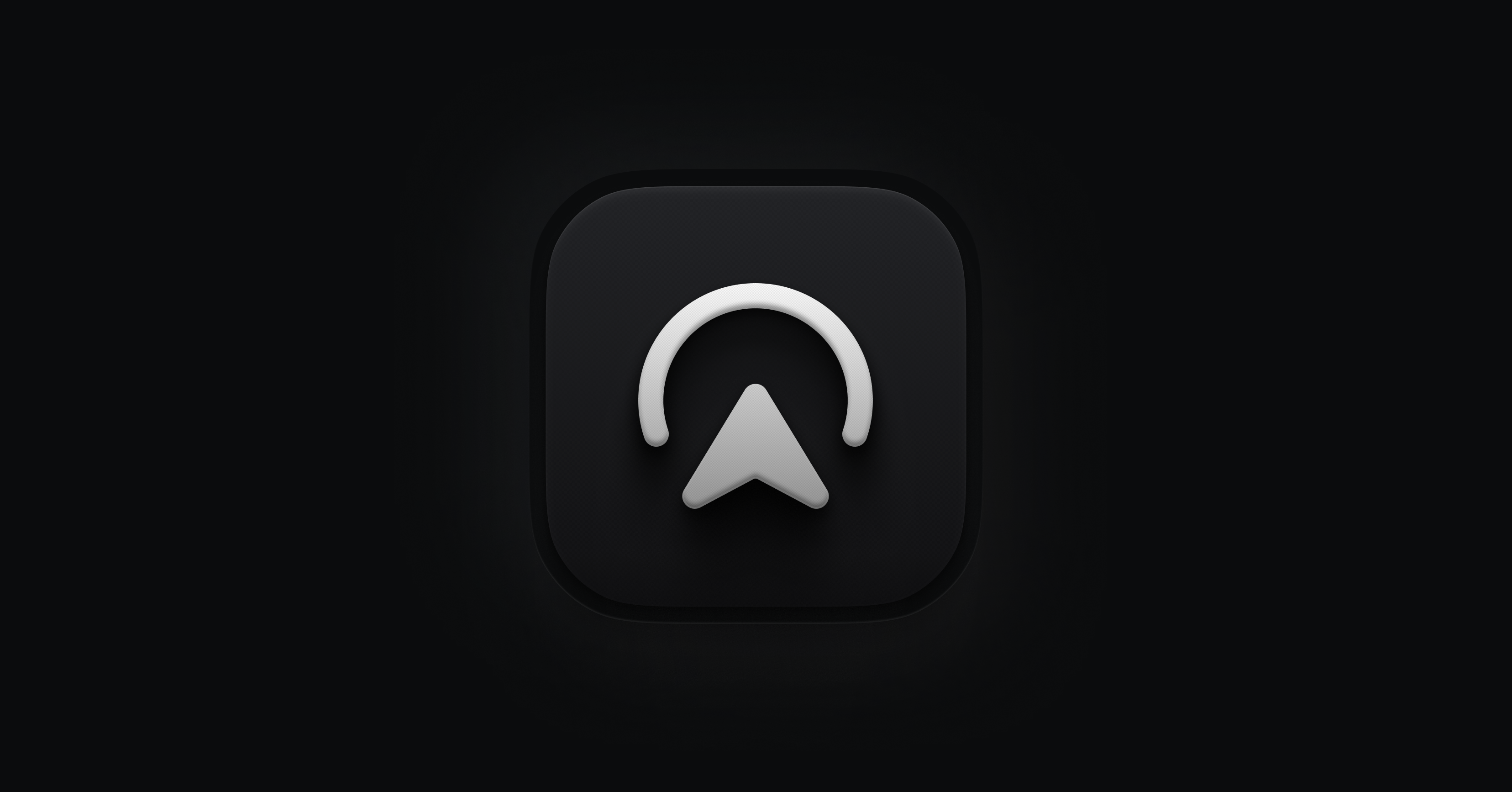
Introducing Initiatives
Today, we are launching a new feature called Initiatives. With Initiatives, you can align projects with larger, strategic product efforts and monitor their progress at scale. Initiatives provide a canonical entry point for your company's most important streams of work.
Initiatives are an evolution of what we set out to achieve with Roadmaps and will directly replace them. All of your roadmap data, views, and favorites will be replaced 1:1, so that none of your workflows will be affected.
One place for your most important product work
When you navigate to Initiatives, you'll find a list of all active initiatives in your workspace. Use initiatives to plan and manage strategic streams of work that span multiple projects and longer timelines, such as major launches, product goals, or company-wide objectives.
From the Active view, you'll access key details for each initiative, including status, target date, associated teams, and owners. Additionally, you'll see a health column with indicators that summarize project health, highlighting any efforts that may need attention.
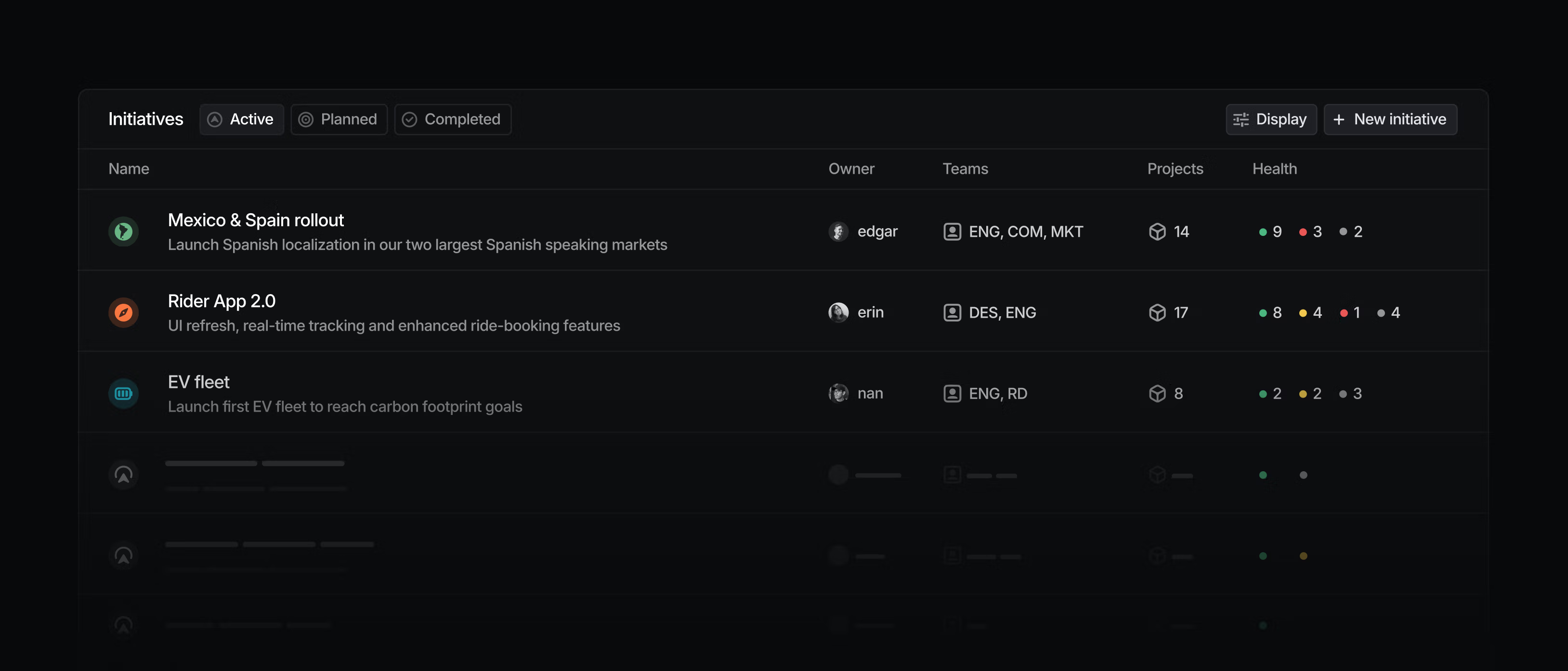
Health indicators show the status of projects: on track (green), at risk (yellow), and off track (red). A gray indicator appears in the health column when a project within the Initiative lacks an update. Select a health indicator to view and discuss related project updates.
Plan strategically
During your planning process, utilize the Planned section to capture ideas and develop strategic plans. When you're ready to advance an initiative, update its status from Planned to Active.
Each initiative has a dedicated overview page where you can link to resources, create related documents, and provide a detailed summary including notes, research, and GTM ideas. At the bottom of the overview page, you can add and view projects associated with the initiative. Navigate to the Projects tab to display the projects in your initiative on a timeline, board, or list view. You can also create custom project views and pin them to the top of the Initiative page.
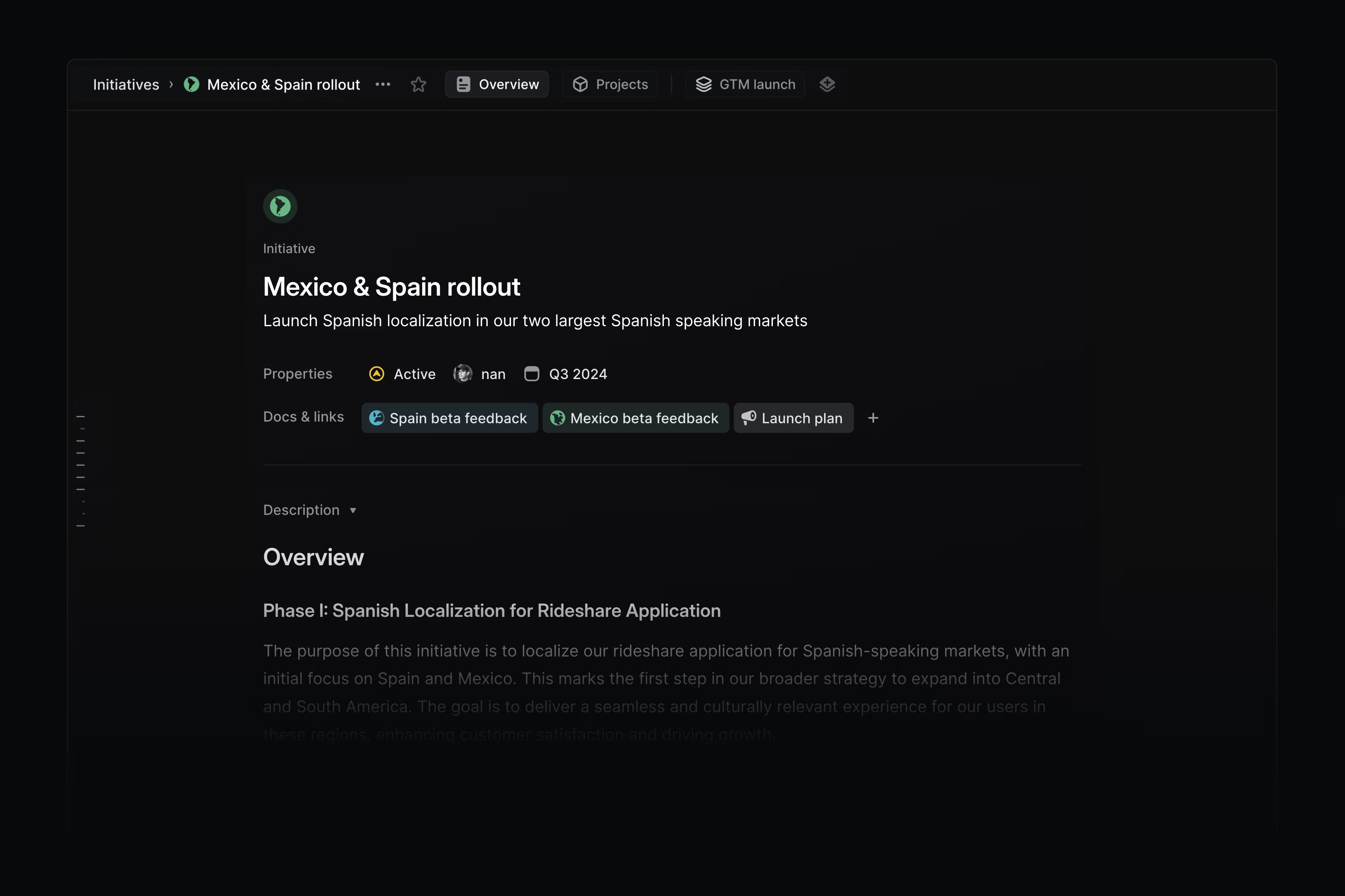
Plan and build in a single, purpose-built system
With the addition of Initiatives, you can now plan and track your entire product development process in a single system, where all details of your work remain current and consistent. Trace the impact of a single issue up to company-level initiatives and understand the realtime progress of your plans.
A new home for your projects
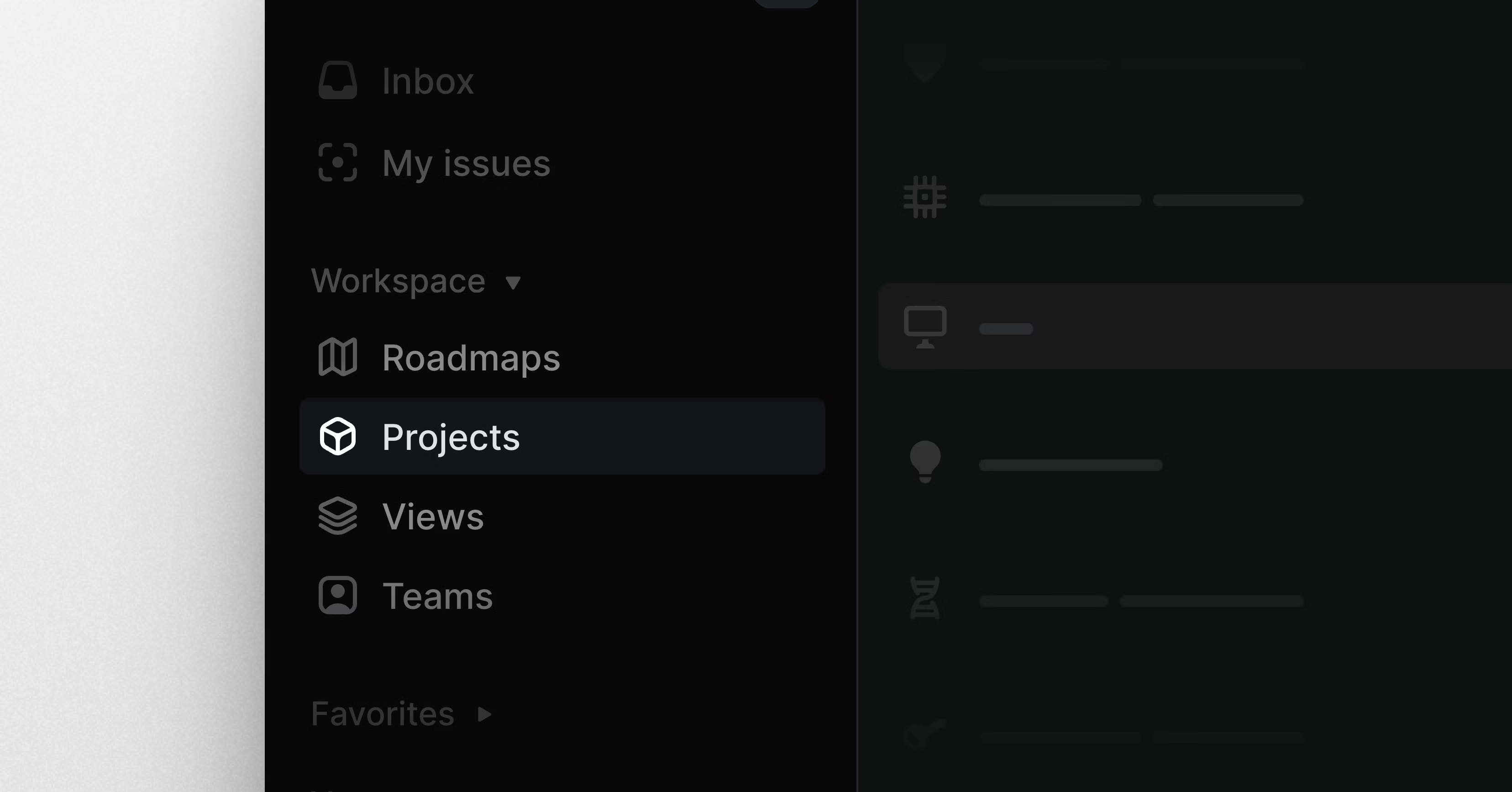
A new home for your projects
We added a new Projects page that acts as a single home and entry point for all of your projects. It is easy to access from the sidebar and by default shows you a view of all of the projects in your workspace.
If you have a specific slice or view of your projects that everyone should be looking at, you can create and save that view right from this page. It will be pinned to the top of the Projects page, making it easier to share important views with others and keep everyone aligned. You can now create and attach views to team Projects pages, too.
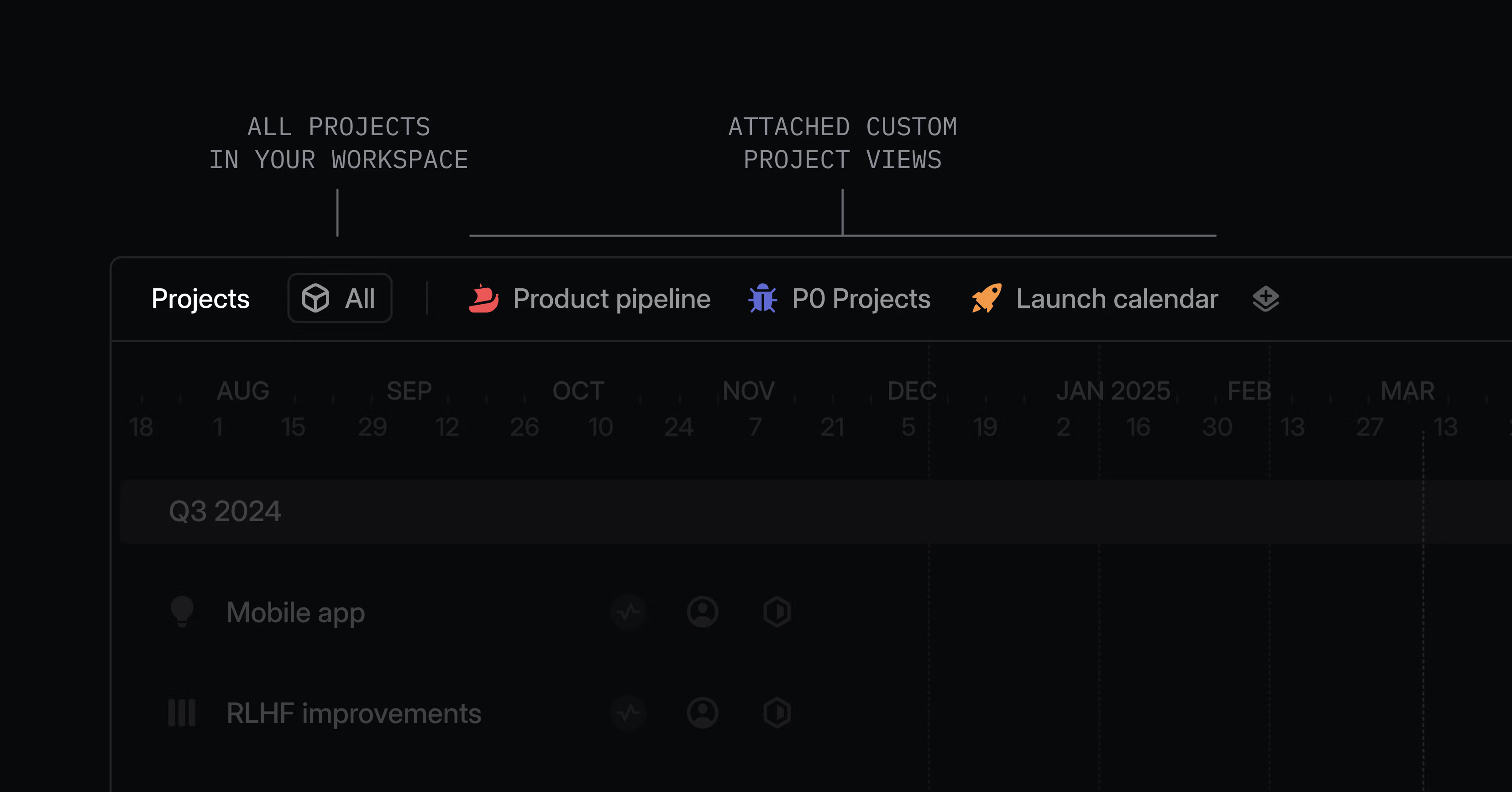
Here are some examples of views you may want to attach to Projects pages:
- Product pipeline: Show all projects by status on a board view
- In progress: List out active projects for a single team or across multiple teams
- Launch calendar: Highlight major marketing releases on a timeline
Asks for Enterprise
We've made improvements to Linear Asks to better support different customer use cases.
On the Enterprise plan, we support granular channel-specific controls. Enterprise users can now also connect multiple Slack workspaces to the same Linear workspace for both the Asks and Slack integrations. This lets you use Asks to manage requests in your internal Slack workspace while also using Asks to triage customer requests from a public or community Slack workspace.
On the Business plan, we added support for a streamlined offering that lets you enable Asks for all public channels. Anyone can create an Ask by selecting a template or reacting to a message with the ticket emoji 🎫.
⌘F for desktop app
You can now press Cmd/Ctrl F to search for text within issues, documents, and projects.
- BoardImproved swimlane height adjustment after changing properties displayed on cards or hiding columns
- IssuesIssue titles containing Cyrillic characters are now transliterated when creating a branch name
- NotificationsIt's now possible to filter inbox notifications by related issue status types. For example, you can now filter out notifications for completed issues.
- CommentsDocument comments are now easier to select and view individually
- Desktop application:The keyboard shortcut to copy the current URL (Cmd/Ctrl Shift C) is now shown in desktop app tab menu
- FilteringFiltered properties are prioritized in property selectors when creating issues or projects from filtered views
- Github AttachmentsWhen linking a GitHub Issue or PR, we now accept URLs in either prompt
- IconsAdded some keywords to make searching for icons easier
- ProjectImproved the display for start and target dates in the project overview when the dates are in the same year
- Project UpdatesProject update reminders now follow an n-weekly frequency, where you can set reminders to go out every 1 to 8 weeks. Workspaces that were previously on a monthly frequency will now have reminders go out once every 4 weeks.
- ProjectsLead name is now shown in the project overview page
- FavoritesUser favorites now display the status of the user on the avatar
- TeamsTeam URLs now point to all issues for the team instead of active issues for the team
- ProjectsIt is now possible to delete multiple projects at once
- Issue subscriptionsWe now notify an issue's subscribers in addition to its assignee when an issue becomes unblocked
- InboxIt is now possible to hide status and other icons in the Inbox view
- InboxInbox inline search is now also search related comments that visible in the inbox item preview
- ThemesAdded ability to specify a flavor of light and flavor of dark when using the "System preference" theme setting.
- BoardFixed an issue with scroll position when moving items to the top or bottom using the keyboard
- BoardDisallowed dragging unprioritized issues out of Triage when using the require explicit prioritization feature
- Custom ViewsGrouping by project milestone is now available for all views that display issues for a single project
- EditorInoperable formatting options are now properly disabled when displaying the formatting toolbar while selecting table content
- EditorDeleting the last column of a table will now properly delete the entire table
- EditorThe editor now correctly detects issues when pasting URLs from different sources that store them as HTML instead of plaintext
- EditorFixed invalid issue creation when using Cmd/Ctrl Shift O without a selection
- EmailFixed document comment notifications being duplicated in reminder emails
- IconsFixed new icon colors in the icon palette
- InsightsInsights filters are now properly persisted when navigating to an issue and going back to a view
- IssueWhen moving an issue back to a team it was previously on, we now restore the original issue number
- IssuesThe order of issues is now more predictable after moving multiple issues on the board or list
- IssuesFixed a crash that occurred when using grouping by parent and dragging an issue to a column of children of the same issue
- Jira SyncFixed incorrectly rendered code blocks when created through Jira
- LabelsContext menus for a multi-selection of a large number of issues no longer break when many child labels from the same label group are applied to the selection
- LoginPrevented submitting the email login form twice on slow connections
- NavigationFixed hashes in links (e.g. links to comments) which were being dropped when creating a new tab
- ProjectsFixed an error occurring when you delete a milestone with any issues while creating a project
- TemplatesFixed issues with some templates with code blocks not getting properly cleared when applying another template
- TemplatesWe now keep the references to labels in templates when the label's visibility is changed from team level to workspace level
- Custom time inputFixed an issue where when inputting a day of the week in Snooze or Due date inputs, it would input the wrong time in certain situations.
- TriageScrolling and clicking on an issue right after opening the Triage page will now correctly preserve the list's scroll position and the selected item
- GitHubFixed an issue where issues would not sync to GitHub if the assignee in Linear does not have access to the linked GitHub repository
- ArchiveArchived issues can now be accessed by URLs using old team identifiers
- SentryFixed an issue where Sentry assignees wouldn't update when the Linear assignee did
- GitHubFixed an issue where the wrong GitHub attachment would display as "Synced" on issues with multiple GitHub links
- CyclesFixed an issue where Cycle burn-up graphs displayed an extra day
- Project updatesLong projects updates now clearly displays a Read More button at the very end to read the rest
- IntercomWhen selecting an Intercom issue template in the Intercom integration and then changing the Intercom team, the template will still be applied to the issue
- EditorFixes bug which prevented linking text with the formatting toolbar
- Fixed a bug where an incorrect keyboard action could fire when rapidly using system-wide keyboard shortcuts
- Cmd/Ctrl A and Cmd/Ctrl E keyboard shortcuts now skip to the beginning and end of the line, respectively, in editor code blocks
- Added ability to apply issue suggestions using keyboard shortcut: Ctrl Num to apply a corresponding suggestion
- Issue and comment webhooks now contain the name and email of external users
reactionDatais now available onIssue- IssueFilter, CommentFilter, and ProjectUpdateFilter now allow filtering on
reactions - Favorites now include
urlproperty in their API response - The issue creation endpoint (
issueCreate) is now rate-limited to 100 requests per minute
Passkeys: A fast and secure way to log in to Linear
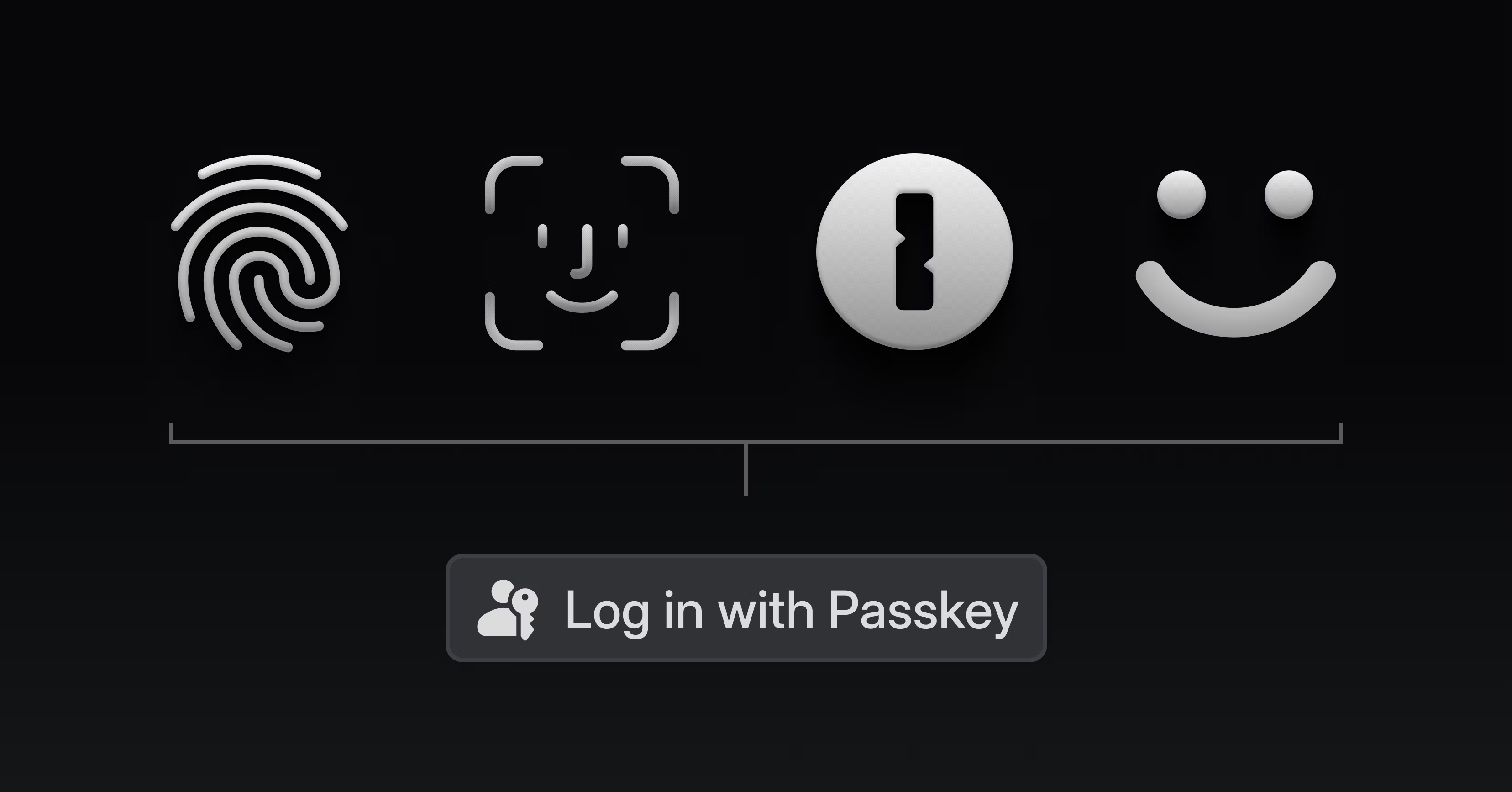
Passkeys: A fast and secure way to log in to Linear
Linear now supports Passkeys as a login method in addition to email and SSO options. Passkeys are a new standard enabling secure and fast login without having to rely on passwords. They are supported by all major browsers, mobile operating systems, and many password managers like 1Password.
To set up Passkeys on your account, head to Security & Access settings. You'll be able to register several devices if you wish. You can log in to Linear on your browser or mobile app using passkeys today and we're looking to add support to our desktop application later this year.
In addition to adding Passkey support, we also added email-based security notifications for new sessions, API keys, and other security options. These notifications will help you keep track of activity on your account and you'll always see the active sessions listed in your security settings.
IP restrictions
Linear Enterprise customers now have the option to enable an extra security layer for accessing Linear by restricting workspace access to their private network. When enabled, all direct user access to Linear, including web, desktop, mobile, and API access, will be limited to the set of configured IPs. Be careful, don't lock yourself out.
Table improvements
You can now resize tables in the text editor by adjusting the column width. Hover over any column border and then click and drag to change the size. Large tables will overflow the document boundary and allow horizontal scrolling.
- ViewsWe will now automatically update affected view filters after changing label names and after deleting teams.
- Sub-issuesYou can now group views by the parent issue to view issues and their sub-issues underneath them.
- BoardsTime-based grouping will now default to showing the current month/quarter when a board view is opened.
- ProjectsImproved the experience of adding milestones in the Project Overview page to feel more consistent when clicking out of the name input.
- IconsAdded 90+ new icons for you to use!
- IssuesWe now preserve issue relations when archiving issues.
- SlackWe no longer mark the Slack thread with the ✖️ emoji if its synced issue was marked as a duplicate of another issue. The ✖️ emoji is still posted when the synced issue is canceled.
- Issue activityIssue history will now correctly show the name of the connected application as the actor instead of Linear for certain events.
- @-mentionsThe mentions menu in the editor now works with non-Latin languages.
- DesktopFixed an issue that could cause the desktop app to crash on every load after the workspace URL was changed.
- BoardFixed issues with board row headers not showing titles in some cases when switching to the swimlanes view.
- EditorDeleting a loading Figma preview from a comment no longer prevents the comment from being posted.
- SlackSynchronized Slack comments now preserve a non-1 starting number for ordered lists.
- ViewsFixed a bug that prevented filtering views with more than 5000 issues.
- ProjectsFixed a bug where grouping by cycle in a project view would display issues not belonging to the project.
- FiltersFixed issue links filtering for saved views when matching links with subdomains.
- ViewsFixed a bug where it was not possible to store a view with project updates filter.
- IssuesFixed the issue ID and branch name copy buttons staying disabled after issue creation in some cases.
- DocumentsFixed document URLs when the title contains a backslash.
- Added
actorsfield to the issue history resolver and deprecatedactor. - API key creation/deletion is no longer available for API consumers.
- Manual webhook creation/deletion has been deprecated for OAuth applications. Please use OAuth app webhooks instead.
European Union data hosting
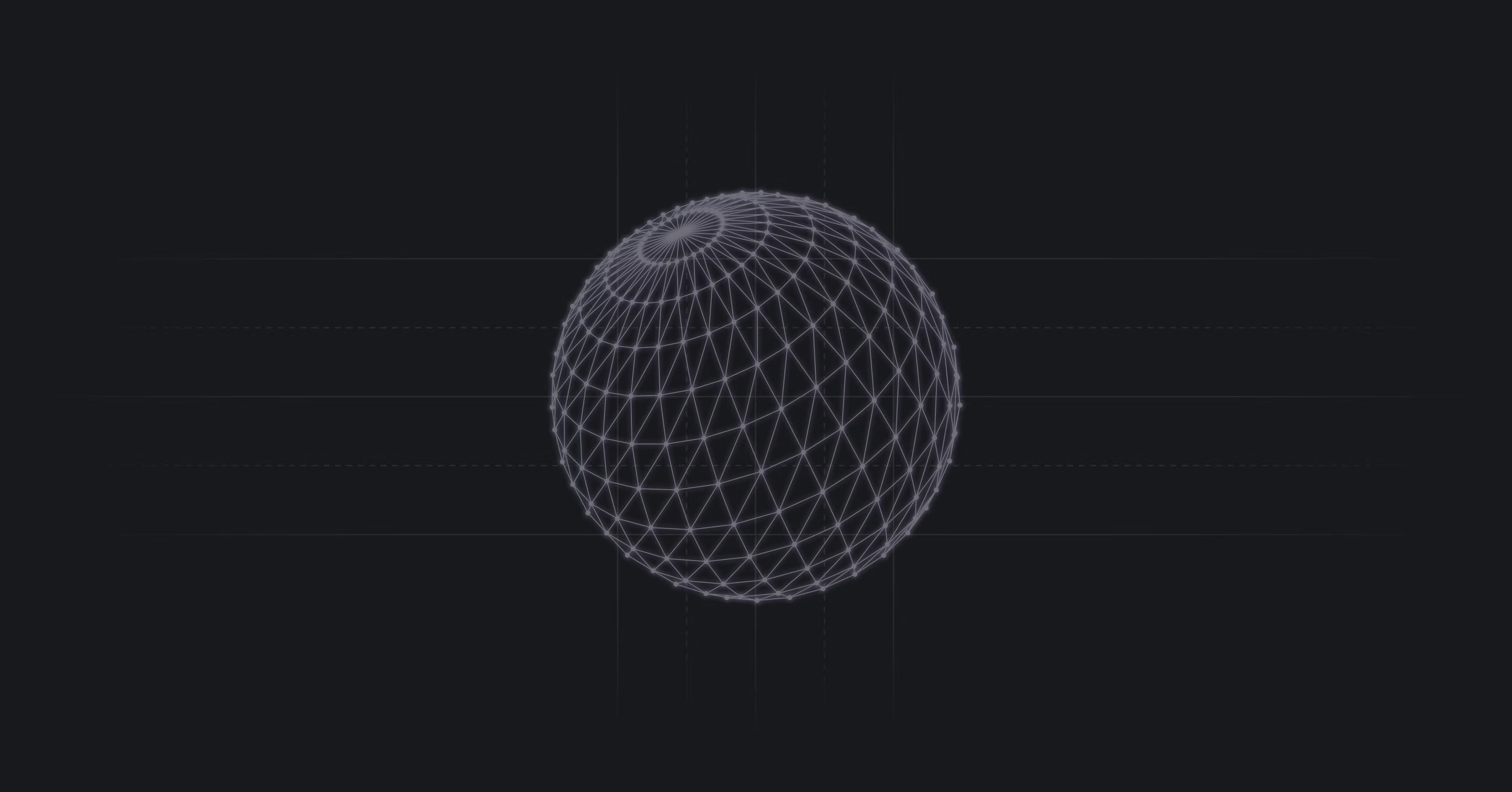
European Union data hosting
You can now choose to store your data in the European Union or the United States when creating a Linear workspace. This change also builds the foundation for us to support hosting data in other regions in the future. You can learn why we chose to make this change now and how we designed and built the technical architecture in this blog post.
To store your data in the EU, select the option when creating a new workspace (we set the default storage location based on your system timezone). The data storage location cannot be changed for existing workspaces. Learn more in the docs.
- DocumentsFixed document URLs when the title contains a backslash.
- GitHub Issue SyncDeleting a synced issue on GitHub no longer irrecoverably deletes it on Linear; instead, it will be moved to the trash.
- IssuesFixed a bug where you wouldn't see the issue description update when someone else started writing it after you entered the issue page.
- FiltersFixed the date range filter not being correctly applied when combined with other filters using the Any filter matches option.
- Custom viewsFixed view ordering not getting saved when creating custom project views.
- DocumentsFixed a bug that prevented adding comments inside the selection for an existing comment.
- ProjectsFixed incorrect prompts when dismissing editing a project in a modal.
- EditorFixed a problem with @-mentions in the editor always selecting the first option on touch screens.
- LabelsPrevented label duplicates when migrating multiple label groups from Team to Workspace.
- TemplatesFixed a problem with applying templates not updating the description in some cases.
- EstimatesFixed a regression in the estimate dropdown where it would show the first option selected for issues with no estimate.
- Issue relationsIssue relations will now retain their original creation date when being undone, so they'll appear back in the correct place in listings.
- Slack integrationFixed an issue where Slack push notifications for issue unfurls did not have a proper preview when a Linear issue was detected in a message.
- Due datesWhen setting the due date to "End of this week" and it is that day, it will now properly set it to today instead of the next end of the week.
- DesktopFixed an issue where loading the desktop app with a
linear://URL would not show the correct screen. - Related issuesFixed an incorrect copy link action in the right-click contextual menu for related issues.
- Attached ViewsFixed an issue with rendering issues when creating new attached views in projects.
- EditorThe Lightbox now has a safe area for controls in the top right corner when images are zoomed.
- BoardRestored the vertical scroll position for boards with swimlanes.
- DesktopIncreased empty space in the page headers to allow dragging the entire window.
- Inline commentsFixed overlapping of document comments and table controls.
- Board viewFixed the hidden items indicator at the bottom of the board being cut off.
- EditorChanged so that uploading images and videos will show a preview while uploading instead of an error.
- SettingsFixed the help menu in settings not working.
- AsksSub-issues now retain their original status as defined in the issue template when the issue template is used in Asks.
- AsksCompleted Asks will no longer show up in the Active Asks tab in your Slack app home.
- MobileThe two-finger tap now properly opens the command menu when used on an element that also supports long-press actions.
- DocumentsThe document table of contents stays fixed.
- EditorFixed Lightbox error when another user is editing the image you're viewing.
- Parent issuesIt will now properly truncate long parent issue names.
- HelpHelp menu/messages are properly docked to the bottom left.
- MilestonesDisabled 1Password completion on milestone edit input.
- ProjectsFixed a bug where you were allowed to input long project summaries on the overview page, but the update would be rejected.
- ProjectsFixed a rendering bug when converting an issue to a project.
- ProjectsFixed a bug where toggling the projects layout with a keyboard shortcut wasn't updating properly sometimes.
- Custom viewsAdded zoom control to Project Views in Timeline layout.
- Board viewFixed a problem with saving default column grouping for issue boards.
- ProjectsFixed an issue with numerical keyboard shortcuts not working for view tabs.
- EditorFixed misplaced table outline when in a list.
- EditorFixed editor toolbar getting cut off on narrow screens.
- SettingsAdded the ability to close the edit email popover in profile using the escape key.
- Inline CommentsFixed an issue where TouchEvent isn't usable in Safari.
- MilestonesWhen adding a milestone in the sidebar, the other items are no longer disabled.
- SecurityEnterprise customers can now prevent users from creating new workspaces using emails that match their domain.
- NotificationsWe will now send another issue status changed notification if an issue moves from a cancelled to done status or vice versa.
- Slack integrationYou can now begin syncing the thread of an existing (unsynced) Slack attachment to its issue through the attachment's overflow menu.
- Workflow statusesUpdated the default status when creating an issue on the Active Issues page to be Unstarted.
- TimelinePrediction bars will now continue to be rendered when dragging a project.
- Slack integrationWe now automatically append the issue title to issue links that are posted in Slack.
- Slack integrationSlack notifications about resolved threads now include the relevant comment for context.
- Create issues via emailAdded ability to copy sender's email address for issues that were created through email.
- Sub-issuesSub-issue titles now have more space compared to parent titles in list views.
- Slack integrationReplaced Slack user tags with Linear user tags in comments synced from Slack to Linear if the tagged Slack user is a user in the Linear workspace.
- Related issuesAdded the ability to change relation type using the right-click contextual menu in the related issues sidebar section.
- TemplatesWe now respect the template sort order for templates used in integrations (Asks, Slack, Intercom, and Zendesk).
- UIImproved contrast of selected items in the Inbox & Triage.
- BreadcrumbsIssues will now be added to the existing breadcrumb only if the previous item was a parent issue.
- MilestonesCreating issues from a selection within a milestone description now inherits the milestone property.
- Issue attachmentsIt is now possible to use a wide variety of protocols in issue attachments.
- ProjectsWhen converting an issue to a project, the project description is now pre-populated with the issue description.
- EditorEmbedded Cleanshot links can now be added in the editor.
- LabelsWhen editing the label of multiple issues, the command menu will now show partial selections for labels that are attached to some but not all of the issues.
- ProjectWhen creating a project, we will now suggest an icon/color automatically.
- Added new shortcut to open sibling sub-issues using → Cmd/Ctrl Shift.
- Improved keyboard navigation in the Display Options popover. ← and → can now be used for focusing controls, and Cmd/Ctrl B toggles the layout option.
- Fixed an issue where the O then P shortcut to navigate to projects did not properly support project names starting with numbers.
- Added ability to use Opt/Atl Enter to toggle checklist items. Use Opt/Atl Enter Shift to target nested items both with the keyboard and while clicking.
- The
createdAttimestamp for webhook events no longer gives incorrect results for imported issues. - Added
projectStatusUnarchivemutation to restore previously archived project status.
The next generation of Linear projects
The next generation of Linear projects
We've redesigned projects from the ground up. You can now start projects in Linear when they are just an idea and centralize all of your project work in Linear through research, planning, and execution.
Closing the gap between planning and building
When planning a project, information often gets scattered across multiple platforms like docs, Slack channels, Figma files, and spreadsheets. This fragmentation can lead to data getting misplaced or outdated once work starts, placing a heavy burden on team members to keep project resources accessible and updated for everyone involved. Keeping stakeholders informed throughout the project's lifecycle is challenging.
Our new project design closes the gap between planning and execution. Now, you can now start, plan, and execute your projects entirely within Linear. All project information is consolidated in one place, making it easy to find what you need and establish a clear understanding of priorities and progress. Syncing data between planning documents and issues is now automated, removing the hassle of manual updates.
Project Overview
When you open a project in Linear, you'll now see an Overview tab. At the top you'll see project properties including the status, lead, team members, target date, and a quick description. You'll also see any documents that have been created in the project as well as links to artifacts such as specs, design files, and meeting notes.
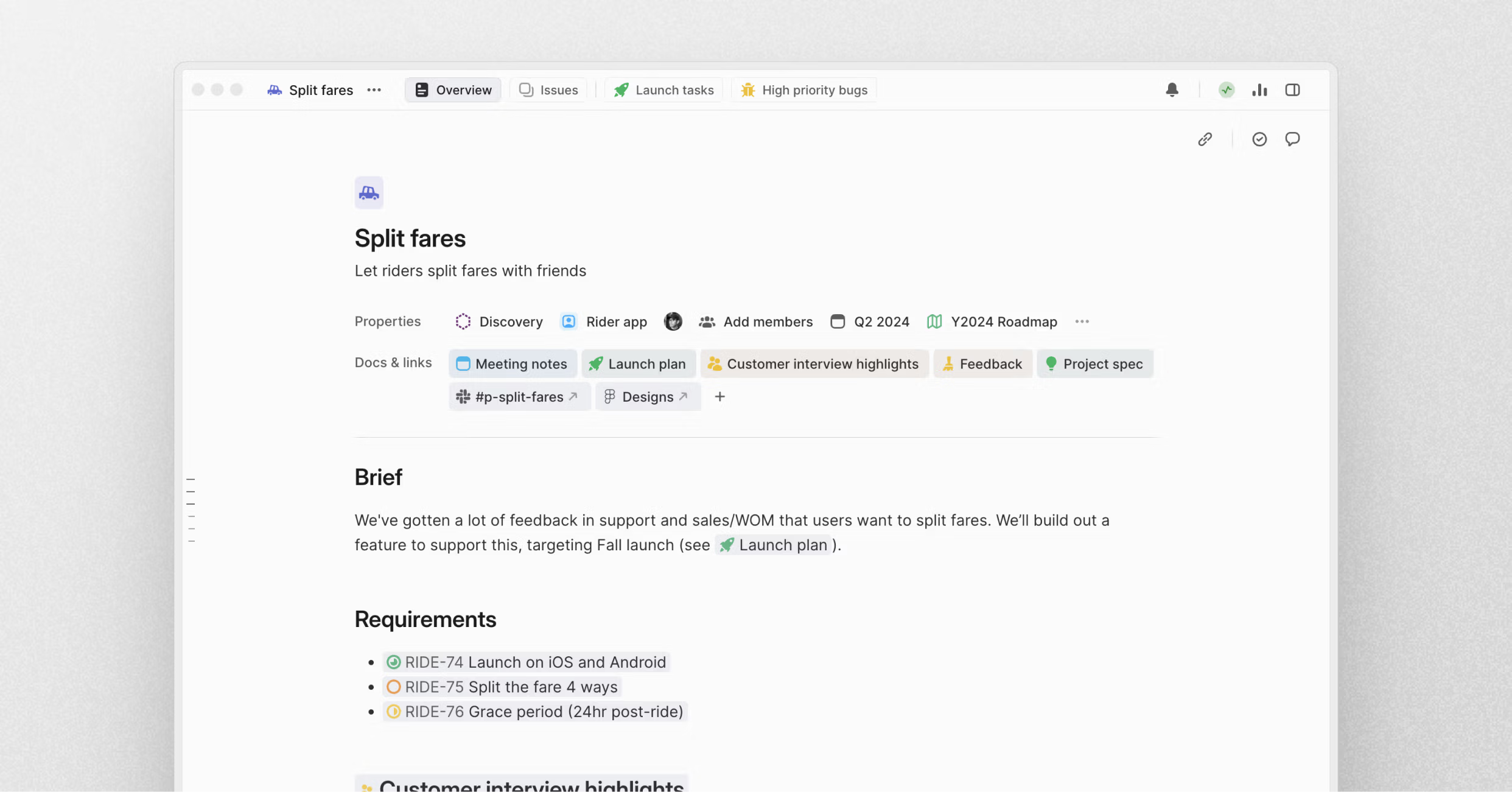
Collaborative, rich-text project descriptions
Project Overviews also have a project description that you can use while building out your project. During early phases of project development, you can use this space to jot down notes and ideas. Later, it can be transformed into a formal brief with a detailed description of the project. The text editor supports our full suite of functionality, such as building tables, @-mentioning teammates, issues, projects, and documents, as well as adding comments.
Milestones with descriptions
You can now build out a project's milestones directly from a project Overview page. Individual milestones support a detailed description with rich text editing and collaborative features.
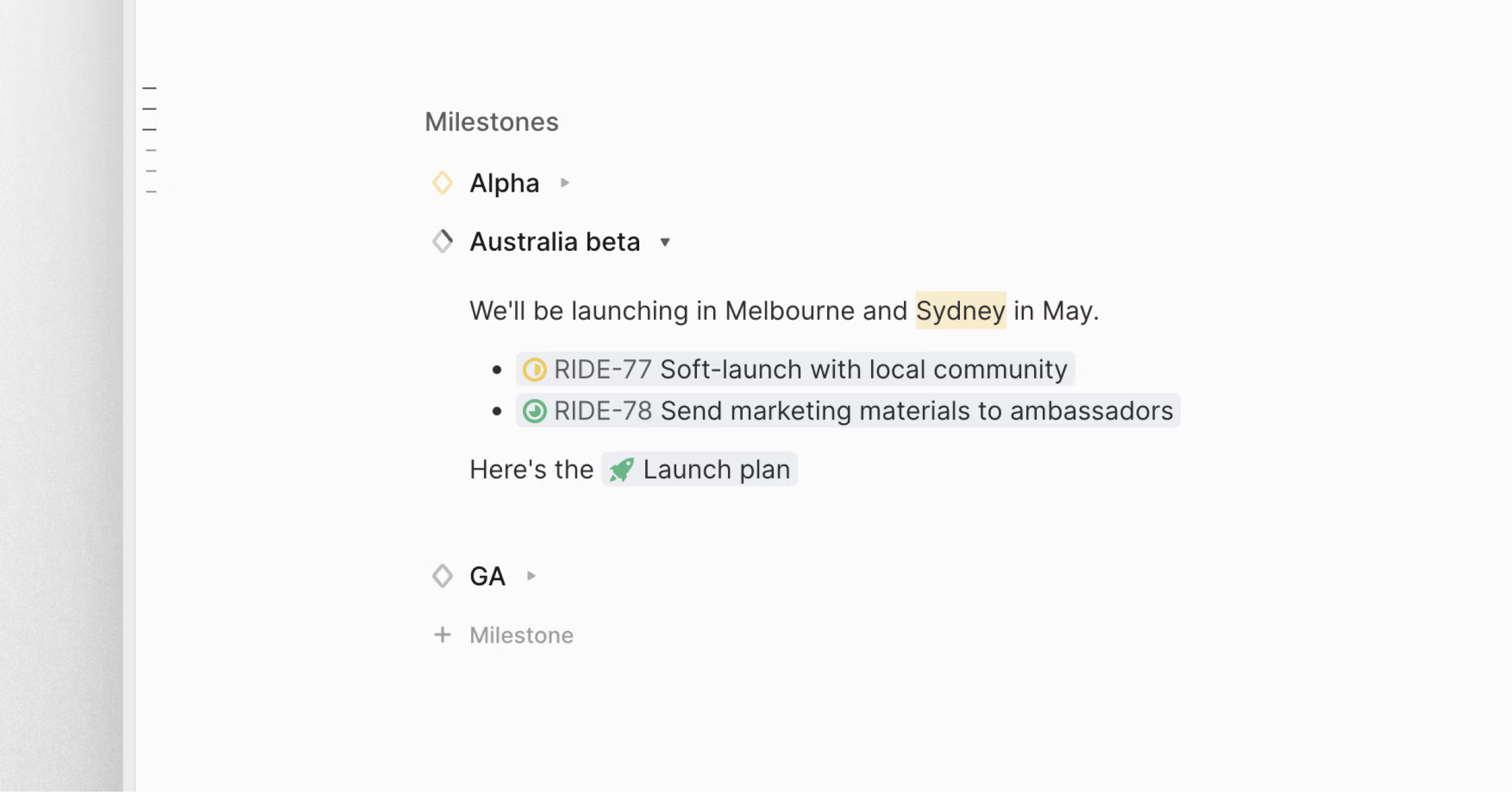
Turn text into issues and documents
To make the switch from building and planning easier, we've made it possible to turn text into issues or documents in a single click. Simply highlight text or a list of bullets to turn it into issues in the project. If the text is in the milestone description, issues will automatically be created under that milestone. You can similarly highlight text and turn it into a document linked to the project.
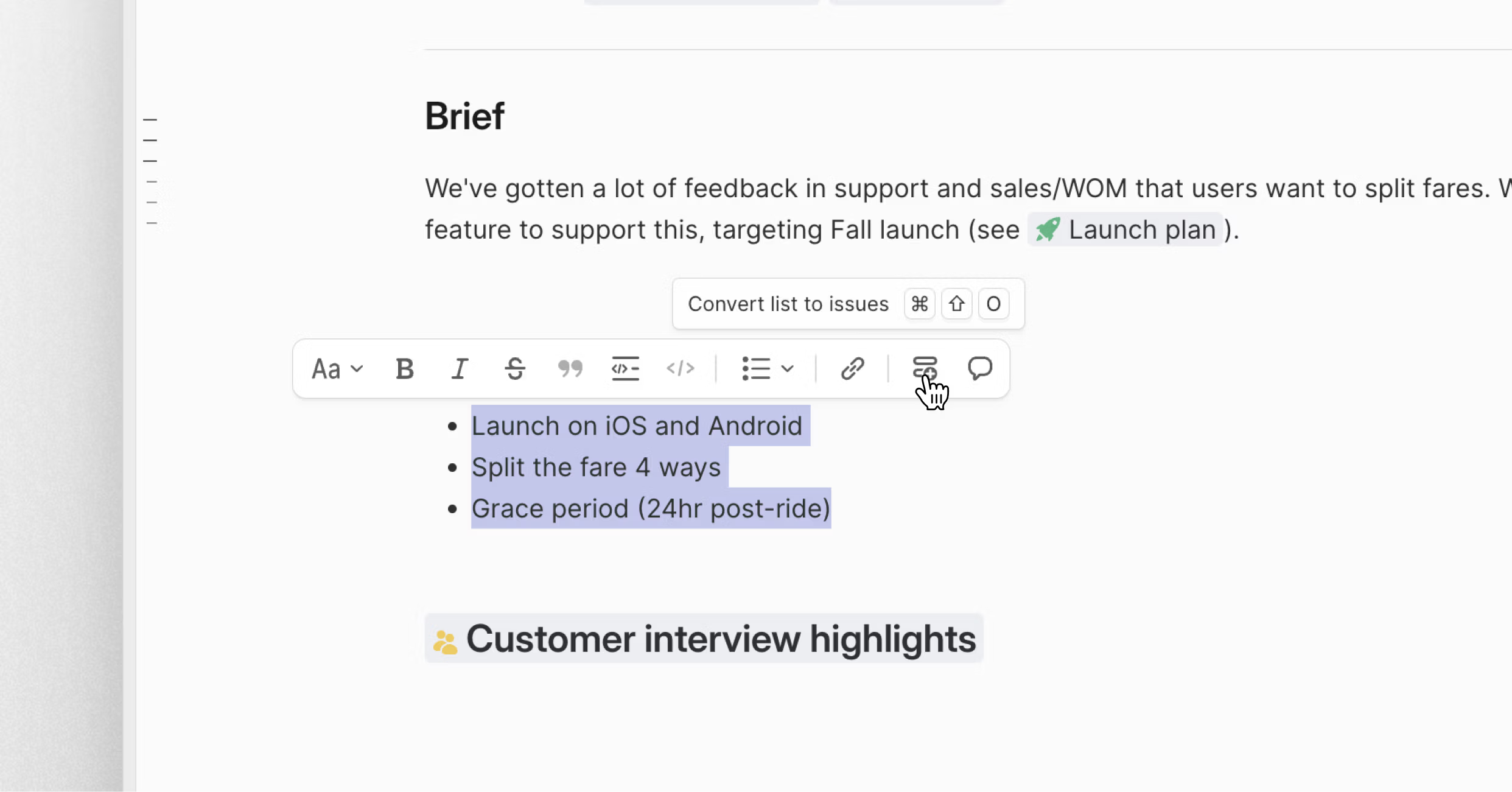
Attach views
You can now attach views to projects so that important issues are easy to access. They will show up as tabs pinned to the top of the project.
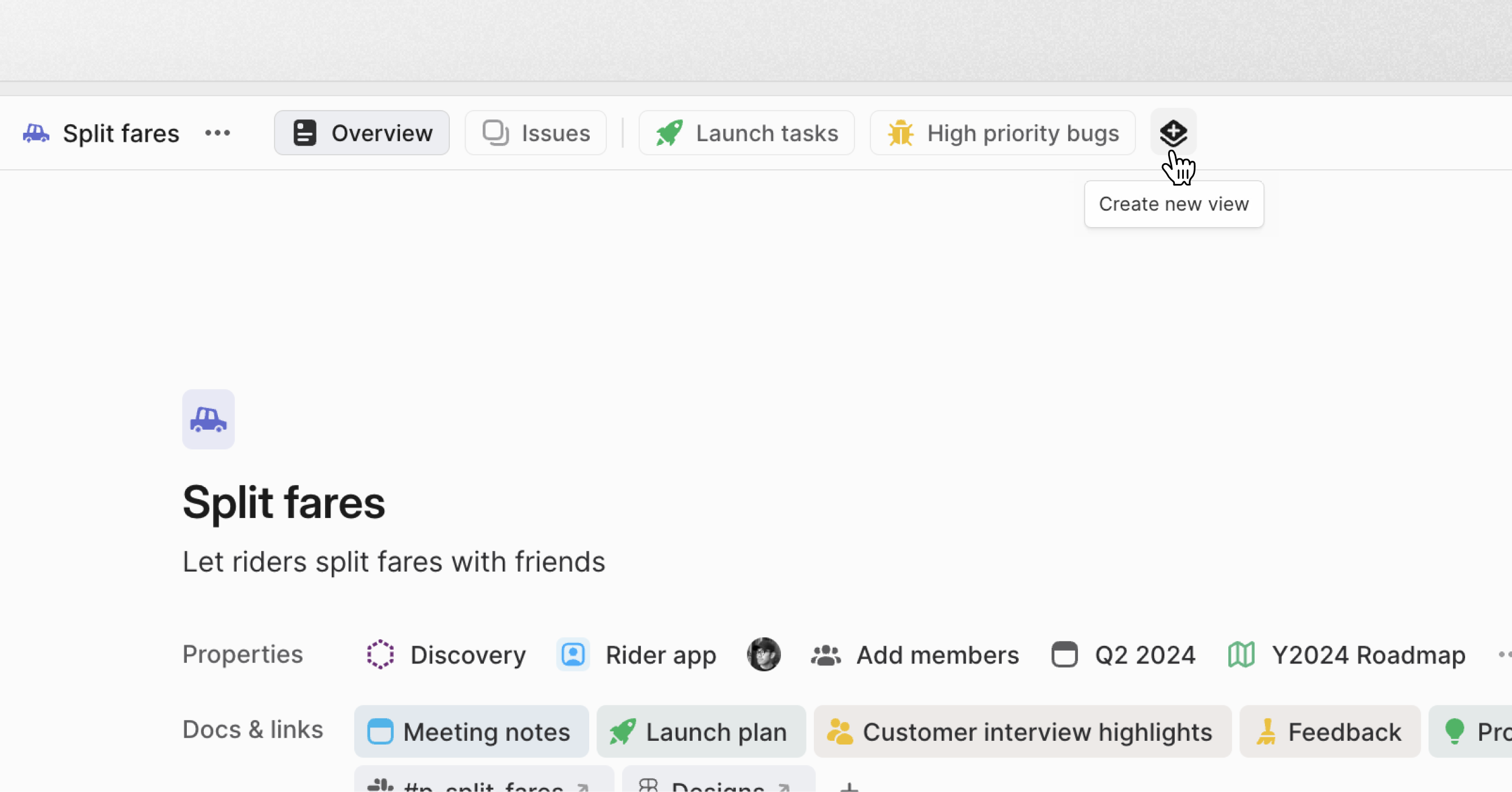
- DesktopUsing the History/Home command in the desktop app will no longer open in a new tab
- TemplatesThe order of templates in lists can now be manually adjusted in settings
- NotionLink previews of Linear issues, projects, and custom views in Notion will now automatically update when relevant properties change in Linear. Newly created link previews will come with this behavior built in, but existing link previews will need to be manually refreshed once to begin automatically receiving updates from Linear.
- Project StatusesCustom project status descriptions are now displayed when hovering over group headers in boards and lists
- EditorList items can now be converted into headings
- IssuesIssue properties in the right panel now have an increased and consistent click area
- LightboxYou can now zoom to the full size for images larger than the viewport, and pan to see the details.
- EditorWorking on large documents or with many collaborators should be more performant
- Create via emailYou can now filter issues for those that were created via email
- EditorUsing Tab and Shift Tab in a code block will now indent and outdent selected lines like in a code editor
- BoardFixed a problem with saving default column grouping for issue boards
- ProjectsFixed an issue where a View tabs's numerical keyboard shortcuts were not working
- EditorFixed misplaced table outline when in a list
- EditorFixed editor toolbar getting cut off on narrow screens
- SettingsEdit email popover in profile can be closed with theEscapekey
- Inline CommentsTouchEvent isn't usable in Safari
- MilestonesWhen adding a milestone in the sidebar, the other items are no longer disabled.
- TriageWhen moving an issue from one team Triage to another team Triage, the item was grayed out
- BoardFixed long milestone names overflowing board cards
- InboxYou can now close the resolved comments panel when it's opened from the inbox
- LightboxLightbox now works properly in the issue creation modal
- SidebarFixed a bug that prevented elements at the bottom of the sidebar from being clickable
- Create IssuesFixed an issue where the cycle dropdown was not pre-filling when creating an issue on a cycle page
- EditorFixed a bug that prevented the Backspace key from working when right after a blockquote, if the last element of the blockquote was not text
- EditorFixed unusable tables within blockquotes
- IssuesCreate Project is not pre-filled in the issue create view when clicking + in No milestone section
- BoardFixed a problem where the board would sometimes be empty after setting default display options
- EditorFixed two issues with the link toolbar blinking and displaying previous link data
- Added
projectsfield oncustomViewresolver to retrieve projects associated with a view
Editor improvements
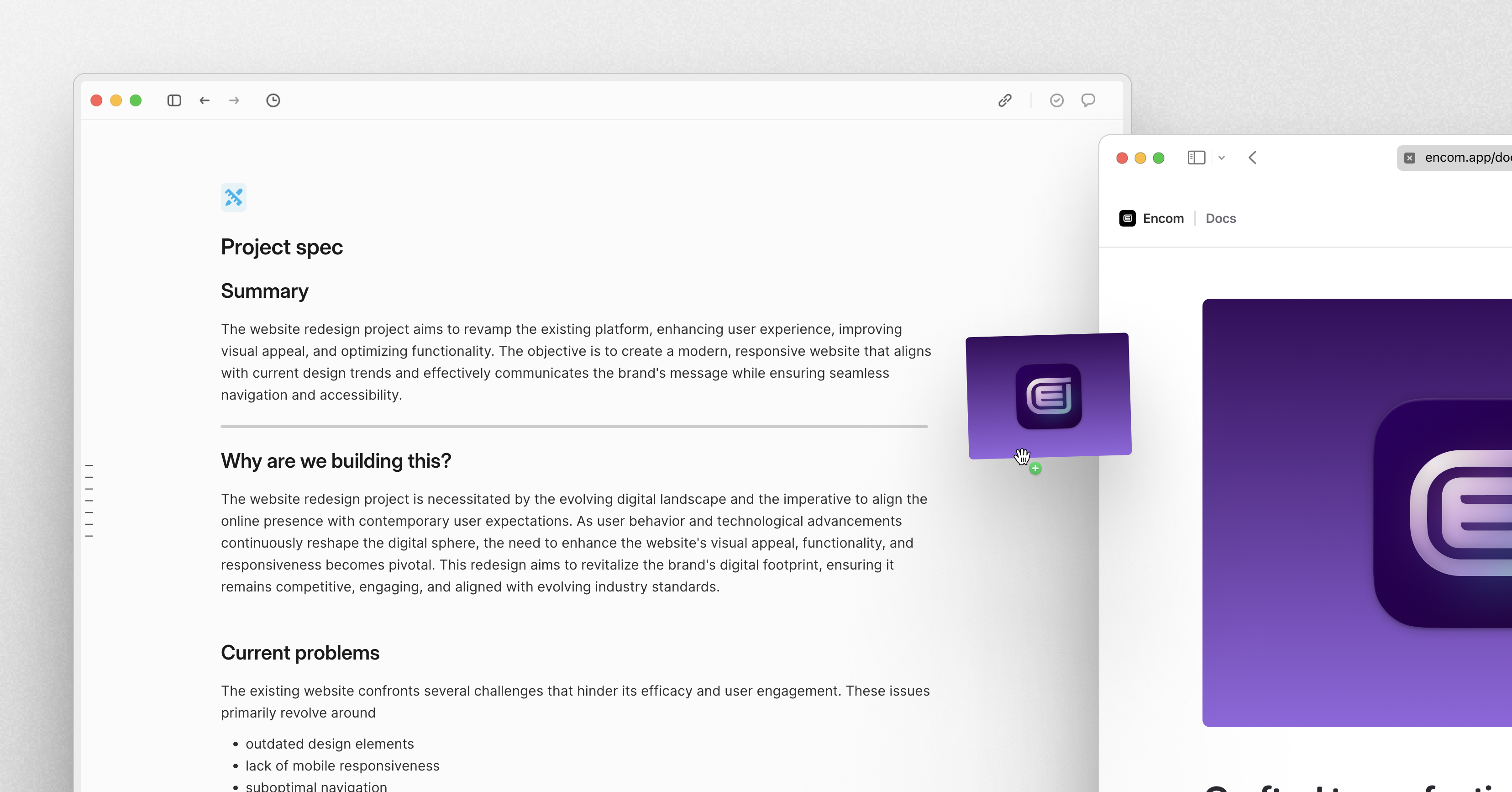
Editor improvements
We've made multiple quality of life improvements and bug fixes to the editor to create a smoother writing experience, whether you are creating an issue or drafting a project spec. You can now drag to re-arrange videos and drop images from outside Linear. We've also added support for GraphQL and improved TSX and JS support in code blocks. Read through some of the 70+ fixes and improvements we made to the editor below.
Table of contents
A table of contents now automatically appears in documents that have at least two headings. This makes it easier to navigate long documents—like detailed project specs or meeting notes—to find what you need.
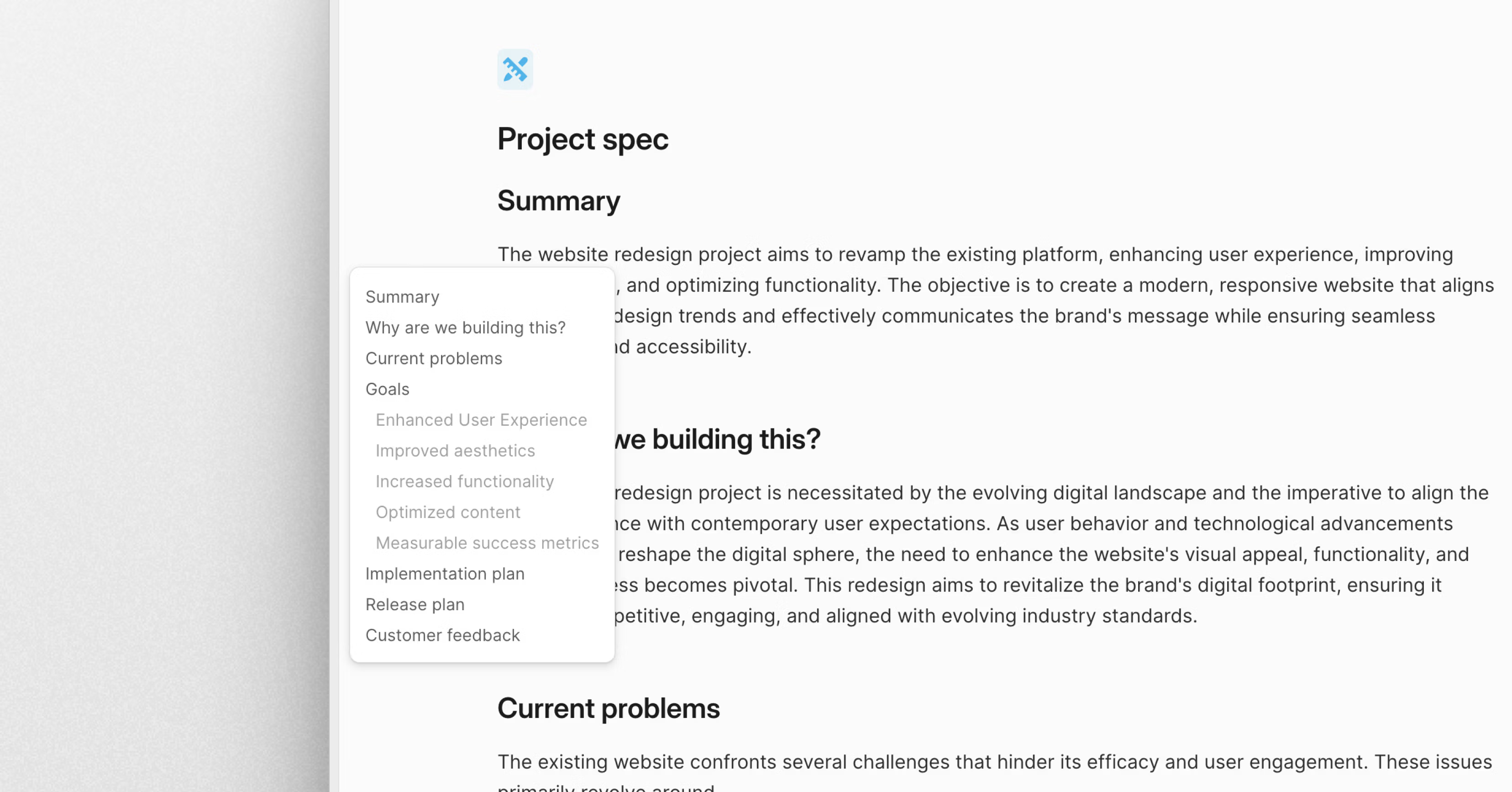
Mobile beta
Invites for our mobile beta are continually rolling out to iOS users. Pre-orders are still open if you'd like to join the waitlist for iOS or Android: https://linear.app/mobile.
Fixes
- EditorFixed a bug that caused the link to open when selecting link text
- EditorImproved the behavior of the Undo function after pasting, so that it only undoes the last paste action
- EditorFixed an issue where undoing image resizing would not show the image sized as expected
- EditorImproved behavior of formatting toolbar buttons to maintain previous selection state even when hidden
- EditorImproved performance of collaborative editing
- EditorFixed unexpected behavior when deleting paragraphs after images in lists
- EditorFixed a flickering issue when the formatting toolbar was hidden
- EditorProperly hid the formatting toolbar while selecting special characters
- EditorCopy project URL and Copy document URL shortcuts now work properly when the editor is focused
- EditorFixed the formatting toolbar not animating properly on Firefox
- EditorFixed collaborative editing issue where when inserting an image it could end up at the bottom of the document
- EditorFixed an issue with reordering checklists by drag
- EditorAdded support for multiple extensions for one language in editor code blocks
- EditorFixed an issue that caused a checklist item to be checked by default when created by pressing Enter
Improvements
- EditorWe now display the correct icon for custom views in @-mentions
- EditorUpdated the formatting toolbar with new icons, a re-ordered layout, and subtle design refinements
- EditorImproved the relevance of suggested items in the @-mention menu
- EditorGrouped list options under a single menu in the formatting toolbar
- EditorAdded ability to convert selected text into a heading using the formatting toolbar
- EditorEnhanced ease of dropping images when creating an issue
- EditorIt is now possible to add images to issues and documents by drag and drop from websites
- EditorMade it easier to drop images at the start or end of documents and issue descriptions
- EditorMade it easier to drag images outside of lists and to the end of documents
- EditorYou can now click on a lightbox image again to zoom the image to fit the window
- EditorMultiple right-clicks on an image will now keep the menu open
- EditorAdded support for GraphQL in code blocks
- EditorMade videos draggable within the editor
- EditorPopovers in the editor will now identify links to documents, projects, and views in different workspaces
- EditorAdded dedicated styling and popover to links for project updates
- EditorToggling a list while a list item is selected will now toggle the list off
- EditorAddressed two issues with the link toolbar blinking and displaying previous link data
- EditorAdded support for using Tab and Shift Tab in a code block to indent and outdent selected lines, similar to a code editor
- EditorIt is now possible to cancel uploads in progress
- DesktopThe empty space in the sidebar can now be dragged to move the window
- SLAHid SLA change history messages when changing SLA back to the original value
- TemplatesIncreased the limit for connecting templates in Intercom, Zendesk, and Front integrations from 5 to 10
- CyclesAdded the ability to view the capacity of an active cycle in addition to upcoming cycles when viewing the list of cycles for a team
- ProjectsMade it easier to change an issue's team when adding it to a project, even if the original team was not already a part of the project
- SlackPre-populated the issue creation modal in Slack with a project if the channel is configured for project notifications
- SidebarImproved animation for opening and closing favorites folders in the sidebar
- NavigationAdded dashes in the command menu for partial selections on all actions that target multiple issues, projects, or roadmaps
- CommentsWe now suggest deleting a comment when you edit it and save after deleting all contents
- ViewsImproved layout and design of the custom view edit state
- Git integrationsAdded
relates to(in addition torelated to) as a magic word for linking PRs - SearchImproved search functionality to include icons and emojis when picking a project or team icon
- Issue relationsMade a small text improvement to make it clearer why an issue cannot be marked as blocked by
- IssuesRight-clicking on an issue sidebar now opens a contextual menu with relevant actions
- ThemesAdded a new theme: Pure Light
- IconsThe icon picker now displays icons with a dimmed background that matches the selected color
- AsksAdded the ability to configure a channel connected to Asks to not receive updates related to an issue moving into a canceled state in synced Slack threads. (Note: If an issue is marked as a duplicate of another issue, that update will still be posted to the synced thread.)
- SettingsWe now automatically display a new label field when adding labels to a label group
- DocumentsFixed document heading links being cut off on smaller screens
- DocumentsWe now copy the icon and color of the document when duplicating it
- DocumentsFixed an issue where the content of a document could be set to blank when reloading immediately after an edit
- IssuesImproved how issue details are displayed on the issue page to correctly take the current available space into account
- CommentsImproved the @ suggestions in thread replies
- DiscordThe wrap command will no longer include issues from private teams.
- BoardFixed scrolling with mouse wheel while dragging over board columns.
- Issue CreationFixed an issue where an inactive issue (triage or backlog) would end up in an invalid creation state, causing a cycle.
- ListFixed a problem with selection items in a list, which caused them to act as shift+click selection after certain shortcuts were used.
- AsksFixed an issue where milestones from issue templates were not applied when creating Asks.
- FiltersFixed a problem where filtering by issue group would return no issues.
- SubissuesFixed scrolling to the sub-issue editor when a new sub-issue is outside of the viewport.
- ProjectsFixed overflow of milestone badge on a project list.
- SidebarFixed a bug that was preventing the collapsed sidebar in Inbox and Triage from being displayed.
- ViewsFixed custom view resolver to properly validate filter input.
- UIFixed an issue where floating menus would not be repositioned when resizing the window.
- NavigationFixed an issue where inadvertently opening issues from the list and board when cancelling drag and drop using the escape key.
- IssuesFixed a bug in Safari where the truncation of the issue history entry was hiding excessive information.
- Command menuFixed the problem of
Cmd+K/Ctrl+Knot closing the menu once it's open - Command menuUpdated command menu to display partial selections with a dash, allowing for multiple issues with different priority levels
- Command menuFixed the problem of
Cmd+K/Ctrl+Knot closing the menu once it's open - GuestsGuests can now reorder their teams in the sidebar.
- ThemesFixed a bug where the contextual menu theme would look strange on selected list rows.
- Issue creationRemoved focus outline on the fast issue create modal.
- SlackFixed an issue where tables used in a project update would show up as "See table in Linear" due to a limitation in Slack.
- BoardsFixed a problem where the team was not pre-filling properly when using + in columns and cells grouping by team & state.
- NavigationFixed wrong redirects to issues containing previous identifiers in the same team.
- ProjectsFixed project URL to use ID if slug ID is not available.
- SettingsWhen updating a team icon color, the change is now correctly shown in the settings sidebar after saving.
- IconsWhen setting a custom emoji as a team icon, we now properly use the fallback background color instead of relying on the previously set icon color.
- TriageFixed triage actions labels overflowing header content when using a larger font size.
- PWAFixed a problem where the application would not start in offline mode.
- IssuesFixed assignee dropdown selection when multiple issues with different assignees are selected.
- GroupingFixed an issue with cycles grouping not working properly in custom views.
- IssuesFixed an issue where the assignee selector dropdown wouldn't always reflect the selected value.
- GroupingIncluded project leads in grouping columns/rows when grouping projects by members.
- DocumentsHandled archived document content entities when recording history.
- DocumentsAfter creating a document, the title is now automatically focused so that you can start typing immediately.
- CommentsResolved comments are now sorted by when they were resolved, with the most recently resolved comments appearing first.
- SearchFixed a problem where search was not being triggered in the CMD+K command menu.
- SLAsIssues with SLAs are now correctly ordered on lists sorted by due date.
- BoardResolved an issue where the board would sometimes appear empty after setting default display options.
- Added support for opening your list and board selections in new tabs by pressing
Cmd/Ctrl+Enter - Added a toast when assigning/un-assigning an issue to yourself via keyboard shortcut
- Removed ALPHA flag for triage responsibility and time schedule APIs
- Added
triageResponsibilityNotifiedUsersrelationship toIssueHistorynodes - SLAs Exposed
slaStartedAtandslaBreachesAtproperties on the issue - Added support for
DocumentNotificationtype - Webhooks now send actor information for when bots such as integrations or OAuth apps make changes to Linear data
- Added a
urlproperty to Roadmap entities - Document entities now include a
urlproperty - Added
commentsfield onProjectUpdateentity reactionDatais now available onProjectUpdateentities
Swimlanes
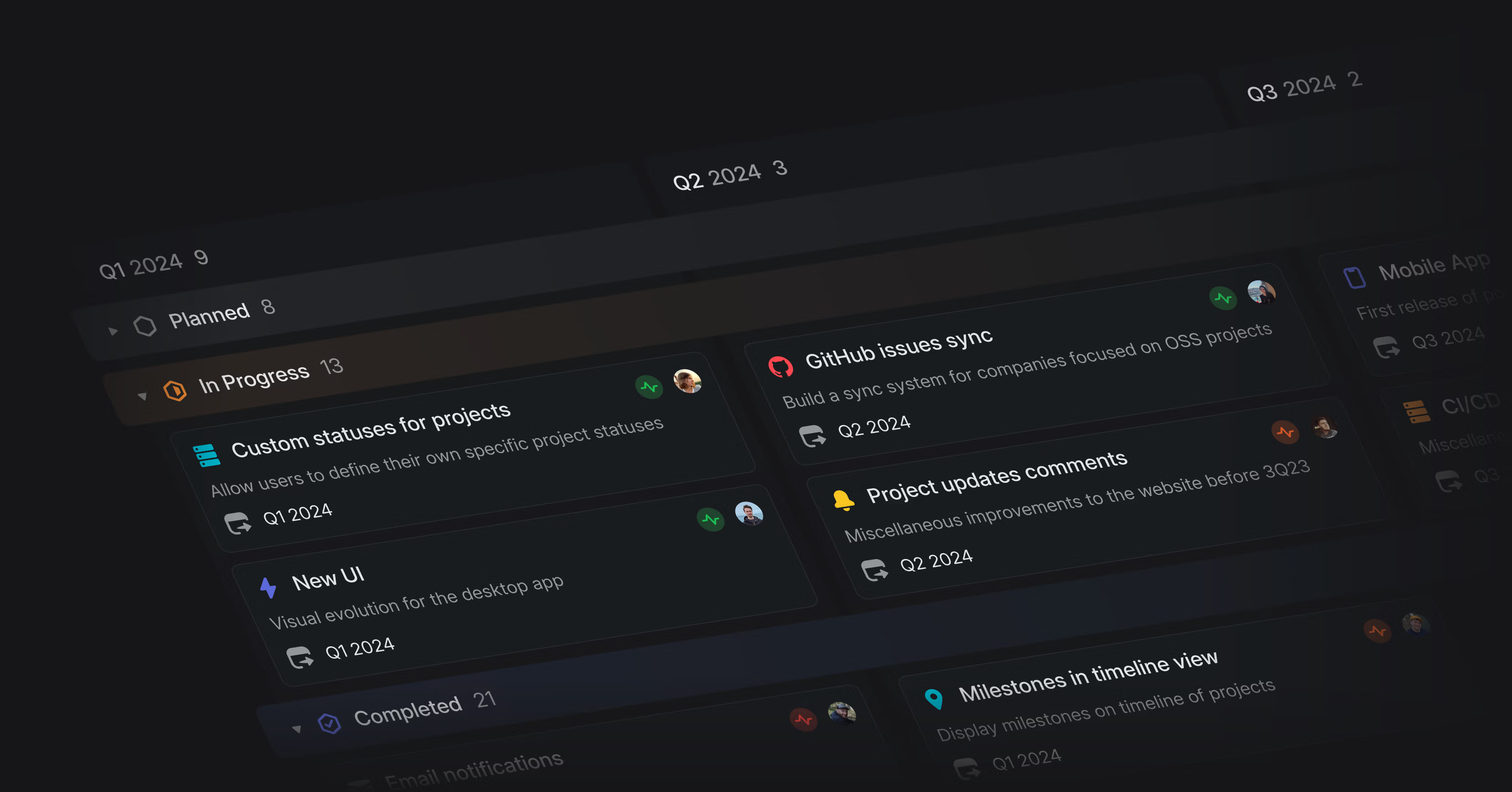
Swimlanes
Swimlanes bring a powerful new way to visualize your projects and issues on the board view. This highly requested feature allows you to group cards into rows based on different dimensions and instantly see how work is distributed across teams, projects, assignees, and other properties.
Use swimlanes to:
- View a high-level overview of the roadmap by quarter or team
- Use simple drag-and-drop to reorganize, reassign, or update issues
- Understand resource allocation across members of your team
- Review work per project or assignee during a stand-up
To create swimlanes, open the display options from any issue or project board view and select grouping by Rows.
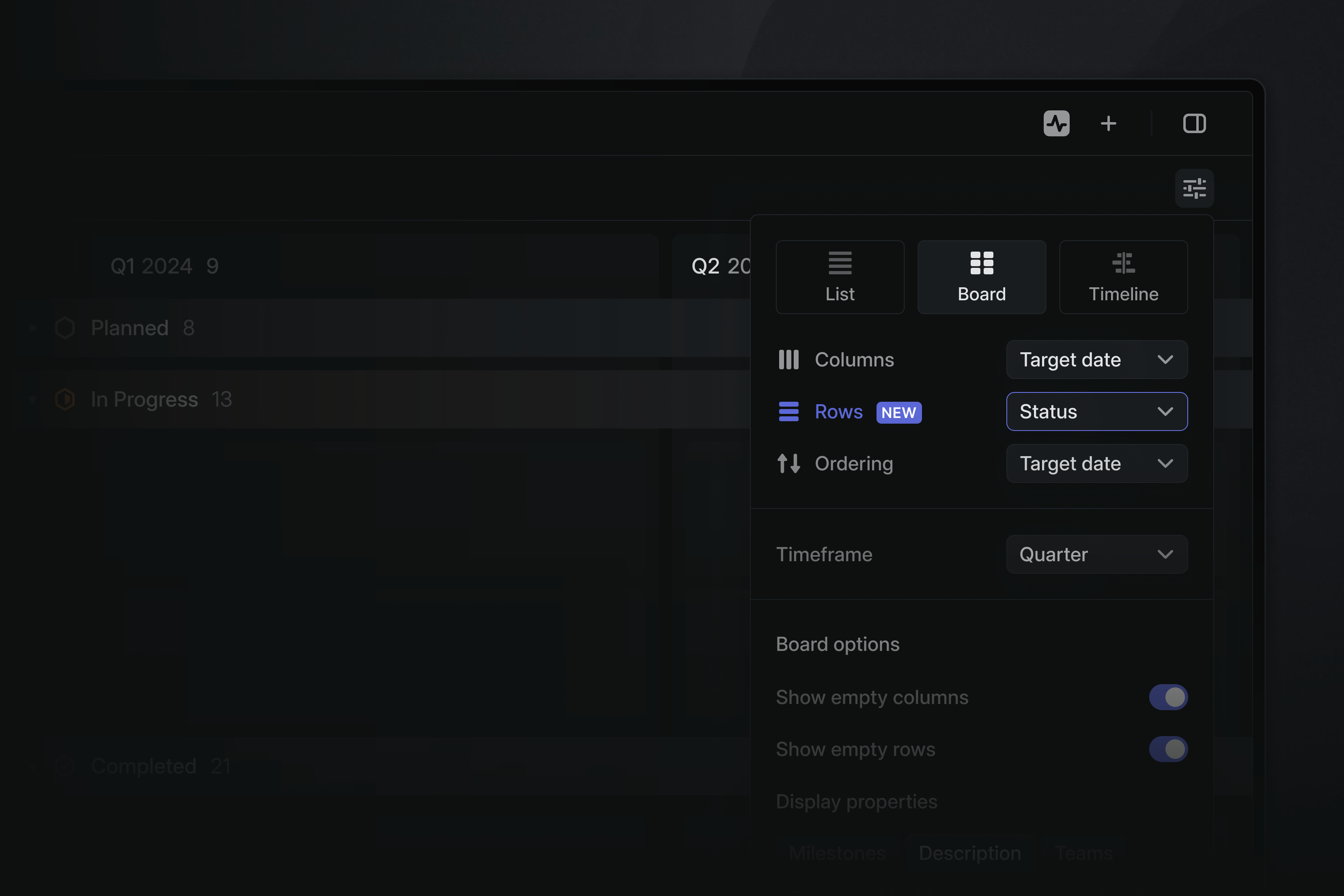
Protip: You can use keyboard shortcuts to navigate and update cards on board views without using your mouse. The following shortcuts are especially helpful when using swimlanes:
- Move to the left ⌥ ← or right ⌥ → column
- Move to the top ⌥ Shift ↑ or bottom ⌥ Shift ↓ of the group
- Move up ↑ K, down ↓ J, right →, and left ←
- Collapse/expand row T
See all shortcuts by opening searching for board in the keyboard shortcuts list.
New UI
Last week we revealed a refreshed design for Linear’s interface. We redefined the foundational layers of the application's design to improve the hierarchy, balance, and density of all interface elements. You can read about the changes and the design process in-depth in our two-part series:
- CommentsReply input is now shown by default when opening a comment notification
- EditorYou can now scroll through multiple images in an editor without unzooming
- EmojiWe were too eager to replace emoticons with emoji ¯\_(ツ)_/¯. We now only replace emoticons that are separate words. You can disable emoticons altogether in Settings > Account > Preferences.
- FiltersAI Filters will now be added to the compatible filters you already have, instead of replacing them.
- SlackWe now process bot messages from other Slack apps in synced Slack threads
- TemplatesAllow users to select the team when creating a template using an existing document instead of creating it in the first accessible team
- Practice your keyboard shortcuts by disabling pointer input. Enable this new mode in the command menu – type Cmd/Ctrl K search for
keyboard - You can now use Cmd/Ctrl F when creating a new view to search issues or projects by keyword
- You can now press the new workspace menu while holding the Option/Alt key to quickly switch workspaces
- Long-pressing on notifications or Triage issues will now bring up the action menu on touch devices
- AsksBot messages will no longer trigger auto creating a new Linear issue when using Slack Asks in a channel
- Board layoutStart and target dates automatically update when dragging projects in list or board view grouped by date
- Board layoutColumn order for boards grouped by milestones is now the same as the milestone order in the project sidebar
- DesktopFixed printing to PDF even if no printers are available
- DocumentsFix links to headings on documents created from older templates
- EditorUser mentions in editors now respect the Display full names setting
- FiltersFixed a bug where views with includes any filters would sometimes return the wrong issues
- Help CenterFix opening links to Linear Docs from the in-app help center
- MobileFixed problems on iOS devices with interacting with some projects in the list and board.
- MobileFixed roadmap navigation tabs on tablet devices
- SettingsFixed alignment of the api key form on mobile devices
- TemplatesFixed a problem with long lists of milestones and project issues overlapping when using or editing project templates.
- ViewsFixed a bug with the "Find in view" feature used with selected items
- Document entities now include a
urlproperty - Added
commentsfield onProjectUpdateentity reactionDatais now available onProjectUpdateentities- You can now sync a Slack thread to a comment thread on an issue by passing
syncToCommentThread: truein the input to theattachmentLinkSlackmutation
Welcome to the new Linear
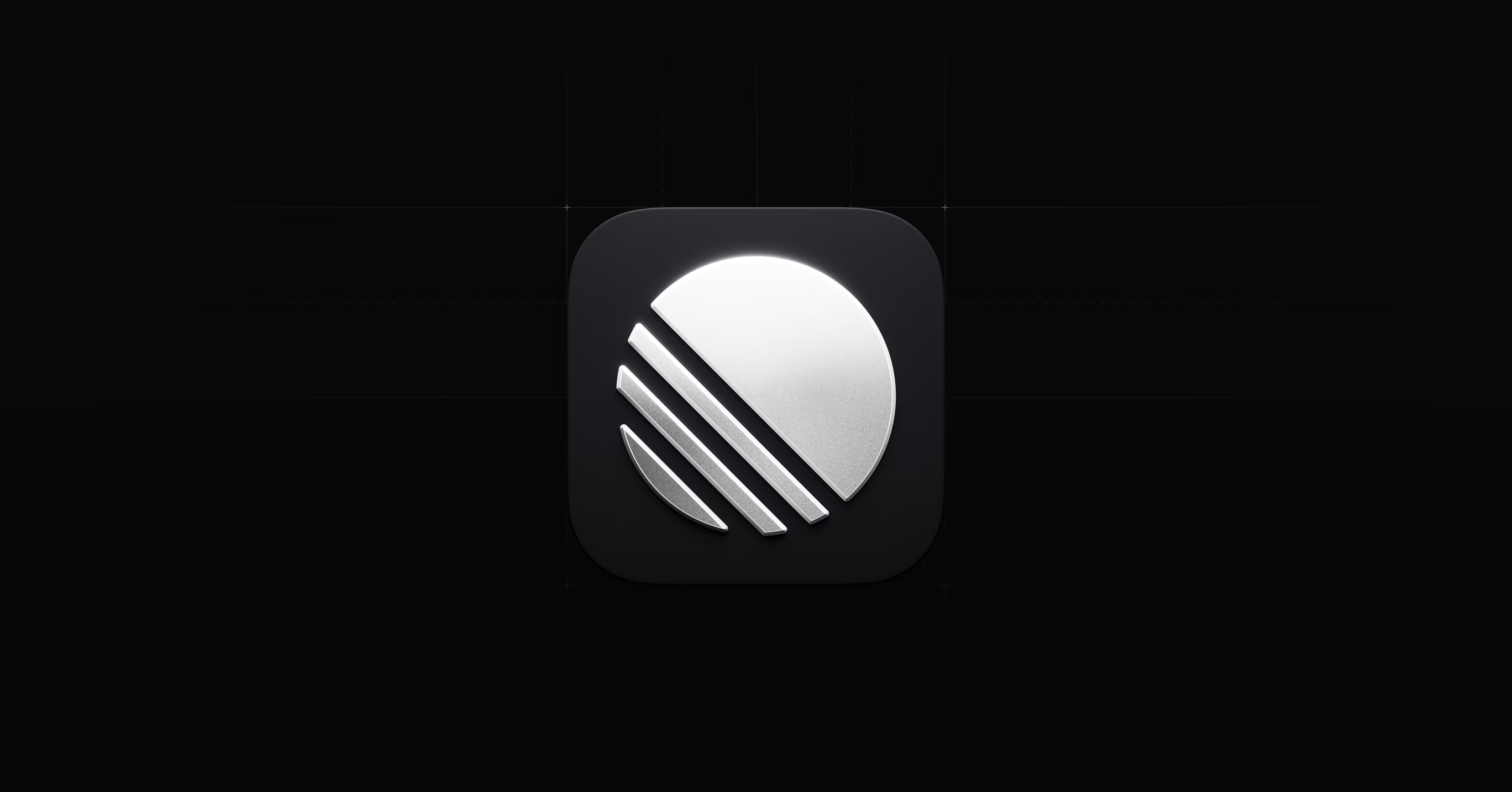
Welcome to the new Linear
Today, we are revealing the result of many weeks of work redesigning Linear’s interface. You can read about the changes we made and the design process in-depth in our two-part series:
We have redefined the foundational layers of Linear's design to improve the hierarchy, balance, and density of all interface elements. As you use the application, you will see improvements across every view.
Whether you heavily rely on favorites and folders or prefer a minimalist approach, your sidebar should feel better and less cluttered now.
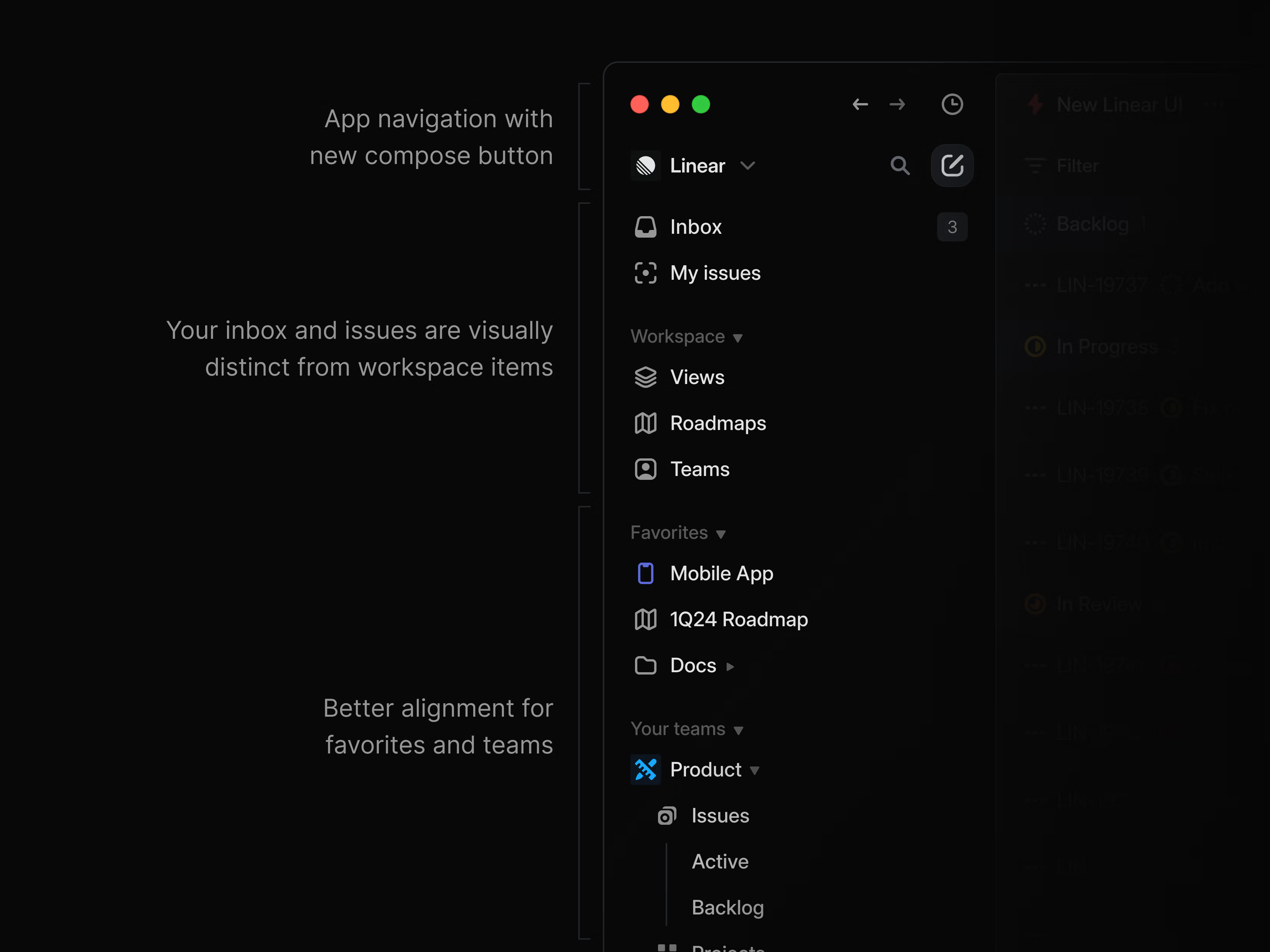
Tabs, headers, filters, and panels are adjusted to reduce the visual noise and clutter. The current view, available actions, and meta properties are now presented more clearly.
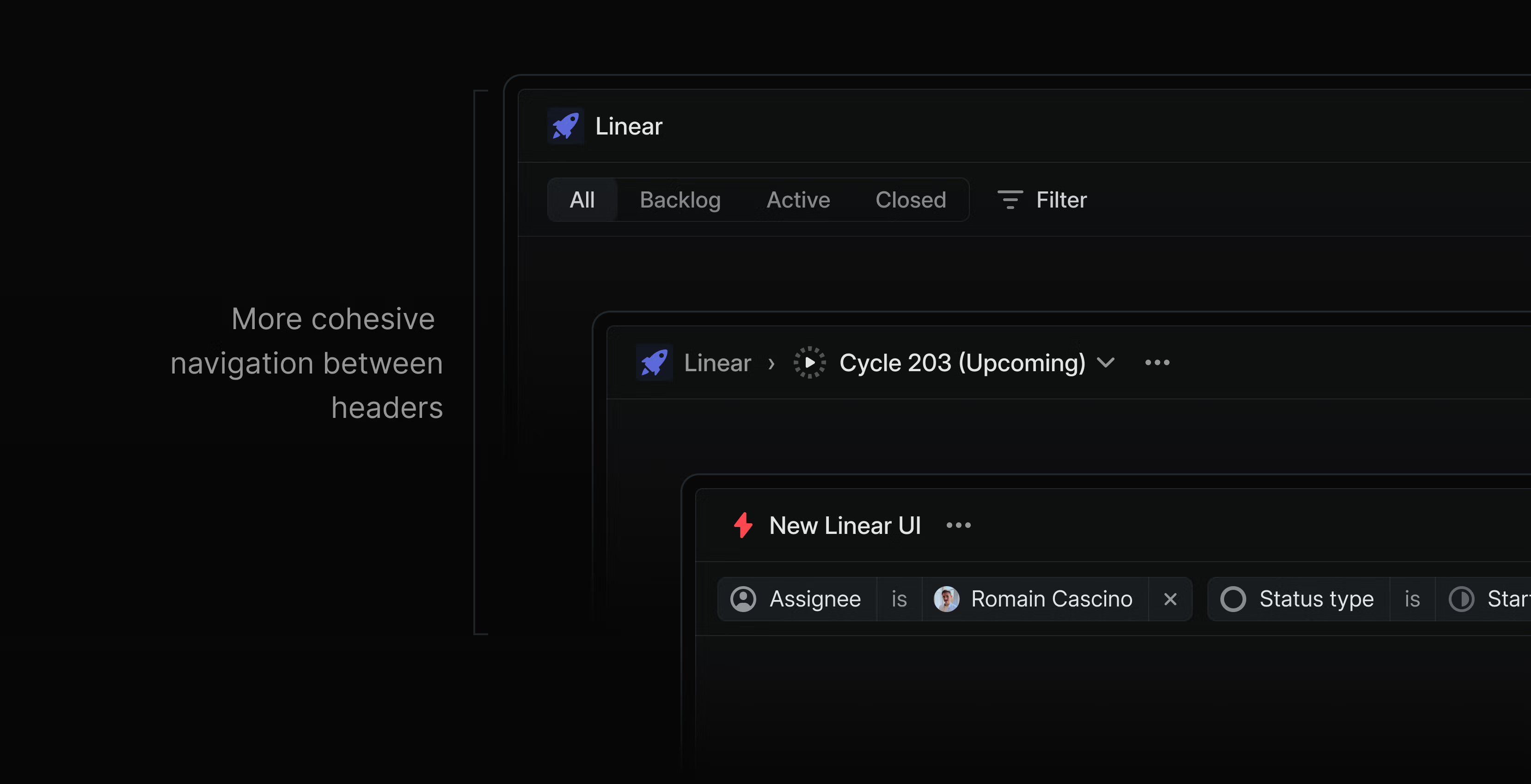
The Inbox has a new look with increased density and better contrast.
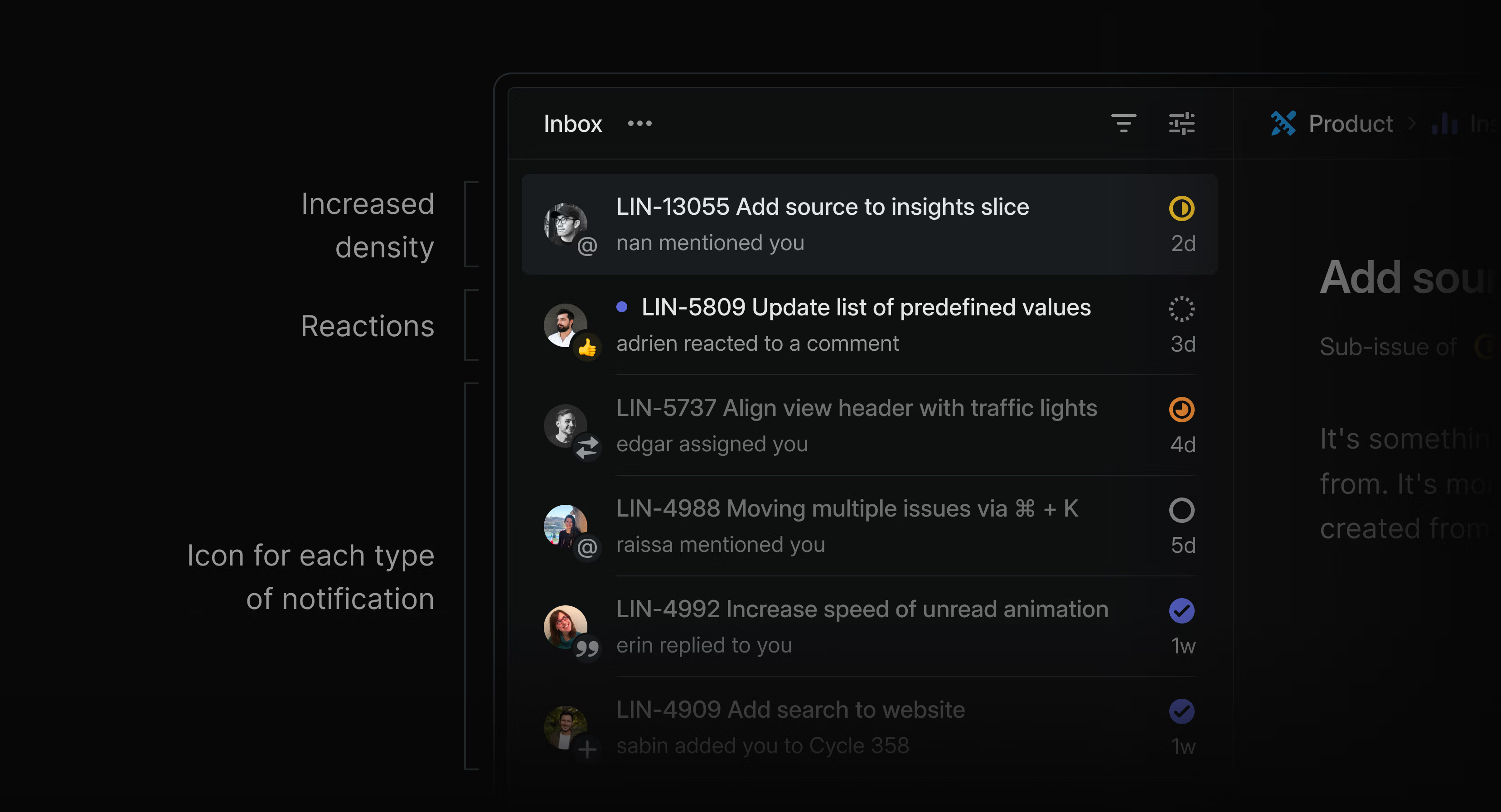
The default dark and light themes have increased contrast. If you are feeling nostalgic, you can still apply the Magic Blue theme to the improved UI from the command menu or settings. We have also built a new theme generator that lets you easily adjust the themes.