A new era for the timeline
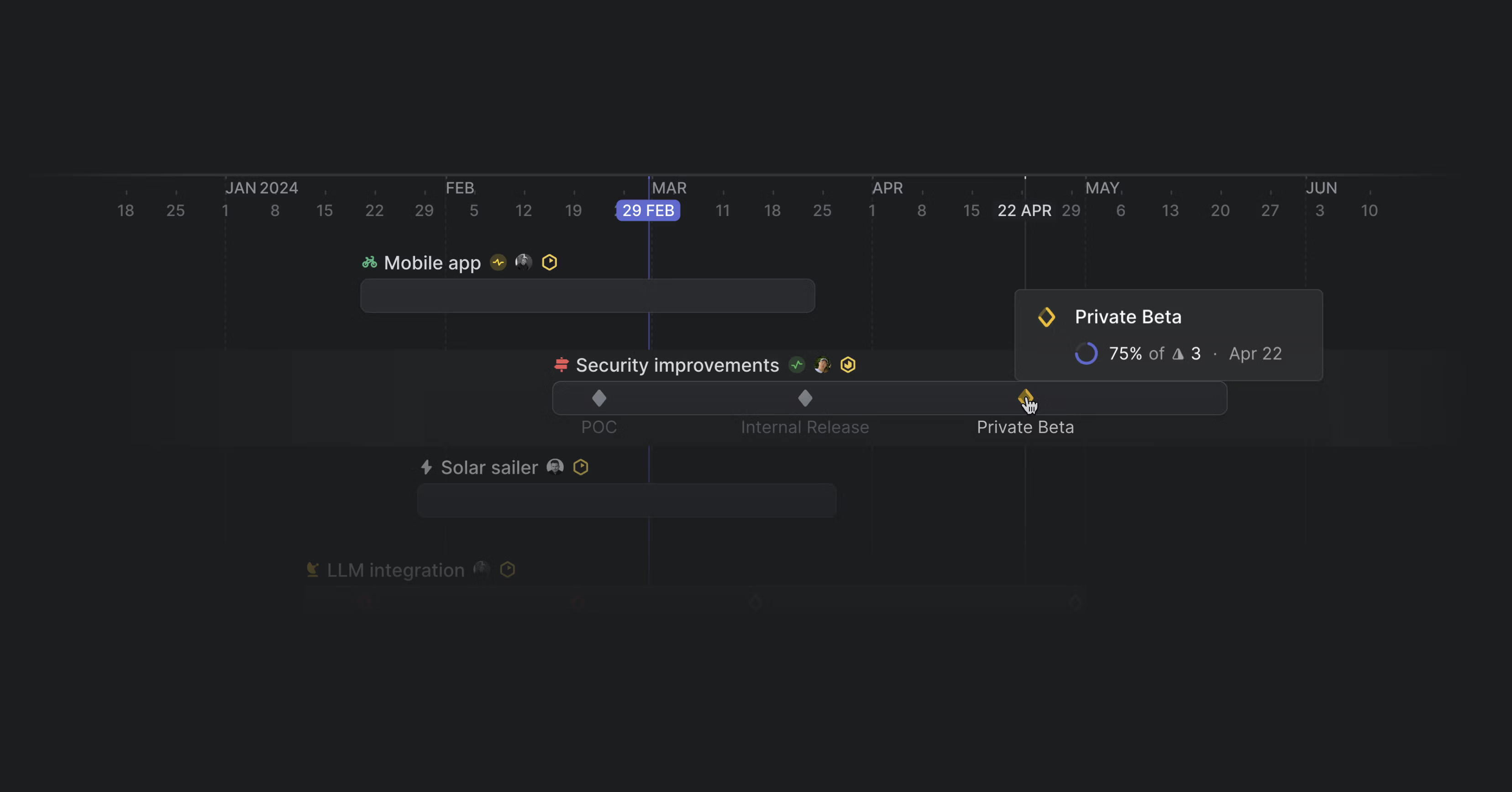
Milestones on the timeline
A new timeline design layers in details to give a more accurate overview of project progress.
Milestones will now appear on project bars as long as they have a target or completion date. Represented by diamonds, milestones indicate status and can be hovered over or clicked on to show details. Milestones near each other collapse into a set, like on a map app.
You can change a milestone's target date from the timeline view by dragging it to a new date. Select individual milestones to move them, or if they appear together, hold shift to drag all milestones to a new date. Dragging a project to change its start and target date will move the milestones along with it, but you can hold Cmd/Ctrl to keep milestones in place. Right-click on the project to add a new milestone.
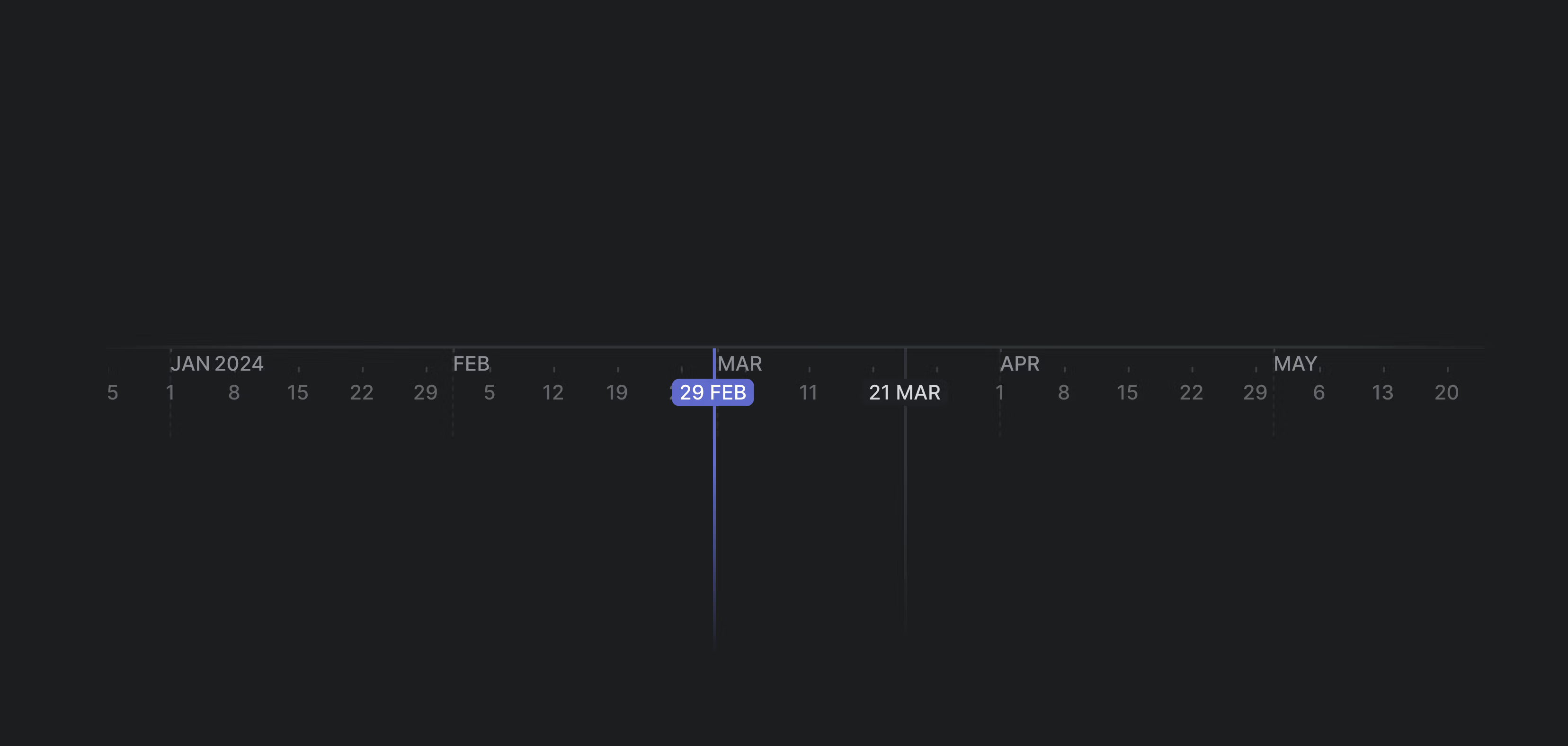
A new chronology bar makes it easier to navigate the roadmap and understand where you are in time. When you move your mouse, a cursor line will appear to indicate the exact date. You can now also choose to display week numbers instead of dates.
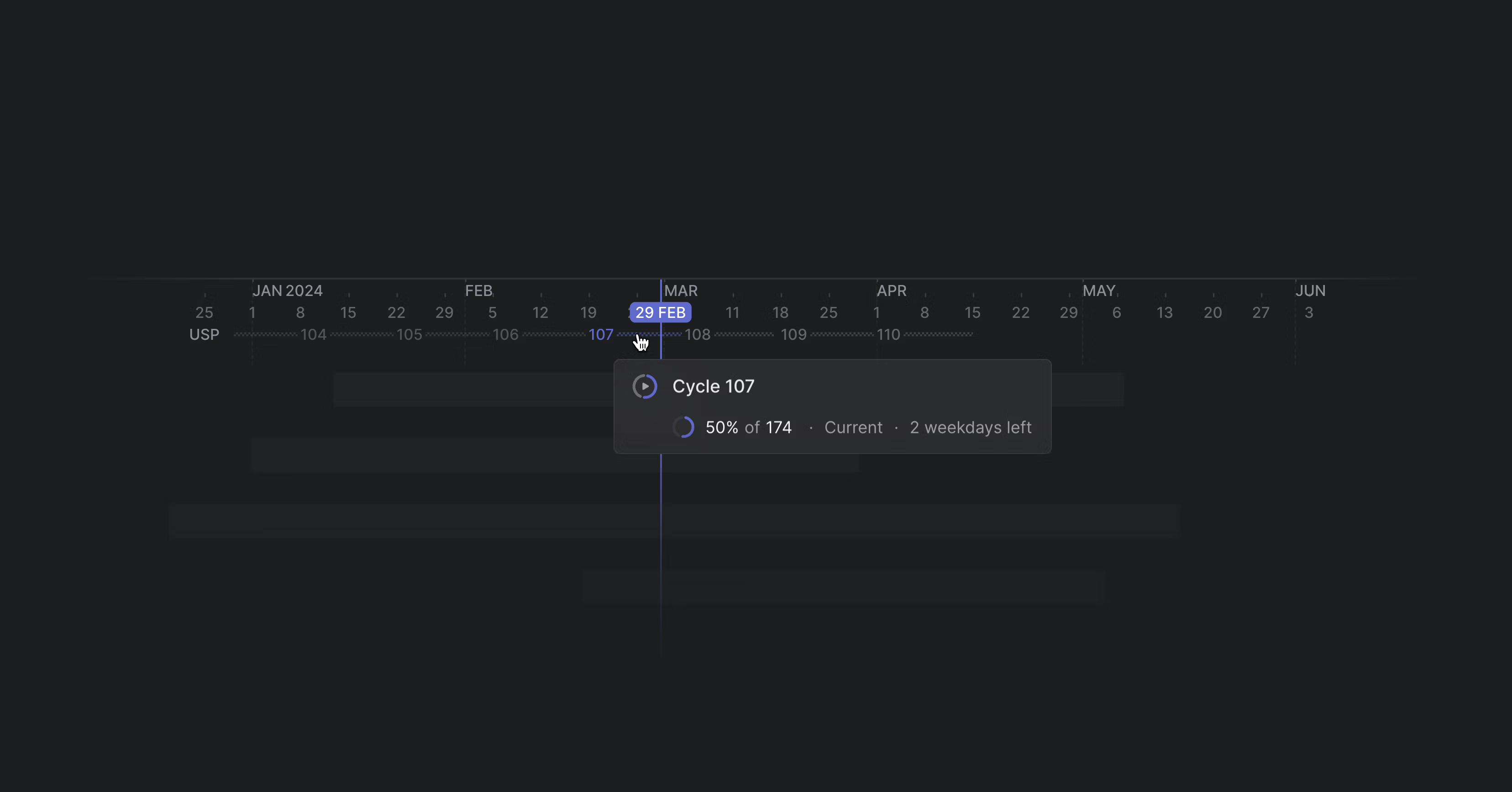
You can now display team cycles on the timeline, too, which appear below the chronology bar.
And we've added a few more settings to make working with the timeline easier:
- A display option to show the project list, which can be hidden with Shift [ to get more space
- Shortcuts to leap to Today or change the zoom to Year, Quarter, or Month
- Offscreen project indicators that show the dates of the project and can be dragged to reorder
- A display option to hide prediction bars to reduce clutter and take cleaner screenshots for status reports
- View resolved and deleted comments from any document
- Accept, mark as duplicate, or decline multiple issues at once from Triage
- You can now switch between workspaces using O then W