New to Product Intelligence: Auto-apply triage suggestions
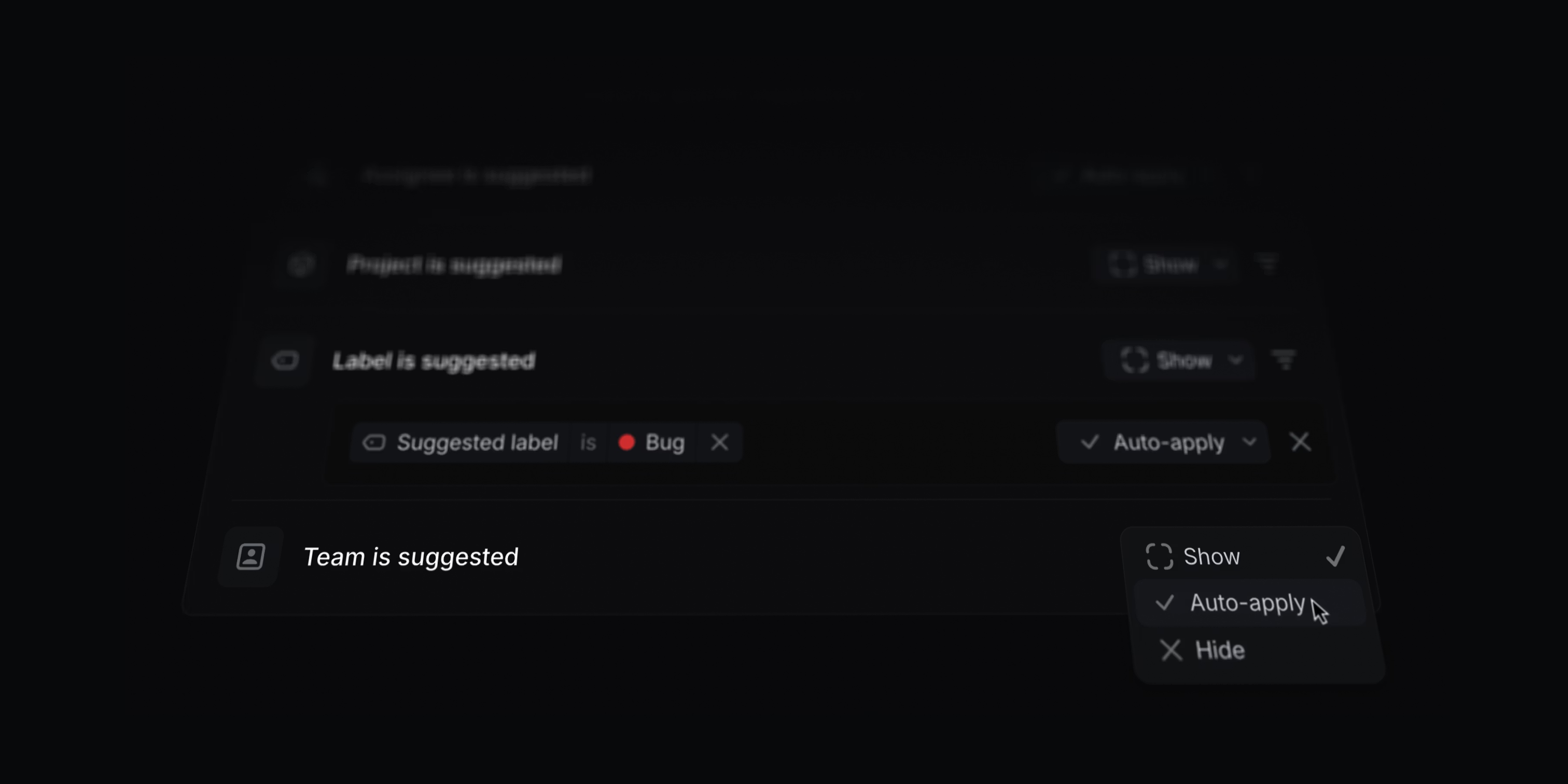
New to Product Intelligence: Auto-apply triage suggestions
This feature has been renamed to Triage Intelligence
Let Product Intelligence take the first pass at triage and automatically apply suggestions to issues.
Set up rules to automatically accept suggestions for individual issue properties, or only for specific values. For example, you can configure triage suggestions to always apply the suggested team and assignee but only automatically apply specific labels like bug.
Properties that have been automatically applied are clearly marked in the suggestions header. Hover over them to review the reasoning or to make changes.
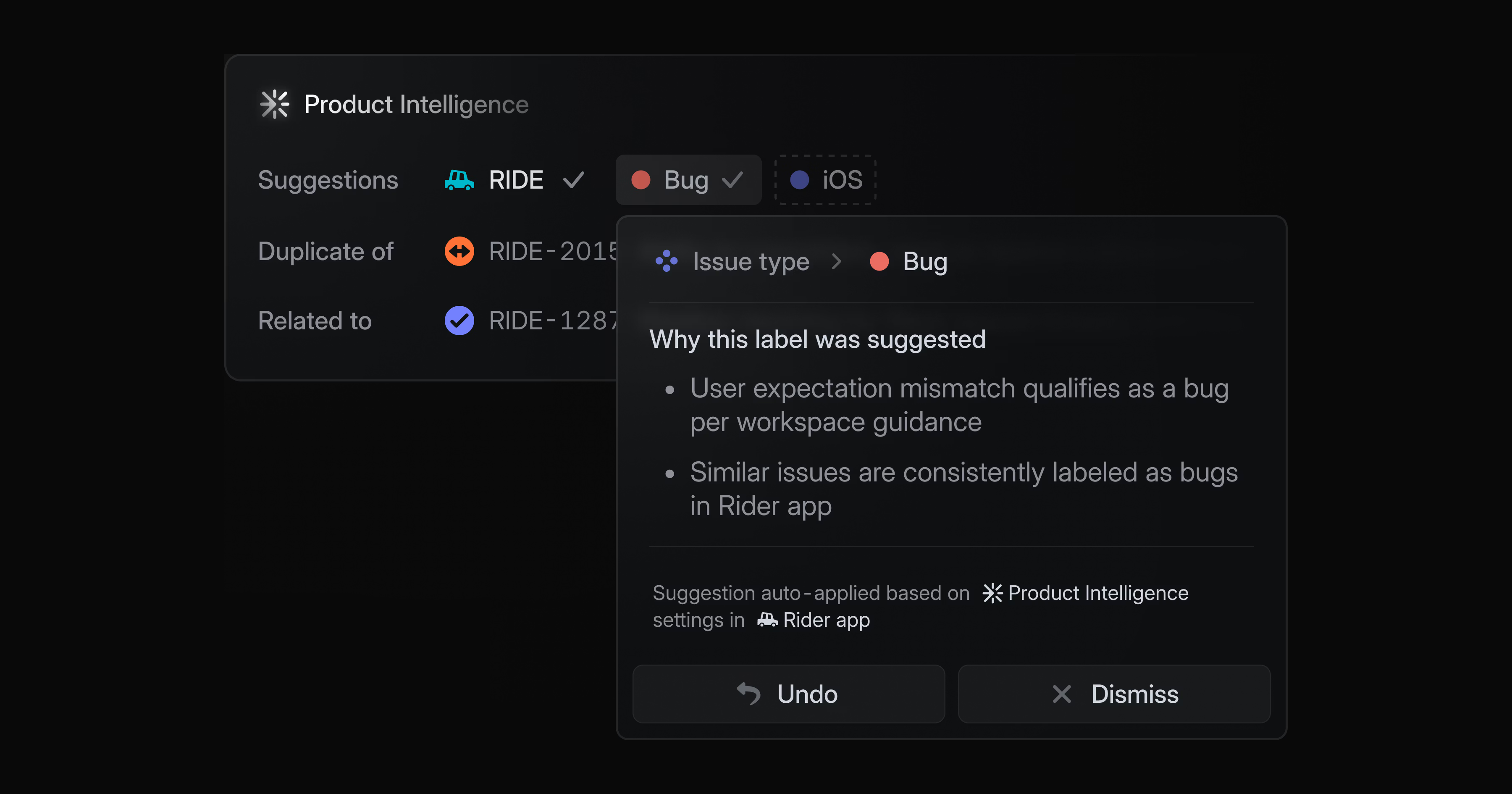
By letting Product Intelligence take the first pass, you can dramatically reduce the time it takes to triage issues. Your team can focus its attention fully on solving problems, rather than being continuously interrupted.
You can configure Triage suggestions at the workspace or team level. It is part of Product Intelligence, which is available in Technology Preview to anyone on the Business and Enterprise plans.
To get started, ask your workspace admin to enable Product Intelligence or learn more in the docs.
OAuth improvements
We're moving OAuth apps to use short-lived access tokens for user-initiated OAuth. These new tokens will be valid for 24 hours and paired with refresh tokens.
Starting October 1st, 2025, all newly created OAuth apps will issue refresh tokens by default. Existing apps will have until April 1st, 2026 to migrate to the new refresh token system.
We also added support for the client_credentials grant type for apps that use OAuth tokens for direct server-to-server communication and cannot support a user-initiated OAuth flow involving refresh tokens.
View the updated OAuth developer documentation to learn more.
- AgentsWe now create an agent session if an agent is mentioned in an issue description, not just a comment
- AgentsFixed agent panel so it closes on Esc when the input is empty
- AgentsThe elicitation status badge in a comment is now removed when there is new activity
- CustomersFixed domains not displaying correctly on the customer page
- CustomersFixed an issue where we showed stale customer names after merges by ensuring the latest Intercom customer name is shown
- CustomersFixed Intercom updates incorrectly changing merged customers’ names or attributes by always preferring the target customer’s source
- DesktopThe app no longer crashes when quickly selecting values in filter drop-downs
- Desktop AppFixed an issue where opening a deep link in the desktop app would fail to load content when triage or review pages were opened previously
- DocumentThe page layout no longer shifts when comments are first loaded
- EditorFixed a bug where pasting a link over editor content that contained an emoji would remove the emoji
- EditorFixed a flicker when video uploads finished; the thumbnail now stays visible as the player loads
- EditorArrow up at the start of a code block or other text block inside a table cell will now add a paragraph above, if there isn't one already
- FiltersFixed "in one day" relative filters saving as a solidified date
- InboxUnselecting all options in a filter now correctly displays all notifications instead of none
- MilestonesFixed a bug preventing you from editing the milestone name when in the timeline view
- NotificationsWe now delete unread "Slack thread synced" notifications when the associated Slack thread is disconnected from a Linear comment. This prevents stale notifications from persisting after the sync is removed.
- ProjectsFixed multiple labels from the same group being applied when changing project templates, which previously blocked project creation
- ProjectsFixed a bug where a label group was incorrectly applied when creating a project from a view
- ProjectsWe now maintain team and remove template labels when removing project template during project creation
- SentryThe Sentry integration now delegates to agents when choosing an agent as an assignee
- TimelineFixed the Ctrl drag shortcut not working on Linux
- TriageFixed a bug where "related issues" filters would not work correctly on initial load or in the triage view
- UpdatesFixed update comment not being cleared from input when posted if someone else commented in the meantime
- UpdatesFixed a flicker when new comments appeared in update comments
- EditorWe now automatically trim leading and trailing whitespace from pasted inputs in migration form fields
- FiltersAI Filtering for issues and projects now supports all customer filters (e.g., “Prospects with revenue over 100k”)
- Git integrationsAzure Dev and Bitbucket pull request links are now parsed and a PR number is shown in issue list and board views
- IconsWe now allow selecting custom icon color through the color picker
- iOSAdded a "Recently Used" section to the iOS emoji picker, providing quick access to a user's most frequently used emojis
- Jira ImportsJira Components are now imported as labels
- PreferencesNew users will now see full user names by default across all platforms (web, desktop, mobile). Existing user preferences for this setting remain unchanged.
- ProfileImproved layout of the profile settings page to better support long email addresses
- ProjectsAdded a display option to show empty groups and sub-groups when grouping projects by label or label group
- ProjectsAdded a warning before submitting a project when there is an unsaved milestone
- You can now create projects with NP
- Copy git branch name with Cmd/Ctrl Shift . now handles multiple attached pull requests properly
- It's now possible to search text in inbox or triage using Cmd/Ctrl F
- Improved support for passing an API key or OAuth token received from an existing Linear integration
- Added support for querying and setting project state and members
- Removed an agent-delegation backwards-compatibility shim for API and webhooks, where the
Issue.delegatefield was mirrored as theassigneeeven if a separate assignee was set - Added a new
semanticSearchquery that can search multiple item types at once - Allowed issue:create tokens to access issueSubscribe and issueUnsubscribe
- Improved the process of creating a developer token for an app user with the option to choose which scopes to grant
Salesforce integration
Salesforce integration
Linear's Salesforce integration connects customer cases and account data from your CRM with product work in Linear.
Escalate customer cases to the product team by creating Linear issues or linking existing ones — directly from Salesforce. Customer-facing teams can submit feature requests, share product feedback, and report bugs affecting existing customers or impacting new opportunities.
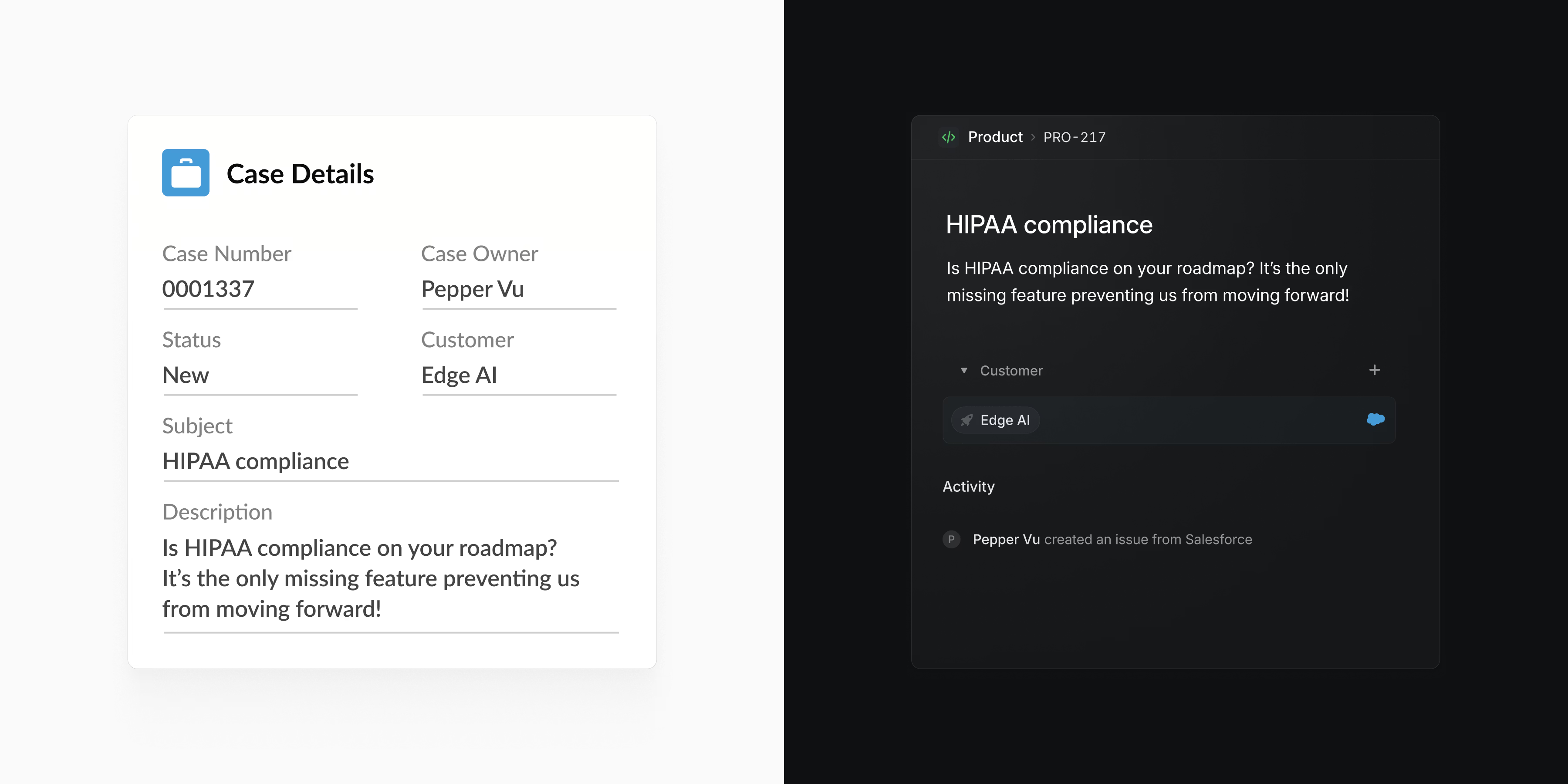
Linear issue details are surfaced directly in Salesforce and updated in realtime. This lets you keep track of development progress, close the loop with customers when issues are completed, and engage prospects as soon as their feature requests ship.
Salesforce account data also syncs with Linear. Product teams can view customer requests alongside details like revenue, tier, and company size, helping them prioritize the most impactful product work.
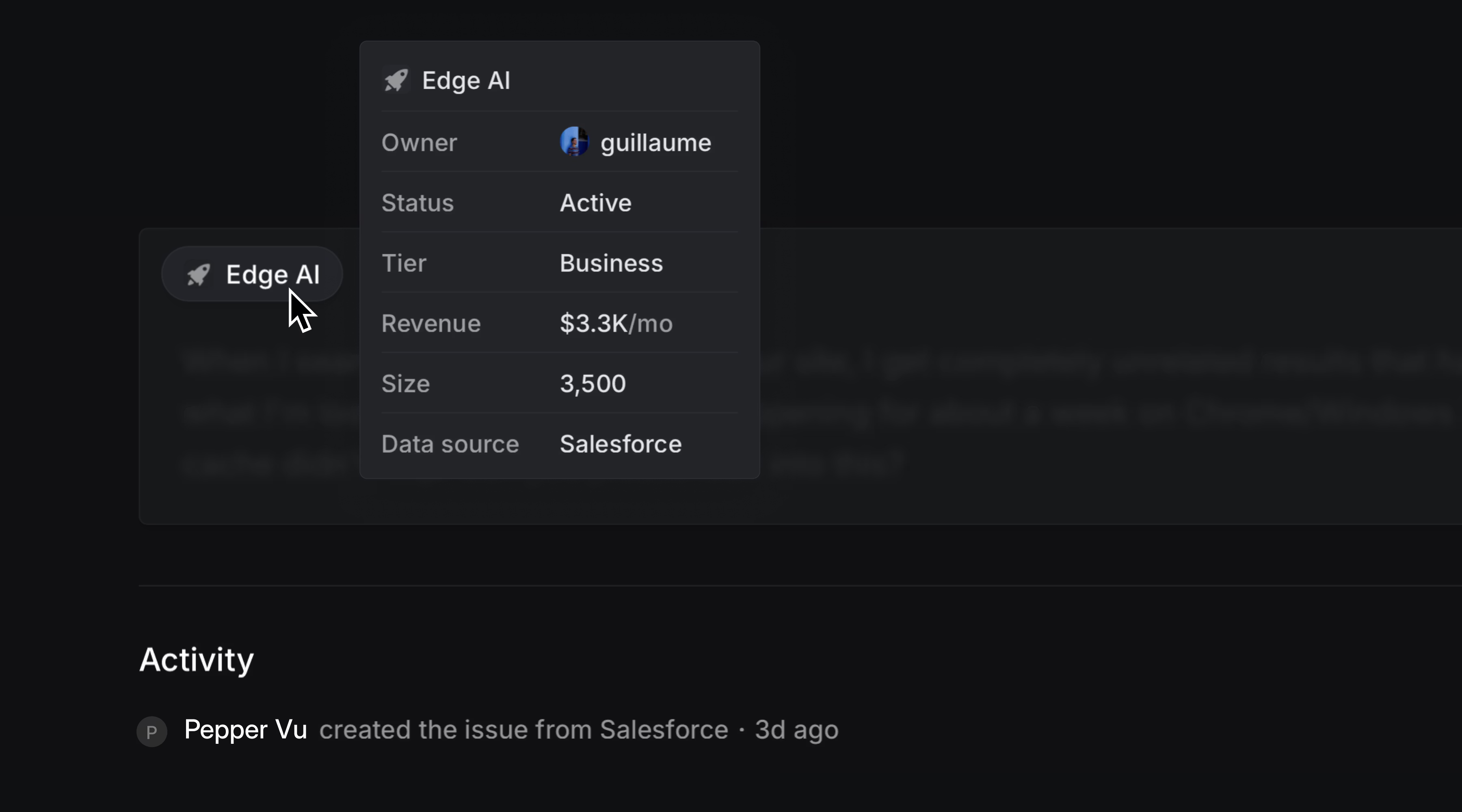
Any Salesforce case field can now be used to filter issues in Linear. Create custom views and stay updated with view notifications, or create Triage rules based on Salesforce case fields to automatically prioritize and route issues.
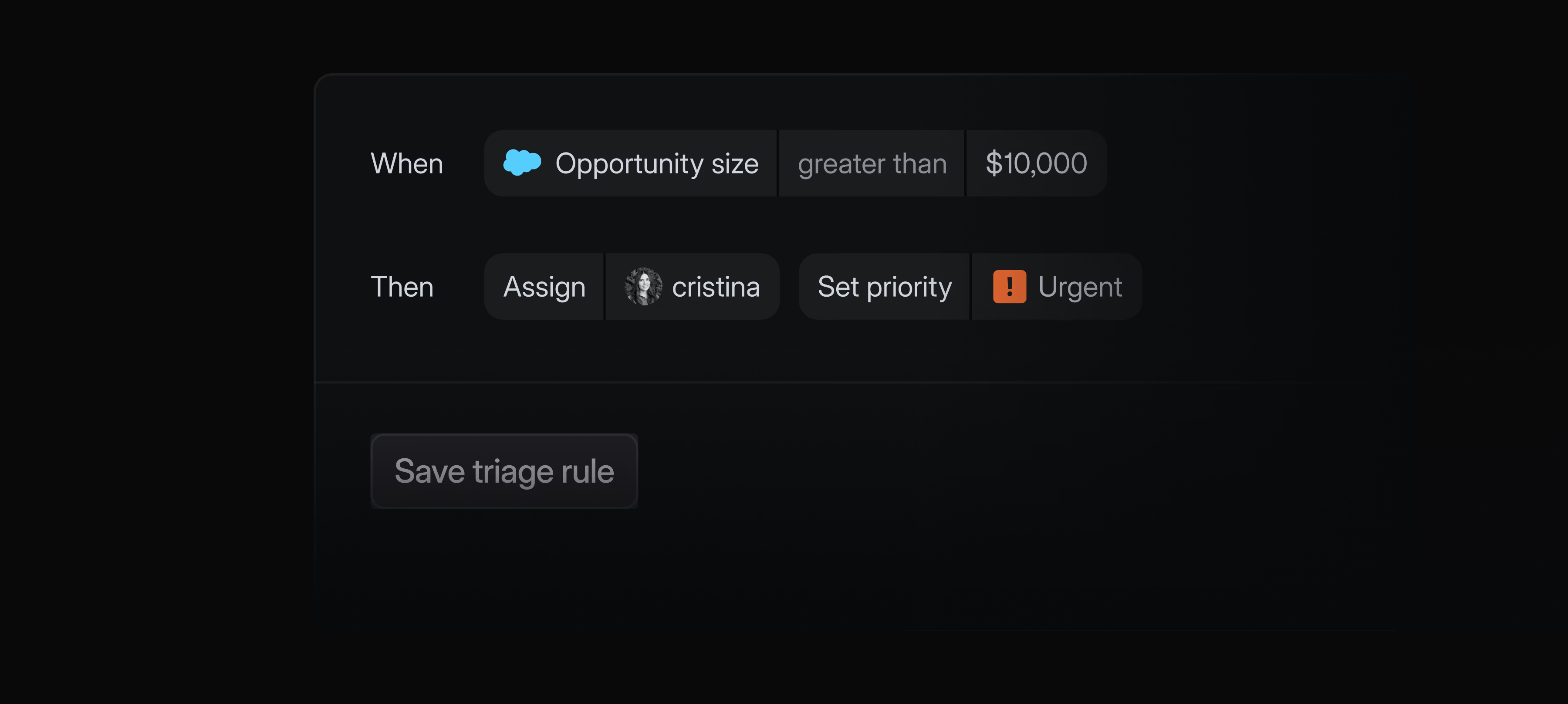
The Salesforce integration is available as a paid add-on to the Enterprise plan. Contact sales to learn more and request a trial.
Sync customer data
Customer attributes can now be synced from external data sources like Zendesk, Intercom, Front, or Salesforce.
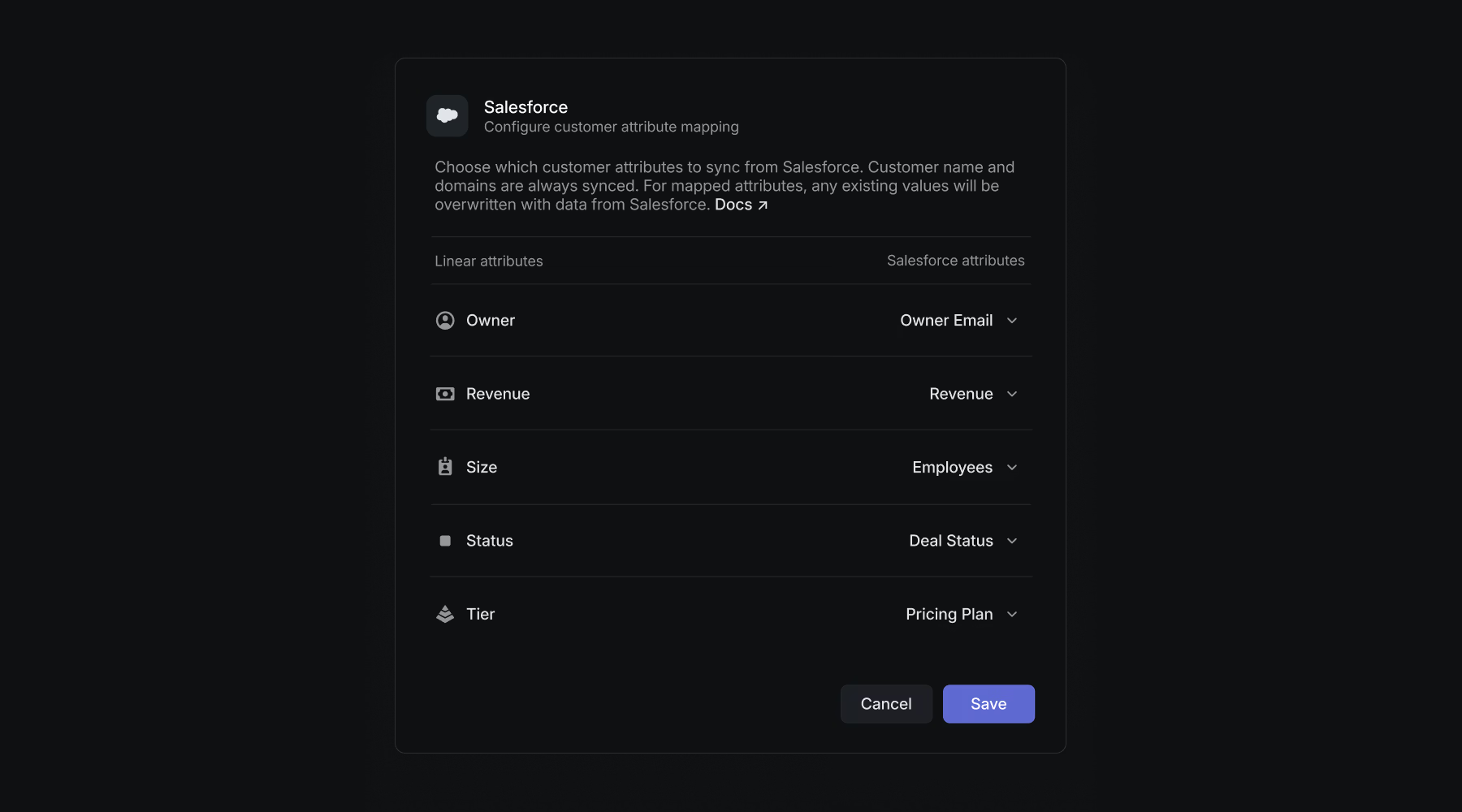
Map attributes in Linear — like revenue, tier, status, customer owner, and company size — to corresponding attributes in your external system of record. Linear automatically syncs updates from your external data source, ensuring data in Linear always stay up to date.
To get started, head to customer requests settings and select a source. Customer data syncing is available on Business and Enterprise plans for Zendesk, Intercom, Front. You must have the Salesforce integration (add-on to the Enteprise plan) in order to sync customer data from Salesforce.
- AgentsAn agent session will now be created when an issue is delegated to an agent, even if there is no human actor or assignee when delegating
- Code BlocksAdded code highlighting for ReasonML
- Command menuAdded an action that lets you create a document from a template
- Customer RequestsLinks can now be added as a source directly from the Add Customer Request menu by pasting a URL
- CustomersAdded "peek" on customer pages. Press
Spacewhen hovering over issues and projects on a customer's page to preview details without leaving the page. - CustomersAdded the ability for customers to be matched against the external data source using only an externalId value for the match
- EditorTyping punctuation when mentioning someone will accept the mention instead of adding punctuation to the search
- EditorImproved selection behavior with the mouse around @mentions
- EditorIt's now possible to independently indent a list item without affecting its nested lists
- GitHubWe now show the GitHub repo destination when creating an issue on a team with GitHub sync enabled
- Initiative updatesImproved update snapshot stats to reflect projects added to the initiative between two updates
- iOSImproved visibility of workspace-level agents in the assignee picker
- Issue filtersImproved the sidebar team filter on issue views to show sub-teams nested under their parent
- MobileWhen an agent replies in a thread, we now show their status in the inbox on mobile apps
- NavigationSwapped the order of the favorite and contextual menu icons in page headers
- NotificationsImproved customer request notifications so they are grouped with issue notifications when they relate to the same issue
- OAuthUpdating an OAuth application's avatar will now propagate to all app users associated with the application
- ProjectsWhen converting an issue to a project, we now augment the original issue description with a link to the superseding project
- Recurring issuesThere is now a link to the recurring issue settings from the menu on recurring issues
- SCIMImproved SCIM managed workspaces to allow manual management of guest users. By default, this is limited to workspace admins.
- SCIMWe now update the user's display name if a change is pushed through SCIM
- CommentsThe focus no longer moves if a new comment comes in on a document while the focus is on an input field
- CommentsFixed a problem with jumping scrolling when an issue comment was highlighted
- CommentsComment input clears as expected after the comment is submitted
- DesktopFixed inconsistencies around the "Close other tabs" functionality when using pinned tabs
- EditorFixed an issue where copying a heading link would sometimes scroll to the bottom of the document
- EditorAutocomplete menus triggered by @ and : open correctly
- FavoritesFixed a bug where you couldn't favorite some views
- GitHubFixed issue where, when a PR is open and a review is automatically requested from bots (for example, "GitHub Copilot"), the issue is no longer moved to "In Review" status
- Initiative ViewsBreadcrumbs now show up correctly after navigating from an initiative view
- LabelsFixed the contextual menu not opening on some rows in team labels settings
- ListsFixed misaligned group headers in some lists on small screens
- MenusFixed an issue causing multiple sub-menus to get opened at the same time in some scenarios
- NotificationsFixed triage responsibility notifications to correctly display accepted or declined status of issues marked as duplicate
- Preview linksFixed extraction of preview links from Cloudflare Workers deployment comments
- ProjectsProject creation no longer fails when using templates with zero estimates on teams that don't allow them anymore
- PR reviewsImproved the performance on Pull Requests with a lot of comments from AI agents
- Sub-teamsAdmins can now select private teams as parent teams without needing to be members
- TimelineFixed a problem with editing milestone names from timeline views
- ViewsFixed the teams column not displaying on project list view when enabled in display options
- You can now use Esc to go back when opening a triage or inbox item via double click
- Added
userEmailas an optional input forissueSubscribeandissueUnsubscribe - Improved response to return a 401 error rather than a 400 for an unauthenticated API request
- Fixed a bug to include issue in the response payload for
issueAddLabelandissueRemoveLabel
Cursor background agents
Cursor background agents
Assign issues to Cursor and launch background agents from within Linear.
You can now add Cursor as an agent in your workspace. The Cursor agent can work alongside your team to make code changes or answer questions. When an issue is delegated to Cursor, it will use the full issue context to create a plan and start working on an implementation.
Engineers can fully delegate well-defined issues to Cursor without leaving Linear. Describe the task in plain language and Cursor will automatically create a branch, draft a PR, and notify you when the work is ready for review. If the code changes need further refinement, you can continue prompting by commenting on the issue or take over the work directly in the Cursor app with a seamless handoff.
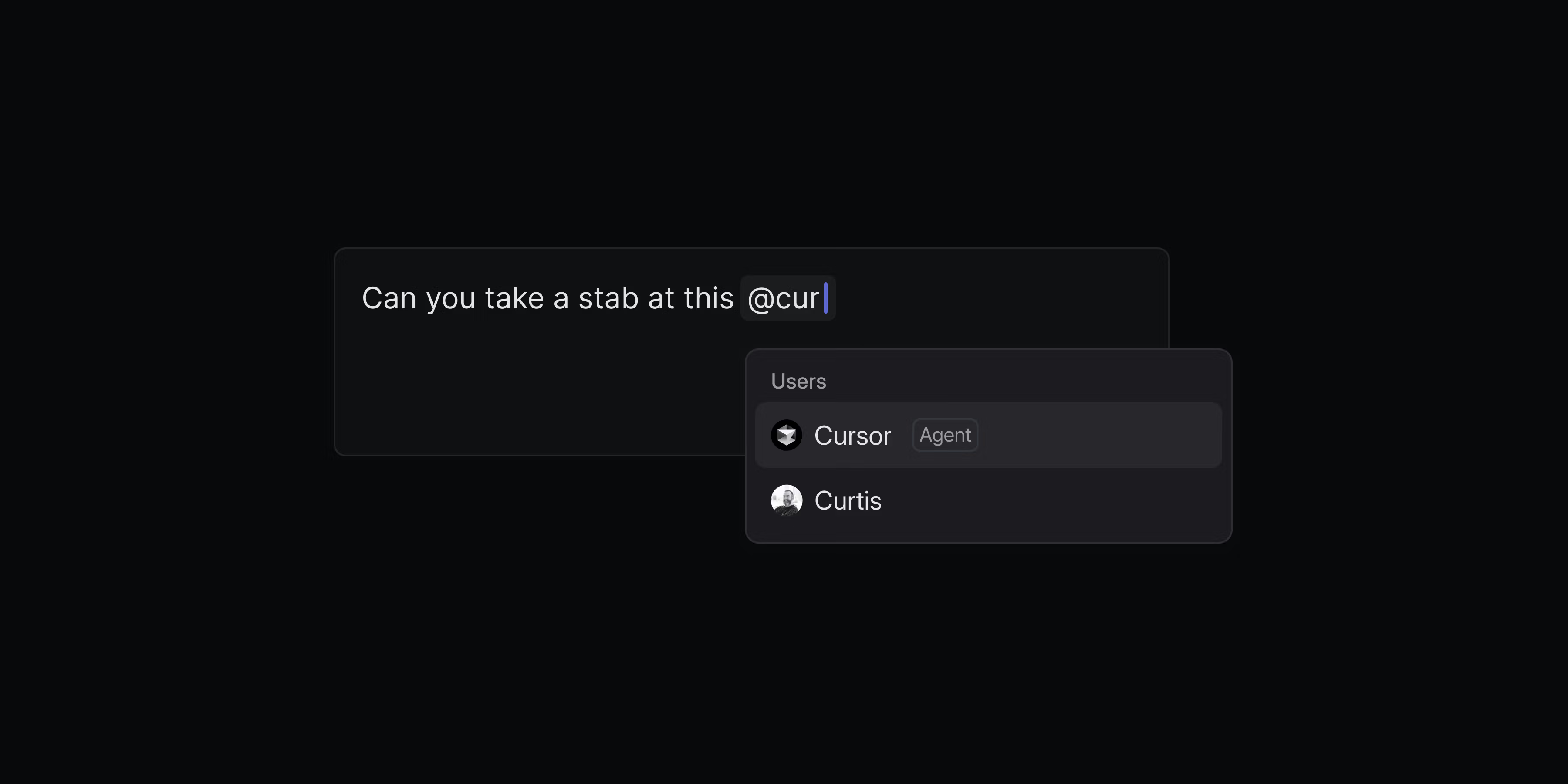
Cursor background agents can be used by your whole team—not just engineers. Team members can directly ask Cursor how the code functions to investigate customer issues, rather than escalate all of those questions to engineering. Designers and PMs can specify quick prototypes to validate new ideas, or even ask the agent to handle small UI fixes, copy updates, or other polishing tasks.
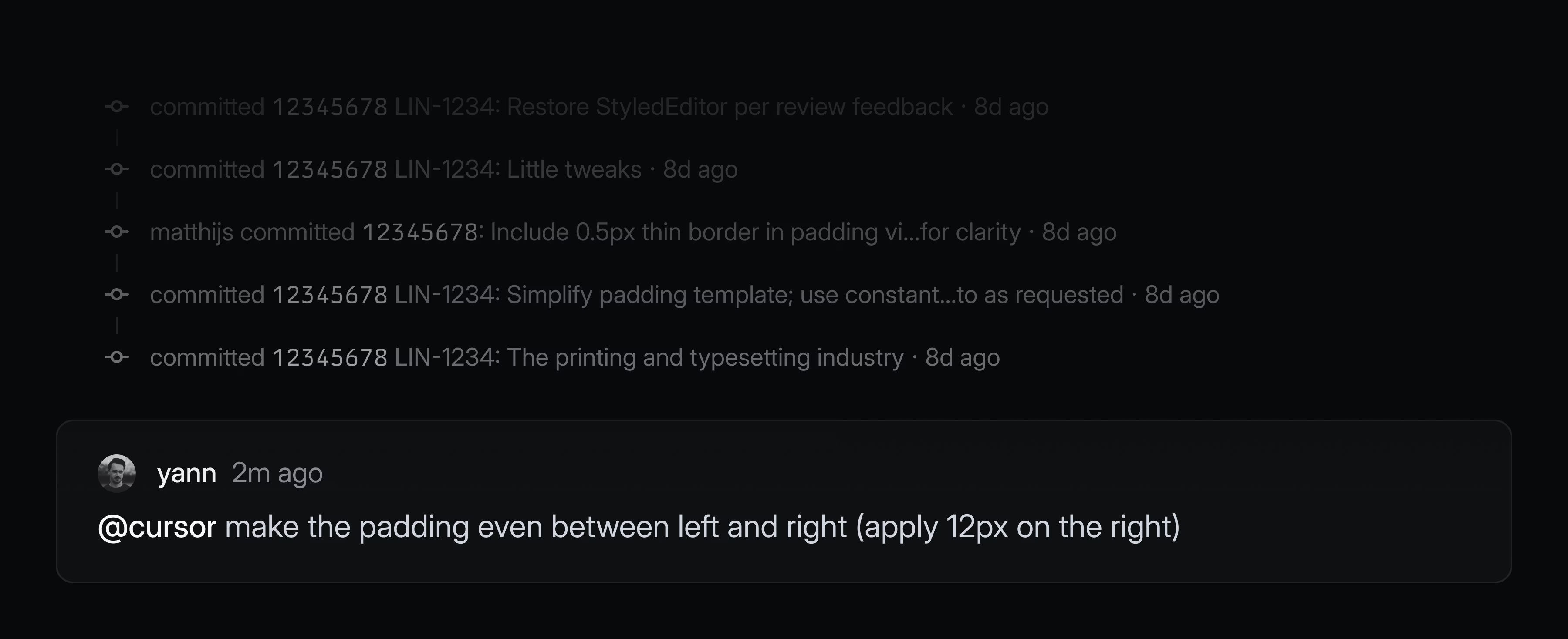
You can monitor all issues delegated to Cursor and other agents from the My Issues view and you'll be notified when an agent needs your input or when their work is complete.
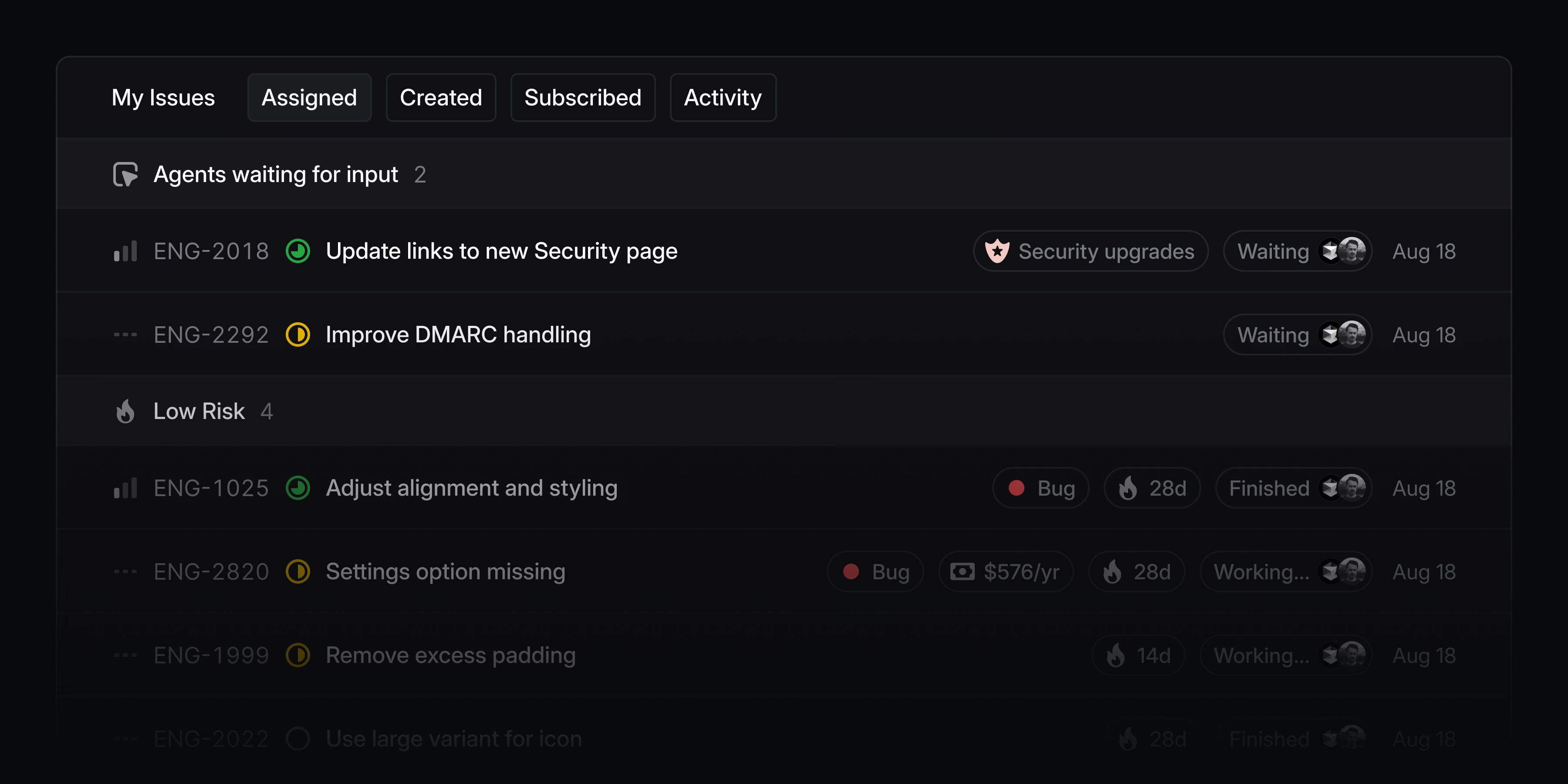
To add Cursor to your Linear workspace, enable the integration. You'll be asked to link your individual Cursor account when you delegate an issue to Cursor for the first time. Check out the Cursor documentation to learn more.
Initiative views
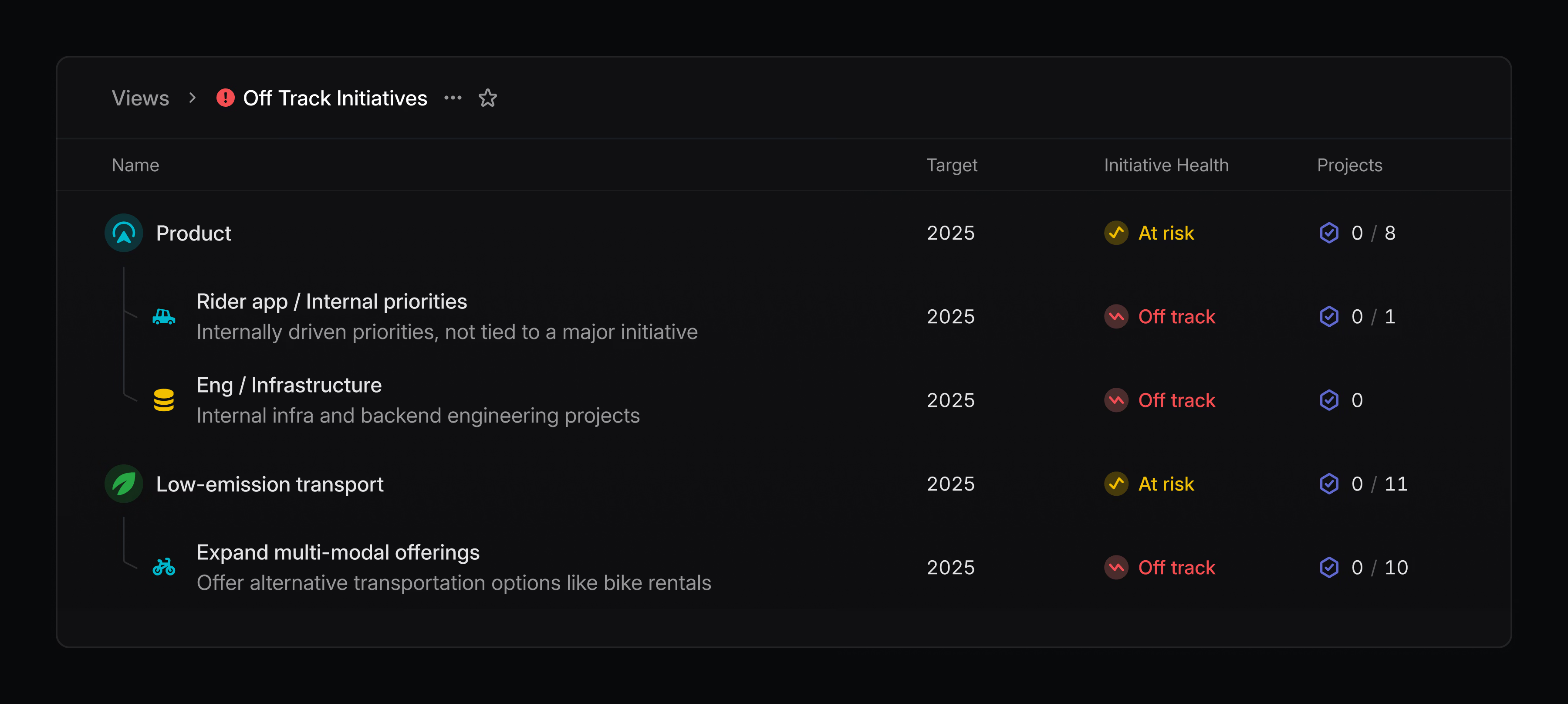
Build curated lists of initiatives that can be shared with the rest of your team. Views can be created by filtering on properties—like owner and teams—or by specifying specific initiatives that you want to include.
Create an initiative view by going to your workspace's views page or by filtering your initiatives list and saving it as a new view. Initiative views are available on enterprise plans.
- AsksAsks title summarization now respects the original script variant between simplified and traditional Chinese
- Command menuQuick search now allows searching for issues by attached pull request, issue, or other attachments
- Command Menu"Copy issue title" now shows up when searching for "name"
- Customer RequestsIt's now possible to set the ordering direction for the customer requests list
- Customer requestsImproved customer request creation from an integration. We now create and find a customer even if it has no domain.
- EditorImproved how headings behave around new lines created with Shift Enter
- GitHubReviews from Github bots no longer move issues to a "reviewed" state
- GitHubReviews and comments by GitHub bots will no longer move reviews to "Todo" for the author
- IntegrationsImproved loading performance for integration settings by prefetching OAuth app connection status to remove loading flashes
- ListsImproved performance when scrolling through lists
- PerformanceImproved performance when working with a large number of selected issues
- Triage rulesYou can now add an issue to a project using Triage Rules
- Command MenuFixed Cmd Shift , copying the project link instead of the document link
- CommentsFixed a bug where it was not possible to unsubscribe from an issue after adding a comment
- Custom ViewsFixed newly created issues not appearing in some custom views
- CyclesFixed an issue where the "Edit parent cycles" action showed up even when the parent did not have cycles enabled
- EditorFixed cursor positioning when undoing actions in collaborative editors
- EditorFixed navigating around new lines created using Shift Enter in Firefox
- EditorPrevented pasting placeholder marks into non-template editors
- EditorFixed exiting a code block with the down arrow
- FiltersFixed a bug where the "does not include" initiative filter would not work correctly
- GitHubURLs in comments and reviews imported from GitHub and other external systems will render as if they were inserted in Linear directly
- Issue creationThe new issue modal now closes immediately after pressing Esc when there are no unsaved changes
- MenusFixed bottom-left positioned menus animating from the wrong direction
- PerformanceReduced rendering time by up to 40% when visiting pages in the application for the first time
- Project viewsFixed a bug that prevented users from resetting the health "quick filter" in the sidebar
- Project ViewsFixed an issue where a new view's filter would be missing if the current view was in timeline or board mode
- Issue subscriptionsFixed bugs where users mentioned in root comments would always get resubscribed to a comment thread when a new child comment was created, and where edits to comments mentioning users would also automatically resubscribe them to the comment thread, even if they had manually unsubscribed
- ViewsFixed filters flickering on issue views at certain resolutions
- ViewsFixed incorrect due date filtering around timezones
- Included issue in response payload for
issueAddLabelandissueRemoveLabel
- You can now undo setting a due date on issues with Cmd Z
- Added peek on the customer's page so you can quickly preview issues or projects without leaving the page (press space)
Product Intelligence (Technology Preview)
Product Intelligence (Technology Preview)
This feature has been renamed to Triage Intelligence
Product Intelligence streamlines your product operations with AI assistance for routine, manual tasks. Today we are previewing the first of its capabilities: automating the overhead of triage intake.
When activated, Product Intelligence examines all issues sent to Triage and does the tedious parts of the intake process for you. It will research past and existing issues for context, making informed suggestions on which team, projects, and assignee to route the new issue to. It also identifies related issues and likely duplicates.
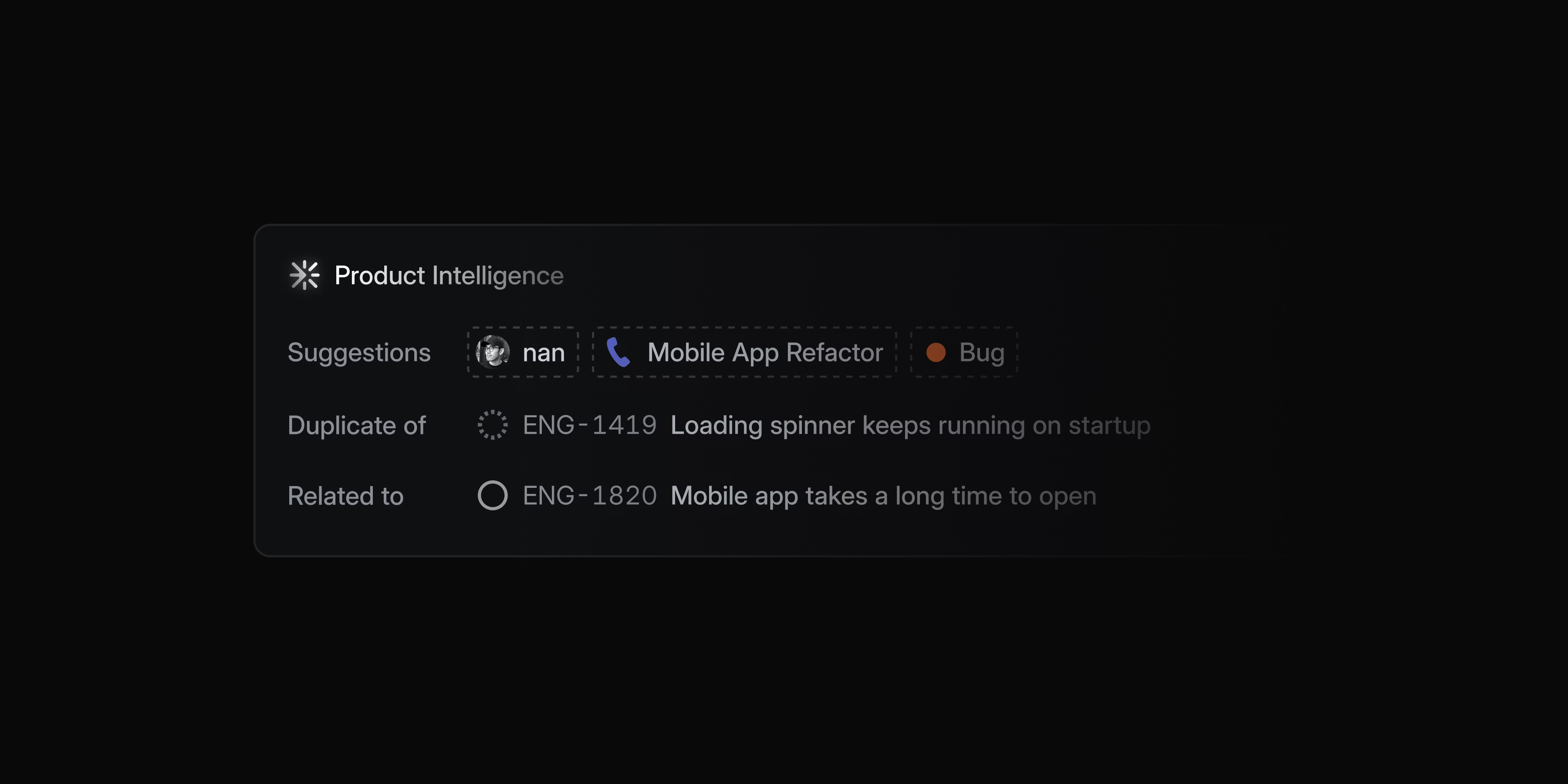
You can accept or dismiss the suggestions, or hover over them to see the reasoning behind the match.
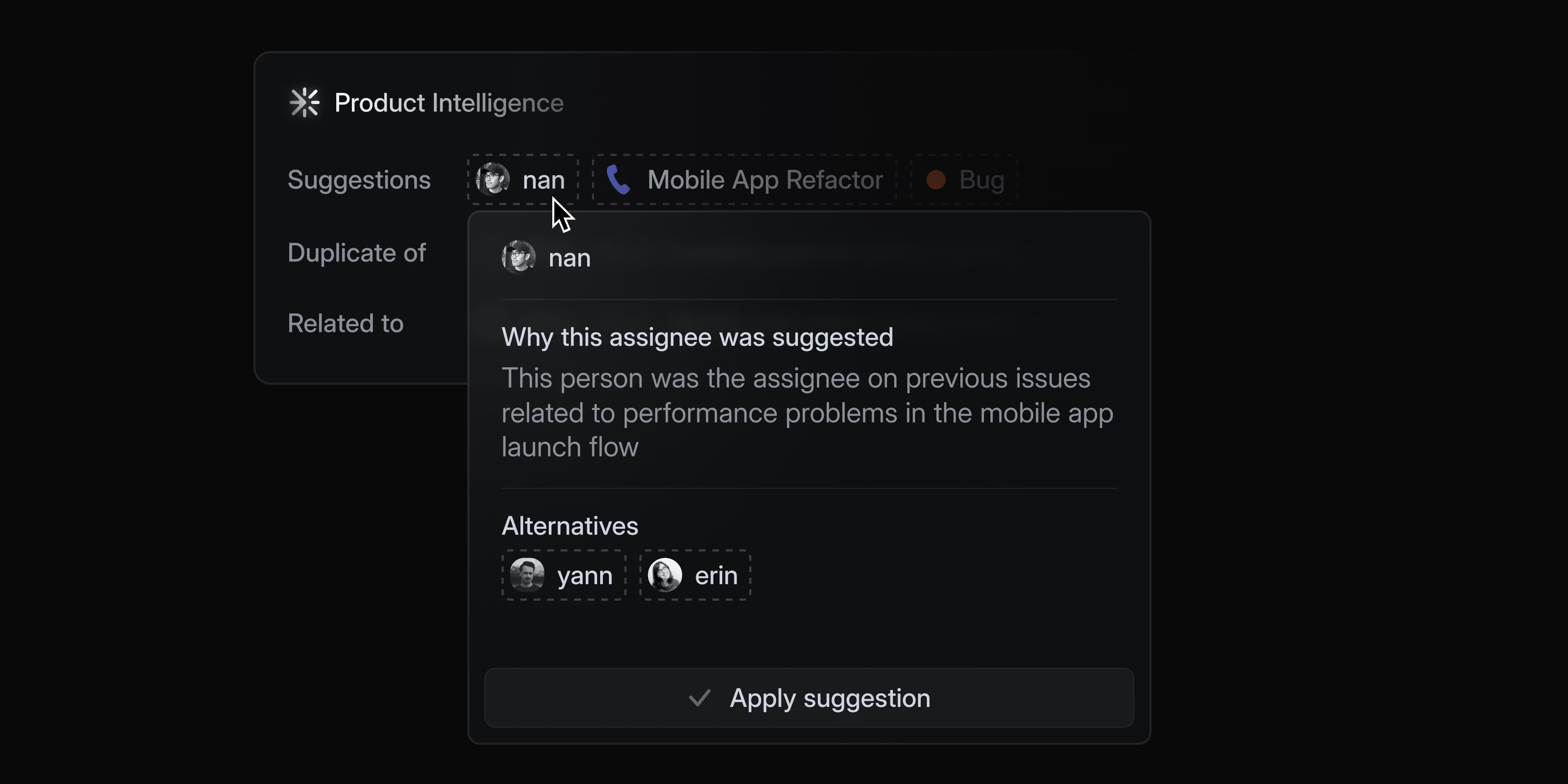
If you want to give Product Intelligence more context to steer its behavior, you can add additional guidance at the workspace, team, or sub-team levels.
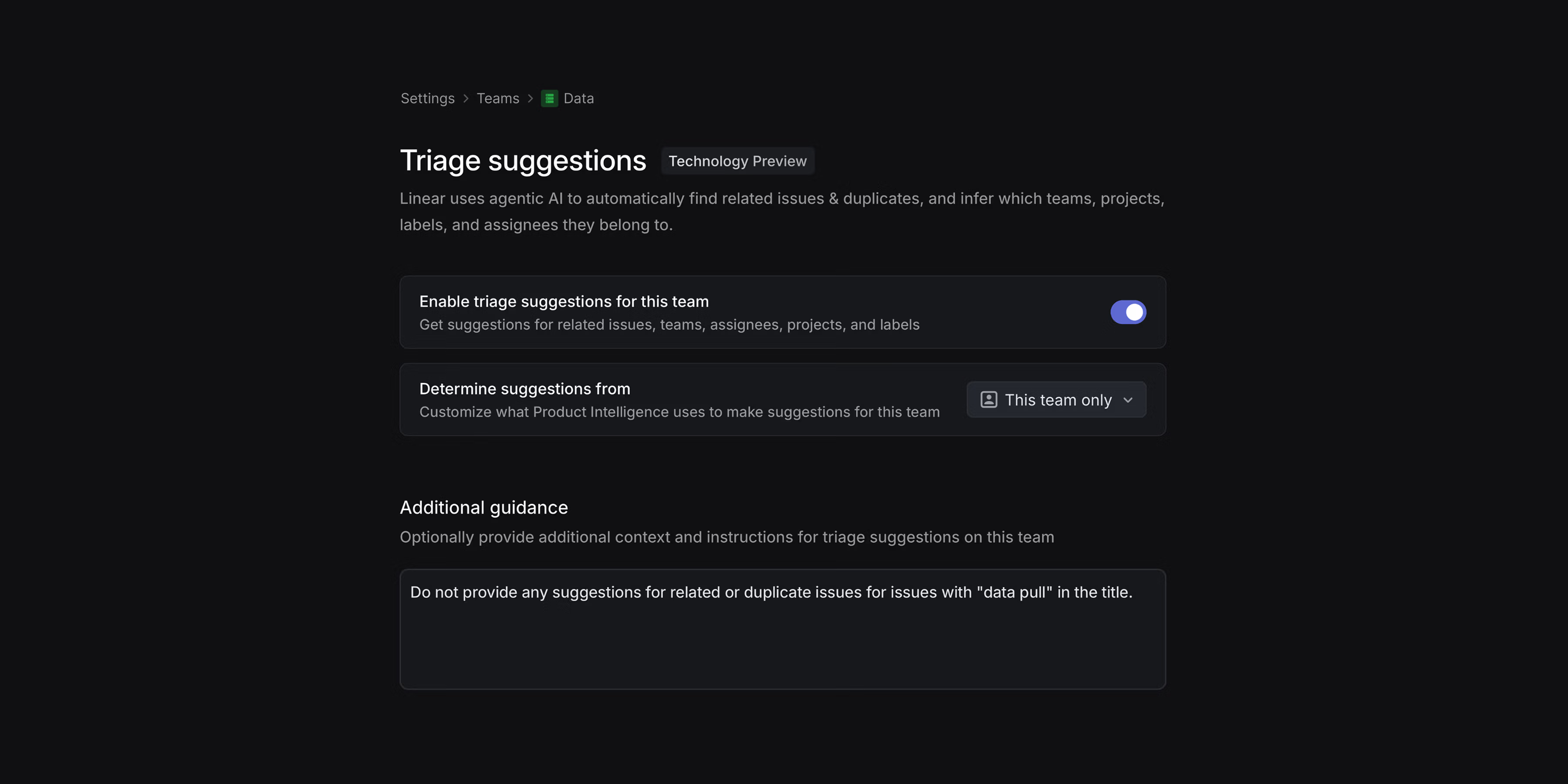
Product Intelligence transforms intake from an inconsistent, research-heavy process into an automated approval flow. Because suggestions are based on your issue data, they will improve over time as you accept and dismiss them. The more you enrich your data, the more precise future suggestions become.
Product Intelligence is available in Technology Preview to anyone on the Business and Enterprise plans. To get started, ask your workspace admin to enable it in Product Intelligence settings and learn more in the docs.
Mobile: New search experience
Mobile search now uses our hybrid semantic search engine to find comprehensive results beyond just keyword matching. When you open search, you'll see recently viewed issues, projects, and documents, along with navigation shortcuts. Start typing to filter the recently viewed list or press Enter to search across all of your issues, projects, and documents.
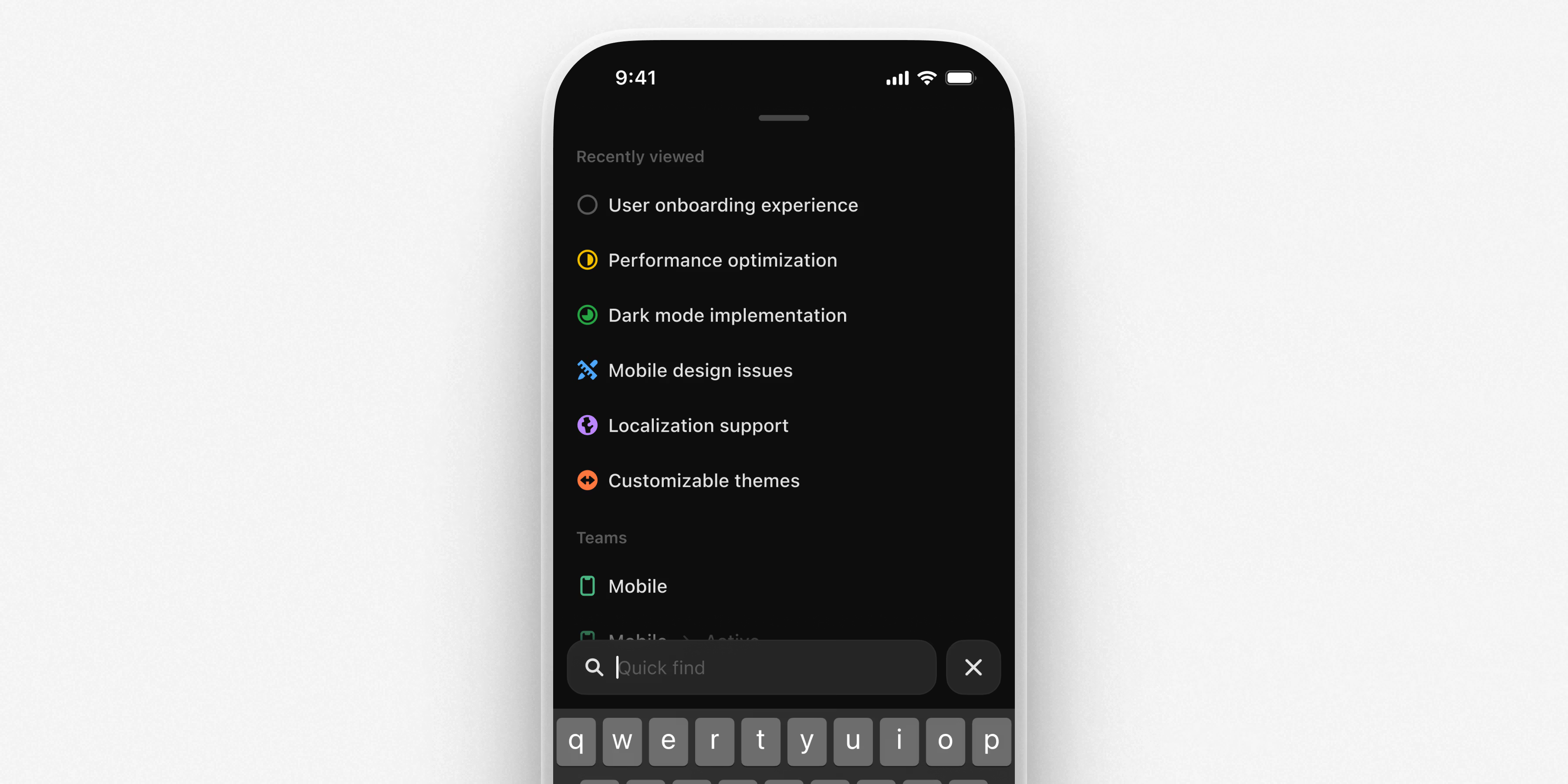
Customize Asks email auto-replies
Linear Asks helps internal teams manage workplace requests from Slack and email. For Asks over email, choose when an automated reply is sent, and customize the exact message. Go to Asks settings and select an intake email to configure your custom replies.
Attio integration
Share user feedback and sync customer details from Attio and into Linear with their integration. Create customer requests from any company, person, deal, or call from within Attio and add them to Linear projects and issues.
- Linear for AgentsAgent session threads now support resolution and subscriptions, much like regular comment threads
- AndroidProperties in project and initiative overviews are now editable
- API KeysYou can now see when an API key was last used in your workspace's API settings
- Customer RequestsRequests can now be copied as Markdown from customer pages
- CustomersAdded the ability to open customers directly in their source integrations
- EditorCode blocks, blockquotes, images, and other blocks can now be added directly to list items without requiring a line of text before them
- EditorWhen linking to a heading inside a collapsible section, the section will now automatically open
- EditorPressing
Enterat the end of a list item will create a child list item if a nested list already exists - EditorUsing Markdown such as
*,[], and1.inside a list item will create a nested list - EditorWhen in a code block inside a list, Alt Tab will indent the list item and Shift Alt Tab will unindent
- EditorPressing Shift Enter at the beginning of a code block or block quote will create a new line above the block
- EditorPressing Cmd/Ctrl A inside a code block will select the code first
- EditorImproved keyboard navigation between code blocks, block quotes, and other block-level content
- EmailEmphasized the workspace name in deletion scheduling emails to reduce confusion
- IntegrationsImproved the ability to refresh the workspace name from Slack if the name of your Slack workspace has changed since you connected a Slack or Asks integration in Linear
- Issue CreationImproved styling of the file upload button in the issue creation modal
- IssuesGoing forward, an issue's assignee will always be subscribed to the issue
- MobileAdded support for issue delegation to agents
- NotificationsIssue subscribers are now notified when a synced Slack comment thread is connected to an issue
- NotificationsIssue subscribers are no longer automatically subscribed to new comment threads used for agent interaction to reduce spam
- OrderingIssues and projects now position intelligently when changing priority, either at the top or bottom of the new priority group based on the direction of the change
- ProjectsProject members are now automatically subscribed to notifications for changes in the project description or milestone descriptions
- SCIMSCIM users are now only billed after they first log in, not as soon as they are provisioned
- AndroidUpdated the issue history text when delegation and assignment occur together to match how it appears on the web and desktop
- CommentsFor issues created via comments, the comment will now always reflect the latest issue properties (status, name, etc.)
- CustomersFixed an issue where the custom logo for a customer would be overridden when new domains were added to the customer
- EditorWe now keep focus on the editor when playing videos
- EditorWe now prevent applying strikethrough styling on inline code
- EditorStyling applied across new lines created with Shift Enter is now correctly converted to Markdown
- EditorKeyboard navigation around @mentions in Firefox now works correctly, including deleting whole lines with Cmd/Ctrl Backspace
- EditorFixed collapsible section expanding when deleting a list below it
- EditorFixed linking to a comment inside a nested collapsible section to now expand all sections correctly
- EditorWe now show the appropriate active/inactive colors for the collapsible header button icon
- EditorFixed adding code blocks and block quotes to checklists using Markdown
- EditorFixed deleting empty code blocks on backspace
- EditorAdding
---to a table will no longer split the table into two - EditorRemoved formatting after pasting links from external sources
- EditorCollapsible sections with numbered lists in headings (like "1. Foo") will now display the heading text correctly instead of appearing empty
- FiltersHovering over a project with a long name that's been truncated will no longer show a redundant tooltip
- ImportersFixed an issue where a Linear to Linear migration would fail to map customers from one workspace to another
- InboxFixed a bug where inline code blocks would not be displayed correctly in notifications
- InboxFixed an issue where if you had a notification on an issue in Triage, the H shortcut would snooze the Triage issue and not the notification, snoozing it for everyone
- IOSWe now display assignee using resolved name rather than full name where appropriate
- Issue CreationFixed a bug where the "invite and assign" action didn't work during issue creation
- IssuesFixed the attachments section not refreshing automatically after adding/removing links on the issue page
- NotificationsRedundant "Issue added to view" notifications are skipped if you already received a triage notification for the same issue
- Project creationFixed an issue where, when "No template" is selected, the project's team is no longer cleared and defaults back to the original team context if no teams remain after clearing the template
- ProjectsFixed project links not being displayed for archived projects
- ProjectsFixed invalid links when using Linear URLs for project resources
- SettingsWe now clearly indicate that only admins can change a team's parent team
- SlackFixed Slack previews to properly show the name of mentioned Cycles that use number-based names
- TriageFixed a bug where sometimes accepting an issue into a sub-team would lead to an "Issue not found" screen
- WebhooksFixed a bug where some webhooks incorrectly wouldn't be delivered for some events
- ZendeskWe now properly support dark mode
- Update view ordering and grouping via the command menu (Cmd/Ctrl K) on any view
- The next/previous item arrow buttons now have the same order as the J/K keyboard shortcuts they correspond to
issueDeletenow correctly returns the deleted issue- Webhooks
AppUserNotification-type webhooks now return theOAuthClientclientIdin theoauthClientIdfield rather than UUID - OAuthAdded the ability to use the
initiative:readandinitiative:writescopes when initiating OAuth withactor=appto give the app user access to your workspace-level initiative entities - OAuthYou can now use the
customer:readorcustomer:writescopes when initiating OAuth withactor=appto give the app user access to your workspace-level customer entities (Customer,CustomerStatus, andCustomerTier)
- Issue properties such as labels, project, status, etc. can now be modified and queried by name rather than UUID
- Added an optional
queryparameter to thelist_usersMCP tool that allows filtering users by name or email - Added pagination to the
list_issue_labelstool - The MCP server now exposes tool annotations
Agent Interaction Guidelines and SDK
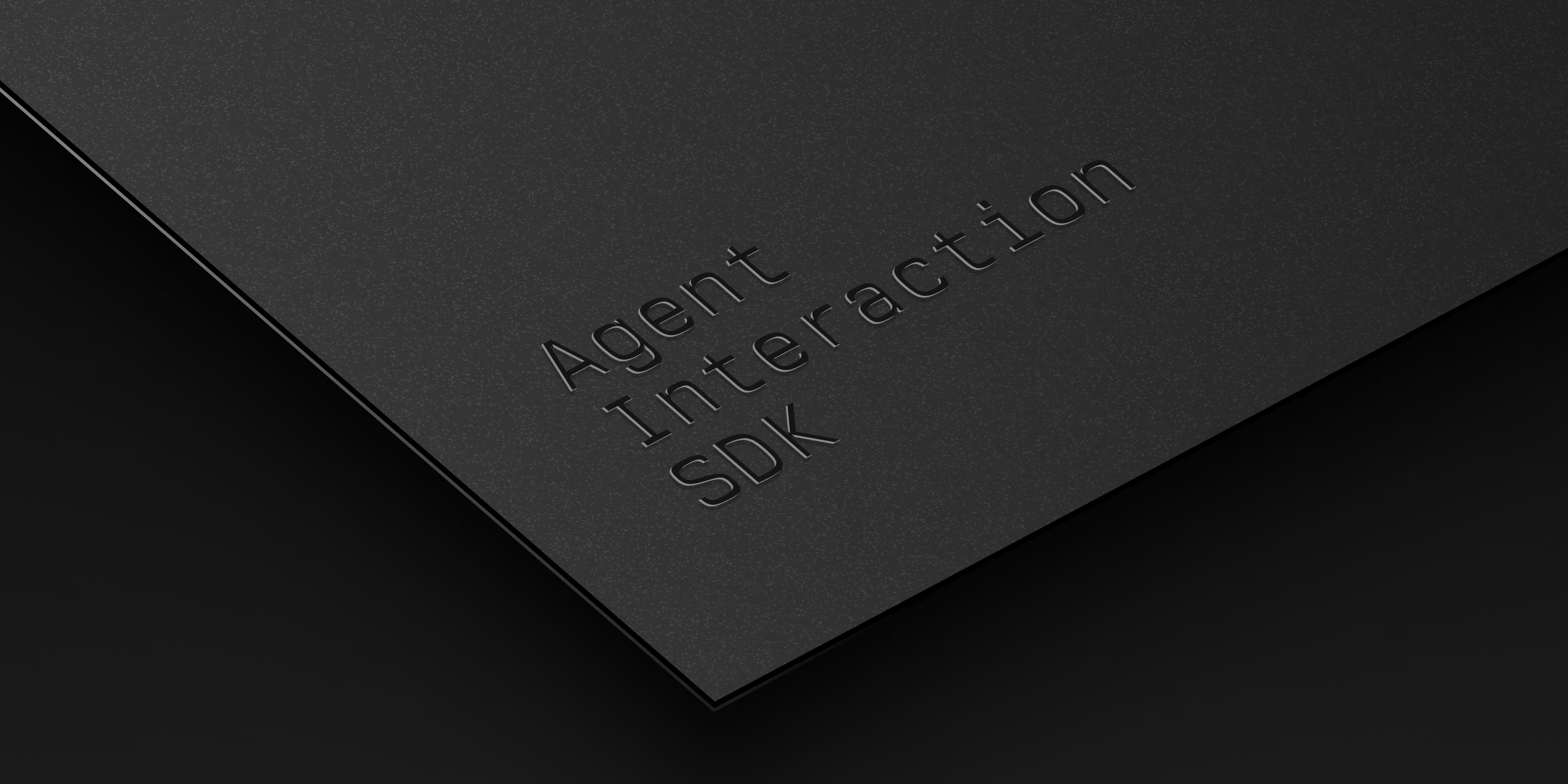
Agent Interaction Guidelines and SDK
Since the launch of Linear for Agents, teams have started using agents to accomplish real work inside of Linear. We've seen developers build agents that can write requirements, scope issues and projects, perform QA, fix bugs, and build features. From those early explorations, we’ve learned a lot about what makes agent collaboration work well — and where there’s still room to improve.
Agent Interaction Guidelines
We've distilled the learnings from our agent partners into a new framework called the Agent Interaction Guidelines (AIG). These principles and practices help developers design agents that integrate more naturally into human workflows.
If you're building agents and thinking through similar challenges, we encourage you to use AIG as a reference. AIG is a living document, and we expect to continually add to it as we learn more in practice.
Agent Interaction SDK (Developer preview)
To put the AIG principles into practice, we are also releasing a developer preview of our new Agent Interaction SDK. The Agent Interaction SDK gives developers a structured way to define how agents communicate status and progress. Now, developers can define how agents should communicate with the users using our SDK, and Linear renders the appropriate UI automatically.
Here's what's new in the Agent Interaction SDK:
Agent Delegation
Assignment now reflects accountability. When a user delegates an issue to an agent, the user remains the primary assignee, while the agent is added as a contributor working on the user's behalf.
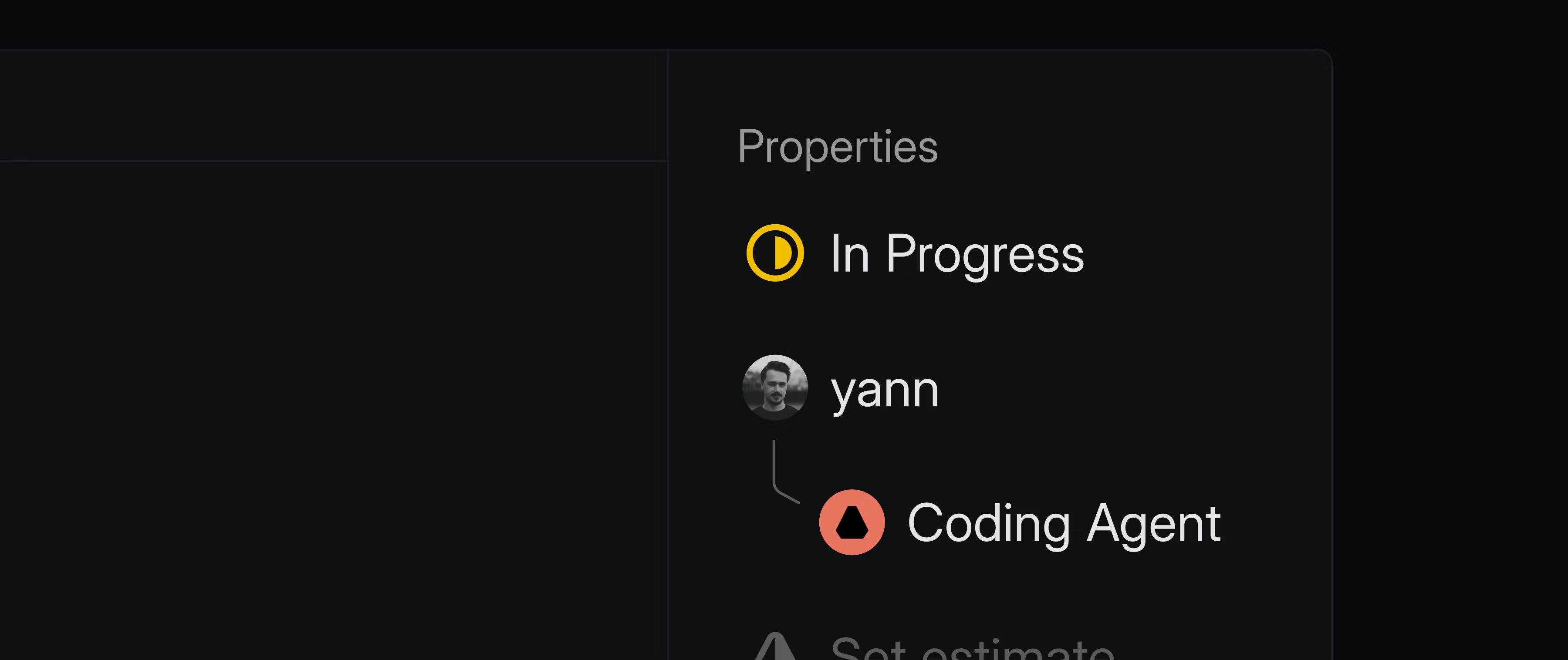
Agent Session
Agents can share a rich status indicating whether they’re actively working, waiting for input, have encountered an error, or completed their work.
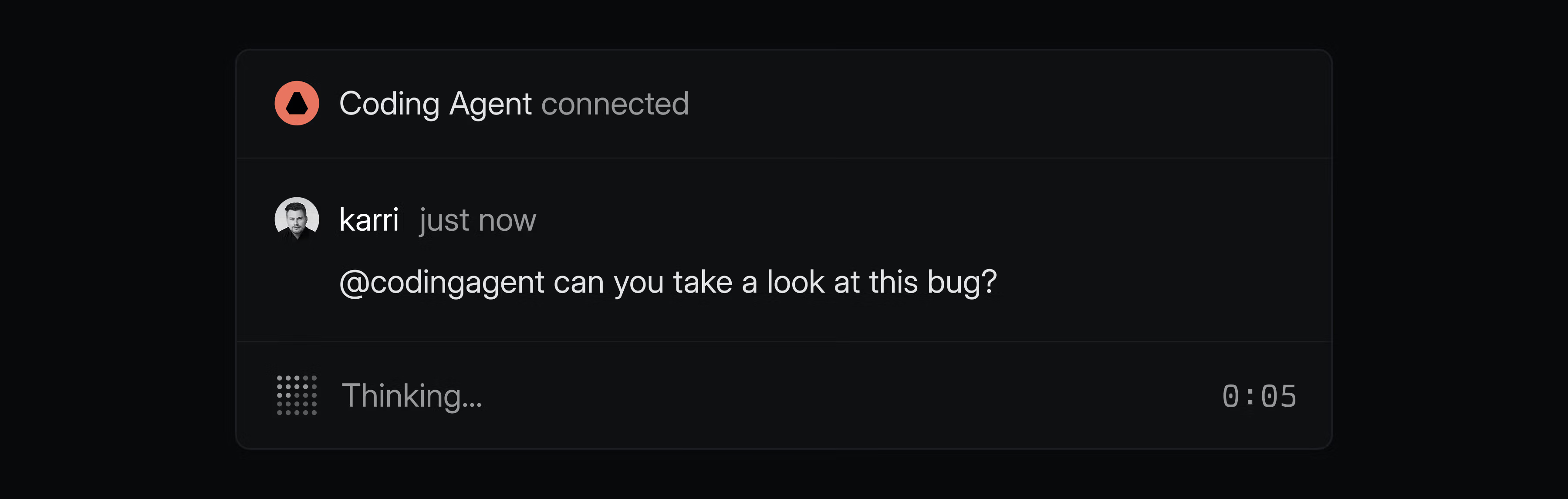
Agent Activity
Agents can expose detailed activity like their reasoning steps, tool usage, prompts for clarification, and final responses.
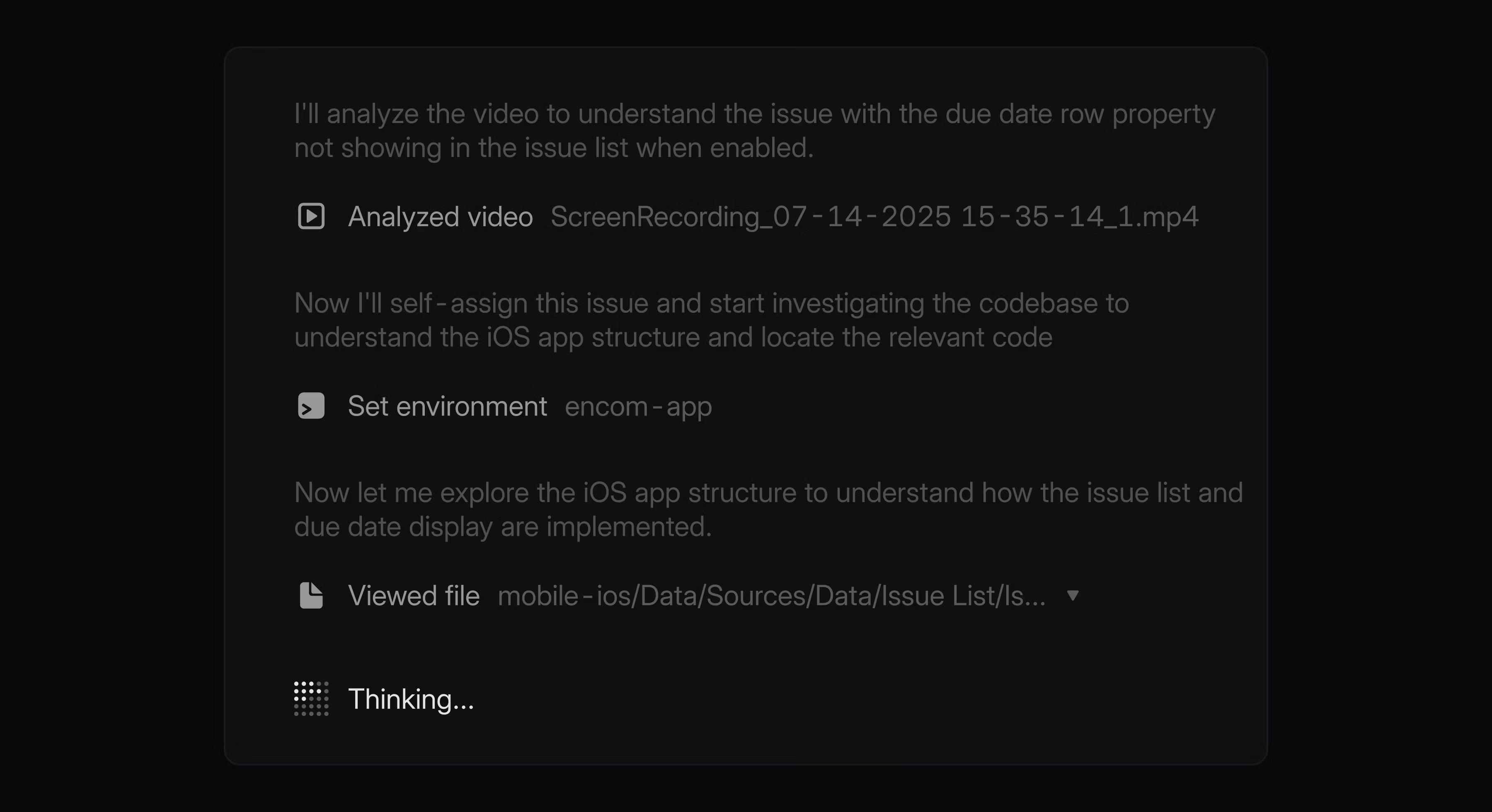
These updates give agent developers a structured, semantic way to communicate agent behavior, while giving users realtime visibility into what agents are doing — all within Linear where teams already manage their work.
The Agent Interaction SDK is available as a developer preview, and developers can start implementing the new capabilities today. To build your own agent, check out the Developing agents doc and join the #api-agents channel in our Community Slack for support.
- EditorMentions can now be styled in italics
- EditorVideos can now be deleted on right click
- EditorAdded option to delete images from the toolbar on hover or by right-clicking on the image
- ProjectsWhen creating projects, milestone descriptions can also be added
- ProjectsAdded support for sub-grouping by project milestone when grouping by project on an issue list
- TemplatesIt is now possible to include milestone description templates to project templates
- Date pickerClicking days in the next/previous month now skips to that month
- CommentsResolved an issue where you could not open collapsed threads on archived issues
- EditorFixed several cases where unsupported content appeared in the editor
- EditorCollapsible sections with numbered lists in headings (e.g. "1. Foo") now display the heading text correctly instead of appearing empty
- InsightsFixed an issue where sharing a link to a fullscreen insight sometimes did not display the insight in fullscreen
- IssuesFixed an issue where customer requests were unlinked from the customer when the issue was archived
- NavigationFixed incorrect redirects when attempting to access an inaccessible workspace
- NotificationsFixed an issue where users received notifications when customer requests were moved between issues due to their action marking the issue as duplicate
- NotificationsFixed issue view subscription notifications not working when filtering by project priority
- ProjectsFixed timeline view not showing all projects when grouping by initiative
- TemplatesProject templates now support selecting members without selecting teams
- TriageFixed missing URL redirection when accepting an issue from Triage that moved the issue to a different team
- WebhooksFixed a bug where some webhooks wouldn't be delivered for some events
- More cycle details are now returned in
list_cycles
Dashboards
Dashboards
Create dashboards to track key metrics for your team or workspace.
Dashboards let you combine data from different insights into a single page view. Use them to monitor operational health across teams and workflows or build reporting dashboards to show how resources are spent across initiatives and projects.
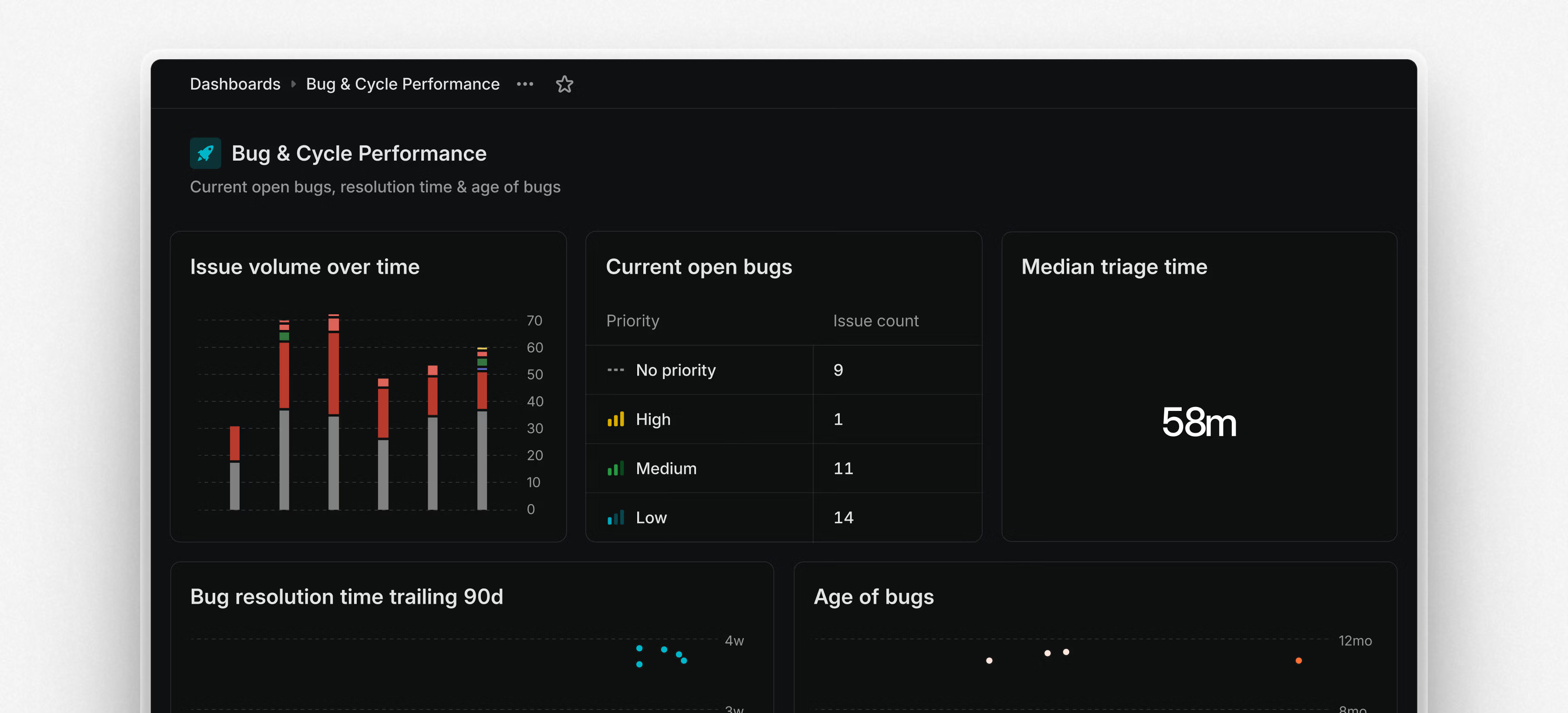
Dashboards are modular and customizable. You can display insights as charts, tables, or single-number metrics, depending on your needs. Dashboards can be filtered to target a specific team or scope. Drill into specific insights and segments to view the underlying issues and examine patterns or outliers. From there, take action—assign work, update statuses, or triage directly from the issue list.
You can share dashboards with your workspace, to a specific team, or kept private as personal dashboards. To create your first dashboard, go to the Dashboards tab under Views or start from an existing insight and choose Add to dashboard.
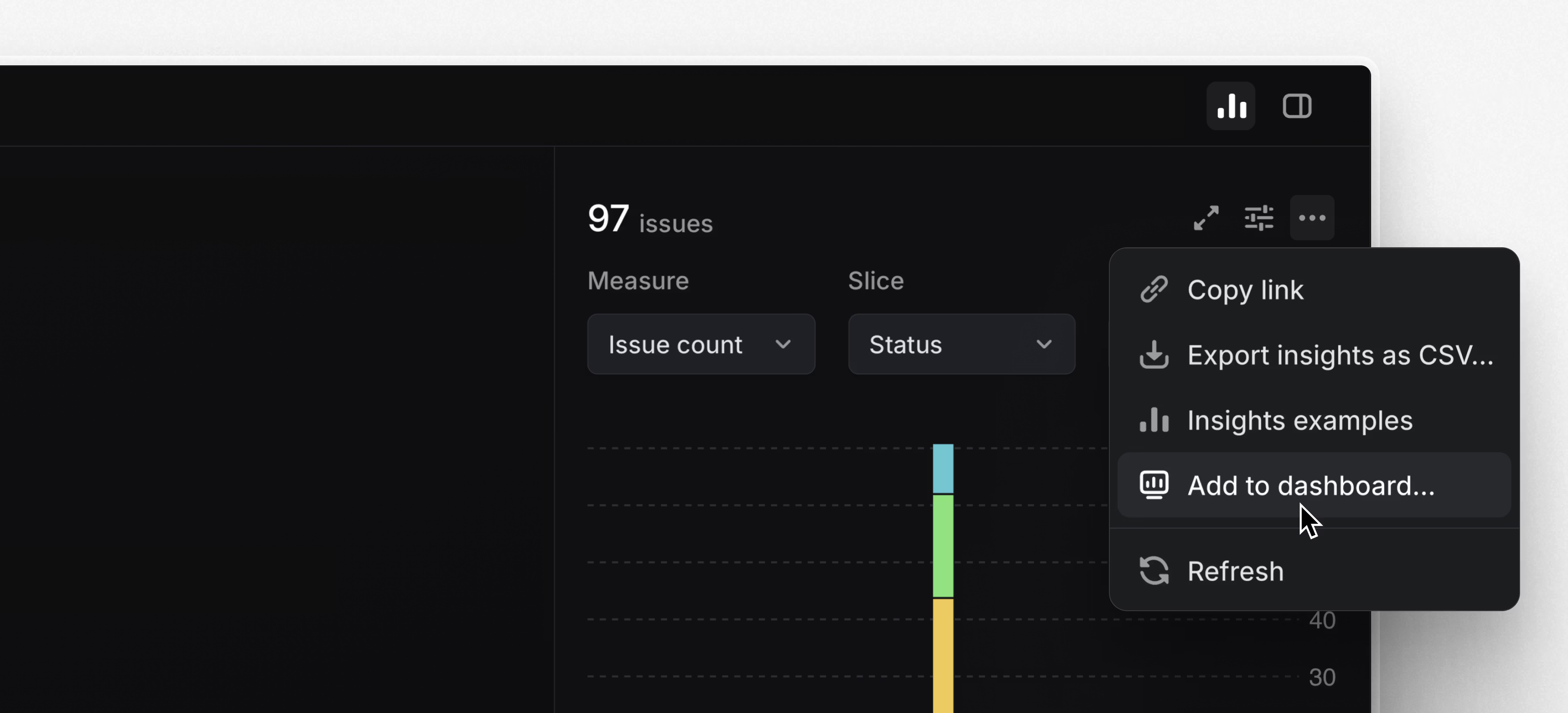
Dashboards are available on the Enterprise plan or with an enterprise trial starting today. Learn more in the docs and watch the demo video below.
Navigate between pages in Settings using the command menu (Cmd/Ctrl K). From anywhere else in the app, use O then S to find and open a specific Settings page.
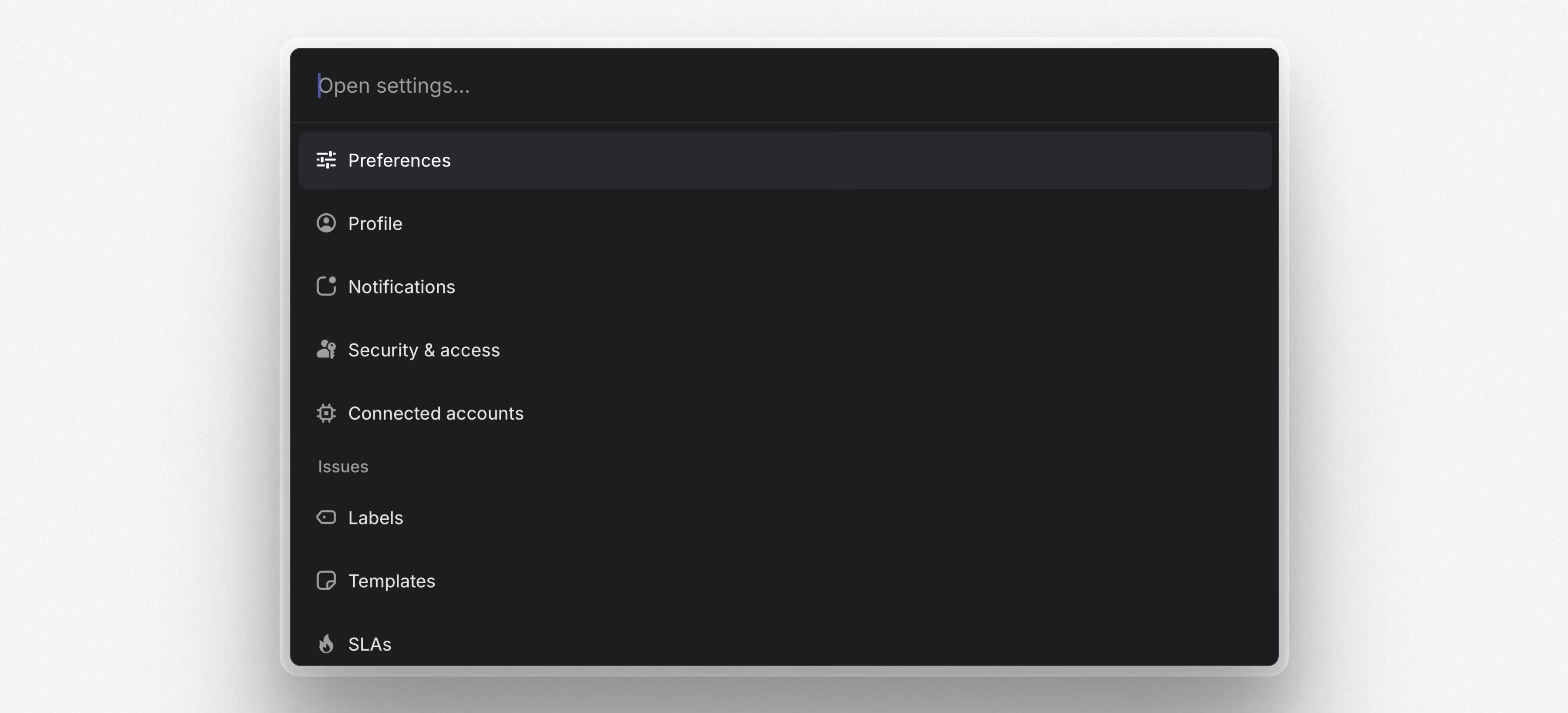
Notion AI Connector
Search across Linear projects and issues directly from Notion AI. Once you've set up the integration, Notion AI will have access to all project and issue details including the title, description, assignee, creator, and issue comments.
- AsksWhen a Linear user creates an Ask from Slack, they are now automatically subscribed to the Linear issue if they have access to the issue's team
- Customer RequestsIt's now possible to filter by important customer count on issues and projects views
- Customer RequestsAdded a due date and target date display option for customer page requests
- Customer RequestsAdded automatic duplicate name detection when creating customers
- FiltersYou can now filter issue views by invited users
- GitHubWe now automatically create a personal GitHub integration for the admin installing GitHub in the Linear workspace
- Project templatesImproved the ability to clear the template that was applied while creating a project
- ProjectsIt's now possible to select multiple projects and add or remove teams in bulk
- SettingsImproved layout of settings pages on devices with small screens
- Improved the ability to dismiss the app status banner, which shows up in case of service interruptions
- DesktopFixed the scroll position being reset when switching tabs after navigating using the command menu
- EditorFixed resizing columns after scrolling a table horizontally
- EditorFixed creating code blocks from
```in nested lists - Pull request reviewsFixed pull request review comments not syncing properly in some scenarios
- TriageFixed a bug where a team's explicit priority requirement for an issue to leave Triage could be bypassed if the issue was previously in Triage in a different team
- Added pagination to
list_issues - Replying to comment threads is now supported
- Fixed text content being truncated in responses unnecessarily
- When in Settings, use Cmd/Ctrl K to navigate between pages
- O then S to navigate to a specific Settings page when outside of Settings
Email intake for Linear Asks
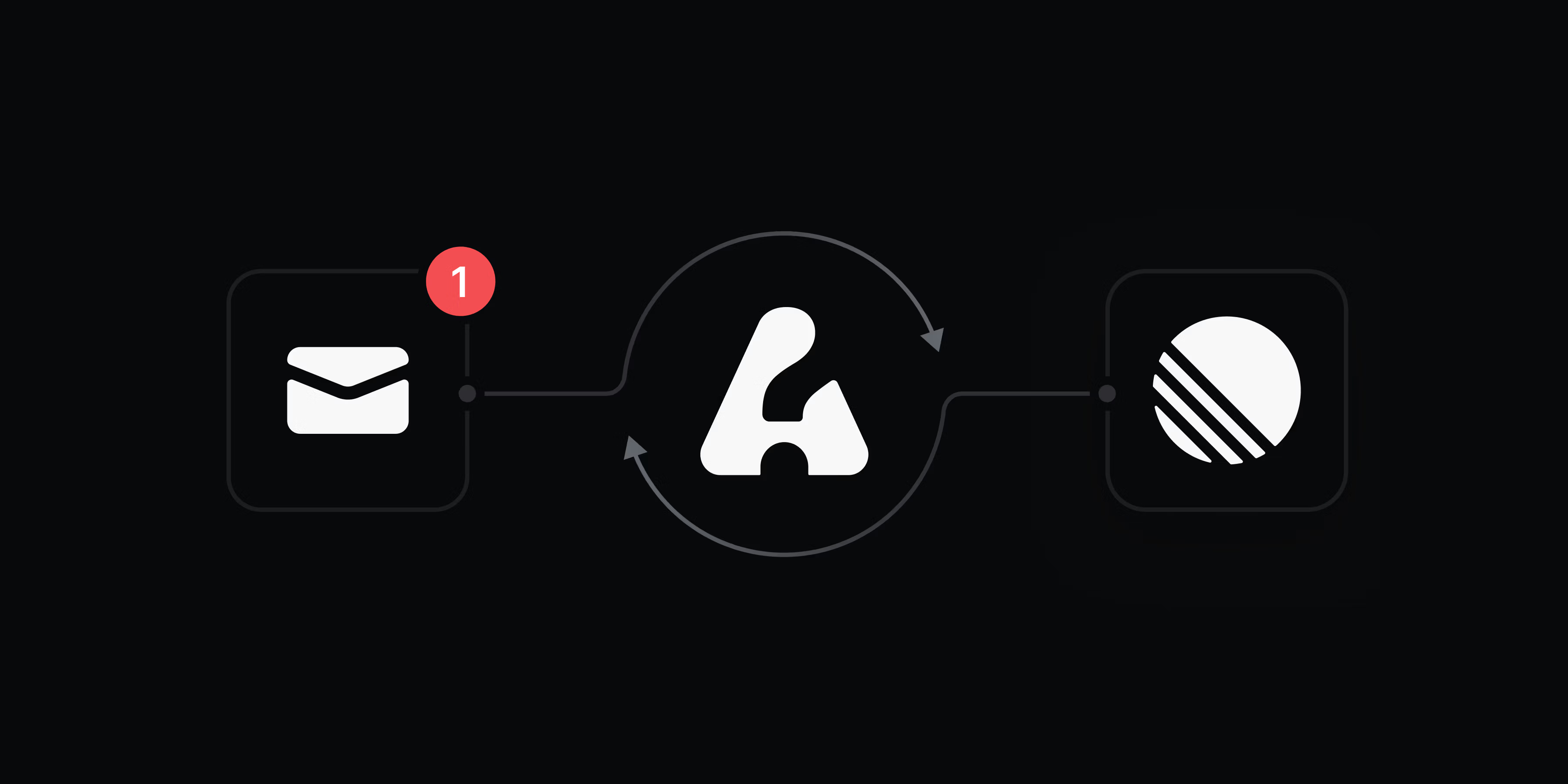
Email intake for Linear Asks
Turn any email thread into a trackable issue with Linear Asks.
Asks helps internal teams manage workplace requests from Slack and email. Create designated email addresses – such as helpdesk@, legal@, or ops@ – and any messages sent, forwarded, or cc’d to those addresses will create an issue in the selected team’s triage queue.
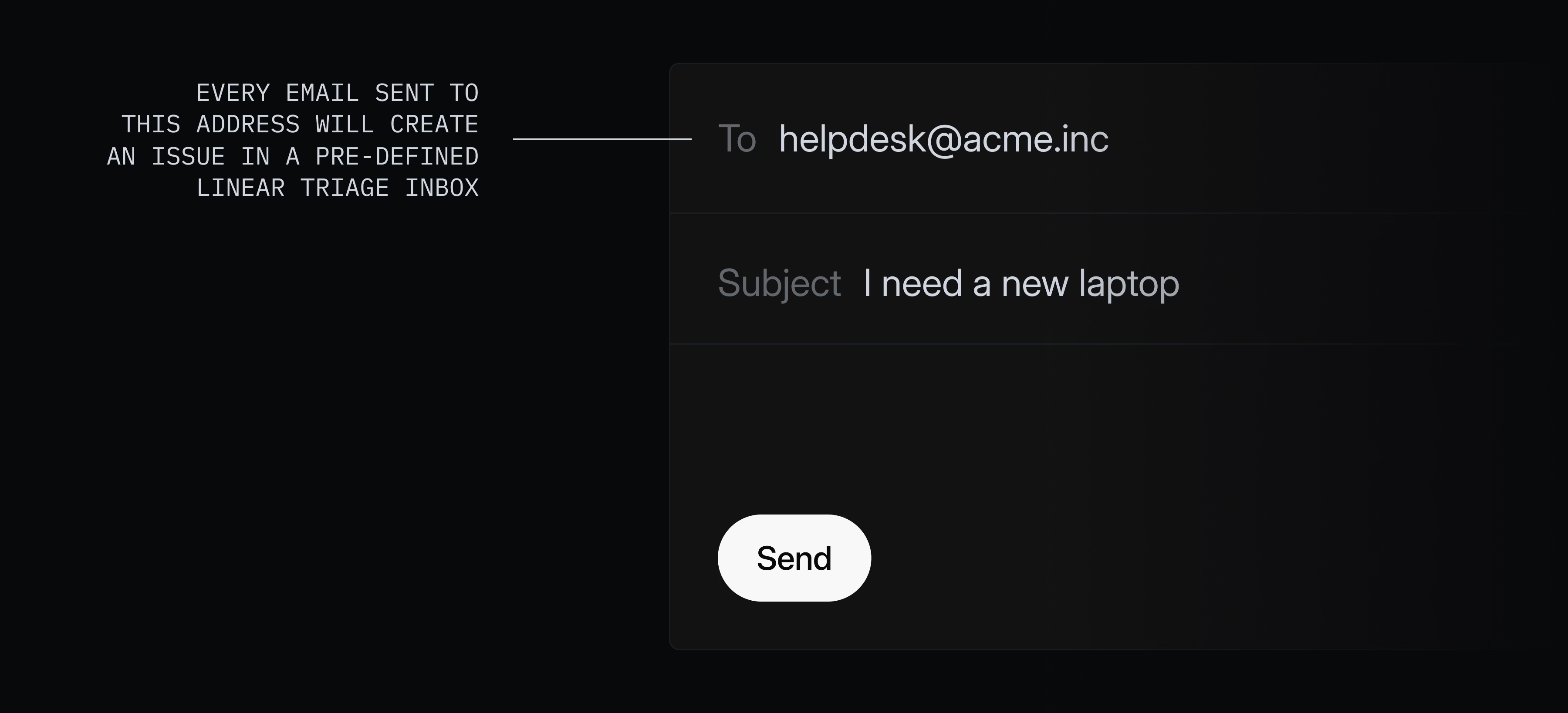
Comments sync both ways with the original email thread, so you can respond to the sender without leaving Linear and email replies will appear as new comments.
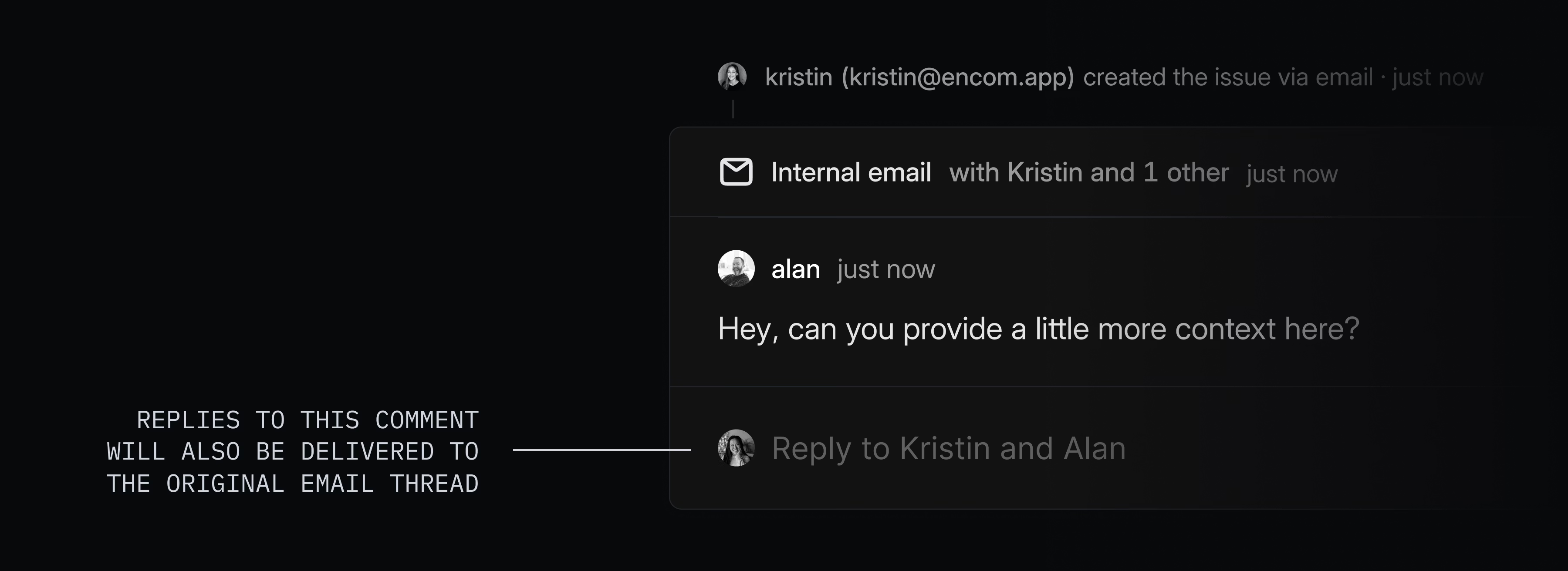
Asks is available on Business and Enterprise plans. To get started, go to Asks settings and create your first intake email.
- AndroidImproved display settings for project lists to support grouping, ordering, row properties, etc.
- AndroidRedesigned the project overview tab to now show project and milestone descriptions
- Customer requestsAdded the ability to add customer requests to projects via a contextual menu from project lists and boards
- DocumentsImproved the popover that appears when hovering over a document to show the document creator and last edit
- IssuesAdded a "Create more" toggle when adding issues in templates or adding sub-issues while creating an issue or project
- Jira SyncJira authentication errors are now surfaced in integrations settings
- MilestonesMilestones are now sorted by target date when moved between projects
- NavigationYou can now paste internal Linear URLs in Cmd/Ctrl K to quickly navigate to that link
- DesktopFixed contextual menus being difficult to dismiss when clicking in draggable areas at the top of the window
- InitiativesInline comments on the initiatives overview page now show up for large screen sizes
- Inline commentsFixed positioning of inline comments when opening from an inbox notification or link
- ProjectsFixed scroll position restoration when navigating back to the issues list while creating a project or a project template
- It's now possible to open pull requests via the command menu and by using the O then R keyboard shortcut
- MCPIncluded
Issue.delegatein MCP tools - MCPMade LLM aware of multiple pages of responses
- We now allow you to create issues from the team's default template
- Added
fromDelegateandtoDelegatefields toIssueHistory - WebhooksAdded two new external IPs that may be used to send webhooks:
34.134.222.122and35.222.25.142. However, please use signature verification rather than IP verification, as we may add more IPs in the future - WebhooksWhen there are multiple changes in a row that result in webhooks, they are now delivered much faster
Sub-initiatives
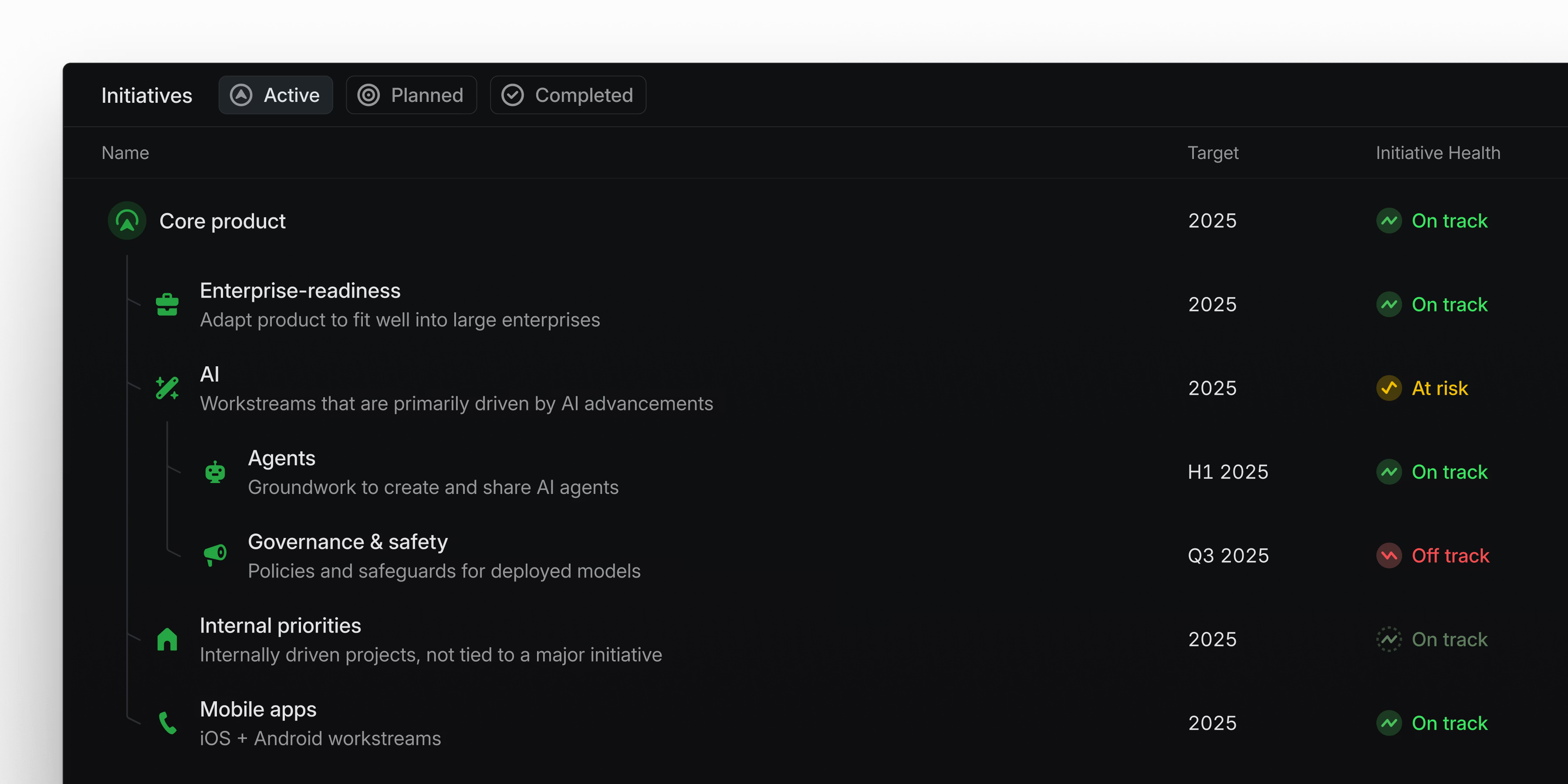
Sub-initiatives
Large enterprise companies can now organize strategic initiatives into a hierarchical structure that reflects how they plan and manage work.
Initiatives can now be nested up to five levels deep, making it possible to represent cascading goals, workstreams, and OKRs. Each initiative has a dedicated page that displays its projects and sub-initiatives together, giving initiative owners a central place to track progress, post updates, and share context.
Sub-initiatives are available on the Enterprise plan. Learn more in the docs.
Copy Developer Docs as Markdown for LLMs
Any Docs page can now be copied as Markdown, so you can feed the full content into an LLM. This is particularly helpful for developer documentation—for example, when you’re building an integration or working with the Linear API. Use the ⌘⌥C shortcut or the Copy page button in the top-right corner to copy the page content. You can also fetch the raw Markdown by appending .md to the URL (e.g. https://linear.app/developers/agents.md).
- BoardImproved drag and drop mechanics for hidden columns and rows
- Copy as MarkdownCopying issue content as markdown now includes additional information like assignee, SLA information, priority, timestamps, associated pull requests, and links
- Customer requestsYou can now add customer requests to projects via a contextual menu from project lists and boards
- DocumentsDuplicated documents now have "copy" appended to their title to distinguish them from the original document
- DocumentsThe popover that appears when hovering over a document now shows the document creator and last edit
- DocumentsThe resolved comments UI more clearly distinguishes between separate comment threads
- EditorIt is now possible to select line by line inside table cells with the keyboard
- EditorList items created above a list with - or [ ] will now become part of the list below
- EditorAdded support for nesting collapsible sections
- EditorCode blocks can be created in lists after creating a new line with Shift Enter
- FiltersAdded ability to filter projects and initiatives by creator
- HealthImproved the logic for how project and initiative health is calculated to make it clearer when updates are missing
- InitiativesGroups in the project list on the initiative overview page are now collapsible
- IntegrationImproved confirmation dialog before disconnecting the Intercom integration
- JiraImproved visibility of Jira authentication errors in integration settings
- ListsAdded a safe area inset to account for edge-to-edge layout in Chrome on Android
- OAuth appsThe Applications settings page now shows which admin approved which scopes for each application
- OAuth appsIt is now possible to update the name and username of revoked apps
- PreferencesReplaced the "On git branch copy, assign to self" preference with "On move to started status, assign to yourself"
- ProjectsCompleted dates can now be displayed in projects lists and board views
- Pull RequestsIt's now possible to favorite a Pull Request
- ActionsFixed issues with the custom date input not showing up for Due Date and Set SLA actions in some cases
- Command MenuFixed incorrect margins on the grouping actions in the command menu
- CommentsResolved comment threads now always show the correct number of collapsed comments
- Custom ViewsFixed multiple view preferences not being persisted when creating new custom views after navigating away and back to the view
- Document subscriptionsFixed problems with scrolling in document change notifications in some scenarios
- DocumentsFixed incorrect information being displayed about the last update in the document page header
- EditorFixed the table selection rendering correctly when the cells are resized
- EditorHyperlinks copied from table cells now get pasted correctly
- EditorChecklists copied from Claude properly render when pasted into Linear
- EditorFixed emoji conversion incorrectly triggering within timestamps
- Emoji PickerFixed problems with emoji picker sizing when opening a keyboard on a mobile device
- GitHubIncreased GitHub API timeout to fix integration setup failures for workspaces with large numbers of repositories
- GitHubIf a GitHub sync operation fails from a personal account, the operation will be retried from the workspace-level Linear<>GitHub integration
- GithubFixed an issue where initiating sync for a closed GitHub issue would create the corresponding Linear issue in a closed state
- GitHubDeleting a Linear comment synced to GitHub now correctly deletes the comment on GitHub
- ImporterFixed a bug where a Linear to Linear import would fail in some cases when having pending workspace invites
- Issue viewsFixed a bug where unrelated empty groups would show up in some views
- ListsDates are now properly aligned across all rows
- MCPFixed the tool for listing My Issues that did not paginate correctly
- NavigationFixed an edge case that could lead to showing an invalid "Authentication error" when switching between workspaces
- NotificationsFixed notifications not triggering for custom views filtered by customer status or tier when new issues were added
- Project LabelsWe no longer show the project labels filter option when no project labels exist in the workspace
- ProjectsFixed priority from the header group not being applied to a new project when created from the + button
- TimelineDragging project start and target dates on the timeline now sets the exact dates by clearing any existing timeframe (e.g., month, quarter)
- TriageNon-team members can no longer bypass Triage when creating issues from cycle pages
- WebhooksFixed an issue where OAuth apps wouldn't receive app user notification webhooks when the app user was unassigned from an issue
- EditorAdded the ability to use Cmd/Ctrl A in an empty table cell to select the whole table
- Added
leadto projects - Added project labels
- Added the ability to manage issue attachments
- Images in descriptions are now made available to the LLM
- It is now possible to find teams by their key
- Added the ability to filter issues by cycle and add issues to specific cycles
- Added the ability to create sub-issues
- Fixed the tool for listing My Issues that did not paginate correctly
- Allowed creating issues from the team's default template
isActive,isFuture,isPast,isNext, andisPreviousproperties are now available on cycles- Added
leadandleadIdto Project payloads returned by the MCP server - Improved validation of document, comment, and issue contents created with the API
Project labels
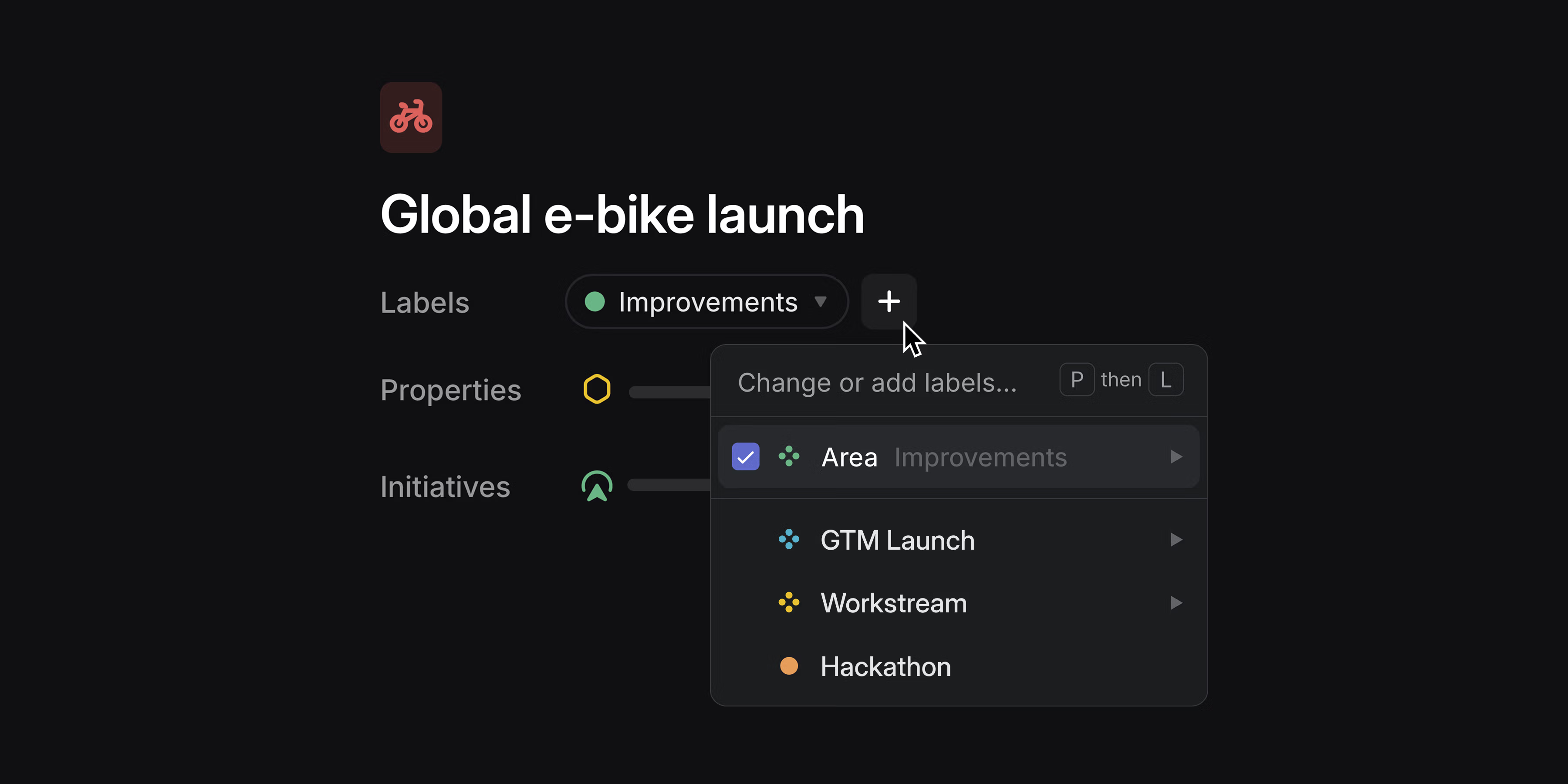
Project labels
Organize projects across your workspace with project labels. Apply labels to categorize projects with custom attributes, so you can group, filter, and view them in ways that are unique to your organization. Project labels work with custom views and are available within Insights as slice and segmentation options.
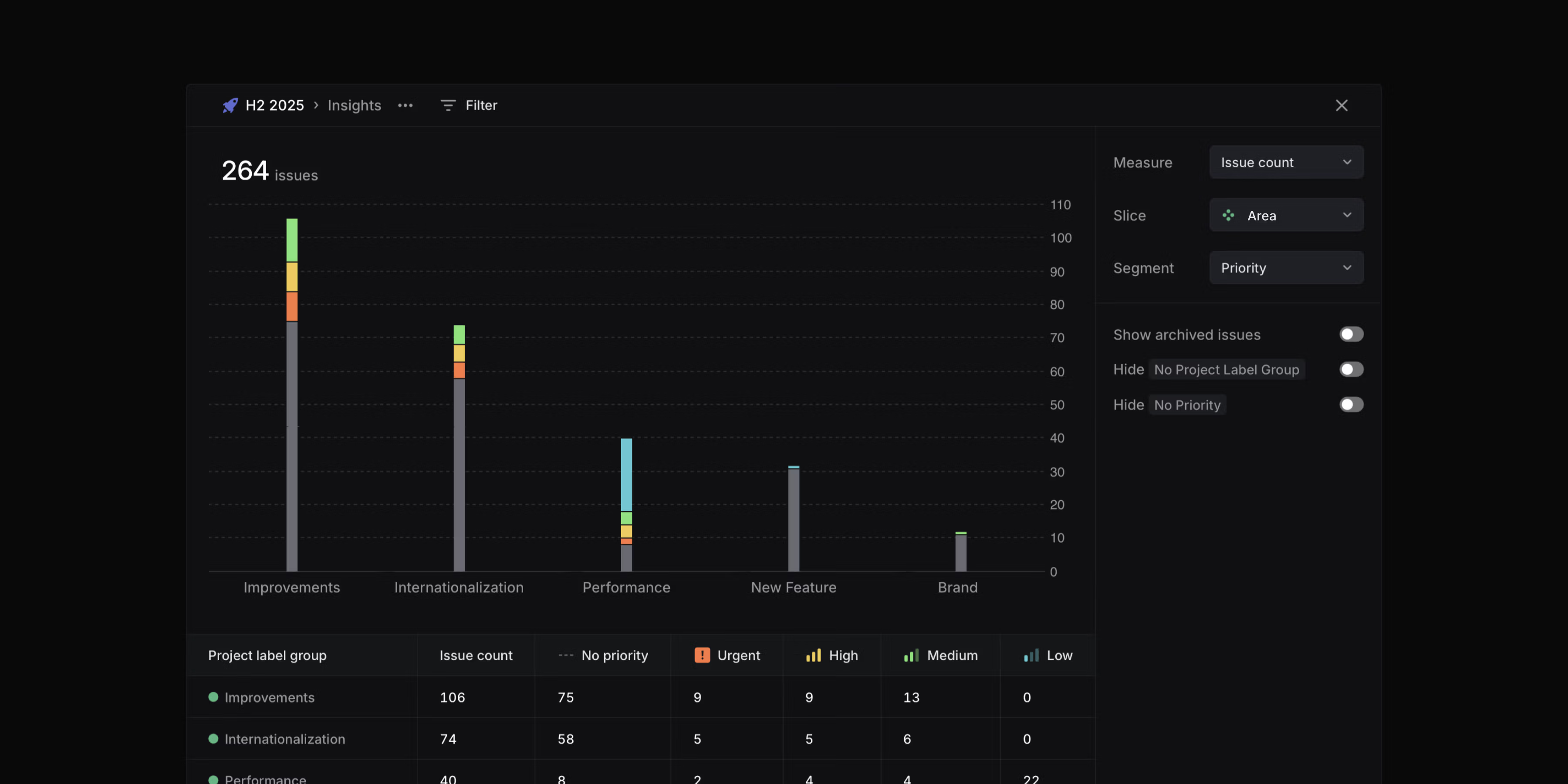
Project list views now support label groups as an explicit display property, giving each group its own dedicated column.
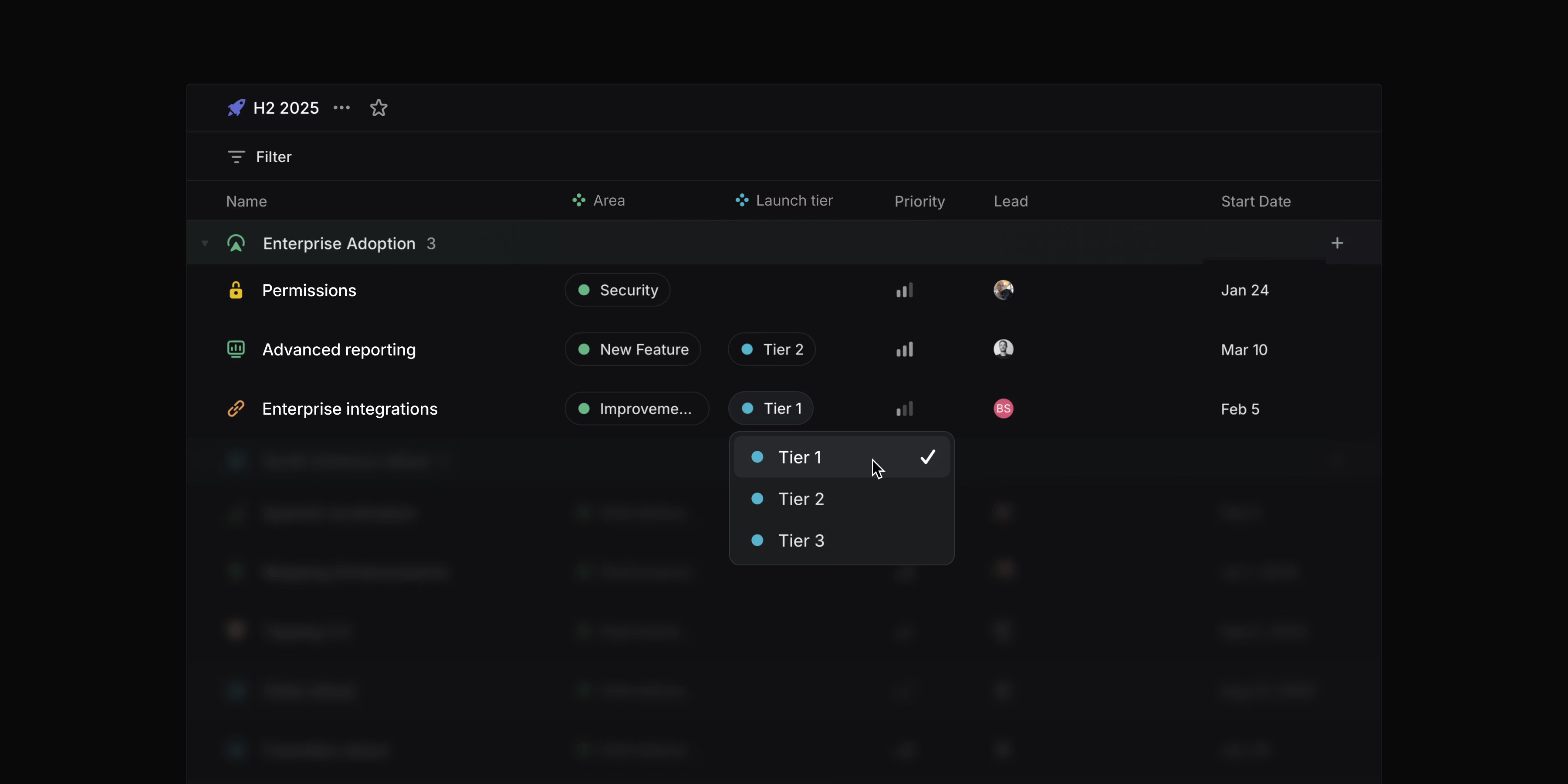
Create and manage project labels in your workspace settings.
Collapsible grouping headers
You can now collapse grouping headers in issue and project views. Use the toggle button, double-click, or press T while hovering over a group to collapse and expand groups. Hold Opt/Alt to toggle all headers at once.
Editing performance
We've improved editing speed for large collaborative documents by as much as 50x. Table editing is now also significantly faster.
Series C fundraise
We’re happy to announce that we've raised an $82M Series C at a $1.25B valuation led by Accel. We remain focused on making product development and coordination across teams and tools effortless. Read more on the blog.
- Command MenuFixed a problem with the focused item not scrolled into view in some cases
- Inline commentsFixed a bug where some keyboard actions would discard comment drafts without warning
- OAuth appsThe OAuth app details page now always shows the "App user" if installed, regardless of the number and timing of member installations
- PeekIssue labels now wrap instead of getting cut off in peek mode
- UpdatesProject and initiative updates are now saved as drafts if they cannot be posted
- ViewsFixed a bug where some completed cycles could be missing from board views
- WebhooksWebhooks are now also sent for comments on project descriptions
- Command MenuAdjusted the behavior of Home/End to move cursor to start/end of input instead of first/last action to follow OS conventions for Windows
- EditorHeadings inside collapsible sections are now included in the table of contents.
- EditorMiro boards can now be fully embedded in Linear documents, comments, and issue descriptions
- Issue PeekSub-issues are now displayed in the issue peek
- JiraImages attached to an issue but not present in the text content are now synced into the Attachment on the Linear issue
- SecurityWorkspaces can now control a security setting to restrict agent access to full workspace members only (i.e., not guests)
- Fixed a problem with clashing shortcuts for reminding and snoozing notifications. H is now used for snoozing and H Shift for reminding about issues/projects/etc
- The API now supports some basic filters for custom Views
Asks fields and Triage routing
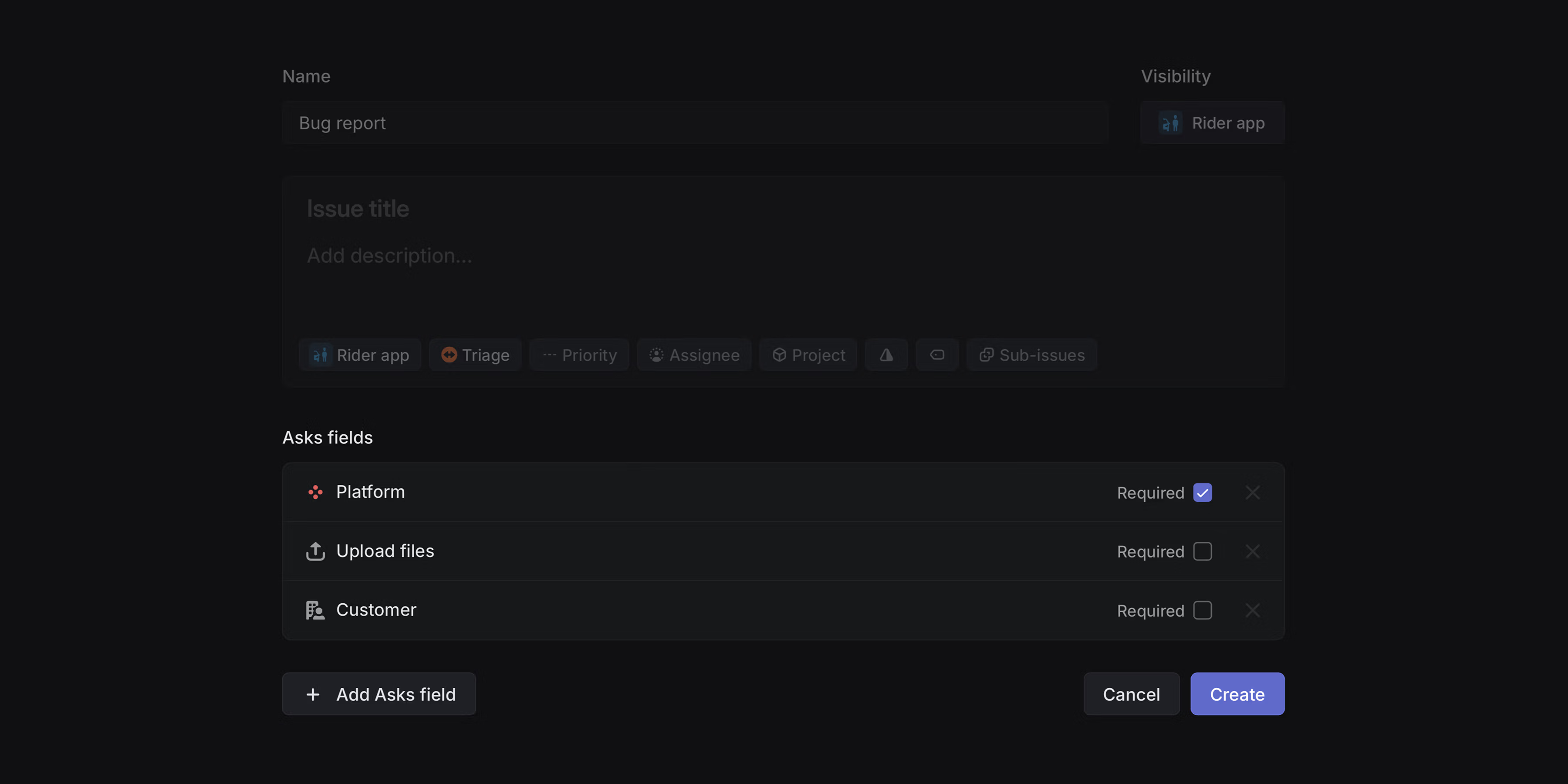
Asks fields
Customize your intake forms for Asks. Let users set priority, customer, or due date and allow them to upload files when submitting new Asks. Additionally, you can expose any label group as a dropdown field to help with up-front categorization.
Asks fields can be added to any existing issue template.
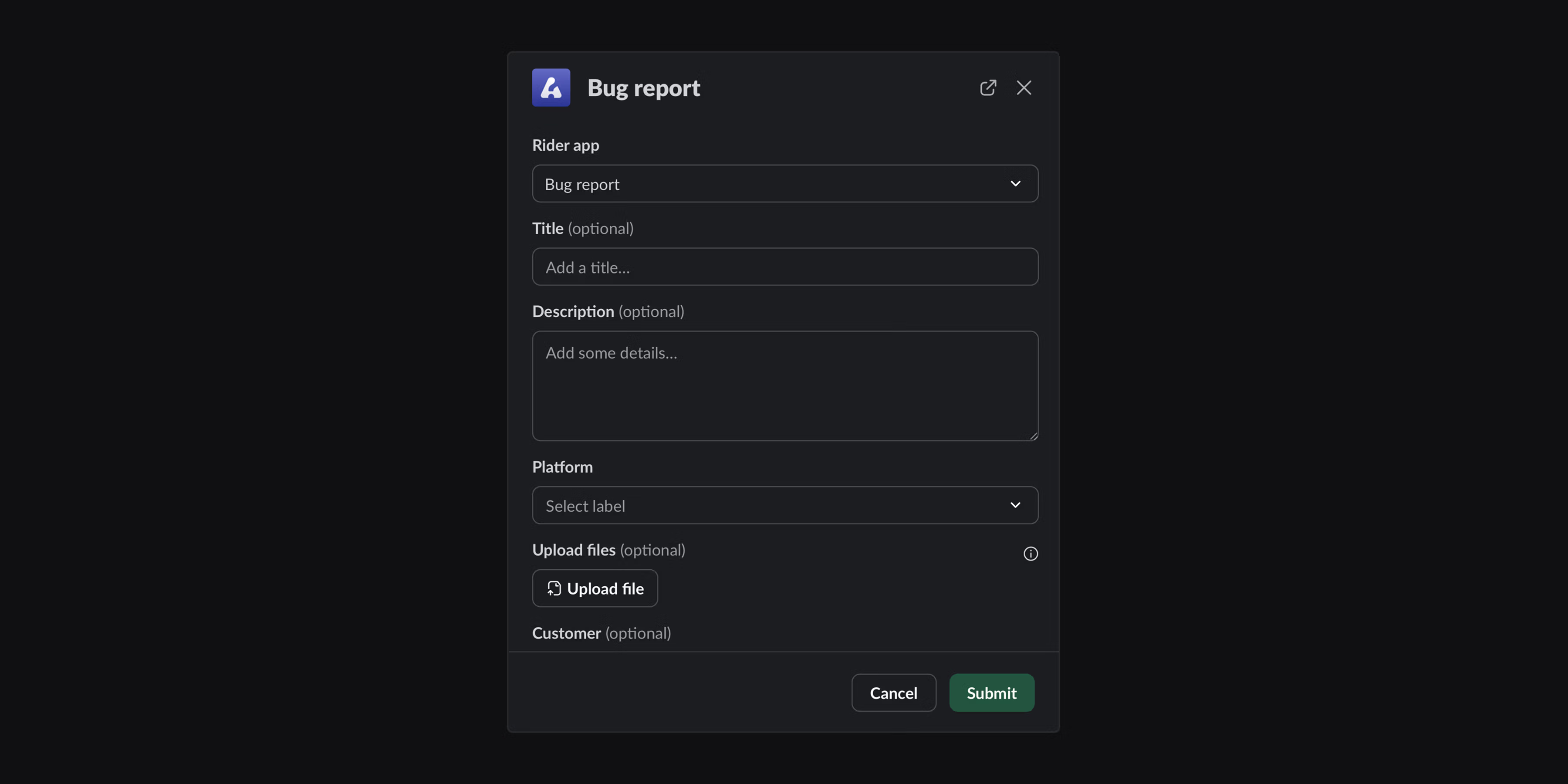
Triage routing
Automatically route Triage issues to the right team or assignee based on predefined rules. You can create triggers from nearly any combination of parameters including the priority, creator, template, project, due date or SLA status, then choose how the issue should be processed. Use rules to:
- Assign issues to specific members or agents
- Mark specific issues as high-priority
- Move issues to their appropriate teams
Configure Triage rules from Team settings > Triage.
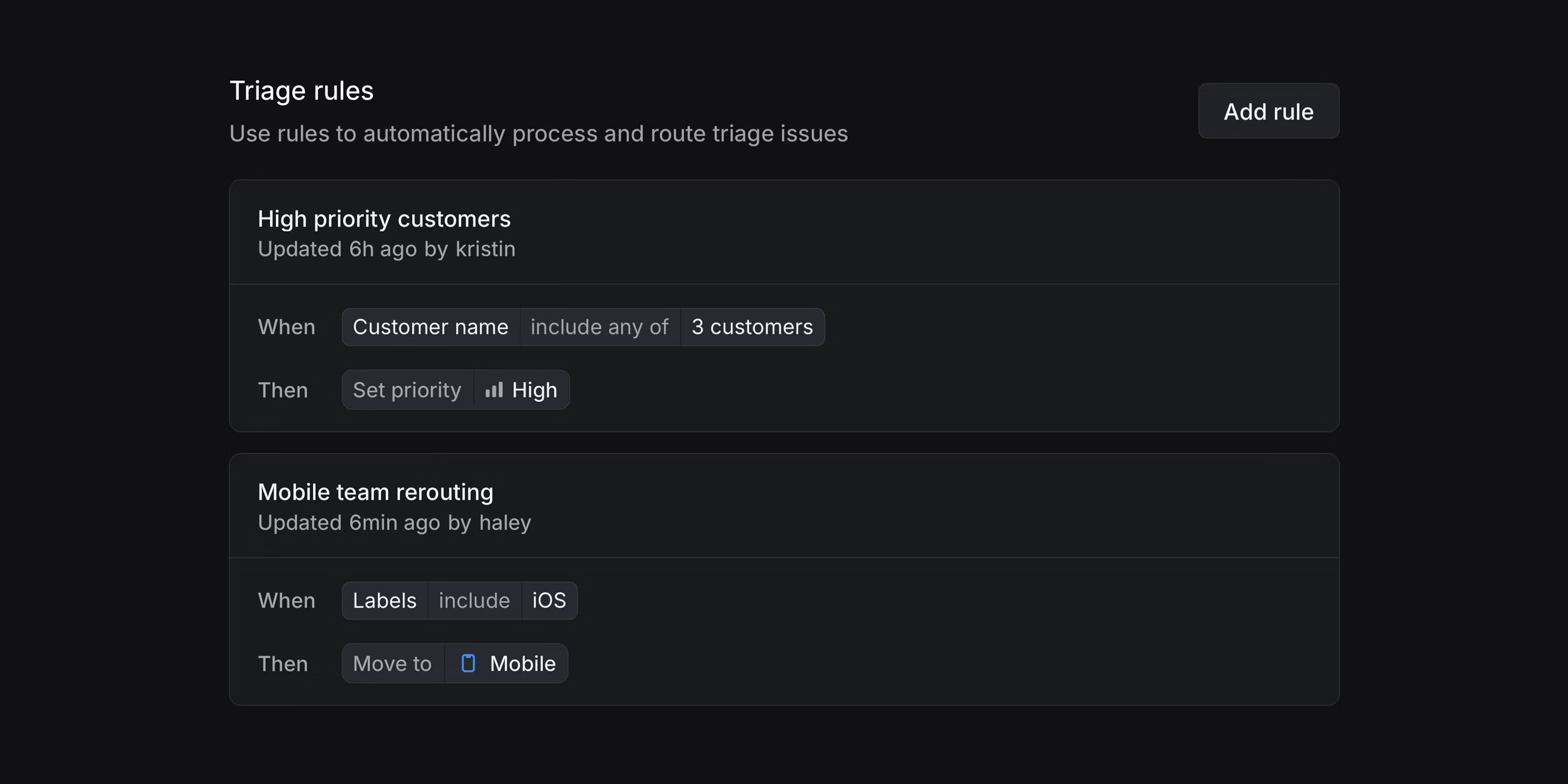
When combined, Asks fields and Triage routing eliminate manual work and help you scale intake workflows. Users fill out what they know and automations send the issue to the right team or assignee.
Asks is available on business and enterprise plans. Triage routing is available on enterprise plans. To try either of these features, start an enterprise trial.
ChatGPT Deep Research integration
Access your Linear data in ChatGPT. Ask questions, analyze trends, and get insights across your entire workspace when running deep research queries. Available for ChatGPT Plus and Pro subscribers.
Linear MCP server available in Cursor 1.0
Linear now supports Cursor's one-click MCP server installs with OAuth2 based authentication. Install Linear from Cursor's Tools directory or open Cursor directly.
- ArchiveFixed the broken layout of archived issues in some scenarios
- AsksFixed an issue where users mentioned in Slack on the synced thread for a private Ask would not be notified in Linear
- CustomersSubstring matches are now properly returned when searching for customers in a Slack dialog
- DocumentsFixed the "updated by" field on documents to be set correctly
- EditorFixed a bug where it was not possible to select in front of a mention at the start of a heading
- EditorFixed comments left on wide tables to correctly scroll into view.
- EditorFixed a bug where changing code block languages failed after editing the document
- EditorRemoved inline comments when duplicating documents.
- Inline CommentsFixed a problem where it sometimes wasn't possible to edit inline comments
- Issue pageClicking the issue ID in the page title no longer removes the navigation arrows from the issue page.
- LabelsWhen creating a new label, color selection changes are immediately visible in the list
- NotificationsUsers subscribed to views filtered by the added to cycle period filter are now correctly notified when a new issue is added to the view
- OAuth appsThe OAuth app details page now always shows the "App user" if installed, regardless of the number and timing of member installations.
- ProjectsFixed an issue where project start and target dates could not be cleared or removed from the date edit modal
- ProjectsFixed overdue status calculation for projects with quarterly or monthly target dates
- ShortcutsFixed a problem with clashing shortcuts for reminding and snoozing notifications. H is now used for snoozing and H Shift for reminding about issues/projects, etc.
- AndroidIntroduced shortcuts for "Create issue" and "Search"
- AndroidAdded the ability to download media content (images and videos)
- ArchiveThe page header no longer overflows the screen when adding filters
- CustomersCustomers with the same name now appear first when merging customers
- CustomersCustomer statuses can now be customized
- EditorMiro boards can now be embedded in Linear documents, comments, and issue descriptions.
- iOSAdded new buttons to control indentation level when editing lists
- iOSAdded display settings to project lists. Customize the properties that display on each row, as well as whether to include closed projects.
- iOSYou can now filter your teams by their identifier instead of just by name.
- NotificationsImproved clarity of push notifications for text-free comments
- NotificationsIssues that only momentarily match views won't trigger view notifications
- OAuth appsThe OAuth app details page now shows how many additional members installed the app, beyond the first 10 displayed users.
- Project ViewsTeam quick filters are now structured to match the parent/sub-team hierarchy
- ProjectsYou will now see all initiatives as individual controls in the project details sidebar
- Quick filtersThe hover animation now feels snappier as it no longer has a quick fade-out
- TemplatesAdded an option to clear the applied template when creating issues
- Sub-issuesWe now preserve the child team when making a copy of an issue
- SearchIssues and projects show more properties in search
- MobileUsers can now configure which notifications they receive in the mobile app from the mobile app.
- WebhooksAdded
syncedWithonIssueandCommentwebhooks to unify with GraphQL responses. - WebhooksComment webhooks now contain
botActorto indicate when the comment was created withactor=application createAsUseranddisplayIconUrlinputs are now respected when creating comments in synced Slack threads- The
gitHubUserIdfield is now exposed onUserwhen the user has linked their GitHub account to their Linear account. - We now support using the
createAsUserparameter withactor=appOAuth tokens.
- Fixed the Move Up/Down keyboard shortcut not working on lists without any grouping
- You can navigate back from full-page search using Escape.