- Integrations
- Front
Keep a tight feedback loop with customers and streamline bug reports
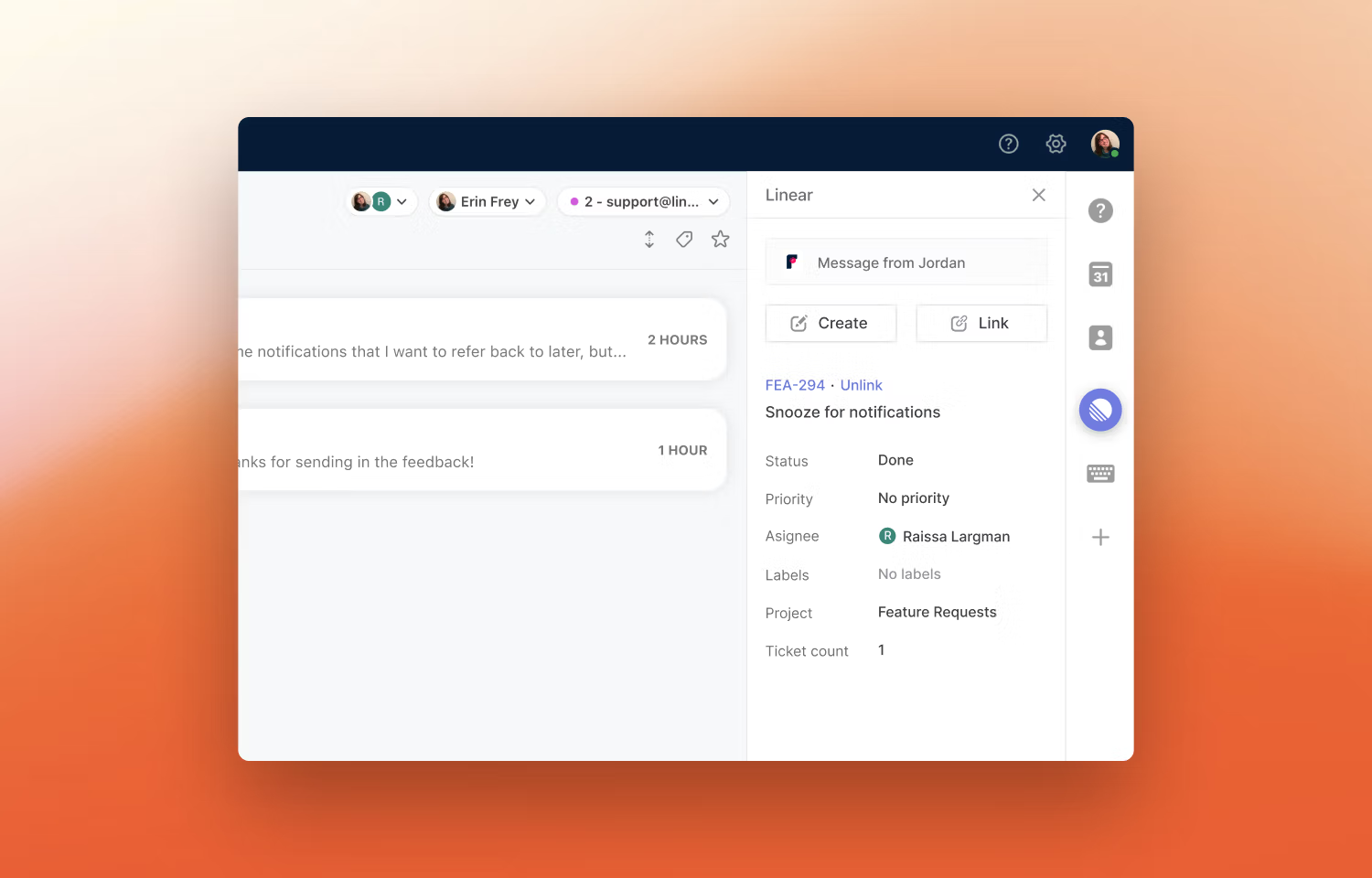
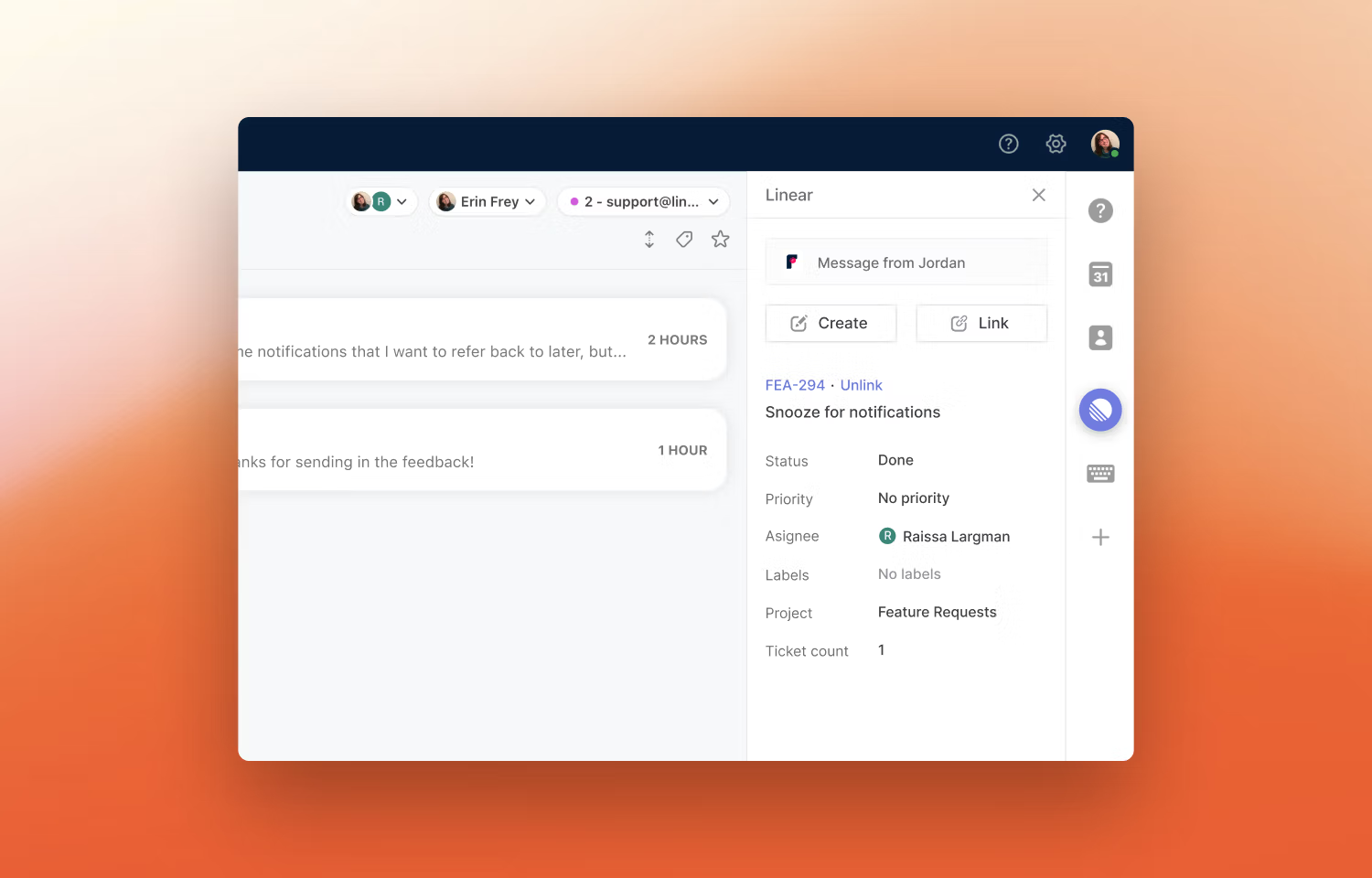
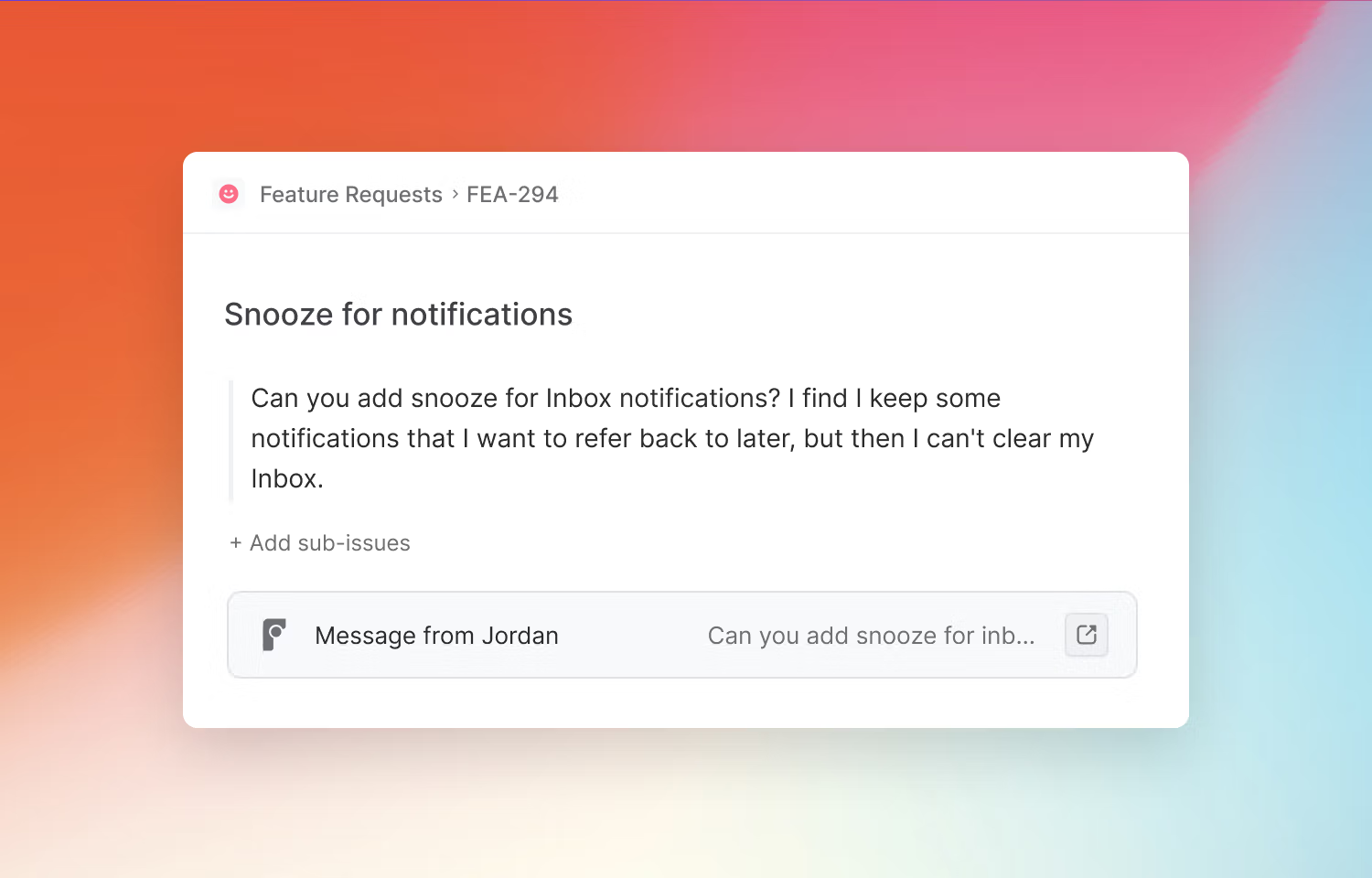
Overview
This integration enables a tight feedback loop between customer and product teams if you use Front for customer support. Use it to create Linear issues from customer conversations, link conversations to existing Linear issues, surface key information between tools, and make it easier to get back to customers when bugs are fixed or feedback has been implemented.
How it works
Create issues in Linear directly from Front. Once installed, you'll see an app in the Front sidebar from which you can create issues, link to existing issues, or see key issue details for linked issues. In Linear, you'll be able to view the initial Front message for any linked conversations.
You can configure Front conversations to re-open when the linked issue is completed, canceled or a comment is made. This makes it easy to delight customers by getting back to them quickly on the status of their request or bug report. We'll automatically move linked conversations over if Linear issues are merged, too.
Issues created from Front will go to your team's Triage view if you've enabled it (we recommend you do) or the backlog. You can use filters to find and sort issues that have been linked to Front and make custom views. Check out our documentation to learn about all of the functionality.
Configure
Linear admins with Front accounts can configure the integration. There are three steps to installing the Front integration (you must do them in order):
- Install and approve Linear for your Front workspace by installing it from the Front integrations page. This will add the Linear widget to your Front application sidebar.
- Then go into Linear's settings and enable Front automation from the Front settings page.
- From the Front sidebar, click on the Linear widget. Sign into the account and select the workspace.
Each Front user will need a Linear account to create issues in Front.