- Integrations
- Zendesk
Keep a tight feedback loop with customers and streamline bug reports
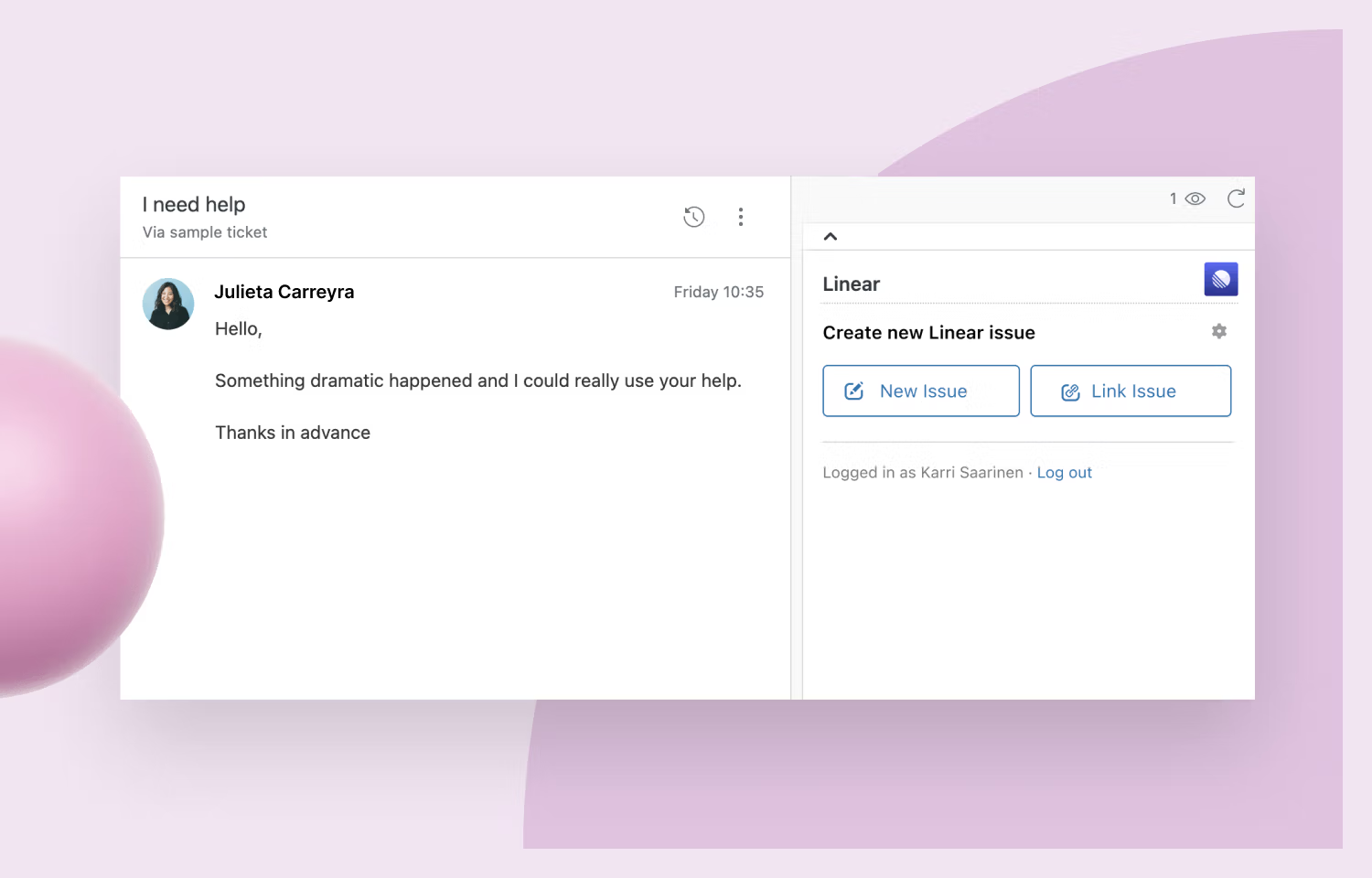
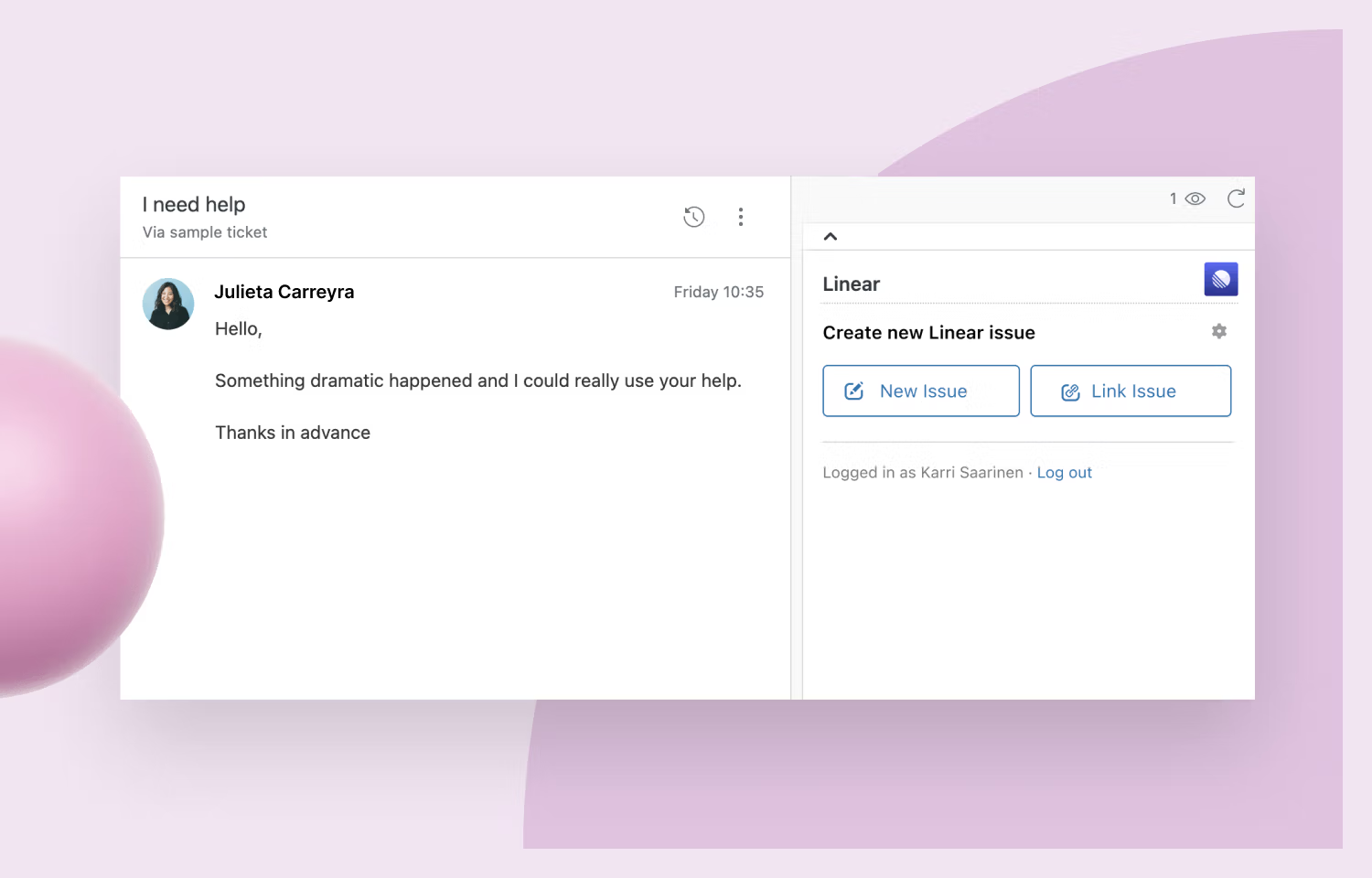
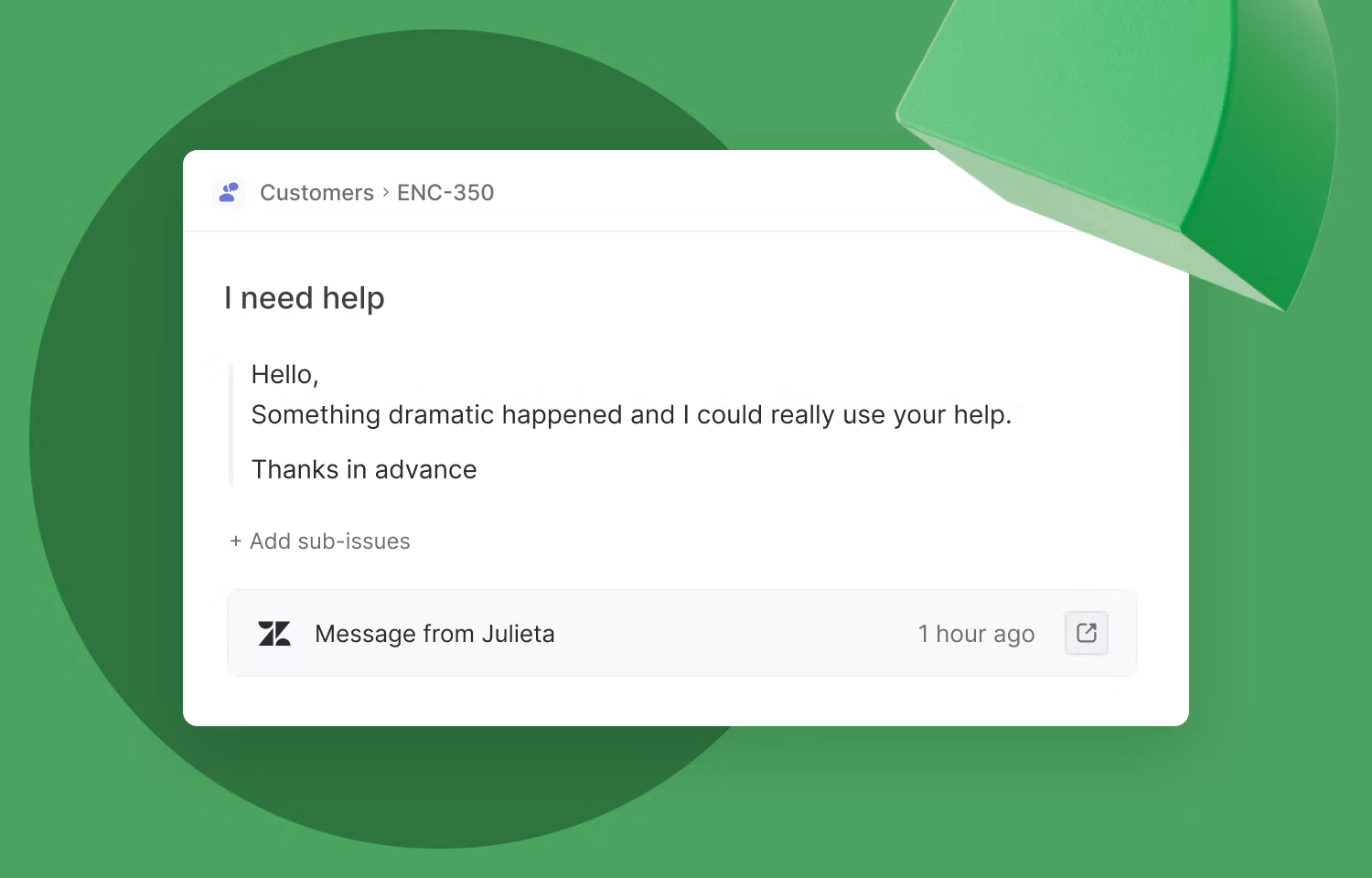
Overview
This integration enables a tight feedback loop between customer and product teams if you use Zendesk for customer support. Use it to create Linear issues from customer tickets, link tickets to existing Linear issues, display data from the linked Zendesk ticket in Linear as an attachment, and make it easier to get back to customers when bugs are fixed or feedback has been implemented.
This integration is available on Linear's Business and Enterprise plans.
How it works
Create issues in Linear directly from Zendesk. Once installed, you'll see an add-on in the Zendesk sidebar from which you can create issues, link to existing issues, or see key issue details for linked issues. In Linear, you'll be able to view the initial message in Zendesk for any linked tickets.
You can configure Zendesk conversations to re-open when the linked issue is completed, canceled or a comment is made. This makes it easy to delight customers by getting back to them quickly on the status of their request or bug report. We'll automatically move linked tickets over if Linear issues are merged, too.
Issues created from Zendesk will go to your team's Triage view if you've enabled it (we recommend you do) or the backlog. You can use filters to find and sort issues that have been linked to Zendesk and make custom views. Check out our documentation to learn about all of the functionality.
Configure
Linear admins with Zendesk accounts can configure the integration. You'll need a Linear account to create issues in Zendesk and the bot user requires one additional seat.
There are two steps to installing the Zendesk integration:
- Install and approve Linear for your Zendesk workspace by installing it from Zendesk Marketplace. This will add the Linear widget to your Zendesk ticket sidebar.
- Enable Zendesk automation from Linear's Zendesk settings page. This will enable ticket re-opening and updates to your tickets.
Step 2 will also create a Linear bot user on your Zendesk account to post updates to connected tickets. Make sure you have enough seats to create the user. After you installed Linear add-on, it will show up in the right sidebar when viewing a ticket. Each agent will have to login to their Linear account from the application to create and view issues.