Multi-team boards & manual ordering
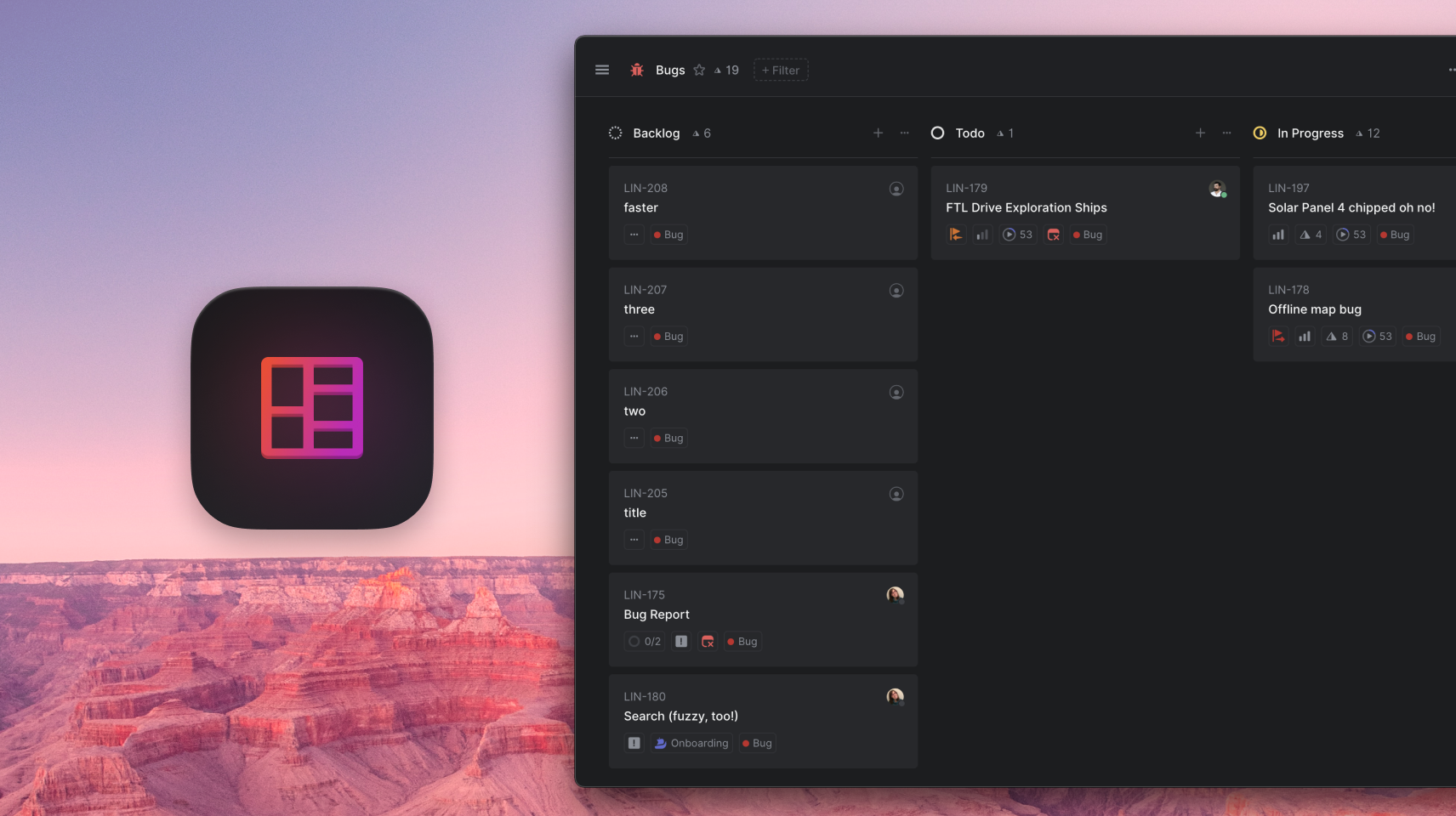
Multi-team boards & manual ordering
It's now possible to use board layout for all* views in Linear. This includes the "All" tab under multi-team views as well as all custom views. Previously, only views containing issues from a single team could be manually ordered and viewed in board layout. Since teams can have their own states and each state is its own column on a board, some issues on multi-team boards will be moved to another team when they’re dragged to certain columns. When moving an issue to a state that only exists on another team, you will need to confirm that you meant to move the issue to that team. In addition to board layout, manual ordering in list layout is also available for multi-team views. To enable board view or manual ordering, go to view preferences in the top right corner of the view.
* My Issues, Archived issues, and completed cycles can not be viewed using board layout
Fixes and improvements
- Fixed caret jumping in the editor in Firefox when navigating with arrow keys
- Fixed issue where dragging inside of the search input on the desktop app moved the window
- Fixed an issue that caused comment and issue content to disappear when the theme was changed
- Reopening a closed pull request is now also displayed in Linear
- Fixed an issue where special characters would not be filtered from generated branch names
- Fixed some places on the desktop app where the window was not draggable, but it should have been
- You can now filter by issue attachment source, e.g. Intercom, Slack, Zendesk, etc.
- Fixed a bug causing issue migrations to sometimes fail when importing users
- We now respect pointer settings on the search page
- Fixed a bug where issue history would be displayed in the wrong order
- The user mapping section in the migration assistant correctly recognizes existing users and allows you to map/search all workspace members
- The billing page now correctly updates after updating your payment method
- Fixed a bug preventing some URLs from being used for issue attachment links
- Fixed an issue where you couldn't delete templates that were the default for team or non-team members
- Relations are now created to issues when they are mentioned in issue descriptions
- Fixed a bug where in certain situations a canceled issue might be moved to the next cycle
GitHub Secret Scanning
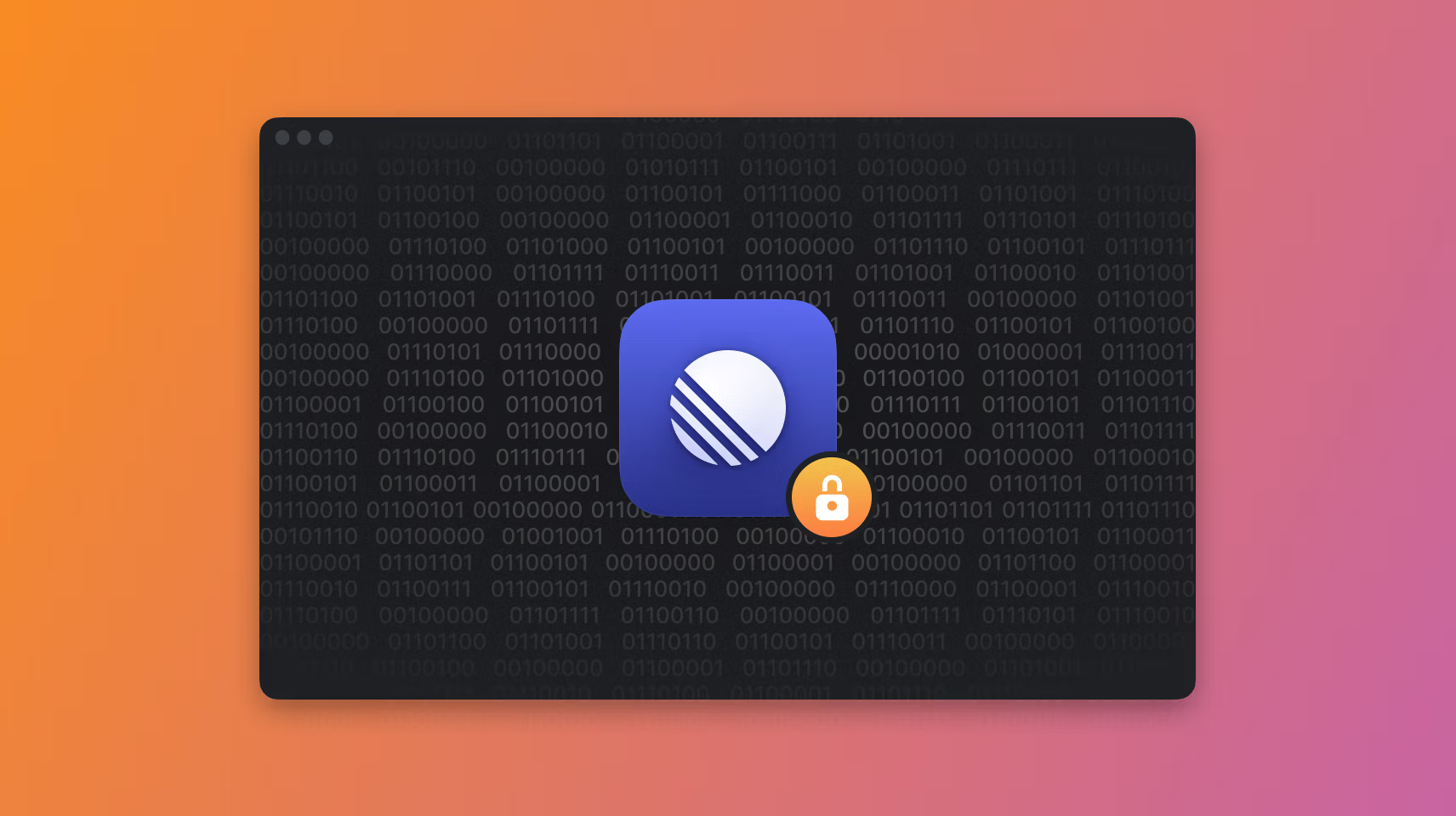
GitHub Secret Scanning
We're excited to share that Linear has joined GitHub's Secret Scanning program to provide an extra layer of security for all Linear API developers. Secret Scanning protects you by automatically detecting leaked API keys in public GitHub repositories and notifying participating services so that they can disable the keys and notify the developer. Many industry leading companies such as Slack and Stripe already implement secret scanning for their API keys.
We recently changed the format of our API keys and OAuth access tokens to include Linear specific prefixes, lin_api_ and lin_oauth_, to enable GitHub to detect them similarly to their own tokens. These new keys will be automatically detected and disabled if ever committed to a branch in a public GitHub repository.
Auto-archive for everyone
About a year ago we introduced auto-archiving for issues, which helps you make sure your workspace stays relevant and performant. Earlier this year we expanded the feature to automatically archive old cycles and projects. We also recently improved search to make it easier to find archived issues.
Today we are enabling auto-archive for all teams. Each team can set the period after which issues (together with cycles and projects) should be automatically archived. By default, auto-archive is set to six months, but you can choose a shorter or longer period if that makes sense for your team. Together with our auto-close feature, we think auto-archive will help you keep a manageable and relevant backlog for your organization.
Fixes and improvements
- API: Added a new way of formatting dates within attachment subtitles. Please see the docs for more details.
- API: the
progressfield is now available for cycles and projects - Added aria labels to most icon buttons
- Fixed an issue where triage issues would show up in some views where they shouldn't be
- Added skip-nav to make it easier for screen readers to navigate the page
- Fixed an edge case where the issue view would not have any navigation controls
- Fixed listing of private views, which would sometimes appear twice in the list
- Improved styling of code blocks on light themes
- Added support for more languages in code blocks
- Made it easier to search for emojis in comments and issue descriptions
:thumbsup: - Made it easier to remove planned projects from timeline
- Added an issue filter for unblocked issues
- Made labels take up more space on large screens
- Made filter issue actions easier to find inside the command menu
- Fixed so issues are correctly selected in lists after undo operations
- Fixed so that priority sorting preferences are respected in multi-team views
- Fixed missing issue history entries for archived and deleted issues
- Added semantic elements to different regions in the app
- Fixed navigation history after moving issues to another team
- The full timeline bar will now link to its project when clicked
- Fixing GitHub and GitLab integration automations not working properly when an issue was moved between teams
- You can now delete an import before it has been completed
- When issues are created from a Slack message via the integration, the Linear Slack bot will now respond in thread rather than in channel
- Issue history timestamps are now correct for archived issues
- Fixed moving issues to another team from the triage accept dialog
- Added "Rename…" to the contextual menu for issues
- References are now created when issues are mentioned in comments
- @-mentions suggestion results in issues or comments will now be alphabetically sorted for some very similar usernames
- When creating a new project, the "View project" link will open the correct page
- Fixed a bug preventing recently deleted issues in archived workflow states from being restored
- You can now select all issues on a board with Cmd A
- Templates are now ordered alphabetically
- Fixed how templates are applied switching between them while creating a new issue
- Fixed a bug causing new issue creation from Slack to sometimes show an error message when the issue was successfully created
- When navigating to a project via the O P shortcut or the header of a project page, you will no longer see duplicates of projects in multiple teams
- Projects are sorted by name in the "Add to project" command
- Added action buttons for Snooze, Delete and Unsubscribe when hovering items in the Inbox
- Added buttons for triage actions when hovering over triage issue list items
- Fixed creating an attachment from a URL failing to link for some URLs with private content, such as GitHub commits
- Triage is now at the bottom of the list when changing issue status
- Fixed copying issue ID, url and branch in issue edit mode
- Google Sheets integration now includes the issue's milestone as a separate column in the spreadsheet
- Forms to create attachments on issues will now be automatically focused even if opened from context menus
- When creating a new private team, but copying settings from a public team, your new team will correctly be set to private
- Added a link that makes it easier to unsubscribe from all notification reminder emails at once
Summer time
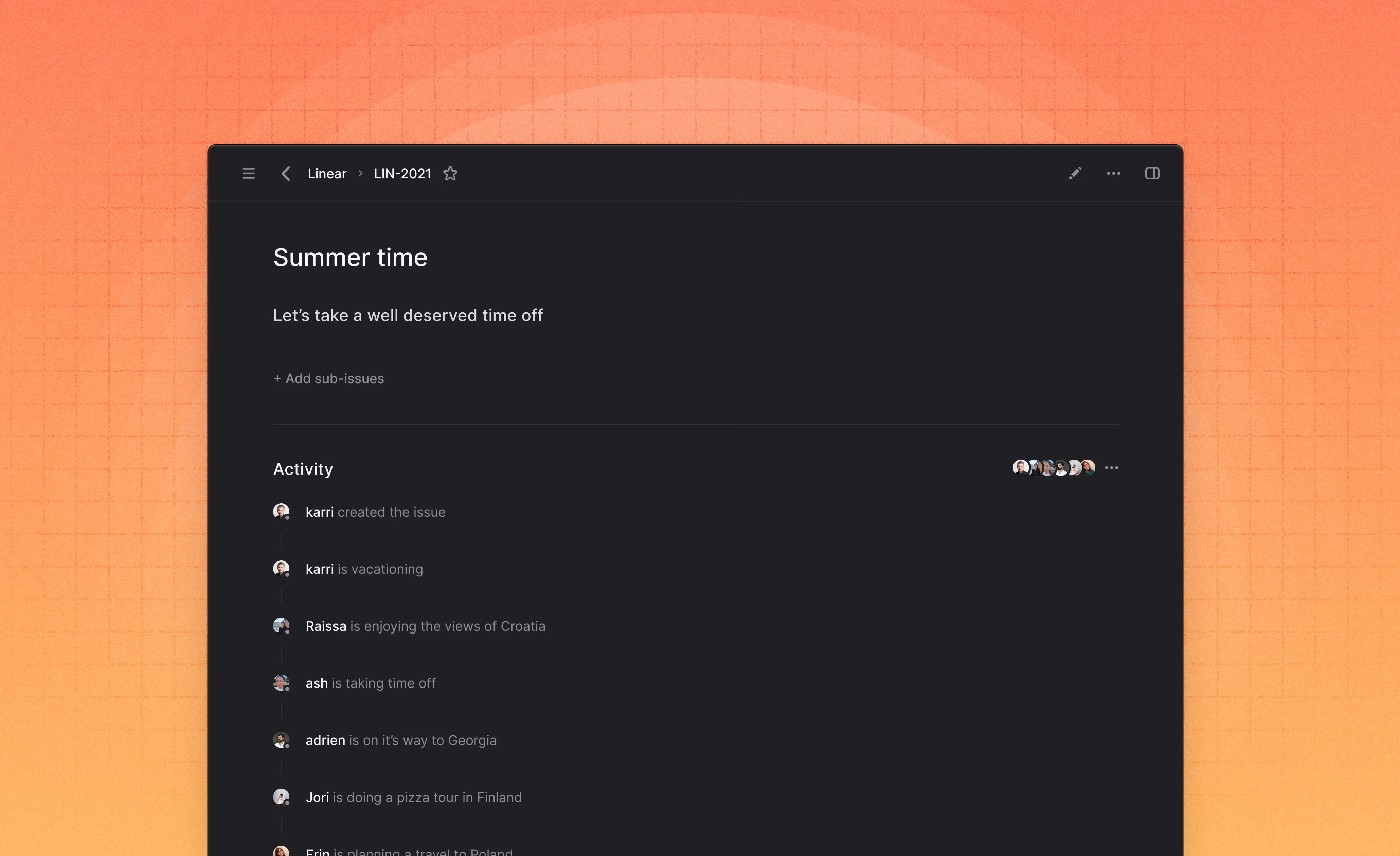
Summer
The team has been enjoying the summer by taking some well-deserved time off, and our skeleton crew has mainly been focusing on performance improvements, bug fixes, and other small improvements over the past weeks.
Fixes and improvements
- Improved startup performance for large workspaces
- Allowing attachments created from URLs to be added if we can't download an icon for them
- Issue badges are now wider on large screens
- Inviting multiple people to a workspace is now easier as the field accepts multiple email addresses at a time
- Canceling an issue edit will only show a confirm prompt if there were changes
- Allow Shift+ mouse wheel to scroll horizontally on the timeline
- Added two settings to the Intercom integration to control when an internal note should be posted to an Intercom conversation based on the action that occurred to a linked issue
- Filtering is now available in the Triage view
- Triage issues are now shown in board view
- You can now specify a title for attachments added from a generic URL
- Improved error messaging for the Intercom integration if your organization only has private teams
- Notifications can now be snoozed until any date or time by typing the date and/or time into the command menu once the snooze action has been selected
- When deleting or snoozing a notification on the notification view using the shortcuts for the actions (D and H, respectively), you will now automatically move to the next notification in your inbox
- The macOS desktop client will now properly display navigation controls in the issue list in smaller window widths
- Suspended users can now be removed from projects
- Closed GitHub issues are being correctly fetched to be imported with the migration assistant
- Board issue widgets now show sub-issue counts
- The tooltip for the "Triage" section in the sidebar now shows the correct navigation shortcut
- Notifications can now be snoozed until any date or time by typing the date and/or time into the command menu once the snooze action has been selected
- Issue history will now have an entry for issues that were imported. In addition, the original creator of the imported issue will also now be properly displayed.
- Usage limit notifications will no longer be shown for files uploaded in the "Contact support" modal
- Avatars from Clubhouse will now be properly displayed and imported during an issue migration
- The sidebar section for teams you are not a member of has been renamed "Other teams" rather than "All teams"
- API: Dates within attachment subtitles can now be formatted if the date is provided as a variable. Please see the docs for more details.
- Attachments can now be dragged ontop of the fast issue create modal even when one of the property drop-downs is active
- Improved history management
- The issue editor will no longer think an issue has been updated when it has not been updated and the user is navigating away from the editor
- Fixed a problem where under certain circumstances, child issues would not immediately be visible on an issue
- Fixed an issue that caused the local cache to be deleted unnecessarily
- Fixed a bug causing some shortcuts to not work in the new notification view
- Fixed URL encoding for searches including characters
- Fixed an issue where multiple triage states might have been created for certain organizations
- Fixed Figma preview showing below the "New issue" modal
- Fixed issue description not updating in the issue view when another user updates it
- Fixed a bug causing errors when accepting a triage issue
- Fixed internal GraphQL error when querying empty connections
- Fixed a bug preventing issues from being reopened when linked pull requests were reverted
- Fixed a bug preventing Intercom integrations from being deleted
Linear Release 2021.06 and Issue Triage
Linear Release 2021.06 - "Grow with Linear"
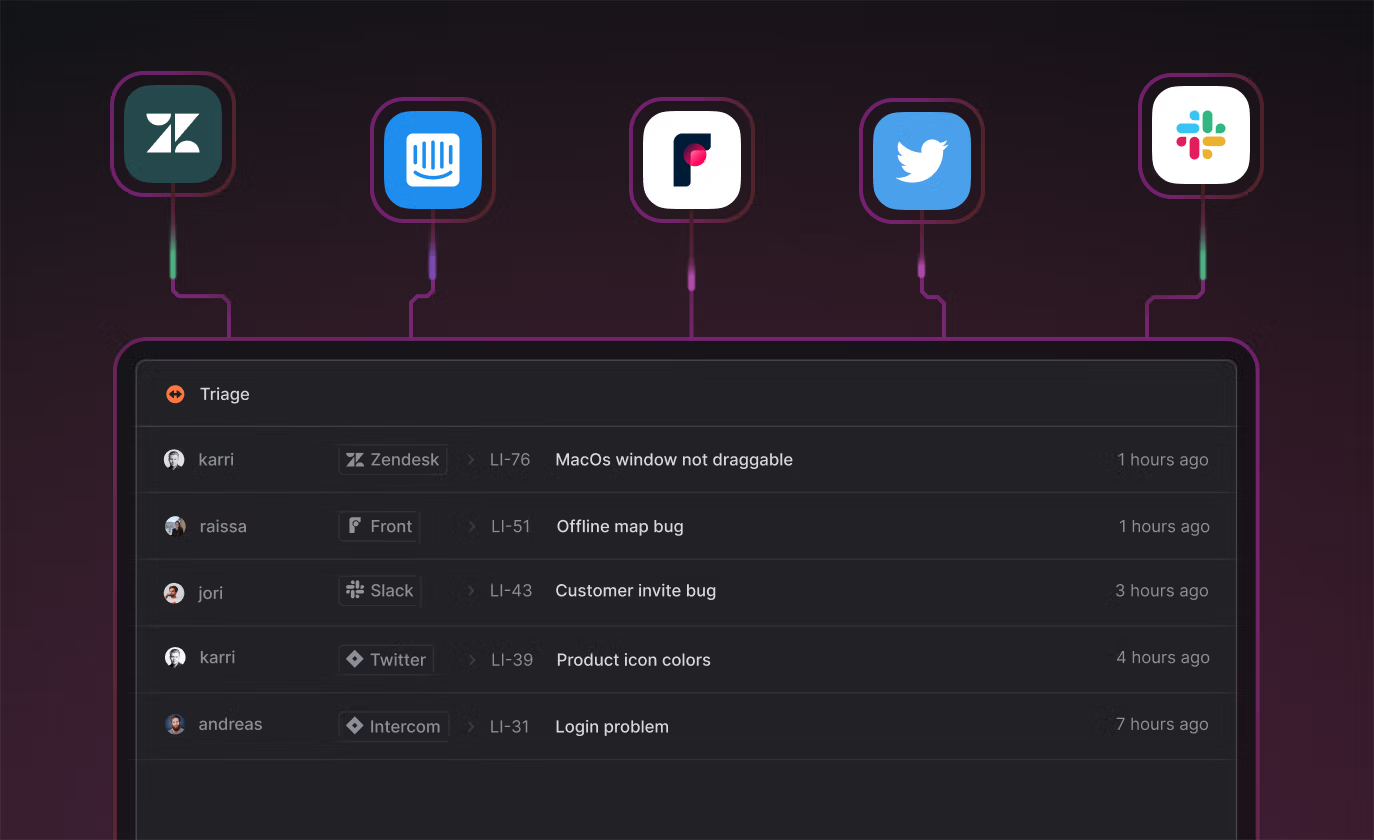
This release brings new features to help fast-growing teams manage added complexity without losing efficiency.
"Fast growing startups are built on Linear" - Medium ->
Issue Triage
We build in public at Linear and put care into talking to users and getting feedback. We talk to hundreds of customers each week through our Slack community, Twitter followers, and to users who send in bug reports, requests, and questions through our in-app help modal which routes to our Front Inbox which we use for customer support.
We like to link to customer conversations in Linear issues so that we can keep track of requests and get back to customers when issues resolve. As we grew, we found it harder to do that. We weren’t alone as we learned a lot of our customers faced this same problem: they had Linear issues filled with links to customer conversations. Some also had started building separate Triage “teams” where they would file all new issues, then clean up, prioritize, and move them to the appropriate team.
So we built this user experience into Linear: Triage. All new issues from integrations, or members outside of your team, now go to a special team inbox called Triage. These issues have linked attachments back to the customer support tools where they were created.
The product team can choose how they triage issues but we’ve built in a simple workflow you can follow, too. Use keyboard shortcuts or the menu to accept an issue to the backlog, escalate it to the current cycle, merge, decline, or even snooze the issue for later. Declining an issue prompts you to leave a comment explaining why and you can keep an issue in the Triage inbox while you wait for more information.
To enable Triage, visit Triage section under your team's settings.
Fixes and Improvements
- Fixed selecting labels with space in command menus
- Fixed a bug that would take the user to a different issue when making changes to it, in some cases.
- Email login links should now work even with aggressive email scanners that would before invalidate the authentication code.
- We now correctly detect and migrate epics in more situations when using the migration assistant.
- Improve wording for the control to share views.
- Fixed tooltip on the sidebar search button.
- Checkboxes for selectable actions will now correctly reflect their selected state
- All personal GitHub repos will now be fetched when using the Migration Assistant for GitHub
- Fixed a bug with issue attachment actions sometimes not working
Intercom integration
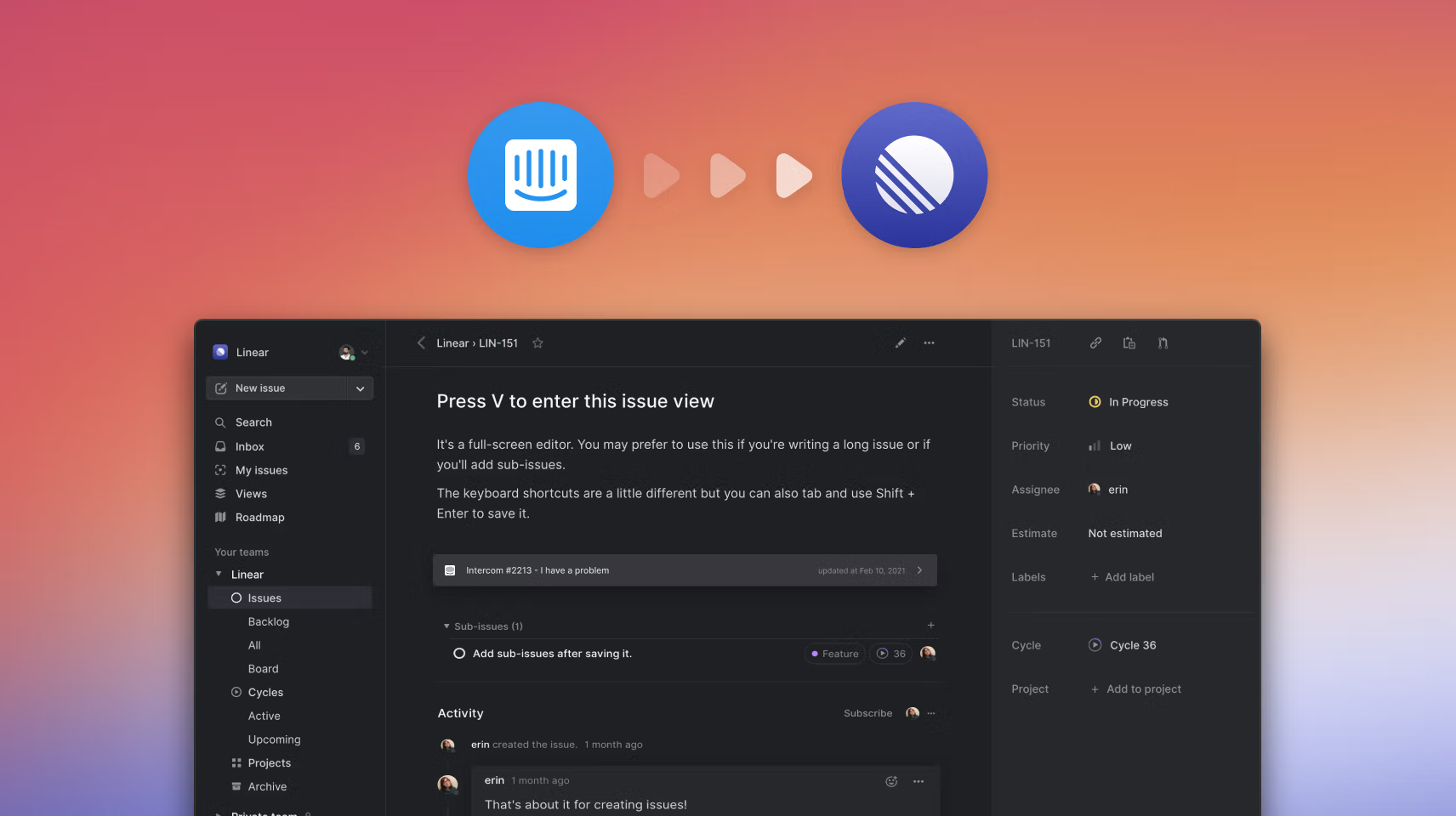
Intercom integration
Working with your customers is a critical part of building a high-quality product. As companies scale, many customer requests are piped into customer success tools such as Intercom. This is why we're excited to add Intercom to Linear's growing set of integrations for customer support.
With the Intercom integration, your customer success teams can now quickly file bug reports into Linear from within Intercom and link feature requests to existing issues. New issues can be created directly from the Intercom interface and then triaged by your product team. We create links between the Intercom and Linear issue and show the issue's status and assignee in the Intercom sidebar. This makes it easy for your support team to view and comment on the Linear issue or share status updates with customers, and for the product team to reach out with follow up questions to the support agent or customer.
We also added an automation which re-opens and updates Intercom conversations after the issue has been resolved (or canceled), so your customer success team can get back to the customer to update them on the progress. The integration makes it easier for your product team to prioritize their work based on customer needs and build a tighter feedback loop with your customers.
To enable the Intercom integration, install our app from the Intercom App Store and enable the integration in Linear settings.
Fixes and improvements
- Fixed a bug where incorrect issues would be listed when having selected "Show only completed from current cycle"
- It's now always possible to add issues with templates. Previously this would not be possible if there was no one specific team on screen
- Fixed a bug where quickly selecting, then deselecting a label would make the label to go into an incorrect state
- Make actions taken when copying branch name undoable
- Fixed the capitalization of GitHub in a few places
- Fixed a visual bug in the cycle details pane
- Fixed command menu overflowing the screen when its content was too wide
- Fixed a visual bug in issue history
- Fixed a rendering bug in the issue create modal
- Released roadmap timeline to all users
- We now correctly detect and migrate epics in more situations when using the Migration Assistant
- Snoozed notifications are no longer included as part of the inbox badge count
- Improved the behaviour when selecting items using space in the command menus
Inbox snooze and easier issue merge
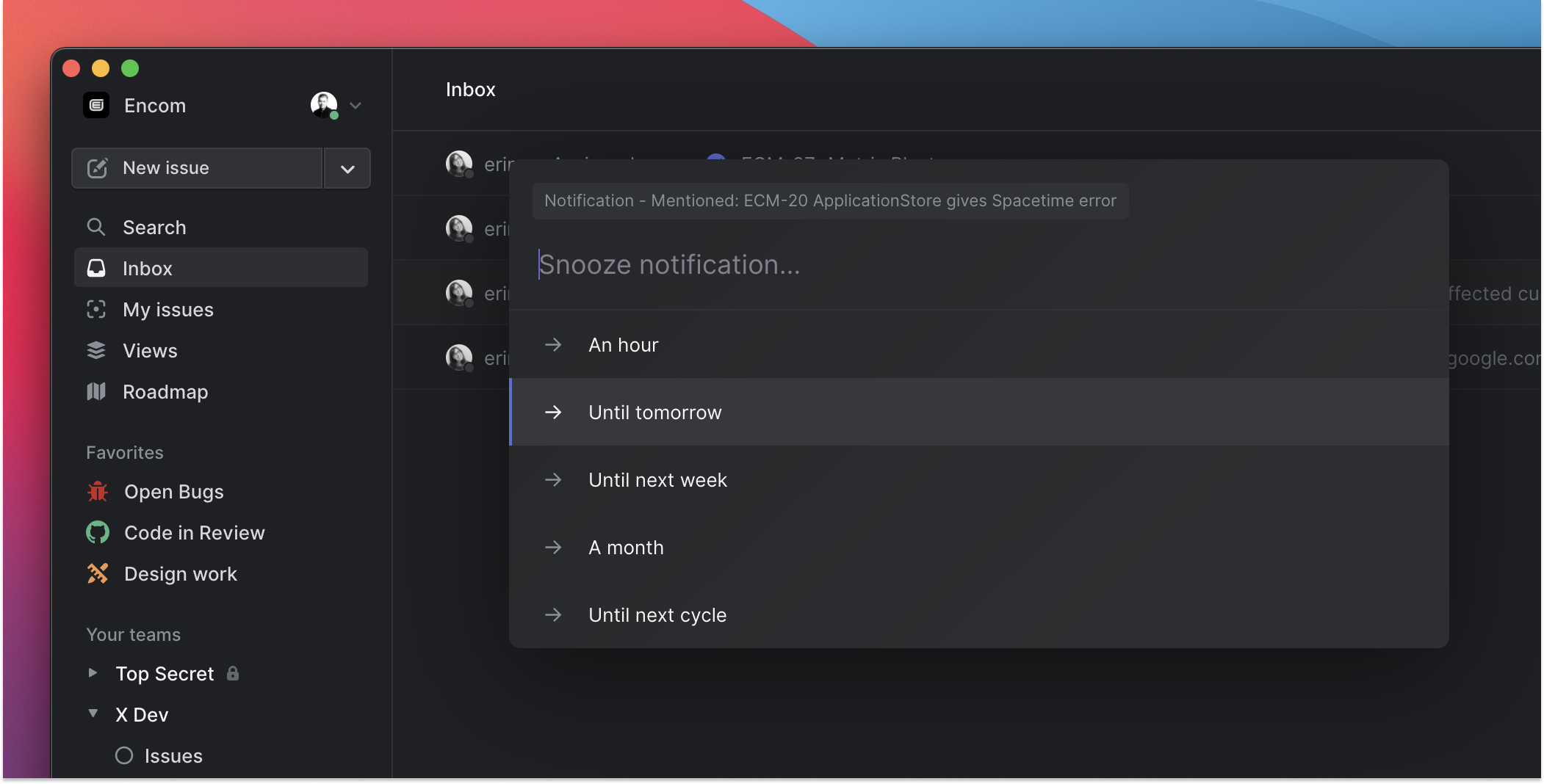
Snoozing Inbox notifications
Inspired by many of the new email tools, we've added snoozing of issue notifications to Linear's Inbox. Not all notifications require immediate action, or you might want to wait for more information, so now it's easier to get to Inbox Zero by snoozing notifications. Just hit h to snooze the notification for an hour, until tomorrow or until one of the other predefined options. You can also snooze notifications until the next cycle starts. Notifications are automatically un-snoozed if there are new comments or other activity in the issue.
Improved issue merge
We improved and simplified merging of duplicate issues. Now when you merge an issue into another issue, the duplicate issue's source attachments (e.g. Zendesk ticket) are moved to the canonical issue. This means that as you merge new duplicate issues into the canonical issue, all user reports are tracked in one place. If you have enabled customer support automation with Zendesk, all the relevant discussions will be reopened when the issue has been resolved. To keep things simple, we removed the ability to mark issues as duplicate from the canonical issue: you can only take the action to merge an issue from the duplicate issue, not the other way around.
New setting for team priority ordering
Linear offers multiple ways to order issues in lists through view options, from manual to automatic. Historically we have defaulted to priority ordering and pushed issues without priorities to the top of the list to encourage you to set the prioirity. This week we added a new team level setting which lets you decide if the issues without a set priority are shown first or last. To change the setting, find the Priorities section under your team's General settings
Fixes and improvements
- Linear's GitHub App now works with GitHub Enterprise Cloud if you have IP allow list enabled. Just enable the "Enable IP allow list configuration for installed GitHub Apps" setting.
- Use the new "Add attachment from URL..." action to add any external links to your issues as attachments
- You can now drag and drop all projects in the timeline
- Fixed an issue where keyboard shortcuts didn't work on sub-issues on the issue page
- Fixed an issue with duplicate date picker on mobile devices
- Fix for some email providers that aggressively click on links, making email login codes invalid before the user can use them
- We're now guarding against accidentally starting an import processing twice, resulting in problems
- You can now select whether you want to import stale issues and/or completed issues separately in the migration assistant
- An issue's file attachments are now downloaded using the original filename
- Slack integrations are removed when users get suspended or leave a workspace
- Fixed an issue where the R shortcut in a cycle view would rename the cycle instead of the selected issue
- Fix submit button behavior in contact support modal
- Fixed downloading of images from issue descriptions
- Fixed a tricky bug causing logouts when using multiple user accounts in multiple tabs/windows
- API: You can now specify an icon url (jpg or png) when creating or updating an issue attachment
- API: You can now link any url to an issue as an attachment using the `attachmentLinkURL` mutation
New setting for team priority ordering
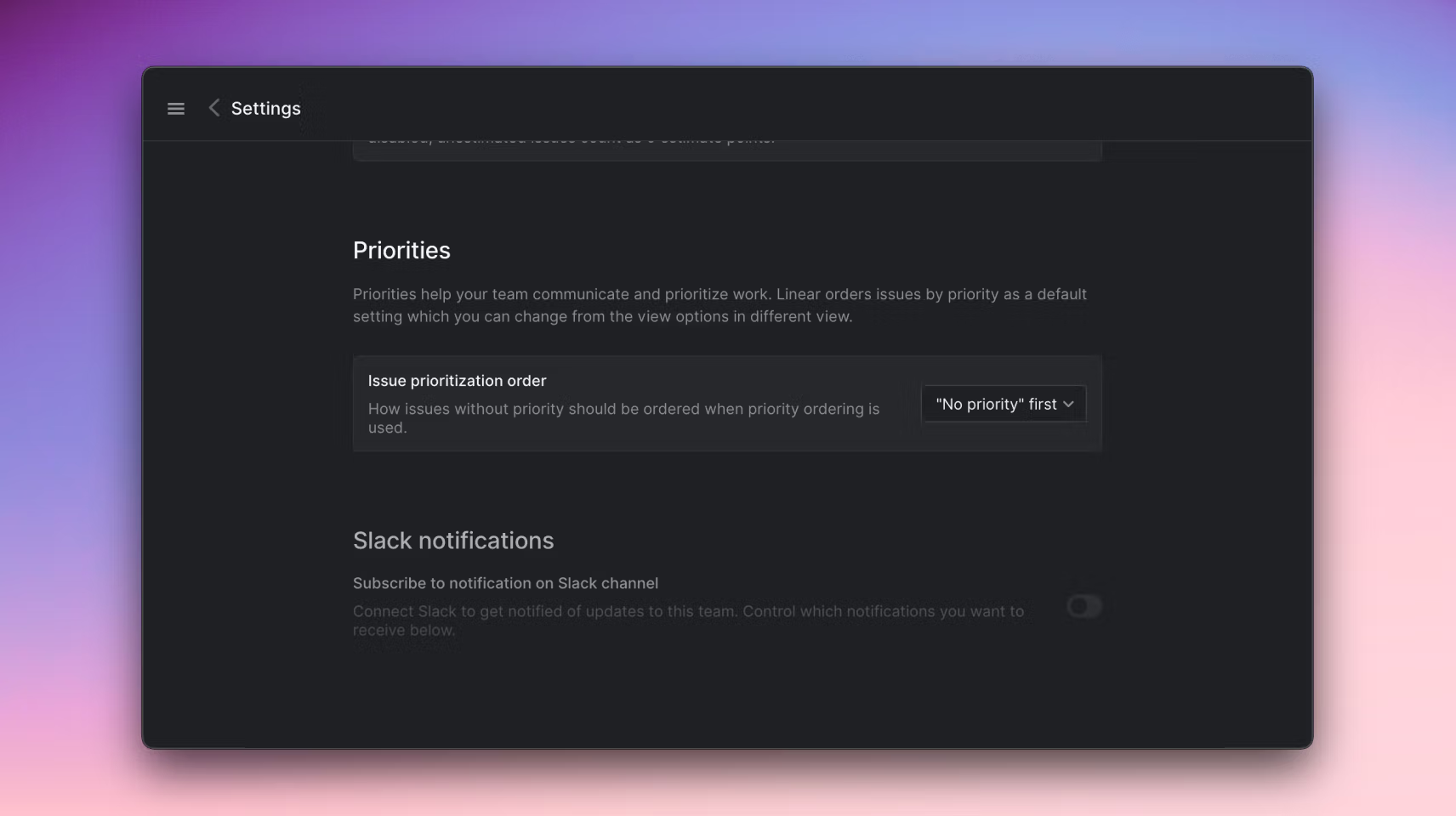
New setting for team priority ordering
Linear offers multiple ways to order issues in lists through view options, from manual to automatic. Historically we have defaulted to priority ordering and pushed issues without priorities to the top of the list to encourage you to set the prioirity. This week we added a new team level setting which lets you decide if the issues without a set priority are shown first or last. To change the setting, find the Priorities section under your team's General settings
Fixes and improvements
- Use the new "Add attachment from URL..." action to add any external links to your issues as attachments
- Slack integrations are removed when users get suspended or leave a workspace
- Fix submit button behavior in contact support modal
- You can now drag and drop all projects in the timeline
- Fixed an issue where the R shortcut in a cycle view would rename the cycle instead of the selected issue
- API: You can now specify an icon url (jpg or png) when creating or updating an issue attachment
- API: You can now link any url to an issue as an attachment using the `attachmentLinkURL` mutation
Issue view layout
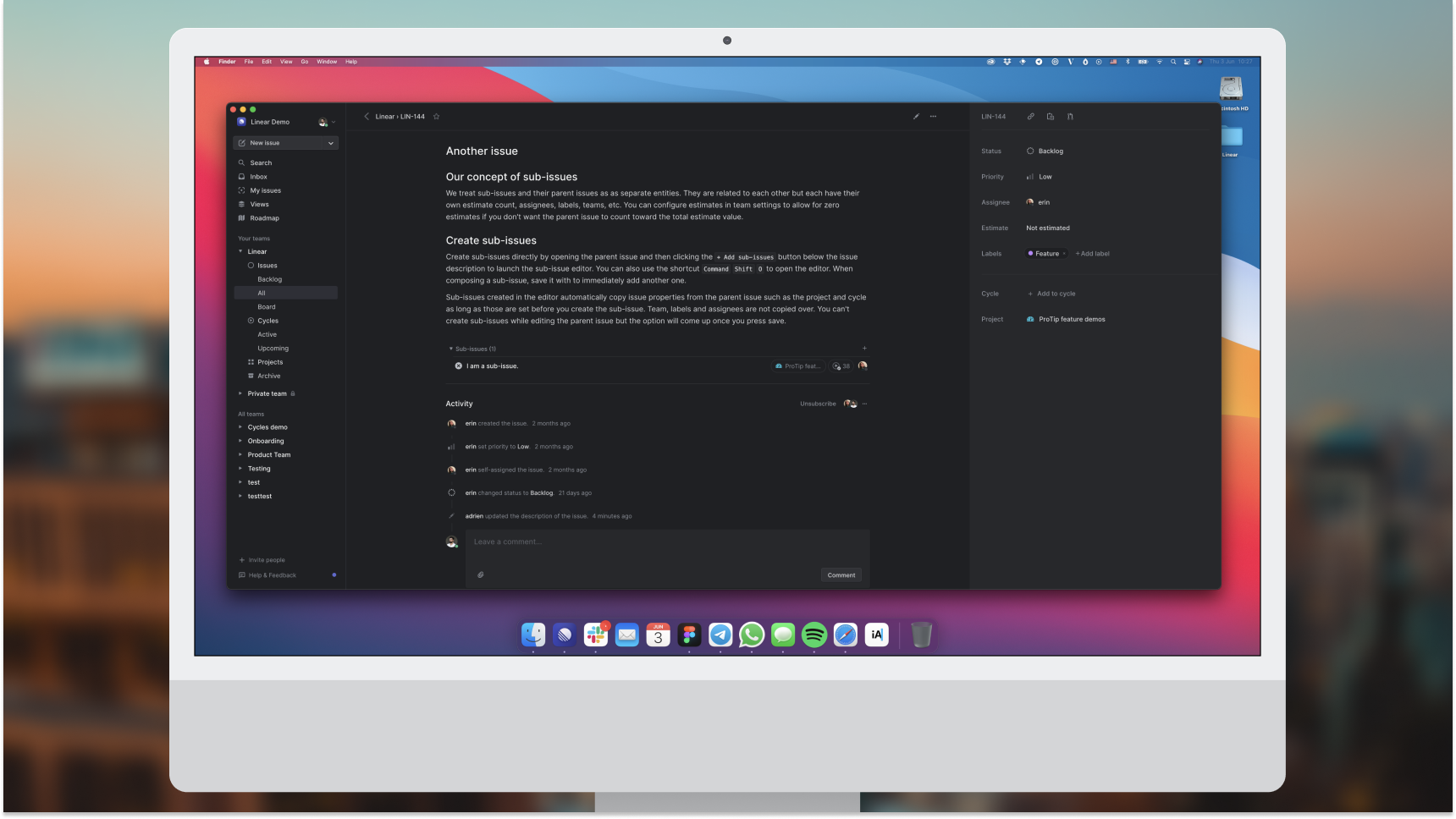
Issue view layout
There's one aspect of the layout of the application that we haven't been too fond of since the beginning: The way the issue page renders on larger screens. We didn't want to make the issue content column too broad to keep the issue content readable, so we extended the issue details pane to the side of the screen. But this never looked quite right on on larger window sizes. We've been putting off fixing this as we have bigger changes planned for the issue page, but this week we finally decided to fix it and not wait for a bigger redesign.
We're now centering the issue content when your window size grows beyond a certain size. The issue details panel will also grow proportionally with your screen size, giving you more room for all the labels your issue might have.
Fixes and improvements
- Updated design of the project bars in timeline
- It is now possible to resize the width of the left aside on the timeline page
- Fixed a bug causing the upgrade notification not to be clickable if it was triggered by the fast issue creation modal
- Zendesk integration now supports linking tickets from Zendesk installations with a custom domain
- Imported issues will now have their completed or canceled dates properly set if that can be determined, or set as the time of import if not
- API: Fixed a bug that was causing attachmentCreate to fail when passing the short format issue id rather than a UUID
- Improved contextual menu rendering performance
- Fixed side-scrolling issues with contextual menus
- Fixed some smaller corner roundness issues on the comment menu
- Workspace member settings have an upgraded design
- Fixed the workspace member settings not to show actions that the user can't undertake if they are not an admin.
- The keyboard shortcut for setting an issue due date has been changed from Cmdd to Shiftd
- The cycles page now contains better instructions on how to find the estimates settings, should it not be enabled
- Fixing an overflow problem when editing milestones
- Fixed problems editing the name of a project
- Deleting a team will now force you to type out the name of the team to make sure that users are deleting the intended team
- Alert dialogs with an input prompt now display input errors animated
- Fixed regression with command menu checkboxes
Linear Preview: Roadmap Timeline
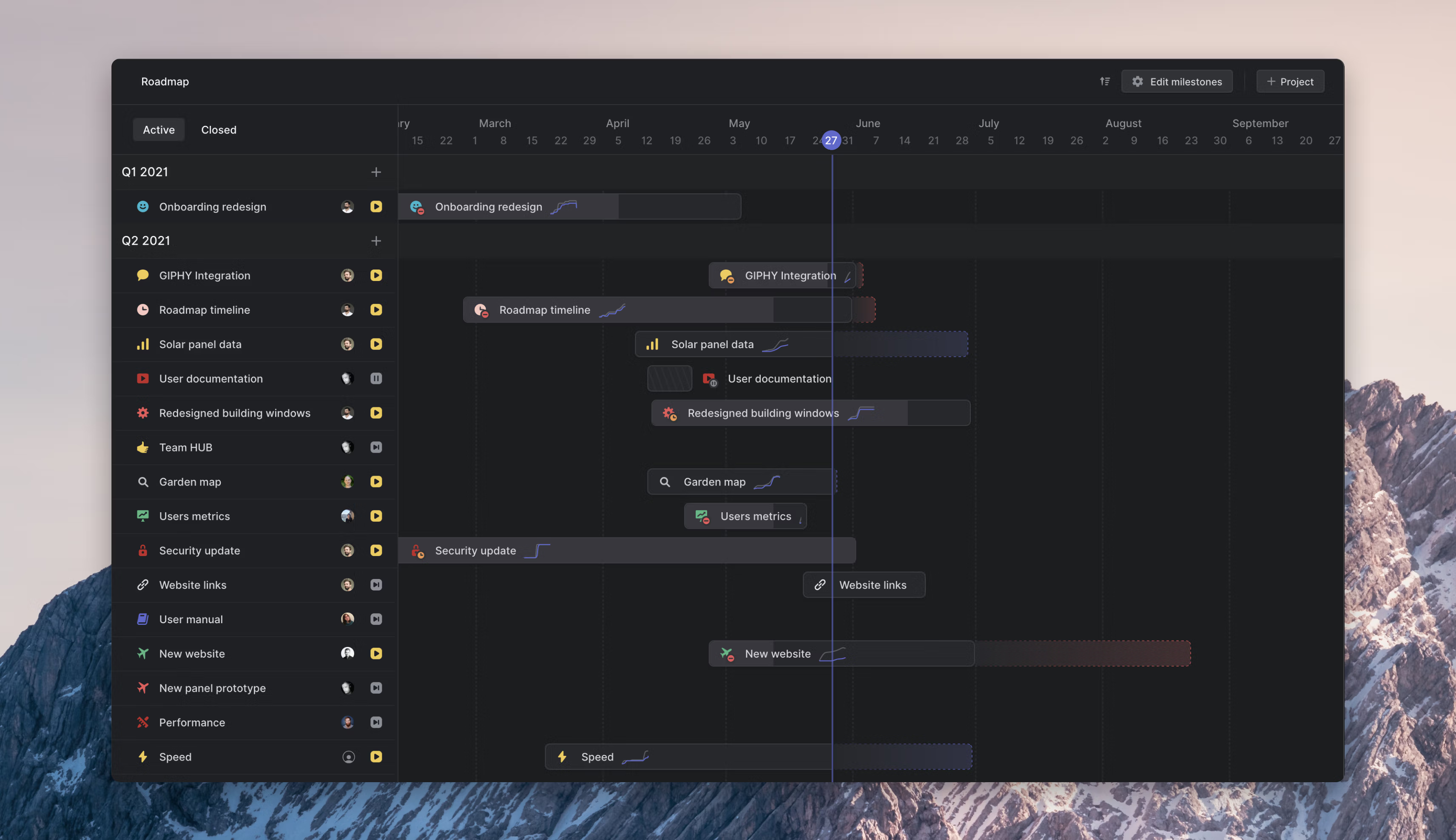
Linear Preview: Roadmap Timeline
Today we’re launching a timeline visualization of your project roadmap in Linear. You can now plan, manage and track what needs to get done this month, quarter, and year, visually. With the roadmap timeline, see a high-level view of not just the projects in your organization but also the progress teams are making toward them and estimates for when projects will complete. It's a smart timeline synced to actual issue data that helps you avoid flying blind.
Planning with timeline
Viewing projects in the context of time gives you a better understanding of what’s going on and when projects will complete. It’s also easier to plan for dependencies, such as when someone will free up to work on a new project, and spot projects that are falling behind or where teams may need more time or to adjust the scope.
Draggable project bars let you quickly make changes to your roadmap. Move the project to adjust the start date, extend or shorten the project length, and move the project up or down on the roadmap to reprioritize the work compared to other projects. Any updates made on the timeline will sync across the workspace. Especially early on in the planning phases, you'll have a lot of back-and-forth discussions on projects. The timeline view makes it easier to collaborate live since everyone can see the same view, understand the visual design intuitively, and any changes update near instantaneously on everyone else's screen.
Live predictions
While a project is active, we'll generate an estimated completion date and show the projected date range on the timeline. These are the same estimates you see on project graphs and we calculate them using remaining issues and historical project velocity. A purple estimate shows up if the project has no set target date to give you a hint of when the project might complete, and a red estimate means the project is or is projected to take longer than the defined target date. The predictions take some time to generate after the project begins since they require recent project data, so you may need to wait a few days before it shows up. This live forecast gives you realistic and up-to-date information that you can use when making decisions on scope and planning.
✨ ProTip: To see a specific project's graph without leaving the roadmap, press the Space to launch peek while hovering over the project on the list or timeline.
Roadmap Timeline is available as a Linear Preview feature while we polish the last details. To enable it for your organization, press ⌘K and search for Timeline.
Fixes and improvements
- Fixed a bug in template selection menus in team settings
- Fixed git branch names for issues containing ⌘
- Fix a bug when dragging list items in Firefox
- Fixed a bug so that you can now switch to another workspace after scheduling your current workspace for deletion and logging in again
- Improved discovery for editor related keyboard shortcuts
- Improved the assignee selector in board issue cards
- Parent issue is now maintained when creating multiple issues
- Images will no longer be duplicated when dragged from one position to another within the editor in Safari
- Images can now be dragged and reordered within the editor
- Added the option to order lists by issue due date
- Added more options for auto-archiving for teams using the Linear free plan
- Fixed a bug that prevented file uploads on iOS
- Long workspace names are now properly truncated in the sidebar workspace menu
- Fixed a layout glitch when first rendering the search results.
Improving performance at scale
Improving performance at scale
Over the past two months we received reports of slow performance affecting some of the larger Linear workspaces. We looked into the issues, and even made some changes to speed up the app, but determined that fixing the problem would require deeper work. Over the last couple of weeks, we have been heads down implementing fixes and planning larger changes to Linear's architecture to support the long term scalability of the service.
Unfortunately what makes Linear extremely fast for most users can also make it slow for others if we scale faster than expected, which we did. This stems from technical architecture choices we made to build Linear and their trade-offs. This didn't come as a surprise to us and we anticipated having to make changes sometime in the future, but not so soon and especially not after customers hit performance issues. We do our best to work on these issues before they can become a problem for an end-user.
This week we shared a pre-mortem that explains Linear's architecture, the performance issues these customers were hitting, and the steps we're taking in the near and short term to address them. While your workspace might not be affected, we wanted to share the document with all of you as we work through these challenges. If you hit performance issues, now or in the future, we'd like you to reach out so that we can fix them. The good news is that thanks to this work, Linear has gotten significantly faster for all users in the past two weeks. We consider speed a core feature of the product and will continue to treat it as a top priority as we scale.
Linear performance pre-mortem ->
Fixes and improvements
- [API]
attachmentsForURLquery now returns a paginated list of results instead of an array - [API]
attachmentIssuequery has been deprecated. Please useattachmentsForURLwithissuesub-query instead. - Zendesk integration now supports linking multiple issues into a customer ticket
- There's a new "Open issue" action, also accessible through the global OI key shortcut, that lists all the recently accessed issues and enables a quick search through issue titles, similar to how it used to work in the global command menu.
- Notifications for actions that have been changed or undone will no longer show up in your Inbox
- Fixed a bug where codeblocks would cause a CSS bug in issue description & comments
- The "Open projects" list now includes projects from all teams you're part of
- Removed duplicate fullscreen options from the desktop app menu
- Several style fixes for search input fields
- You can now filter issue states in the dropdown in issue create
- You can now unsubscribe from notifications for multiple issues
- Fixed a long-standing bug where lists would render incorrectly
- When creating a new team, we will now use your timezone rather than defaulting to UTC-7, Pacific Time
- Fixed a crash that could occur on the search page when searching a mis-formatted string
- Reduced minimum characters for searching to 2
- Added highlighting to issue identifier matches on the search page
- When using the keyboard shortcut / to focus the search input, the text is selected if the input is not empty for quicker searching
- History and navigation on the search page is improved. The back button and/or clicking the sidebar search button works correctly.
- Searching just for a number "123" will find issues that have 123 in their identifiers
- Fixed potential app crash with strings containing multiple or trailing spaces
- Added ability to clear recent items such as recent search queries or recently viewed issues. You can search for it in the command menu, by typing "clear recent".
- Links to shared custom views are now unfurled when shared to Slack
- Improved issue contextual menus by alphabetically ordering projects, limiting assignee list to issue's team members and improving styling
- Text formatted as inline code can now also have strikethrough formatting