Project links
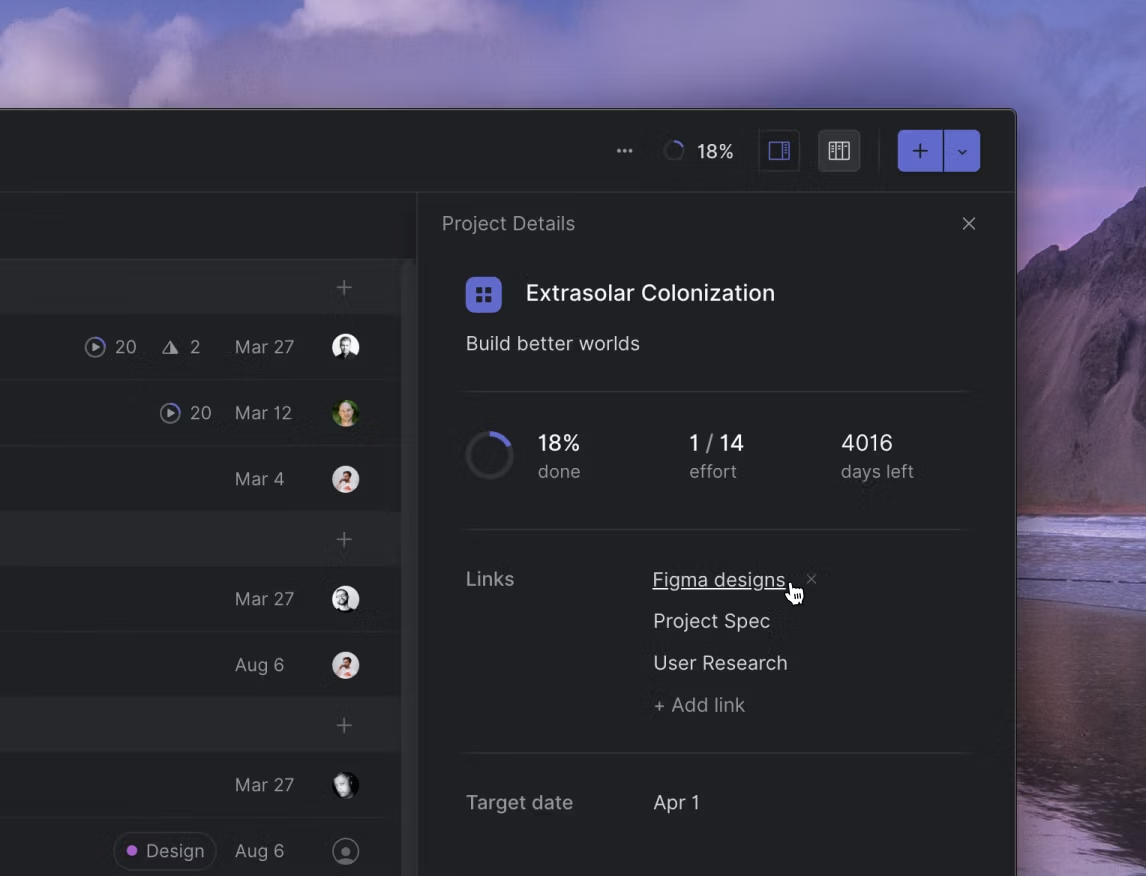
Project links
We have added external links to projects. In addition to the project description, they can be used to link to external resources such as designs in Figma, project plans in Notion and so on.
To access project links, visit the project page and open the sidebar (Command/Ctrli).
Other improvements and fixes
- Significant stability and performance improvements
- When the Slack integration access has been revoked or turned off we send out a notification
- Fix to issue URLs containing backtick characters
- GitHub autolinking documentation improvements
- Project team links and issue peek now work better on mobile devices
- Removed team deletion from the command menu. To remove a team, visit the team settings page
- API: Fixed pagination on
usersquery
Cross-team projects
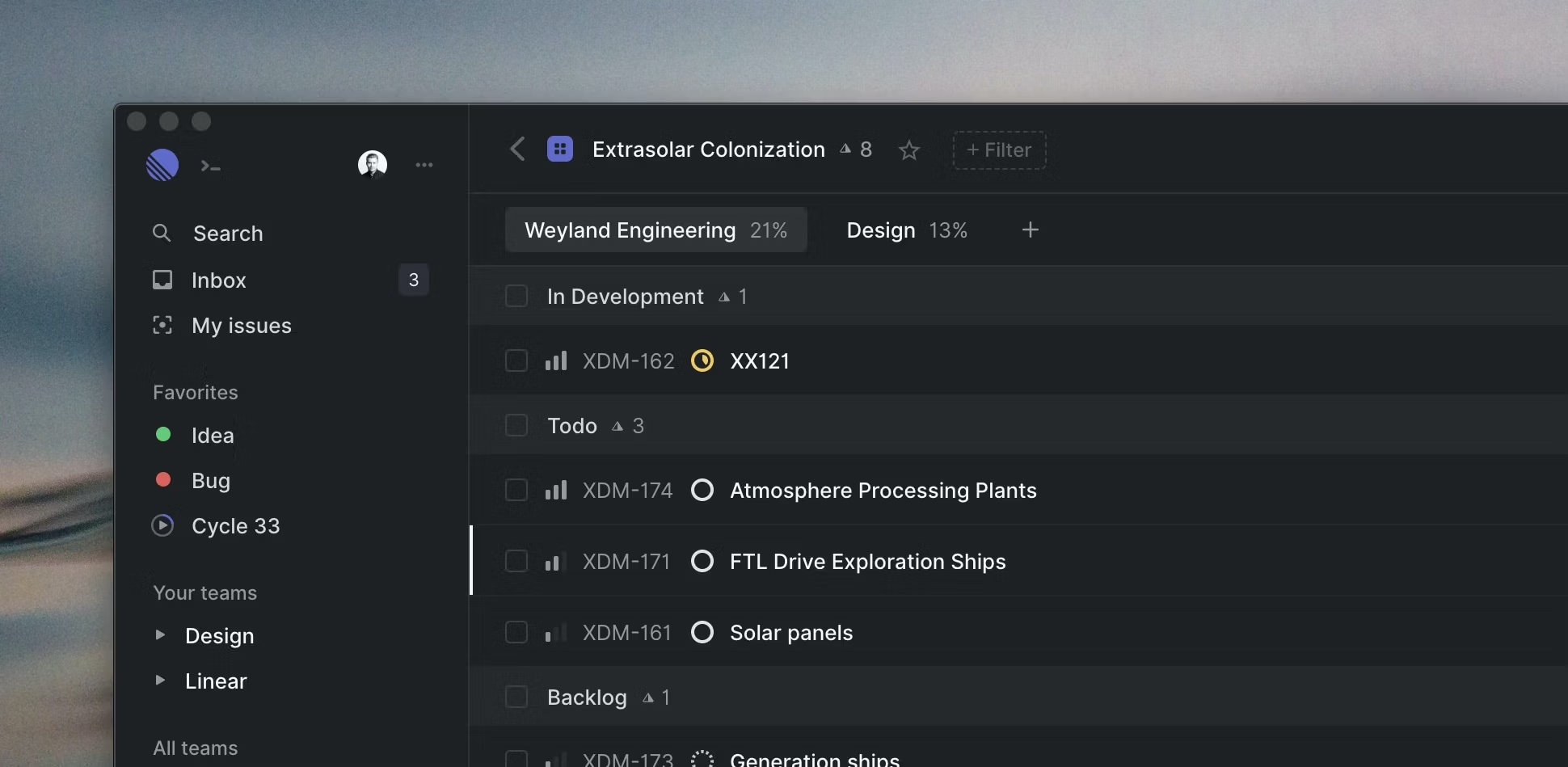
Cross-team projects
Linear projects are a good way to group issues and add some structure, but until now they were limited to a single team. To support larger organizations, we're rolling out cross-team projects in Linear. You can now see teams on the project's page and add more from the team header, or with "Manage project teams" option in the command menu. Once you added more teams, you can see how much work they have left and toggle between them to see issues for each one of them.
Multi-domain support
Linear uses email domains to map users to their respective organizations. Until now every organization could only allow people from the domain of their Google Suite account. This causes issues for customers who rebrand, change domains, or just want to work with folks from a different domain. Today we're rolling out support for multiple email domains. To enable, organization admins can add new domains in the organization settings.
Default templates
We've had issue template support for a while and today we're extending that with a new premium feature: default templates. In the team's template settings you can now set a template to be the default for all new issues created in that team, for members and non-members respectively.
Other improvements and fixes
- Fix to project target dates
- Fixed issues with label creation
- Improved rendering of cycle burn-up graphs
- Fixes to team navigation
- Fixed sidebar unread count
- Fixes to issue archiving, its child issues are now also archived
- Hide avatars of suspended users when joining a team
- Fixed saving of read states for notifications
- Fixed some typos in tutorial issues
- Fixed moving issues to a team that has archived workflow states
- Now focusing at the end of a comment when editing it
- Settings navigation has a new design
- Team settings sections are now their own pages
- New windows in the desktop application open in the same location as the current window
- Fixes to filtering on the search page
Desktop app improvements: multi-window support
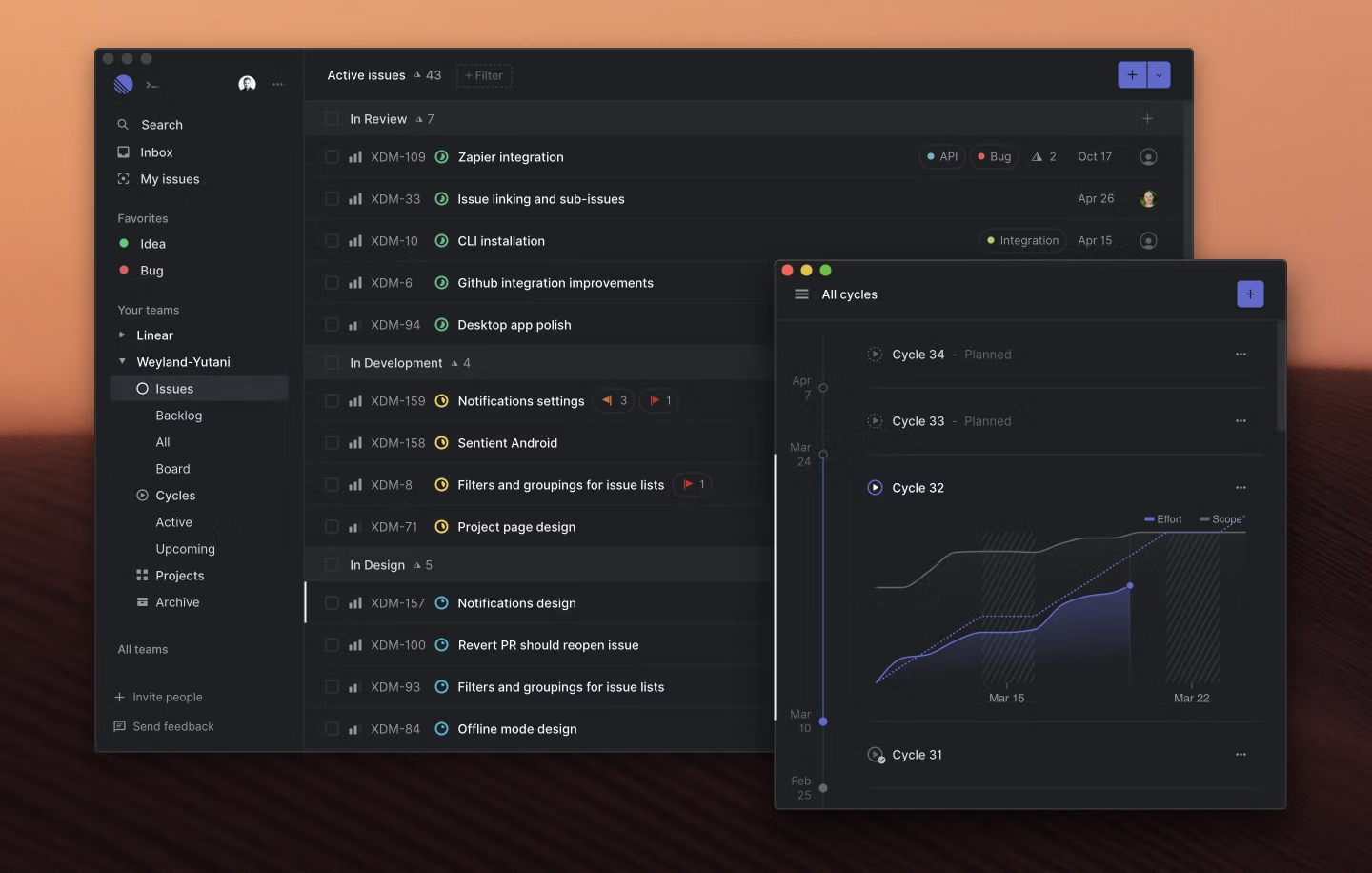
Desktop app improvements: multi-window support
We updated our desktop app (1.2.0) with better window management along with other improvements. Full list of updates:
- Ability to open (Command/Ctrln) and close (Command/Ctrlw) multiple windows
- Support for narrow window sizes
- Better handling of in-app links and Command/Ctrl+click to open internal links in new windows
- Improved handling of closed and minimized windows
- Updated to Electron 8 for improved performance
If you have the app installed, it will prompt you to download the updated version soon. To manually download the app, head to linear.app/download.
Other improvements and fixes
- Increased list performance throughout the application. Hovering over list rows close to edges also doesn't move the list anymore.
- Inbox now supports notification grouping
- Back link in issue views now behaves correctly with sub-issues
- Issue view header now shows filtered issue estimates or counts
- Added support for longer team names
- Added ability to filter views by team
- My Issues view now shows blocking issues at the top
- Cycle views don't show backlog columns anymore
- Project status is now shown in command menu for Add to project and Filter by project actions
- Improved documentation around GitHub issue autolinking
- Fixed pull request link styling in board views
- Fixes to team deletion
- Fixed overflowing project names in projects dashboard
- Fixed screenshot and issue links in Slack notifications
- Fix to profile photo updating
- Fix to allowing copying of issue title on Firefox
- Fixes to certain screenshot aspect rations
- Fix to My Issues shortcut in shortcuts help modal
Issue relations
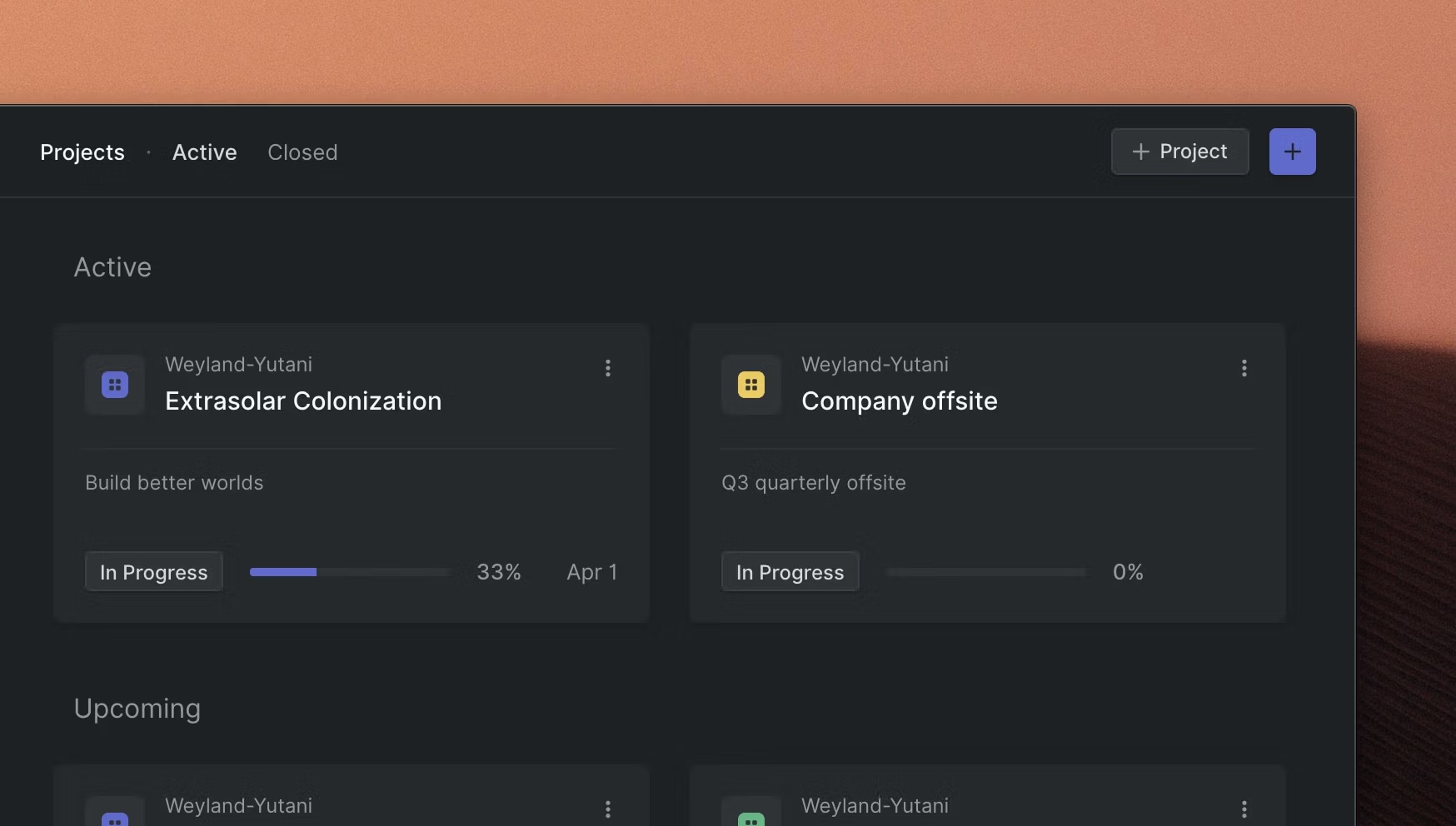
New projects dashboard
We built projects into Linear to better manage large bodies of work which can span several members of a team. To improve the visibility of projects, we're introducing a new improved dashboard with a card-based design. It makes it easier to see the status of each project in a team and also helps with navigation.
Projects now use a new URL structure which includes the name of the project so that project links make more sense when shared across chat or email. We added link unfurling for Slack to quickly show a preview for project links. It's available for teams that have the Slack integration enabled.
Improved Inbox
We improved the Inbox with functionality that makes it easier to manage notifications. The Inbox now supports bulk actions, so you can select multiple notifications at once and perform actions on them. Notifications for new comments now also include a preview of the content, and you can preview the related issue using Issue Peek by pressing Space.
Other improvements and fixes
- Added new keyboard shortcuts to navigate between parent issues (Command/CtrlShiftArrow Up) and sub-issues (Command/CtrlShiftArrow Down)
- Added new keyboard shortcut for changing the theme (Command/CtrlShiftl)
- Changed team shortcuts to ctrlShift1-9 to prevent conflicts with browser tab navigation on Windows
- Added issue history entries for the blocking and blocked issue when the blocking issue is resolved or when it is re-opened
- Added issue popovers to issue relationship history entries
- Issue boards now include issue relationships (blocked etc.) flags. Badges can now be clicked to change their value similar to list views
- Added
issuessubquery underissueLabeland issue relationships under issues in the GraphQL API - Added a prompt for when the user is about to discard comment edits without saving them
- Copy git branch shortcut won't move the issue into In Progress status anymore if it has already been marked as Done
- Fixed issue relationship adding in the new issue compose view
- Fixed issue subscriptions when there are more than one user @-mentioned in a comment
- Fixed two-finger tap to bring up command menu on mobile
- Fixed issue edit mode for issues with "edit" in their title
- Fixed exiting settings with Esc
- Fixed regression in Webhooks which caused newly created notifications to appear with
action: update - Fixed pasting embed URLs with whitespace in them
2020-03-04
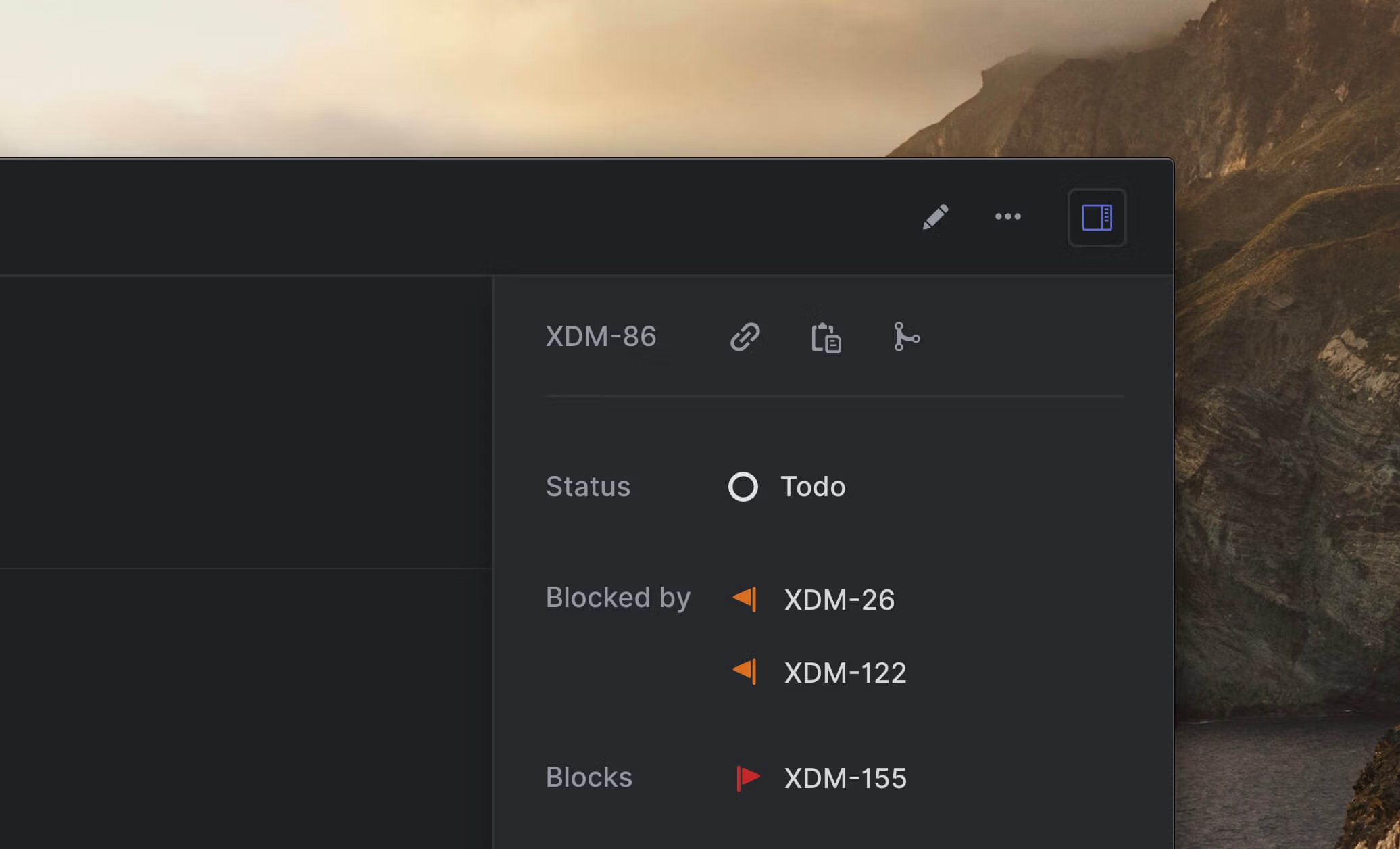
Issue relations
This week we shipped a highly requested feature - issue relations. With issue relations, you can annotate relationships between issues. We start with three different relationships:
- An issue is being blocked by another issue
- An issue is blocking another issue
- An issue is referencing another issue
Blocking references can be added from the bottom of the status selection in list views and issue detail views, or through the command menu. We also have new keyboard shortcuts to give you quick access to adding and removing relationships:
- m then b - Mark an issue as being blocked
- m then x - Mark an issue as blocking another issue
- m then r - Reference another issue
- Shiftm - Remove a relation
Issue mentions
The editor has also been updated to make it easy to reference issues in issue descriptions or comments. The easiest way to link another issue is to write the identifier of an issue (e.g LIN-123), followed by a space, or copy-paste it. This will immediately turn the text into a link to the issue.
If you don't know the exact identifier of the issue you want to reference, you can bring up a lightweight issue search tool by typing a pound sign (#), followed by the team identifier (e.g #LIN) or search term (e.g #design). This will bring up a dropdown menu that you can use to select the appropriate issue.
Other improvements and fixes
- Added hover popovers for users, issues, projects and cycles in the issue history
- The project due date now works correctly in all timezones
- Titles in the issue board are now truncated beyond 2 lines on supported browsers
- The project editor now validates input on the client-side and enforces max lengths for project descriptions
- Fixes to recursive redirects for issues whose title only contains special characters
- Fixes to title input validation for GraphQL endpoints for creating and updating issues
- Fixes to the description of issues created from Slack
- Fixes to infrastructure when dealing with large application loads
- Fixes the cycle and project links in the issue details for mobile devices
- Clicking on the title of issue lists will now bring up the navigation options as a small command menu instead of a big one
2020-02-20
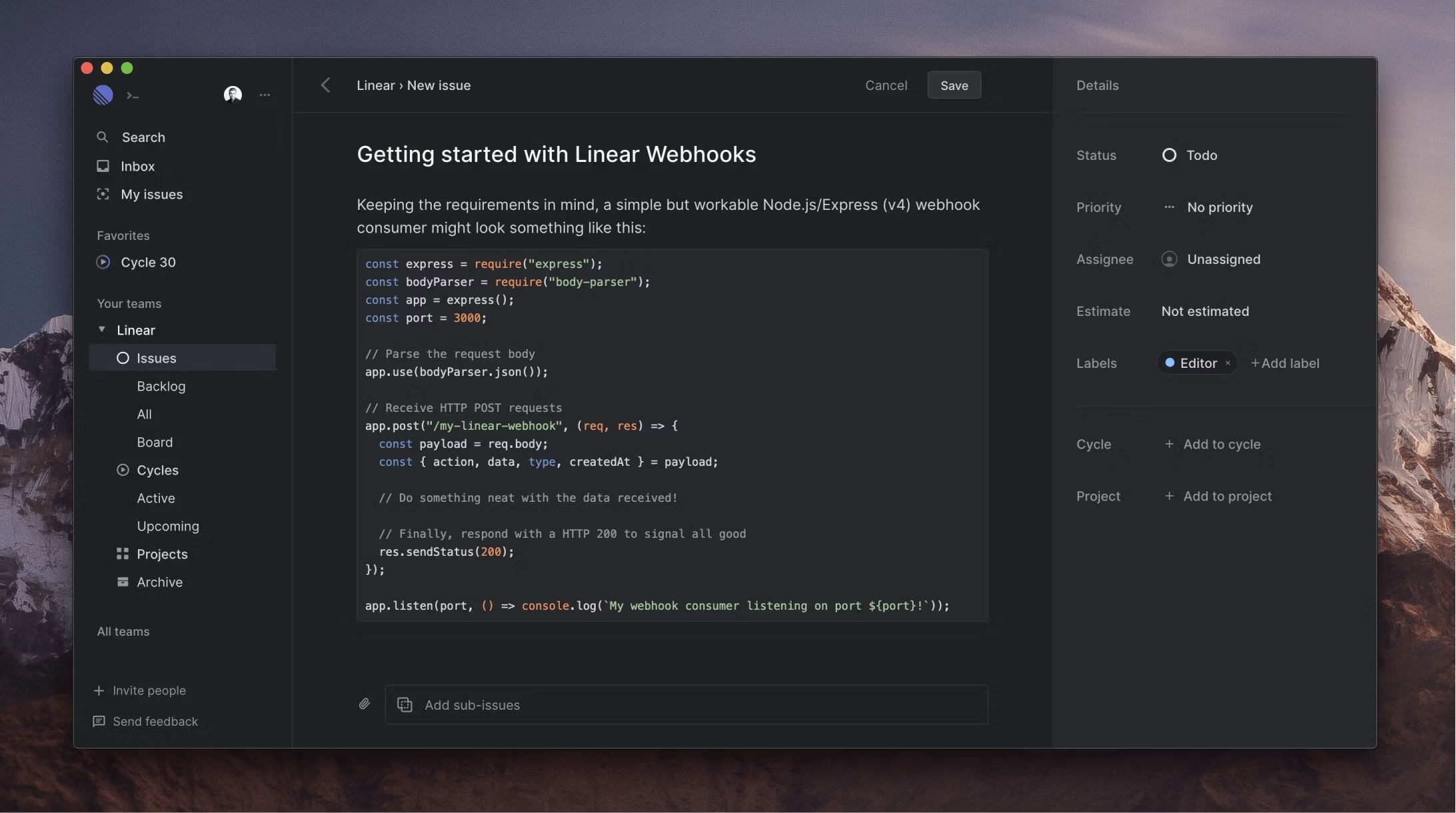
Editor improvements
Text editors are one of those features where it's important to get the experience just right. Over the past weeks, we’ve been making several small tweaks to our editor based on your feedback. Markdown pasting and conversion is more reliable, you can create blockquotes from the toolbar and pasting multiple paragraphs of code into a codeblock no longer creates multiple blocks.
Change organization name
You can now edit your workspace/organization name in the settings.
New team member: Mike Arvela
We happy share to that we have a new addition to the Linear team. Mike Arvela will be joining us in March and bringing over 10 years of engineering, product, and management experience. Welcome, Mike!
Other improvements and fixes
- Fix to complex filenames in file uploading
- New comment on issue shortcut (ctrlm)
- Archive alert dialog no longer says that the action cannot be undone
- Fix to cycle name in Google Sheets
- Better error handling for data sync issues
Issue archive
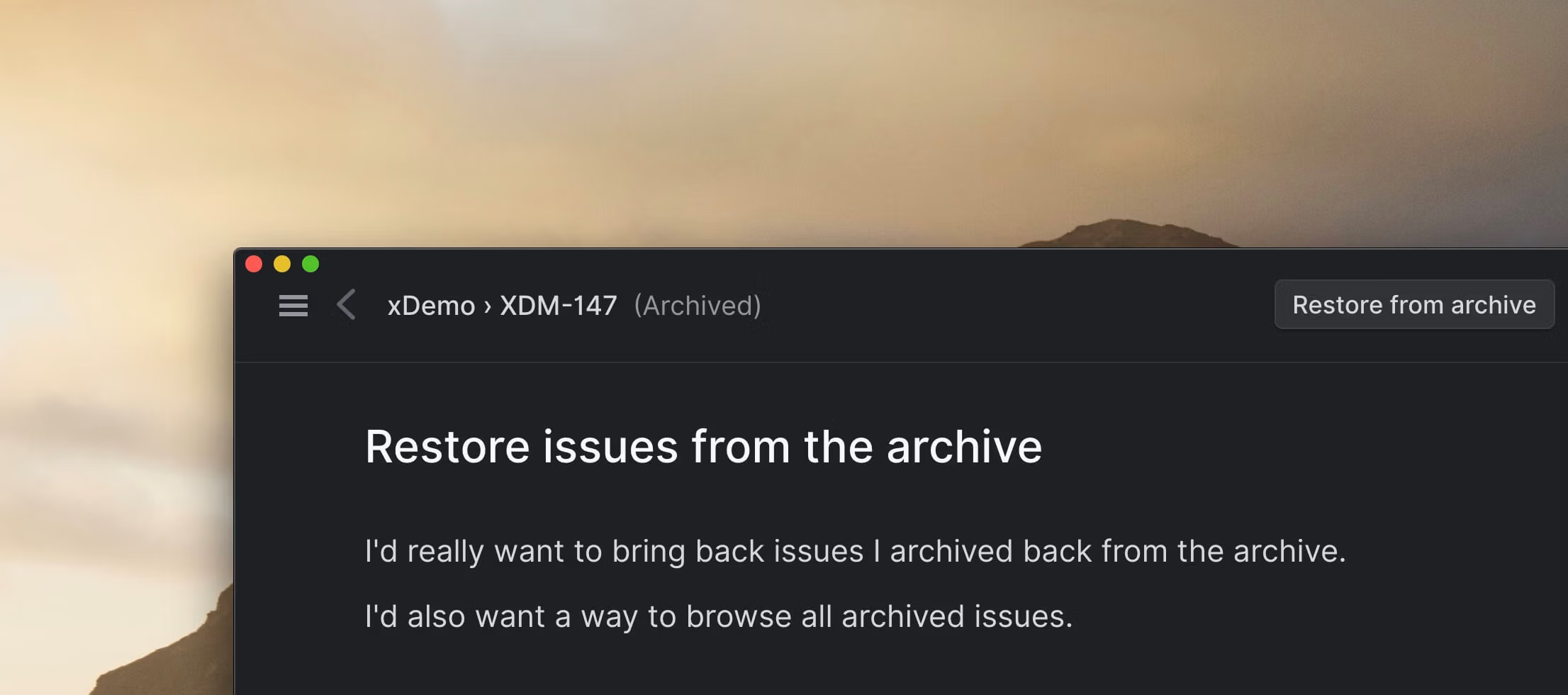
Issue archive
You've always been able to archive issues with Linear. The term "archive" has been a bit misleading, as there hasn't been an easy way to browse archived issues or restore them.
This week we launched the issue archive, accessible via a new link in the sidebar. It lets you browse every single issue that you and your team have ever archived. Since your archive can become huge over time, it is not readily stored on the client, but loaded on demand, and is one of the very few places in Linear where you might see a loading screen. Even so, you can apply all the same filters that you'd use in all the other issue lists.
Archived issues can now also be brought back to life, using a dedicated "Restore" button in the issue view, or via the "Restore issue" command with #.
Better file attachments and comment styling
To make it easier to attach images, videos and other files to issue descriptions and comments, there's now a dedicated button for new attachments. In addition to upload buttons and drag & drop, it's now also possible to attach files through the Command/CtrlShifta shortcut.
As part of this update, we also improved the styling of comment sections, which should improve readability.
Other improvements and fixes:
- Issue labels can now be 80 characters long, instead of the previous 20
- Added warning dialogs when data changes fail to save locally due to low disk space
- Empty comments can no longer be posted
- Added URLs to all entities posted by webhooks
- Comments notifications are no longer shown as markdown
- Fixed annoyances in first user experience
- Fixed several issues with submitting issue comments on Safari and iOS
- Fixed some cases where it was possible to zoom in via double-tapping on mobile devices
- Added more commands to the keyboard help page
- We no longer hijack Command/Ctrlf when in the keyboard help page
- Improvements to opening the link editor
Automated Google Sheets export
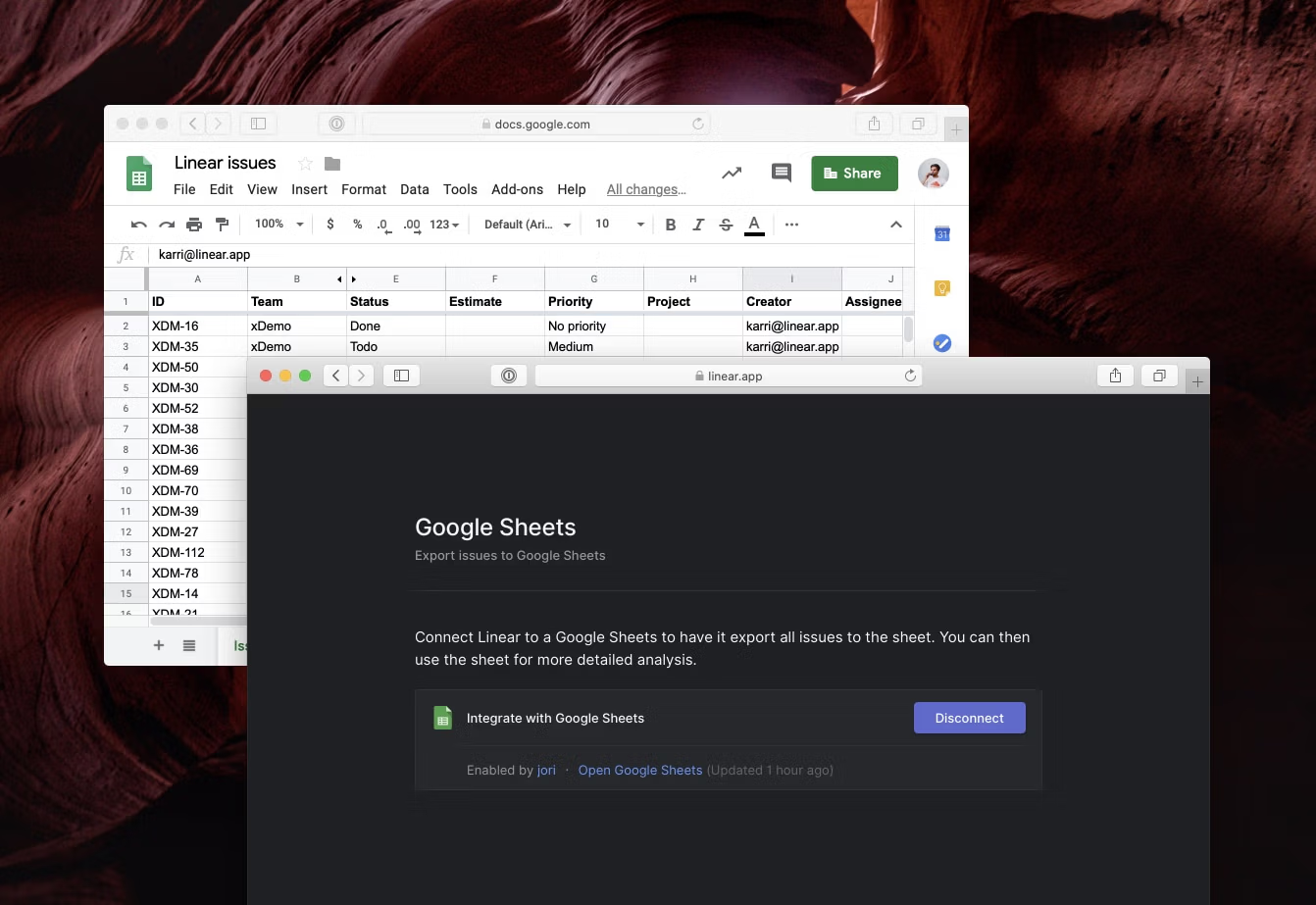
Automated Google Sheets export
To make analytics easier, we added integration with Google Sheets. Once enabled, a new Sheets document is created under your account and kept up to date, when changes occur on your Linear issues. This makes it easy to build your analytics dashboards, look at statistics and manage any custom metrics your team might track.
Better issue URLs
URLs should be memorable, descriptive and systematic. Linear has historically used the format linear.app/issue/ENG-123 for issue URLs which made modifying easy and you could automate linking in tools such as GitHub. In Slack, due to unfurling, you get a nice preview instantly, but as a vanilla URL, the issue number alone is far from descriptive. Today we're changing the format to include the slug of the issue's title, making your URLs look like linear.app/issue/ENG-123/new-feature. The title part is optional and old URLs are still functional.
Along with nicer looking URLs, we also made changes to keep track of previous URLs when issues are moved between teams. This way all past links will resolve correctly.
Cycle auto-assign settings
Team settings now include a new preference for Cycles. You can now disable automatic assigning of issues that are not yet in a cycle but get started or completed during one. Both preferences are enabled by default for new and existing teams.
Other improvements and fixes:
- Significant speed improvements to first time application start time
- New shortcut to copy issue URL: Command/CtrlShift,
- Added option to group/ungroup issue history entries for auditing purposes
- Cycle sidebar works better with long user names
- Several fixes to notifications
- Shorter format for multiple pull requests in list and board views
- Better hover highlights for issue lists
- Nicer default avatar colors when the user hasn't uploaded a picture of themselves yet
- Fixed bug when removing project target date
- Fixed bug with pasting text to code-blocks
- Fixed drag & drop for files to posted comments
- Fixes to embedding of pasted Figma URLs
- Fixes to comment animations
- Fixes to re-inviting users
Webhooks
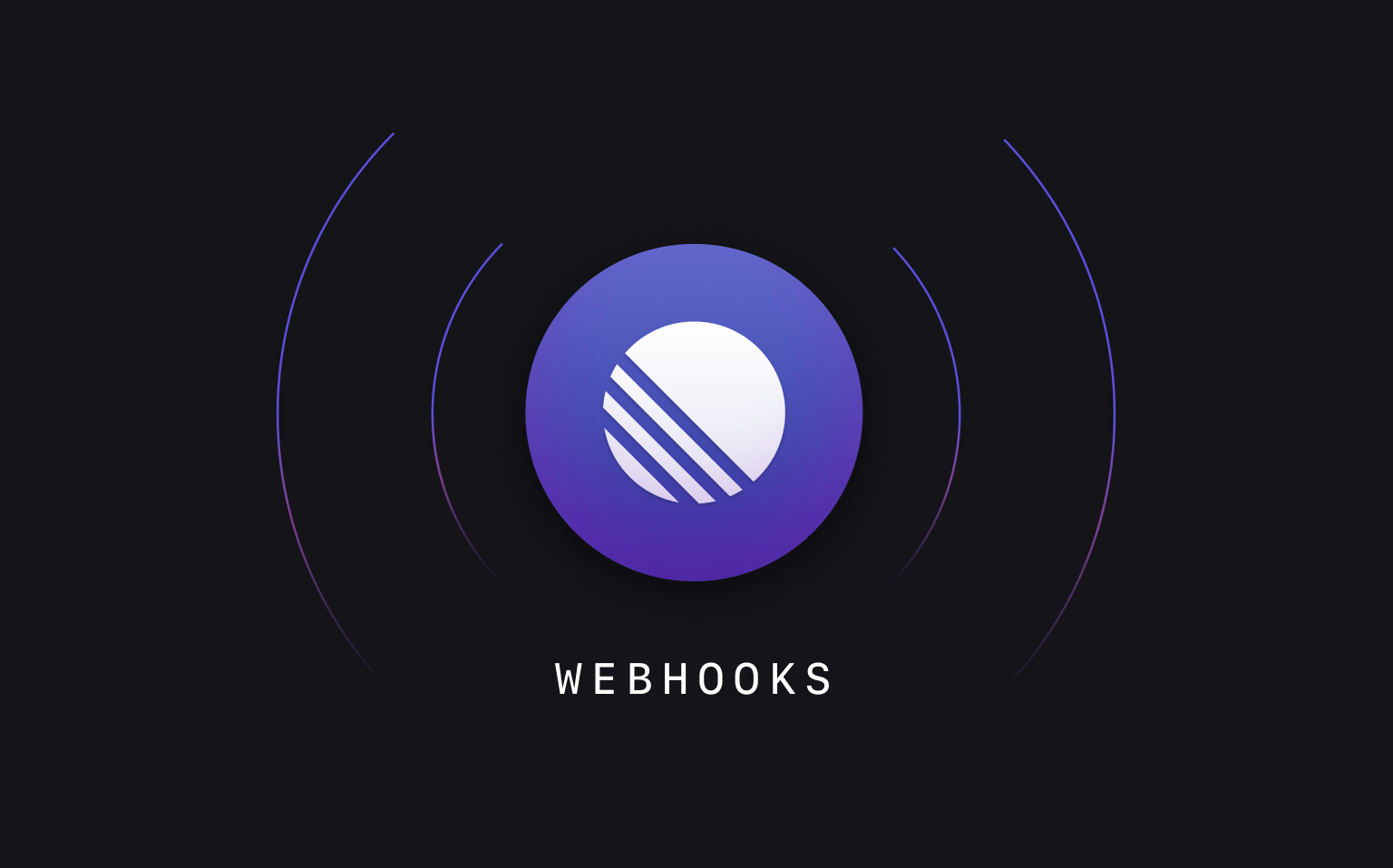
Webhooks
For quite some time, we've had a preview of our API available to query and manipulate your data on demand. This week, we added the other side of the equation: programmatically listening to changes that happen in Linear.
Webhooks allow you to receive HTTP push notifications to a URL whenever data in Linear changes. We begin with the two most important data objects - Issues and Comments - but will gradually expand Webhooks to cover most data objects in Linear.
You can configure webhooks in your team settings. The configured URL will be called whenever any issue or comment in Linear is created or updated, and you'll receive the entire data object as the payload. For updates, we'll also let you know what the previous values for all changed properties were.
To get started, read our Webhook documentation.
Other improvements and fixes:
- You can now paste Markdown into issue descriptions and comments and it will be converted to rich text automatically
- Adding or removing an issue from a project will now generate an issue history entry
- Archiving an issue will now generate an issue history entry
- Sub-issues will now be created as active issues if the parent issue isn't in the backlog
- Sub-issues will now copy the project of their parent issue when created
- The editor formatting toolbar now has a dedicated blockquote button
- When the application needs to refresh itself it will no longer do so if you're editing an issue
- Reliability improvements to Slack notifications
- Fixed issues with creation timestamps being displayed incorrectly
Improved Search
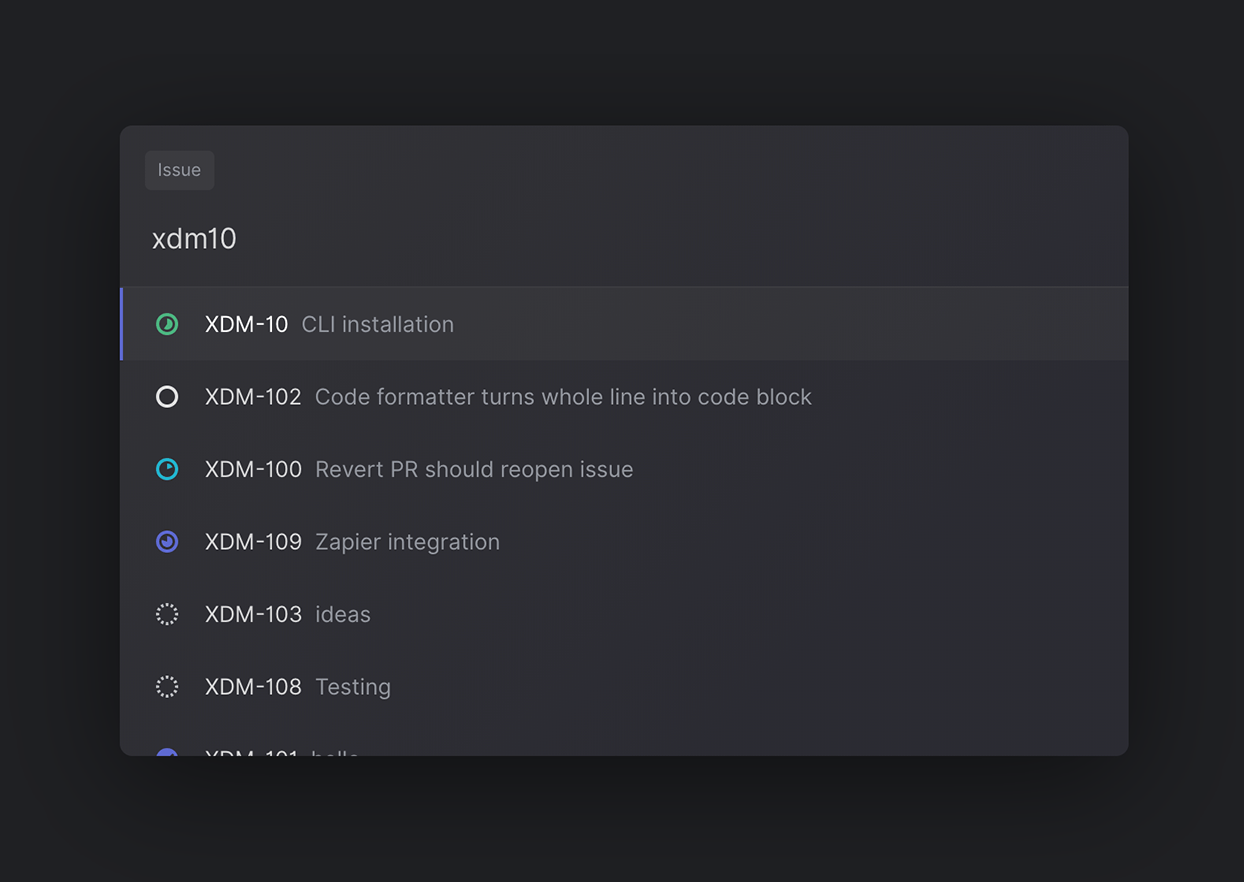
Improved Search
Searching for issues is one of the most common things and it has just gotten better.
You can now quickly pull up a specific issue by entering its issue ID and it also works with lazy typing like lin1142 instead of LIN-1142. Search works better for multi-word queries like "web hook" as well.
On the search page, accessible from the sidebar, we now fuzzy search your query over the issue ID, title and description, enabling deeper discovery.
Other improvements and fixes:
- Fixes to navigation in inbox
- Fixes to the color of progress indicators
- Added support for filtering issues without estimates