Exporting Data
Export your workspace data using built-in tools, integrations, or the API
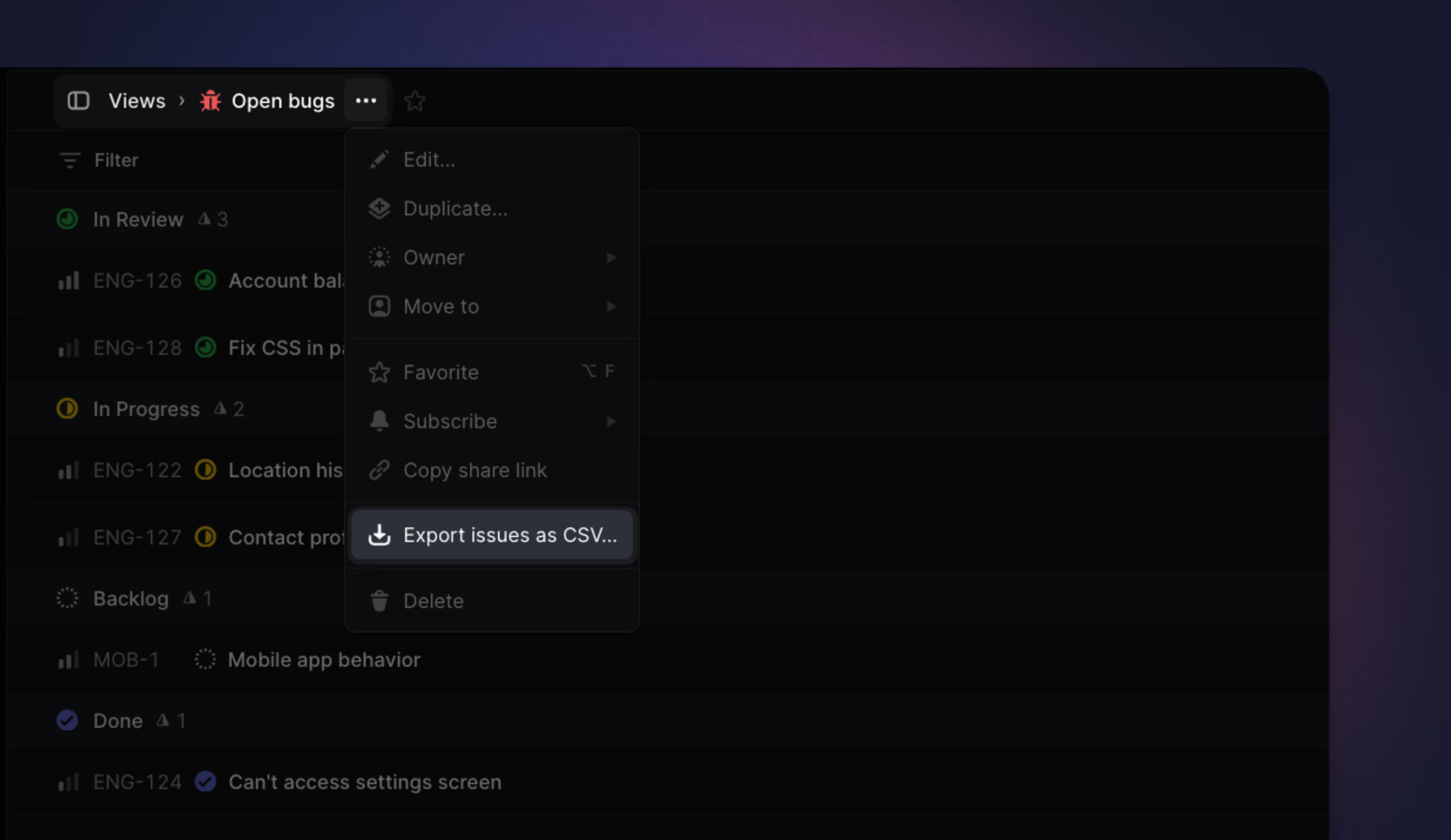
Overview
Export data from your workspace to build custom reports, keep records, or input into LLMs.
Workspace CSV exports
Admins can export a workspace's issue data in CSV format from Settings > Administration > Import Export and click Export data at the bottom. There is a toggle option to include private teams, if any. This export action is recorded in the audit log.
This export contains the following fields for each issue: ID, Team, Title, Description, Status, Estimate, Priority, Project ID, Project, Creator, Assignee, Labels, Cycle Number, Cycle Name, Cycle Start, Cycle End, Created, Updated, Started, Triaged, Completed, Canceled, Archived, Due Date, Parent issue, Initiatives, Project Milestone ID, Project Milestone, SLA Status
Member list CSV exports
Admins can export the list of members in CSV format from your Settings > Administration > Members and click Export CSV button.
Issue view CSV exports
Export a CSV of issues from any issue view, project or issue list using the Ctrl/CMD + K menu. In projects and custom views, this action is also accessible through the dropdown menu pictured.
Members can export up to 250 issues at a time while Admins can export views with up to 2,000 issues.
Guest users cannot export issues from a Linear workspace.
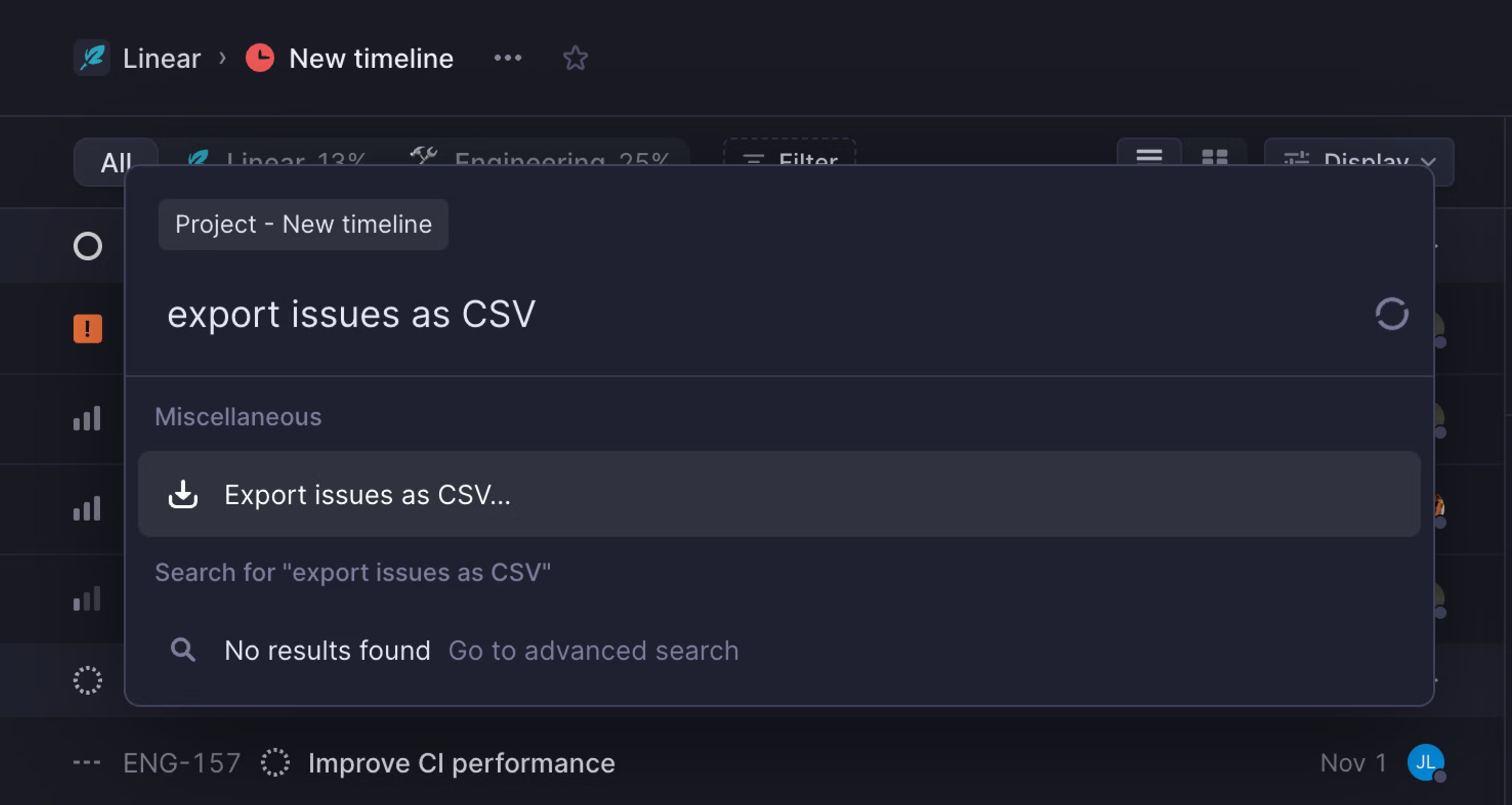
- When in projects or custom views, click the the project/view name and choose "Export issues as CSV…" from the dropdown
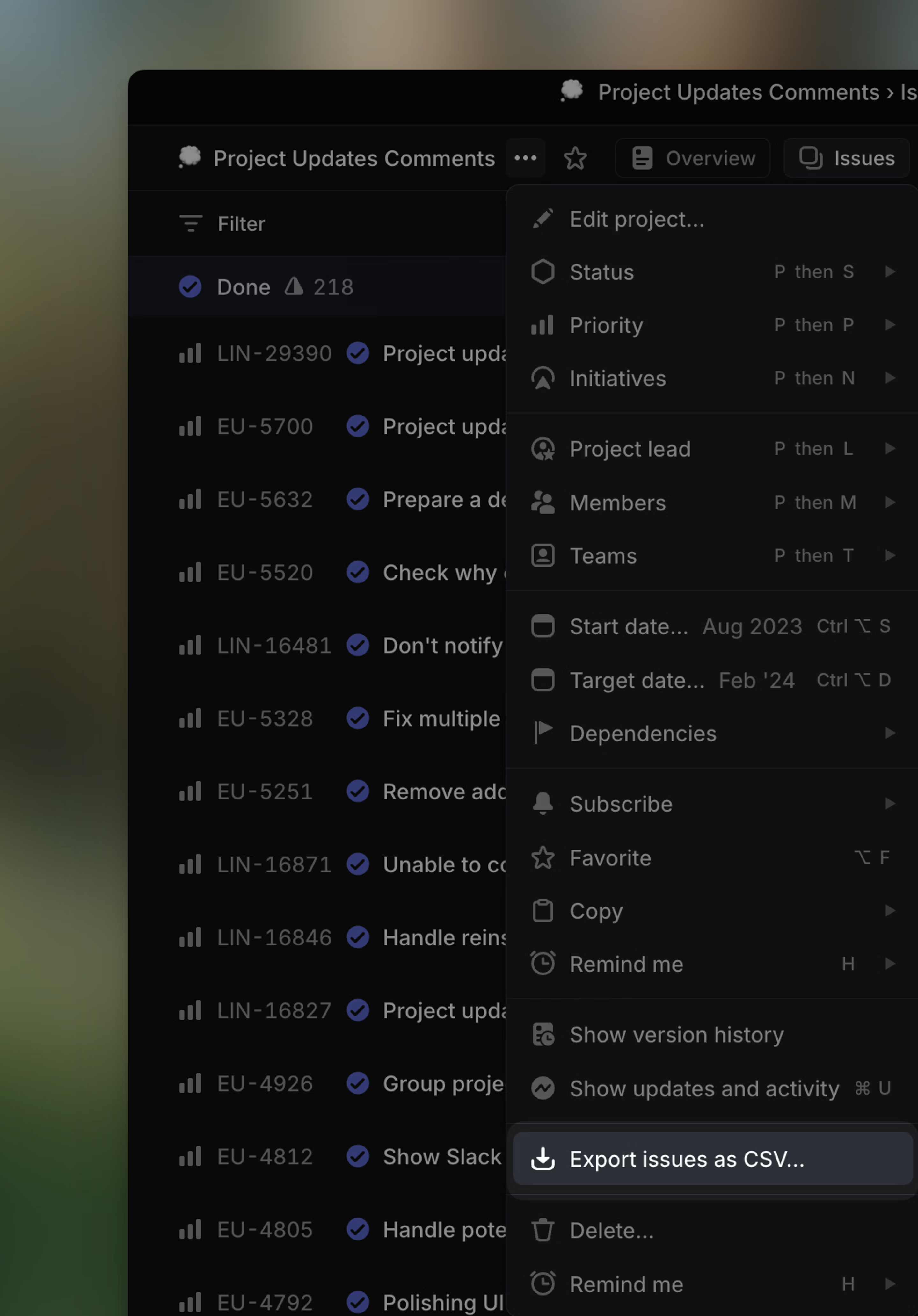
This export contains the following fields for each issue: ID, Team, Title, Description, Status, Estimate, Priority, Project ID, Project, Creator, Assignee, Labels, Cycle Number, Cycle Name, Cycle Start, Cycle End, Created, Updated, Started, Triaged, Completed, Canceled, Archived, Due Date, Parent issue, Initiatives, Project Milestone ID, Project Milestone, SLA Status
Copy issues as markdown for LLMs
Copy issues and documents as Markdown with Cmd Opt C, or from the command menu. When copying an issue, this command captures its full context — including title, description, comments, and customer requests — in a structured format for use in AI chat tools.
Copy multiple issues at once by selecting them on a list or a board and using the same command.
Export individual issues as PDFs
If you need to save individual issues as PDFs, use the Print dialog (Cmd/Ctrl + P) while looking at an individual issue to save an file in that format. On doing this, we'll automatically change the timestamps on each issue event from relative to absolute, which can be helpful if your auditors require seeing precise timestamps for each event on an issue.
Project and Initiative list CSV exports
Export a project or an initiative view as a CSV. This export type is available to members and admins. Please note if you attempt to export from the issues page of a project you will be exporting issues, not the project itself.
To export only one project or initiative, select just that single project before opening the Cmd + K menu.
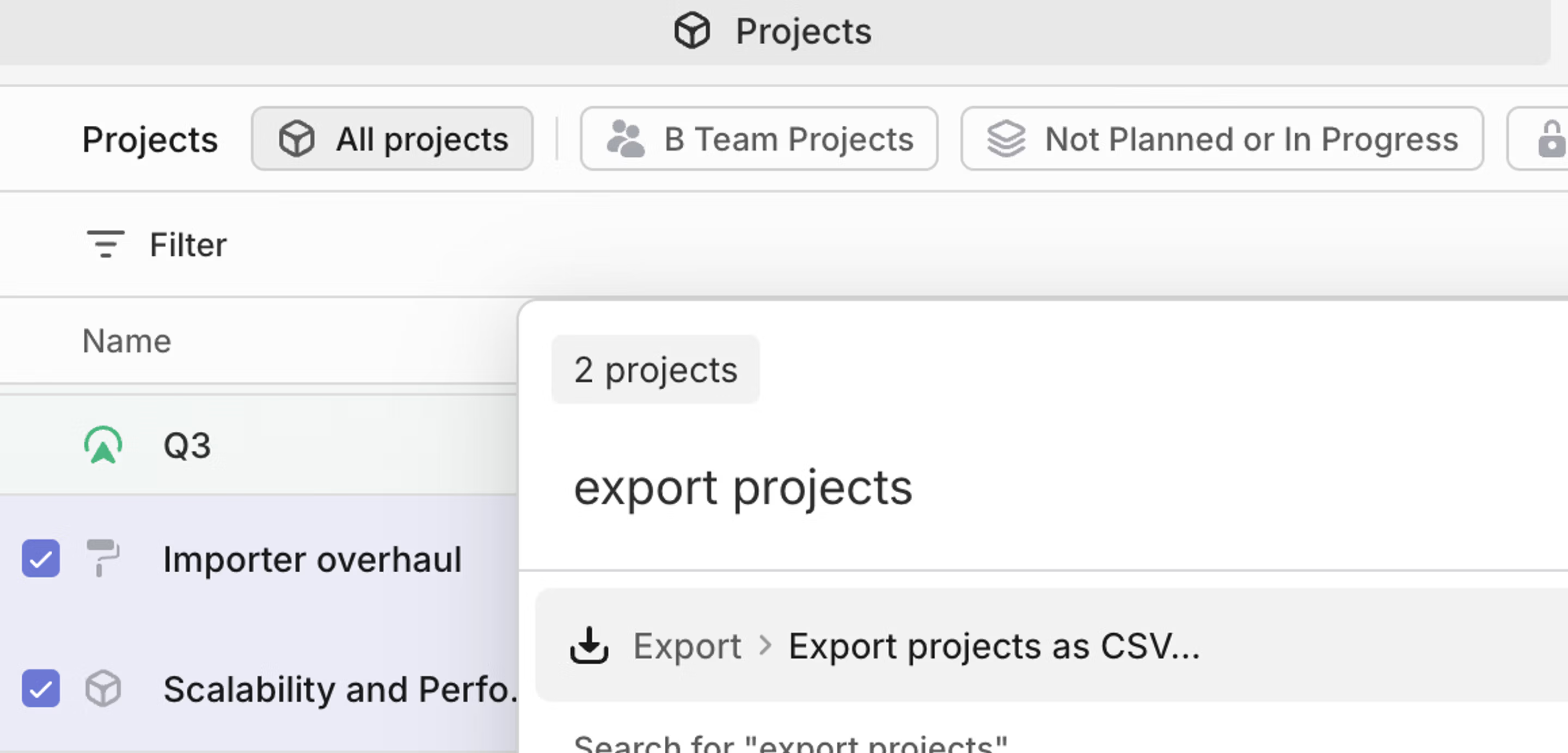
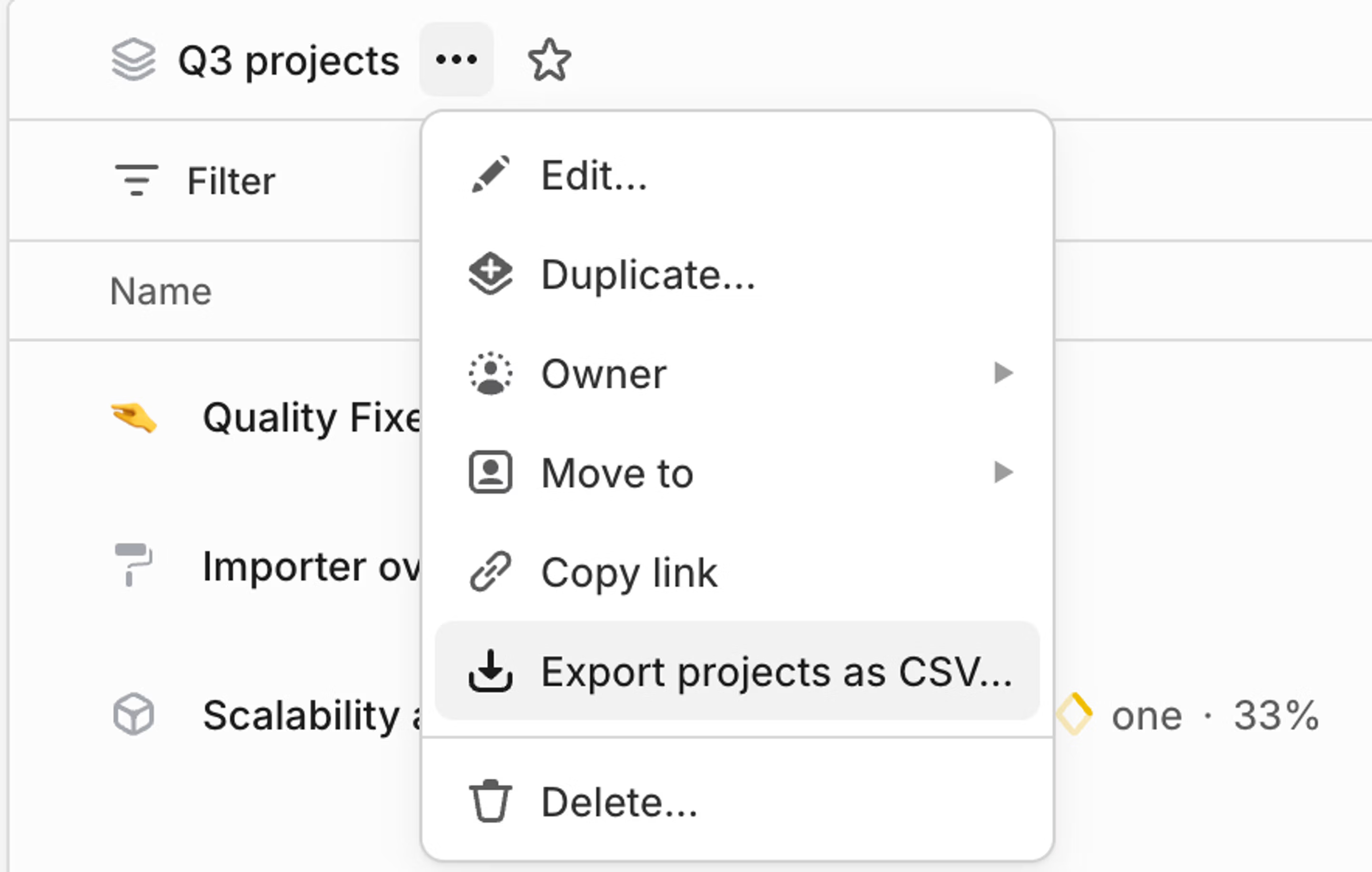
For projects, CSV exports contain: Name, Summary, Status, Milestones, Creator, Lead, Members, Created At, Started At, Target Date, Completed At, Canceled At, Teams, Initiatives
For initiatives, CSV exports contain: Name, Description, Details, Status, Creator, Owner, Target Date, Created At, Started At, Completed At, Projects, Teams, Health, Latest Update, Latest Update Date
Integrations
Our Airbyte and Google sheets integrations offer ways to export and sync your workspace data to those platforms so you can build your own custom reports. If you're interested in exporting data for analysis, consider using Insights as well for in-product reporting.
API
You can also export data from issues, projects and more using our API, or work with Linear data using webhooks.
FAQ
Teams can be imported from one Linear workspace to another. Please find steps to accomplish this here.