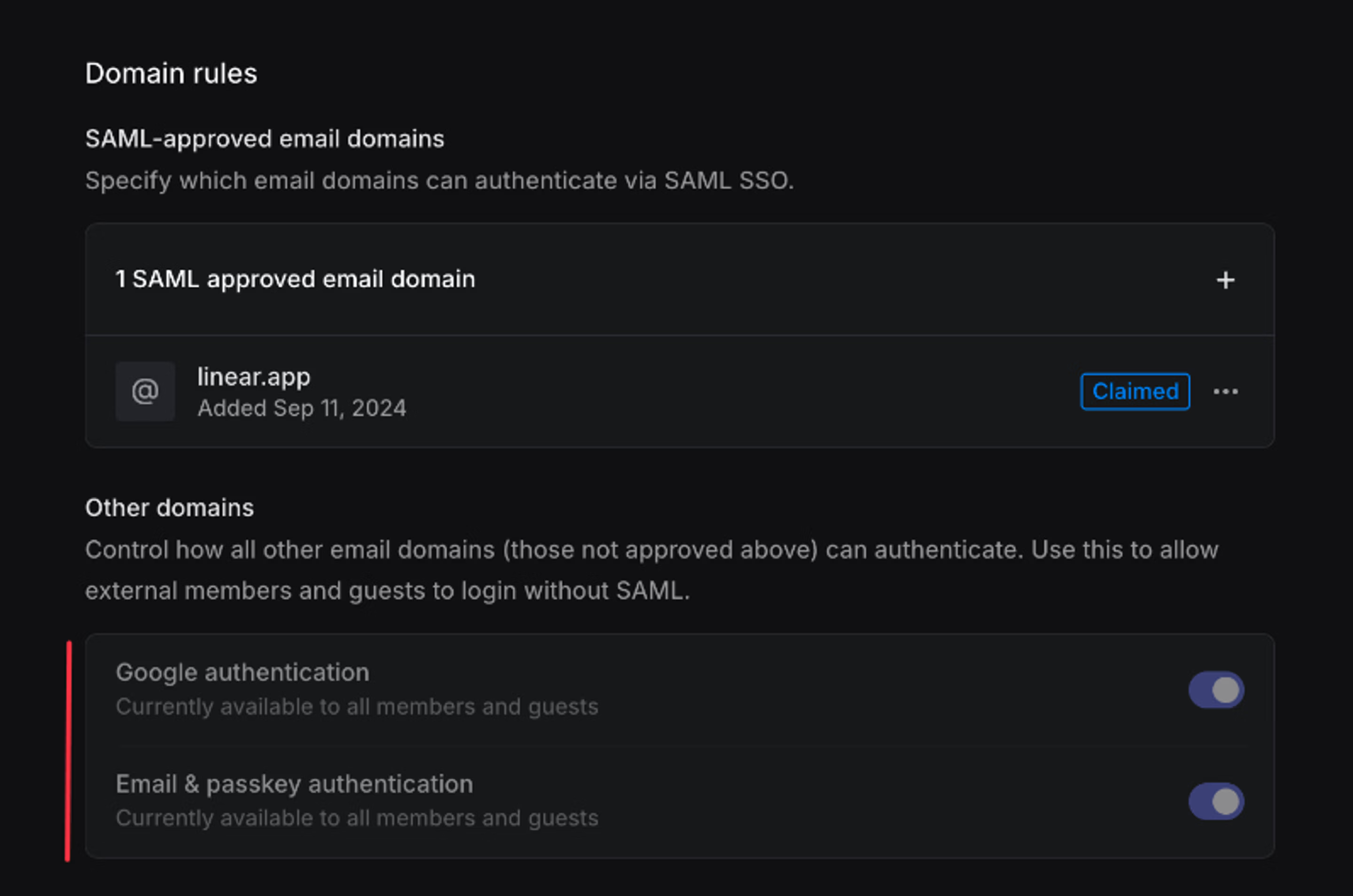SAML
Customers can opt to enable SAML for their workspace to manage logins through an Identity Provider.
Available to workspaces on our Enterprise plan
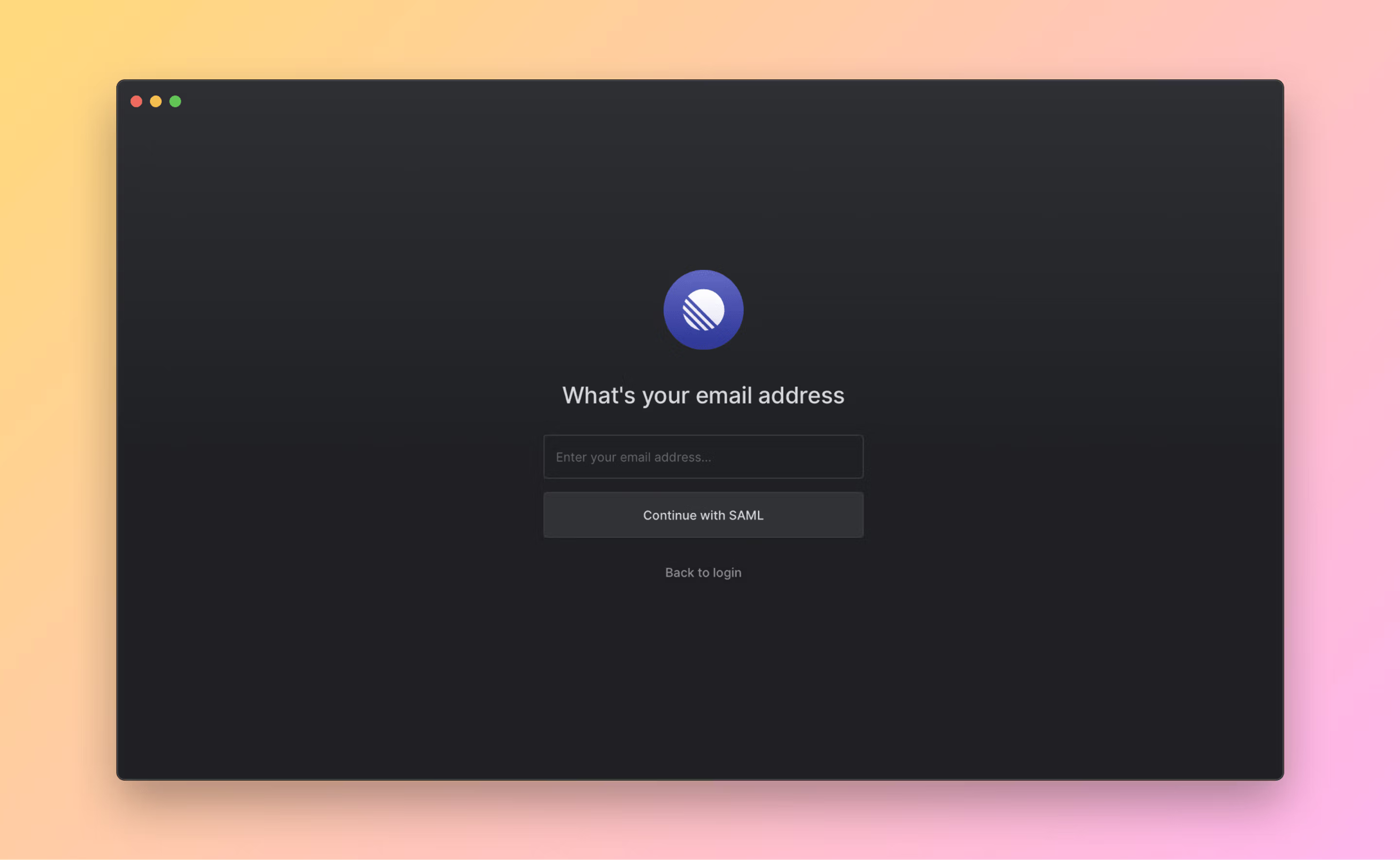
Overview
We support most identity providers (Okta, Entra, OneLogin, LastPass, Auth0, Bitum, etc.)
Once SAML is enabled, members on SAML-approved domains will be required to login via SAML by default, while you can allow other login types for users on other domains.
User sessions won't be logged out or notified at the time of enabling, but affected users will need to sign in with SAML from that point on.
Members can login via your identity provider's website or by clicking the option to Continue with SAML SSO on the login page.
Guests are an exception, and will be able to sign in by selecting Continue via email.
Admins and Owners can log in through any method to prevent lockouts.
Configure
- Navigate to Settings > Administration > Security.
- Under the "Authentication methods" section, click Configure next to "SAML & SCIM".
- Enter the requested details from Linear into your IDP and press "Continue"
- You can paste in an XML URL or the raw XML text to complete the configuration with your identity provider. If you're not sure where to find this in your identity provider, take a look at their documentation or reach out to us for help.
You can make changes to your configuration later on from ... > Edit Configuration within the SAML authentication & SCIM provisioning settings page.
If you want to add our logo in your Identity Provider, our Brand Assets are available for download here.
Multi-SAML Setup
If you're working with multiple IDPs, you can add additional configurations from the + Icon beside Connected identity providers in your SAML settings. Each IDP can be associated with 1 or more domains to determine which IDP each user need to authenticate with.
Just-in-Time Provisioning
When a new user signs in via SAML for the first time, Linear creates the account using the data provided by your IDP. After the account exists, later SAML logins won’t overwrite profile details.
The following properties are set during account creation:
- Name: taken from
nameattribute if it exists. If not, created fromfirstNameandlastNameattributes combined or else drawn fromdisplayName. - Email: taken from the SAML
NameIDwhich must be a valid email address - Avatar (profile image): taken from any of
avatarurl || photo || picture || profilepicture || profilephoto - Username: Generated from the supplied Name (as detailed above) or email address if no name is provided. This value must be unique and numbers will be appended if an existing user has this username already.
User profile fields are only populated during initial account creation. Subsequent SAML logins do not update the user’s profile automatically; changes can be made in Linear or via SCIM provisioning if enabled.
Domain Management
Allowed domains
Once you have configured your settings for an IDP, you'll need to add approved domains for this IDP under the settings for SAML-approved email domains. You will need to add a TXT code to your DNS record to claim this domain.
Please reach out to support@linear.app if you have any trouble claiming a domain, or if you are working across multiple workspaces.
Other auth methods for other domains
You can choose to allow non-SAML logins only for other email domains, if you are working with contractors or other members that don't have accounts in your IDP.
Disable new workspace creation
Once SAML is enabled, you have the option to prevent non-admins from creating new Linear workspaces with their email credential from the domain you claimed during setup. This can be useful to make sure all work is consolidated in a single Linear workspace.
FAQ
If SAML is enabled for your workspace, you must login via your SAML service's website or by selecting the "Continue with SAML SSO" option on the Linear login page.
If you're getting an error about the workspace not being accessible and it is your first time logging into Linear with SAML, please try logging out of the SAML provider and then logging in.
If you get repeated errors, then please contact support.
For SAML-enabled Workspaces, you can still invite Members as normal from Linear's side. However, you'll need to make sure that members are given access in your identity provider(IdP) in order to log in.
New members who login successfully with SSO will be automatically provisioned using Just-In-Time (JIT) provisioning and an account will be created for them.
We support enabling SCIM 2.0 for you on the Enterprise plan if you have SAML enabled. More details here.