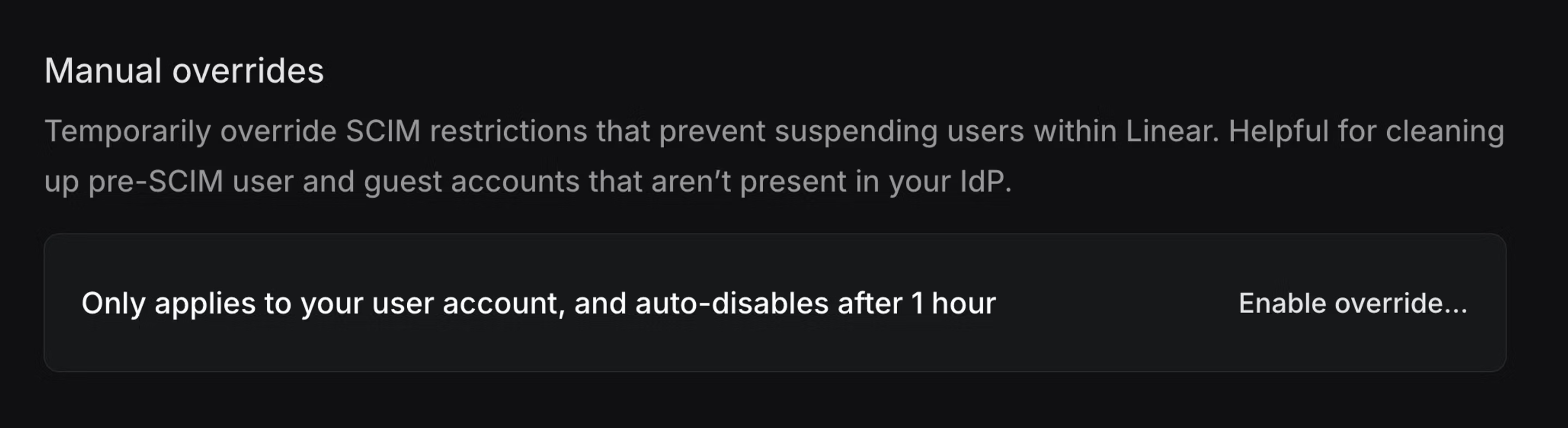SCIM
SCIM, or System for Cross-domain Identity Management allows for the automation of user provisioning for your Linear workspace.
Available to workspaces on our Enterprise plan
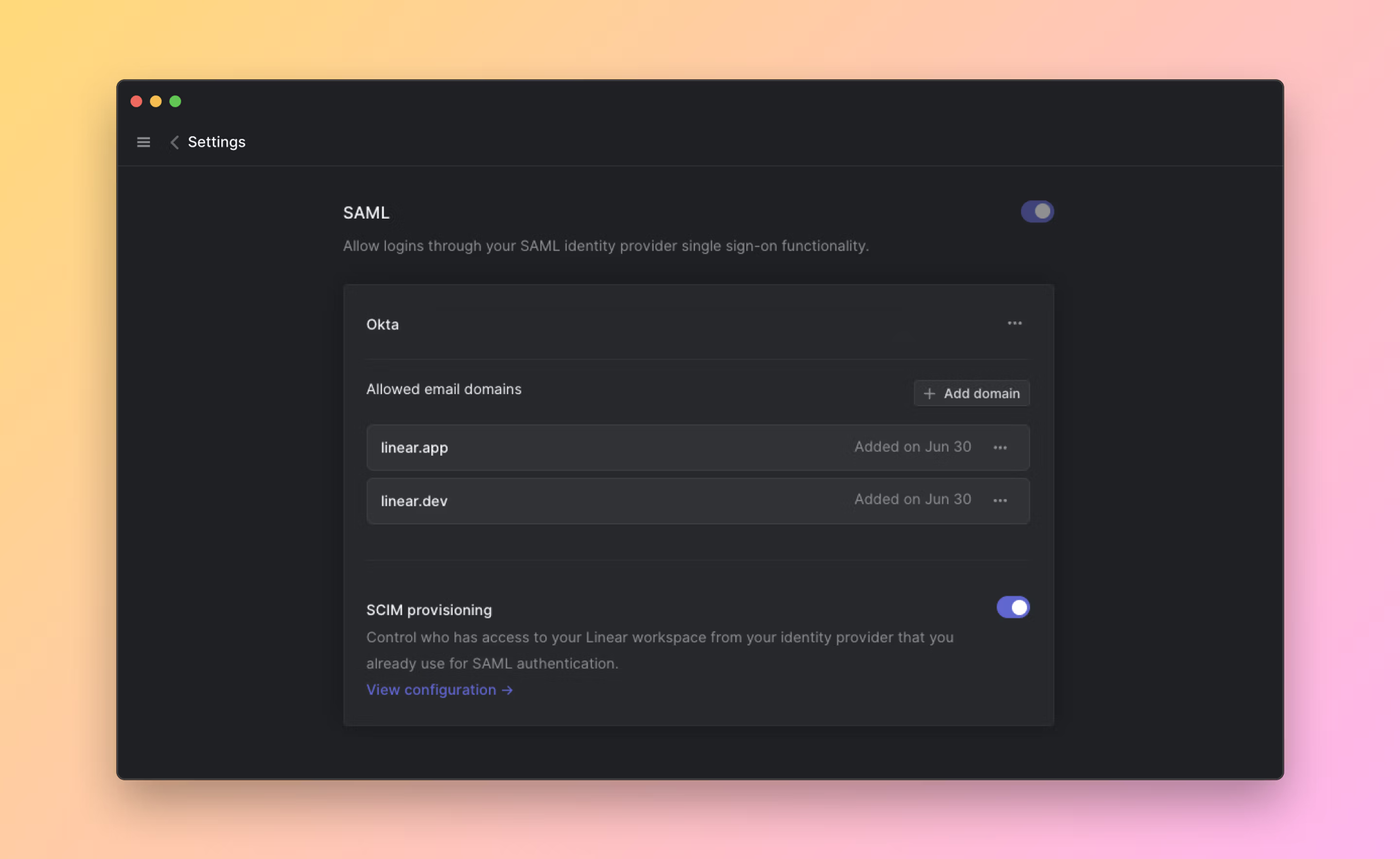
Overview
With SCIM enabled, user accounts can be automatically created, updated, and suspended based on your IDP settings—eliminating the need for manual account management in Linear. This integration helps ensure that your team's access stays in sync with your organization’s directory.
Configure
Enable and test
- Navigate to Settings > Administration > Security.
- Under the "Authentication" section, click Configure next to "SAML & SCIM".
- Toggle the option to enable SCIM
- Click "View configuration" to get your SCIM base connector URL and Bearer Auth token. Keep these values at hand as you will need them to configure SCIM in your Identity provider.
Once enabled, Admins will not be able to manage users from within Linear as they will be kept up to date through your identity provider.
If necessary, you can temporarily enable a manual override to allow user suspension. This may be useful if you need to remove members or Guests that were added to Linear before you enabled SCIM.
- In OneLogin's Admin panel > Applications, click Add App
- Search for the "SCIM Provisioner with SAML (SCIM v2 Enterprise, full SAML)" app and add
- Click on the Configuration tab and add your SCIM base URL and Bearer token
- Click on the Provisioning tab and Enable Provisioning
- Save your App
- In the Okta admin pages, open the Linear application you have for SAML 2.0
- In the General tab, click Edit and choose SCIM in the Provisioning section and Save
- In the Provisioning tab, enter the SCIM Base connector URL you generated from Linear
- For the Unique identifier field for users section enter email
- For Supported provisioning actions you can enable "Import New Users and Profile Updates", "Push New Users" and "Push Profile Updates". Also select "Push Groups" if you are planning to sync selected Okta groups with Linear teams. "Import Groups" is optional, but can be selected to import existing Linear teams to be later linked to Okta groups.
- For Authentication mode field, choose HTTP Header and enter your Bearer token generated from Linear. You can now test the configuration and save
- Lastly, return to the Provisioning tab in Okta and edit your settings under "To App" to enable the SCIM functionality needed for your Linear application (Create, Update and Deactivate users)
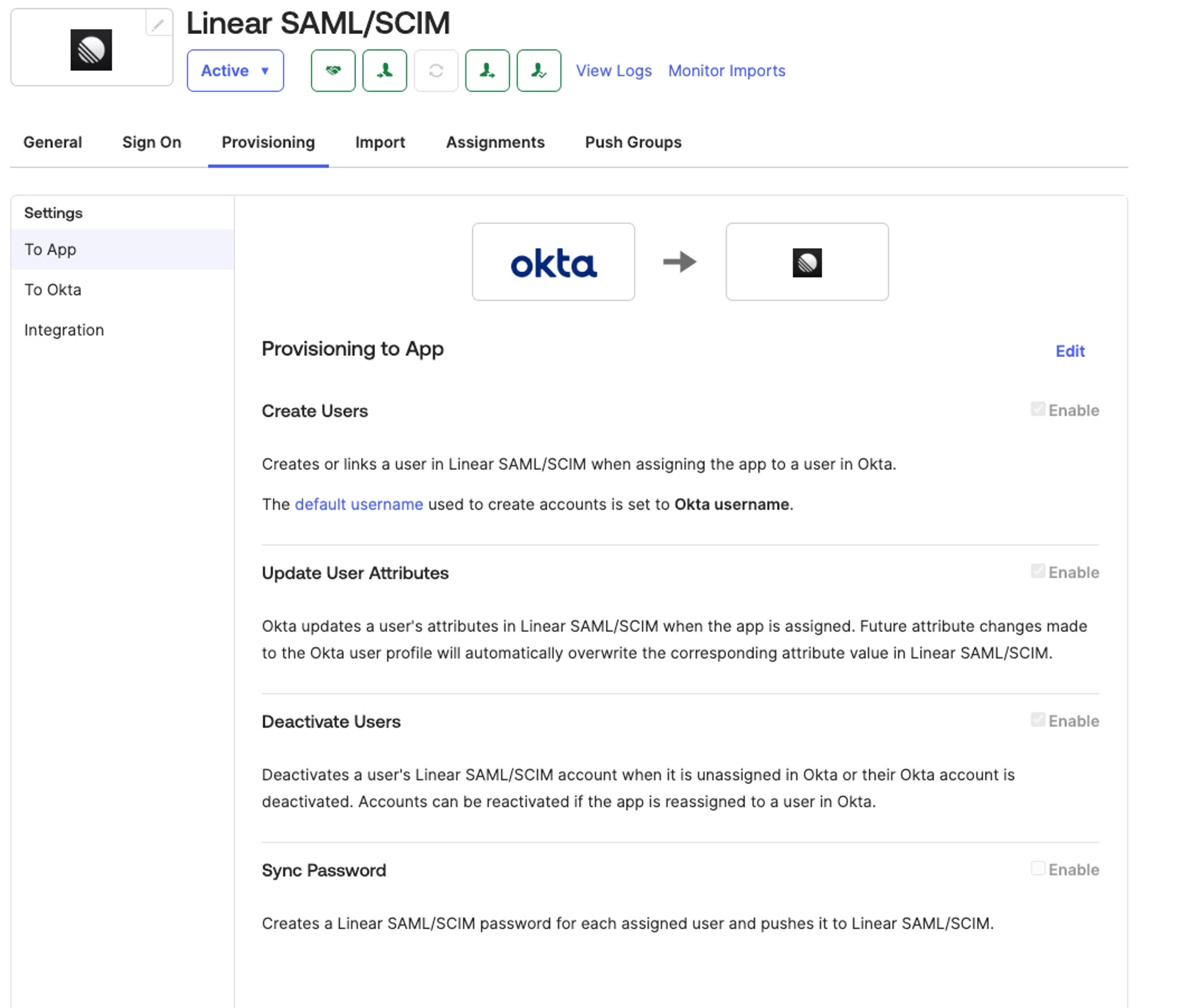
Group push
Linear's SCIM integration also supports group push. From your side all you have to do is start pushing groups from your Identity provider to Linear. These will then map 1:1 with teams in Linear.
To link an existing team to a Group, you first need to import teams from Linear. These teams will be recognized as groups by your Identity provider. Once imported, you can then select the appropriate team when configuring group push.
Once a team is linked to a Group, this team's membership is solely managed through your identity provider and not in Linear directly.
If you choose to disconnect the Push group from Linear in the future, you may see different options offered by your IDP:
- Opting to delete the group on Linear's side will remove all members from the Linear team and convert the team to private. Issues will remain unchanged.
- Disconnecting the group without sending a delete request will leave the team unchanged and not sync any changes to the team on Linear's side. From the team Settings > Danger Zone you can then unlink SCIM manually to resume managing the team as normal.
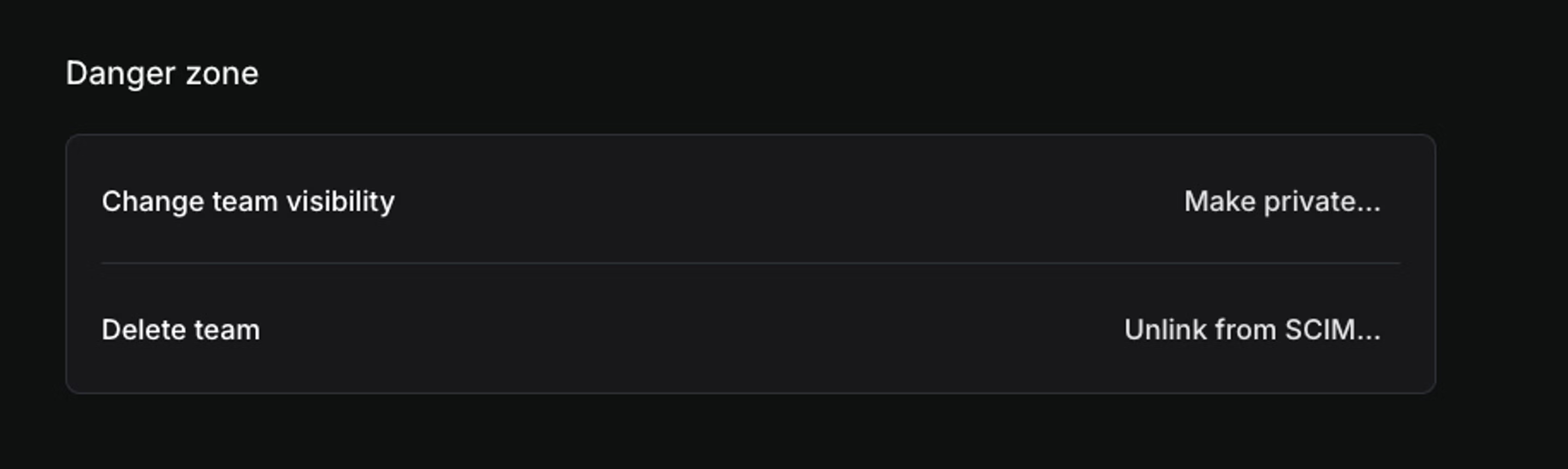
Provisioning Roles
By default, all accounts created via SCIM via individual assignment or group push are provisioned as Members. You can also choose to provision specific users into Owner (if on an Enterprise plan), Admin and Guest roles directly from your IDP.
To do this, you need to create linear-owners (only if on an Enterprise plan), linear-admins and linear-guests as push groups on the IDP side and sync their members with Linear.
Once these have been connected to Linear, any users added to the group will be given the corresponding role in Linear.
- These particular groups do not create Teams in Linear or sync membership with existing teams.
- You can rename these groups from your IDP after you've pushed them at first as
linear-owners(if applicable),linear-adminsandlinear-guests - You will not be able to assign or edit admin or guest roles manually when this link is in place.
If your workspace already uses SCIM and is now migrating to an Enterprise plan for the first time, follow this migration guide to make sure both Owner and Admin roles get provisioned correctly going forward.
You may prefer to invite external Guests to your workspace manually, without adding them through your IDP.
The Invite menu in Settings > Members will allow you to invite Guests only, even with SCIM enabled.
For Guests added before this was an option, you can use the ... menu on the Members page to unlink their account from your identity provider and manage them in Linear.
SCIM Sync
Linear keeps the following user and team properties in Linear up to date in near real time when we receive SCIM updates from your IDP.
Users
- Email (
userName): primary identifier; must be a valid email. SCIM updates are accepted when the email domains are claimed by your workspace. - Full Name: resolved in order:
name.formatted→name.givenName + name.familyName→displayName - Username/Nickname: updated from
displayName. Linear ensures uniqueness by appending a number when needed. - Active:
active: falsesuspends the user;active: trueunsuspends. - Avatar: updated from
avatarUrlorphotos[].value
Teams
- Name (
displayName): updates the team name; uniqueness enforced with a suffix if needed (e.g., “Engineering (2)”). - Members (
members): add/replace/remove members to SCIM-managed teams via user references (value= user ID).
Disabling SCIM
Once SCIM is disabled on Linear side:
- SCIM requests coming from your Identity provider will be rejected on Linear side.
- Any team that was linked to a Group will be unlinked.
- All SCIM restrictions will stop being enforced.
This does mean that if SCIM is re-enabled on Linear side, any changes or member removals that happened on your Identity provider will have to be pushed again to Linear. Refer to your Identity provider documentation for more information on accomplishing this.
If you need to remove some Linear accounts that are not part of your IDP, we recommend enabling the temporary override from your Linear SCIM settings, rather than disabling SCIM. You'll find the option for this at the bottom of your SCIM settings page.