MCP server
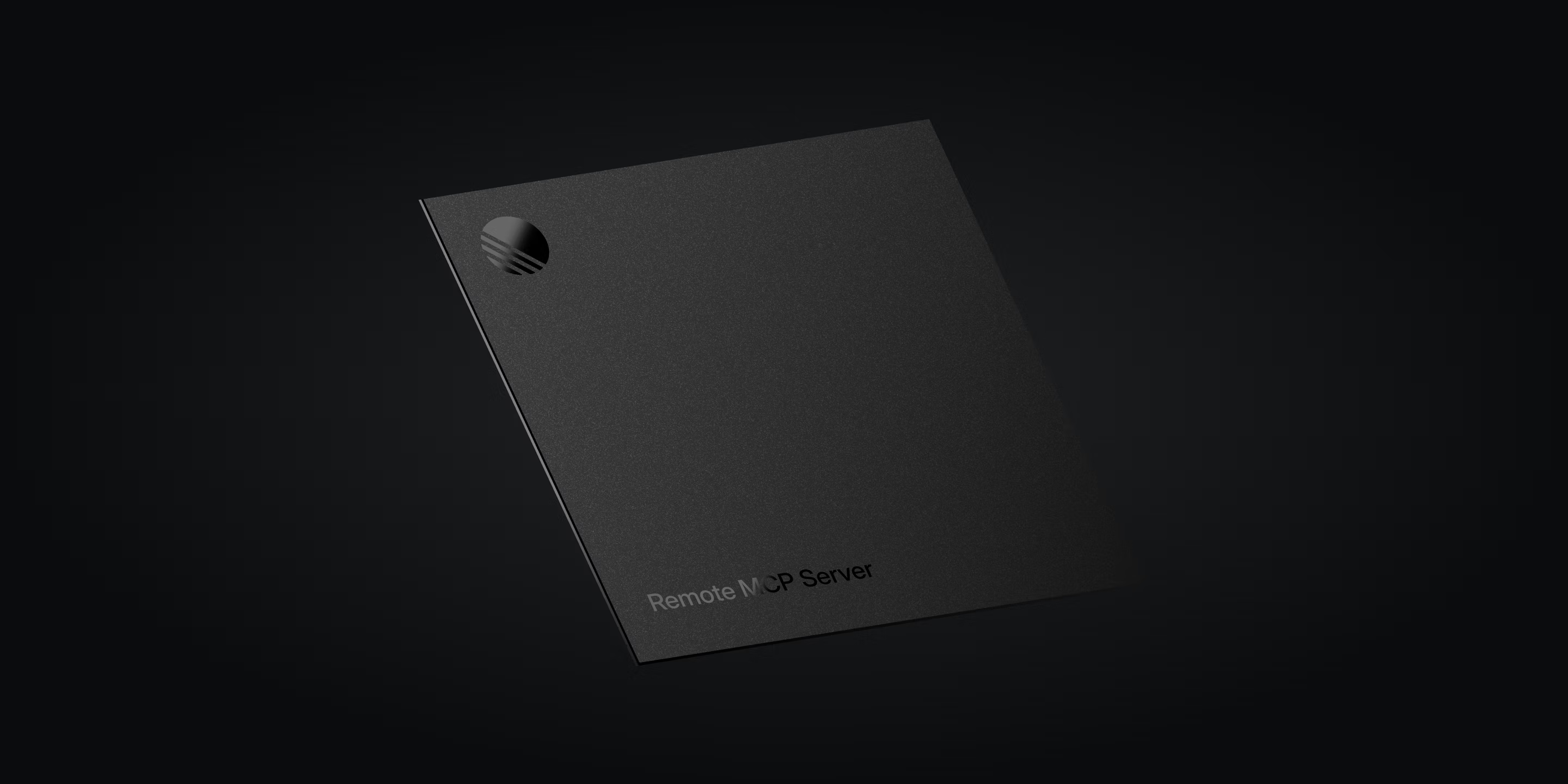
The Model Context Protocol (MCP) server provides a standardized interface that allows any compatible AI model or agent to access your Linear data in a simple and secure way.
Connect to our MCP server natively in Claude, Cursor, and other clients or use the mcp-remote module for backwards compatibility with clients that do not support remote MCP.
Linear's MCP server follows the authenticated remote MCP spec, so the server is centrally hosted and managed. The Linear MCP server has tools available for finding, creating, and updating objects in Linear like issues, projects, and comments — with more functionality on the way, and feedback on its functionality is welcomed.
Setup Instructions
General
Our MCP server supports both Server-Sent Events (SSE) and Streamable HTTP transports. Both transports use OAuth 2.1 with dynamic client registration for authentication at the following addresses:
- HTTP:
https://mcp.linear.app/mcp - SSE:
https://mcp.linear.app/sse
We recommend using the streamable HTTP endpoint where supported for increased reliability. For instructions for specific clients, read on…
Claude
Team, Enterprise (Claude.ai)
- Navigate to Settings in the sidebar on web or desktop
- Scroll to Integrations at the bottom and click Add more
- In the prompt enter:
- Integration name:
Linear - Integration URL:
https://mcp.linear.app/mcp
- Integration name:
- Make sure to enable the tools in any new chats
Free, Pro (Claude desktop)
- Open the file
~/Library/Application Support/Claude/claude_desktop_config.json - Add the following and restart the Claude desktop app:
{
"mcpServers": {
"linear": {
"command": "npx",
"args": ["-y", "mcp-remote", "https://mcp.linear.app/mcp"]
}
}
}Claude Code
claude mcp add --transport http linear-server https://mcp.linear.app/mcpThen run /mcp once you've opened a Claude Code session to go through the authentication flow.
Codex
The setup steps for the MCP server are the same regardless of whether you use the IDE Extension or the CLI since the configuration is shared.
Configuration via CLI:
Run the following command in Terminal:
codex mcp add linear --url https://mcp.linear.app/mcpThis will automatically prompt you to log in with your Linear account and connect it to your Codex.
Note: If this is the first time you are using an MCP in Codex you will need to enable the rmcp feature for this to work. Add the following into your ~/.codex/config.toml:
[features]
experimental_use_rmcp_client = trueConfiguration through environment variables:
- Open the
~/.codex/config.tomlfile in your preferred editor - Add the following:
[features]
experimental_use_rmcp_client = true
[mcp_servers.linear]
url = "https://mcp.linear.app/mcp"Run codex mcp login linear to move through the authentication flow.
Cursor
To add the MCP to Cursor, you can install by clicking here, or searching for Linear from Cursor's MCP tools page.

Visual Studio Code
{
"mcpServers": {
"linear": {
"command": "npx",
"args": ["-y", "mcp-remote", "https://mcp.linear.app/mcp"]
}
}
}- CTRL/CMD P and search for MCP: Add Server.
- Select Command (stdio)
- Enter the following configuration, and hit enter.
npx mcp-remote https://mcp.linear.app/mcp
- Enter the name Linear and hit enter.
- Activate the server using MCP: List Servers and selecting Linear, and selecting Start Server.
v0 by Vercel
To add the MCP to v0, you can install from the connections page.
Windsurf
- CTRL/CMD , to open Windsurf settings.
- Under Scroll to Cascade -> MCP servers
- Select Add Server -> Add custom server
- Add the following:
{
"mcpServers": {
"linear": {
"command": "npx",
"args": ["-y", "mcp-remote", "https://mcp.linear.app/mcp"]
}
}
}Zed
- CMD , to open Zed settings.
- Add the following:
{
"context_servers": {
"linear": {
"source": "custom",
"command": "npx",
"args": ["-y", "mcp-remote", "https://mcp.linear.app/mcp"],
"env": {}
}
}
}Others
Hundreds of other tools now support MCP servers, you can configure them to use Linear's MCP server with the following settings:
- Command:
npx - Arguments:
-y mcp-remote https://mcp.linear.app/mcp - Environment: None
FAQ
Enter the following in the Terminal to clear saved auth info: rm -rf ~/.mcp-auth then try again to connect.
Additionally you may need to update to a newer version of node if required.
Try instead to connect using:
{"mcpServers": {"linear": {"command": "wsl","args": ["npx","-y","mcp-remote","https://mcp.linear.app/sse","--transport sse-only"]}}}
Yes, at the https://mcp.linear.app/mcp endpoint
The MCP server now supports passing OAuth token and API keys directly in the Authorization: Bearer <yourtoken> header instead of using the interactive authentication flow.
You can use this to interact with the MCP server as an app user, provide read-only access through a restricted API key, or integrate with an existing Linear OAuth application without an extra authentication hop.