Notion
Preview Linear issues directly from Notion
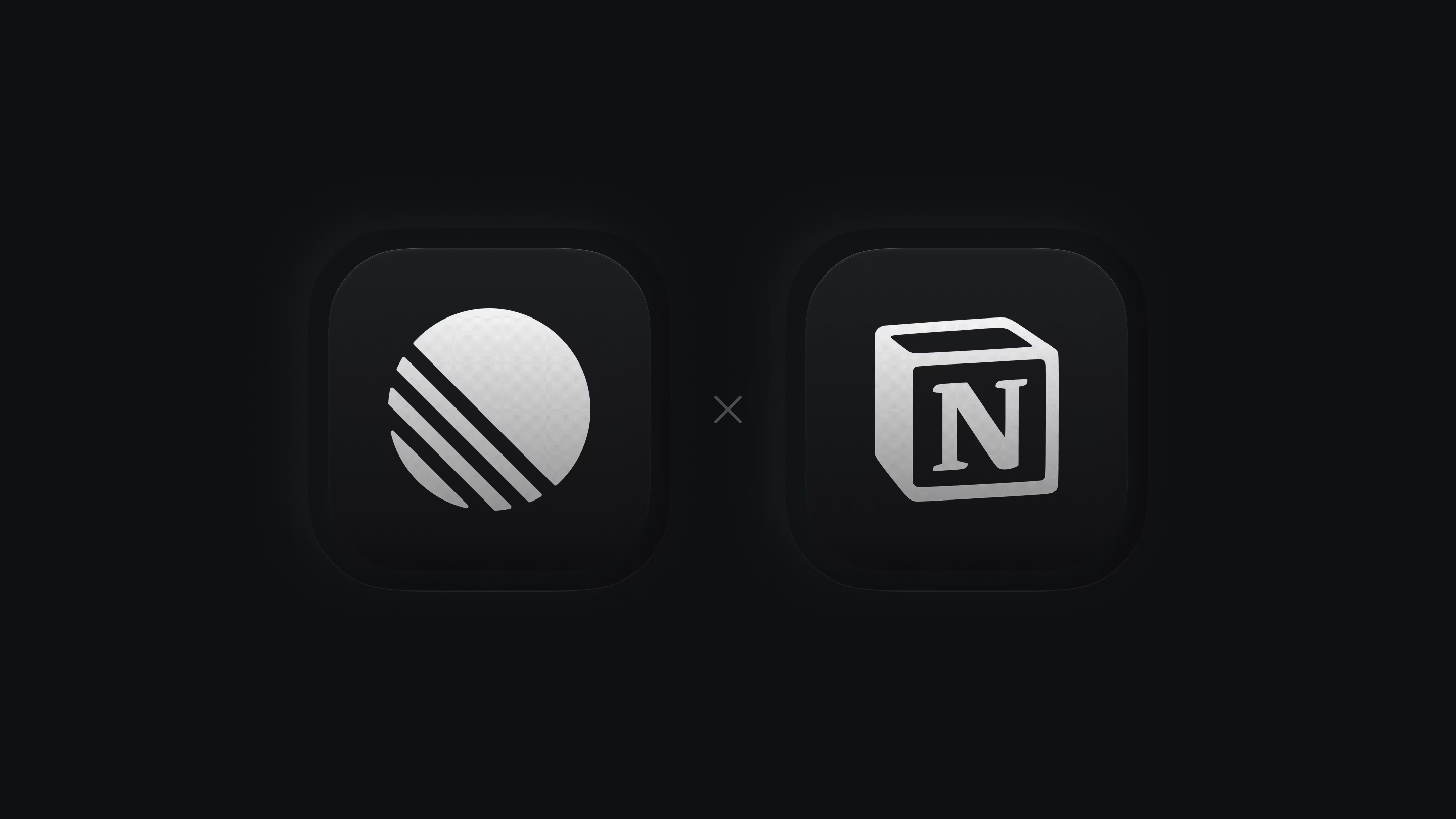
Overview
The Notion integration embeds Linear issues and projects into Notion pages. They can be previewed in Notion or clicked to open the file in Linear.
Configure
Paste a link from Linear into Notion and follow the setup steps. Alternatively, Connect to Notion from within Linear under Settings > Features > Integrations > Notion. Each user in a workspace wishing to use this integration must set it up individually.
If desired, multiple Notion workspaces can be connected to the same Linear workspace.
Basics
Embed files
Simply copy a link to a specific Linear issue or project and paste it into a Notion document. Choose whether to paste the link as a rich preview, a less detailed mention, or the raw URL.
Open files
Click the preview, mention or URL to open the associated data in Linear.
Refreshing mentions and previews
Once issue, project, or view properties change in Linear, the preview in Notion changes accordingly (on page reload or manual preview refresh).