Best practices for designing Linear Dashboards
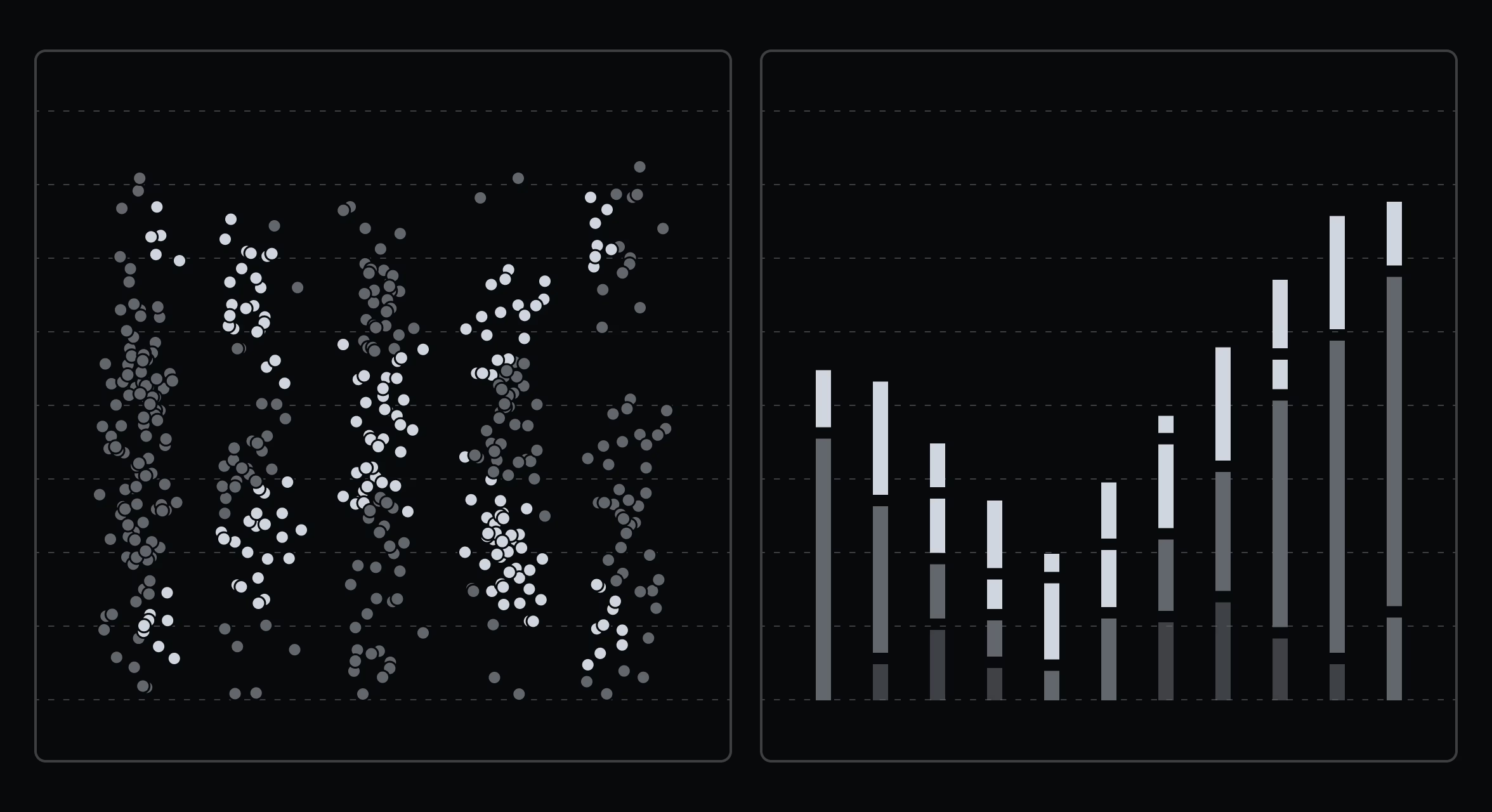
Dashboards let you combine data from different Linear sources into a single view, whether that’s monitoring operational health, keeping tabs on team workflows, or reporting on how resources are being spent across initiatives.
Teams have created thousands of dashboards since we launched them in July, with especially strong uptake among enterprise customers: more than half of enterprise workspaces now use at least one.
Dashboards are modular and customizable, with insights shown as charts, tables, or single-number metrics, and they are flexible enough to support both short-term operational needs and longer-term strategic planning. Three months after launch, we’ve found that one-third of viewers check dashboards weekly, while two-thirds return monthly.
In that time, we’ve also noticed clear patterns in what makes some dashboards more useful than others. Here are some of the practices that stand out, illustrated with real dashboards from our own use.
Practice 1: Fewer dashboards is generally better
We’ve observed that the median workspace creates just two dashboards, and adoption drops off quickly beyond that. When every team spins up dozens, most go stale and stop being trusted. The solution is to make each dashboard intentional, with a clear purpose and an owner. Build regular review cycles into your process so dashboards stay accurate and relevant.
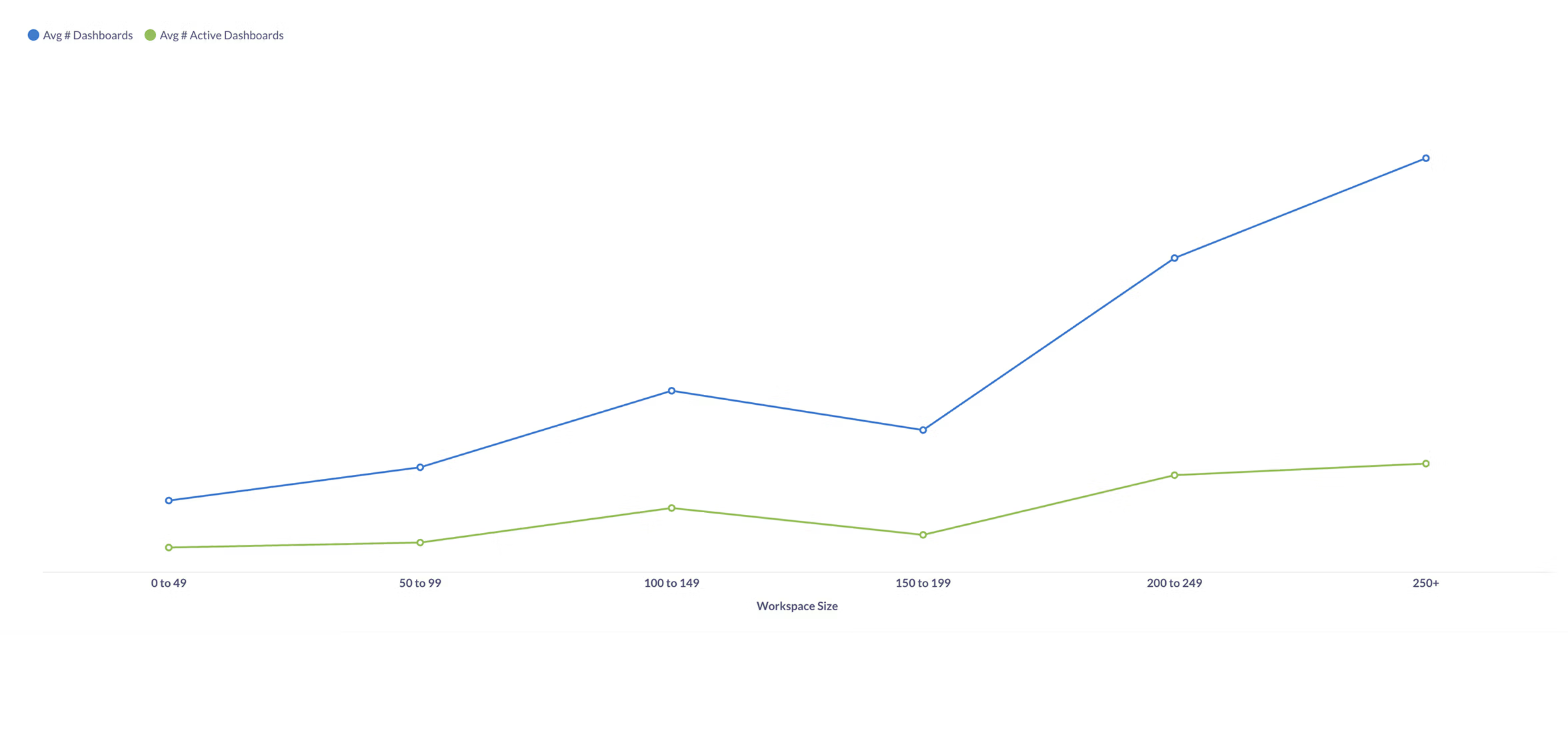
This chart looks at workspaces bucketed by size, showing the average number of dashboards created versus those actively used. As companies get larger, the number of dashboards grows fast, but usage doesn’t keep pace and many dashboards go stale. Be realistic about how often a dashboard will actually be used, and keep the set as tight as possible.
Practice 2: Match the design to the dashboard’s purpose
Dashboards built without a specific purpose tend to collect random charts and quickly lose their value. The best dashboards are built for a clear use case with a design that reflects that purpose. Strategy dashboards work best when they focus on a handful of long-term trends that rarely change but help with alignment. Operations dashboards, by contrast, should surface a wider range of metrics, highlight unexpected changes and help teams react quickly. Decide which type you’re building before you start.
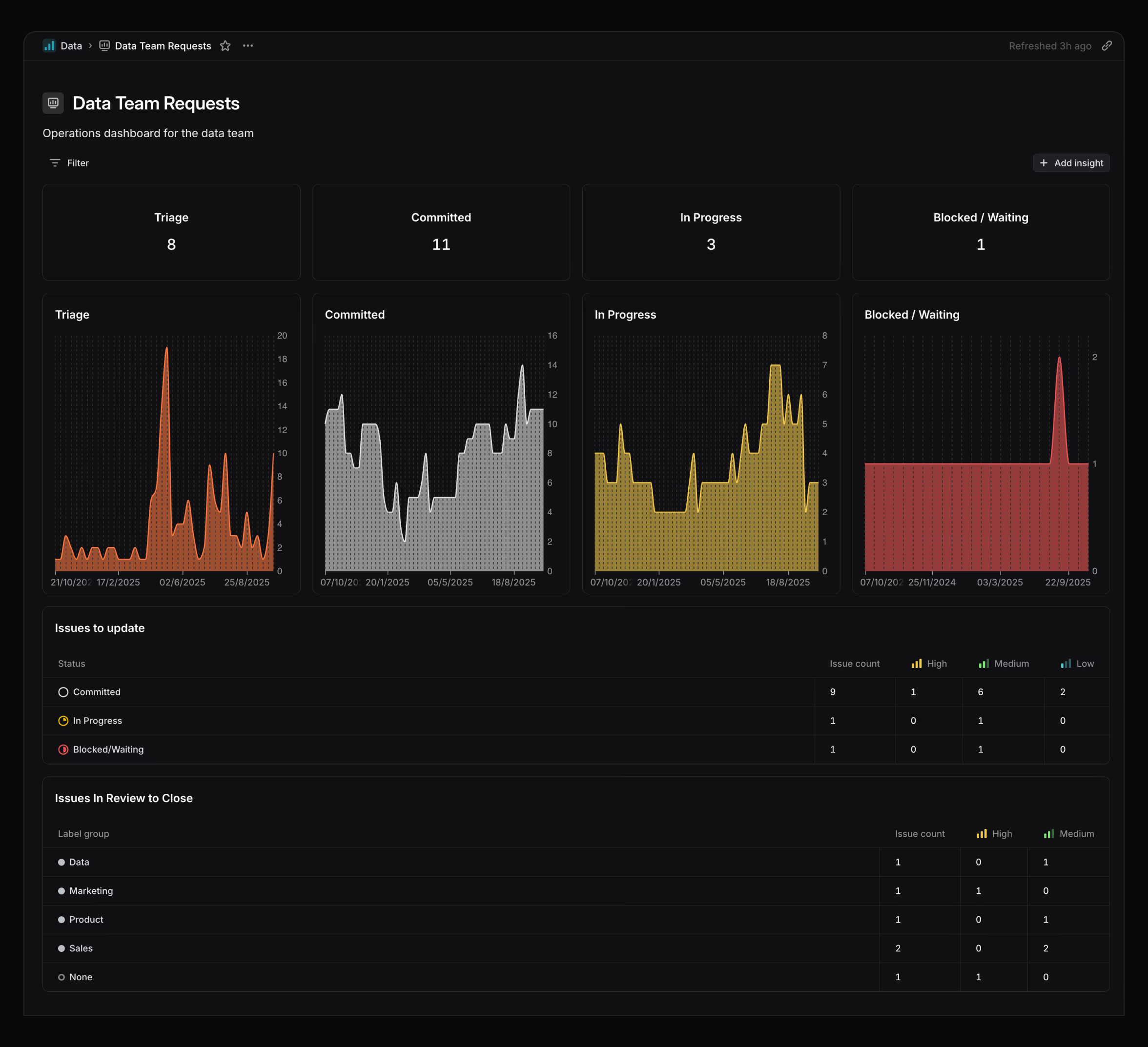
This dashboard is my personal tool for keeping data requests up to date so the underlying data stays clean. Each status has a burn-up chart so I can quickly tell if the current number looks normal. The bottom panels flag issues that need attention—items that are stale or waiting for review. I check this dashboard at least weekly, often more, to make sure my backlog is in good shape. It’s deliberately short, focused, and glanceable.
Practice 3: Design for the right audience
The right level of detail for a manager, an IC, or an executive will look very different. We’ve found that dashboards are most effective when their detail and update frequency are tuned to the audience. If a dashboard is reviewed only occasionally, it should include more guidance and annotations so it’s easy to reorient after time away. If it’s checked daily or weekly, it should be denser, more glanceable, and optimized for speed.
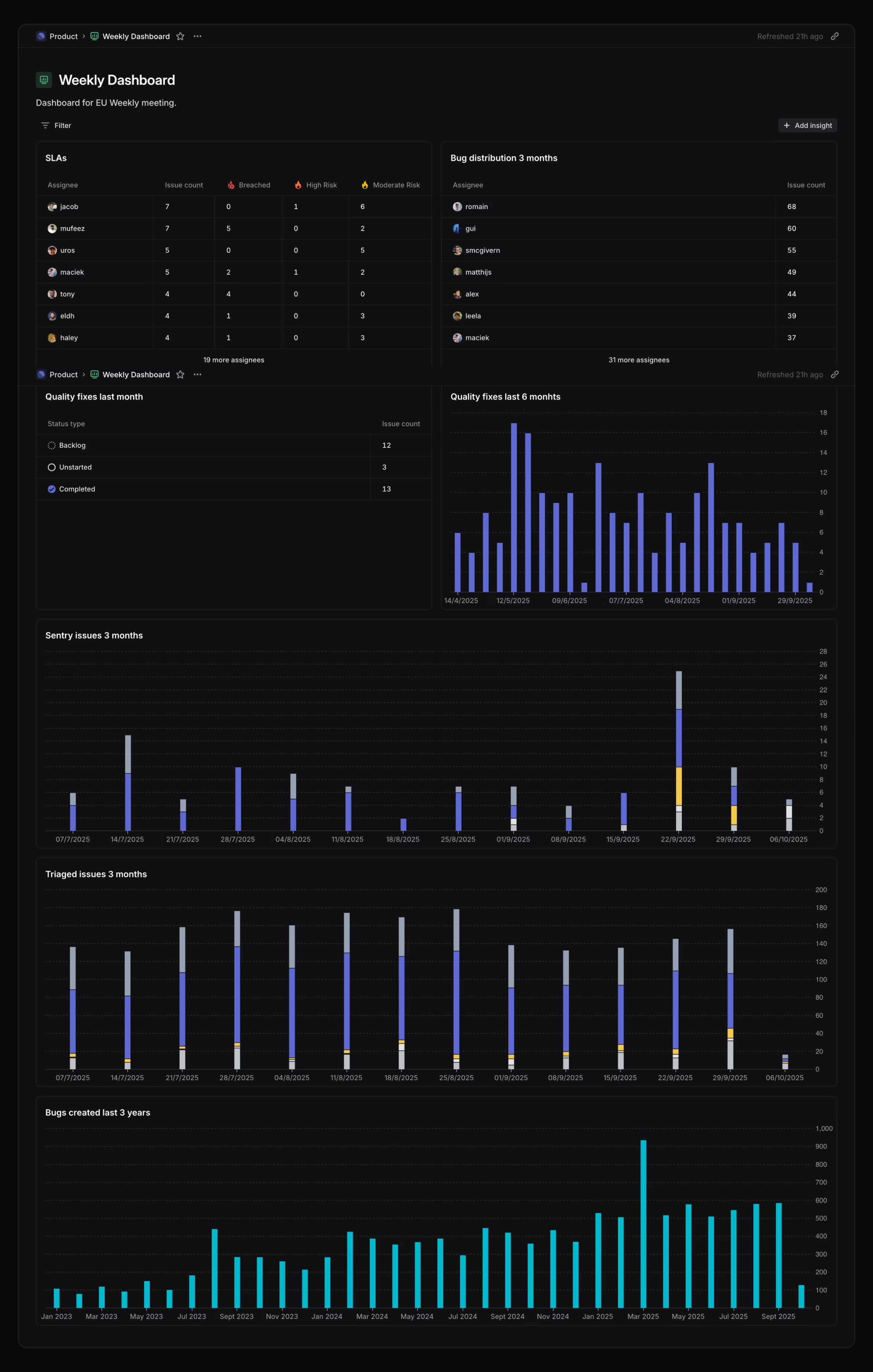
This dashboard is built for weekly internal team meetings. The metrics are broken down by individual, the charts align with recurring meeting topics, and the design avoids extra annotation. It wouldn’t work for execs or cross-functional stakeholders, but for this audience, it’s the right level of granularity to inform discussions.
Practice 4: Provide context, not just numbers
One of the most effective dashboards I’ve seen pairs every key metric—revenue, conversions, refunds—with a simple chart showing this week, last week, and trailing highs and lows. Anyone, even without additional context, could instantly see if something was good, bad, or in line with expectations. Using consistent, minimal visuals reduces cognitive load and makes the dashboard work with the company’s operating rhythm.
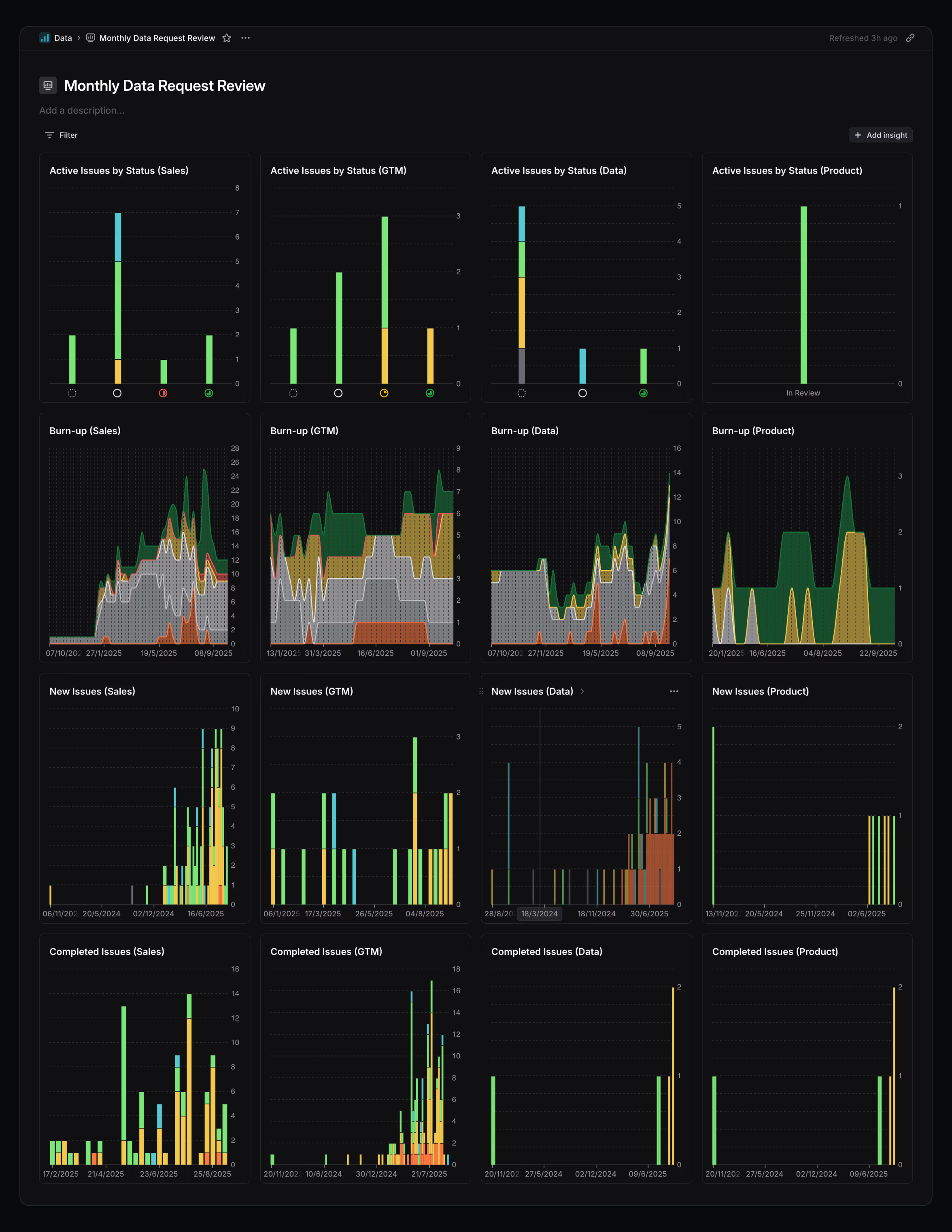
This dashboard tracks inbound requests from different teams. Each column represents an org (Sales, GTM, Data, Product), and each row shows burn-up, new issues, and completed issues. Laying them out this way makes it easy to compare volumes across teams and spot trends over time. It also helps with capacity planning, both for myself and in conversations with other leaders at Linear. Having the context side by side means I can see at a glance which teams are driving the most requests and whether their pace is changing.
Dashboards are available to workspaces on our Enterprise plans. See the docs to learn more.




