- Integrations
- TMetric
Track time on Linear issues with one click
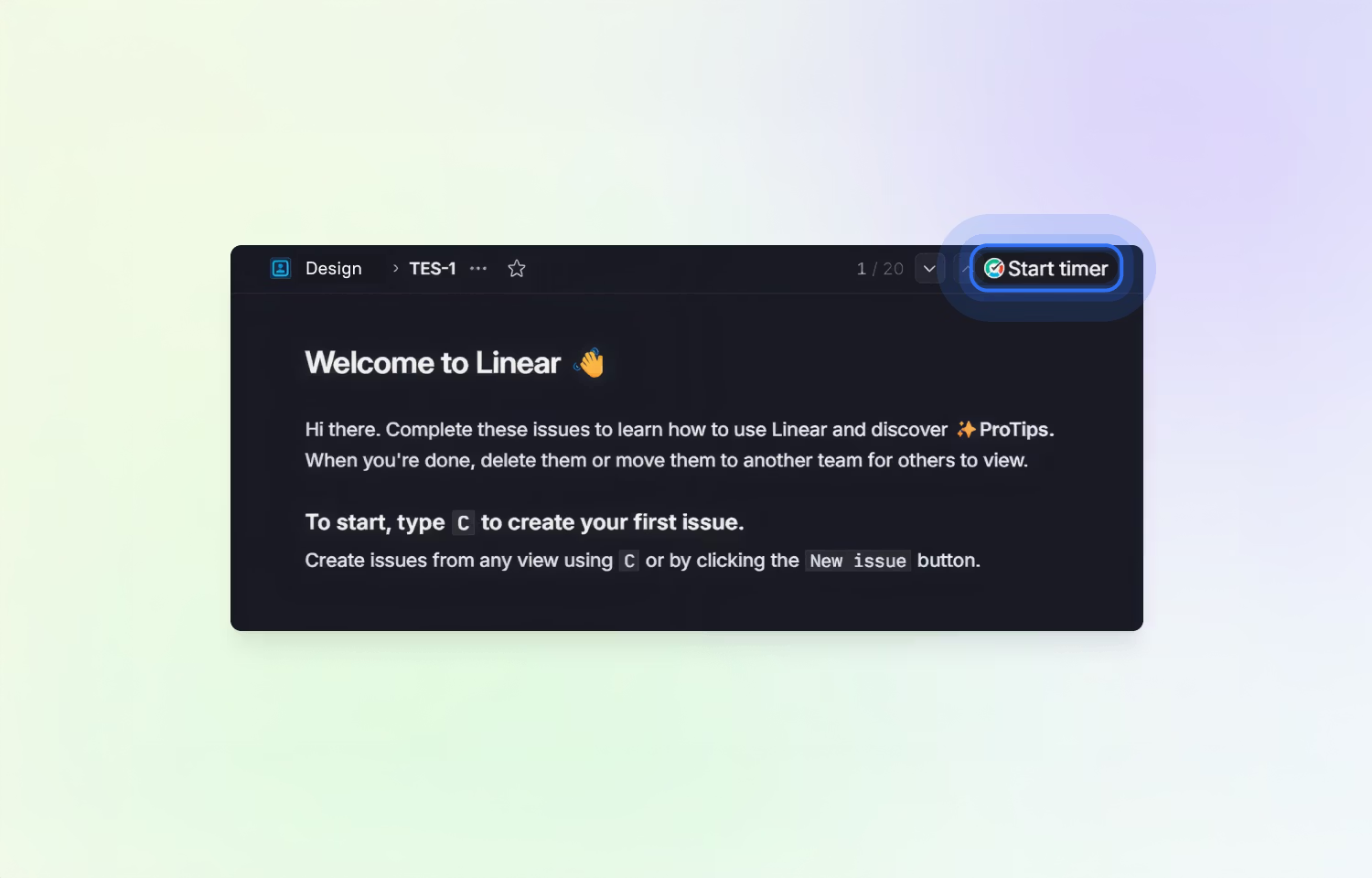
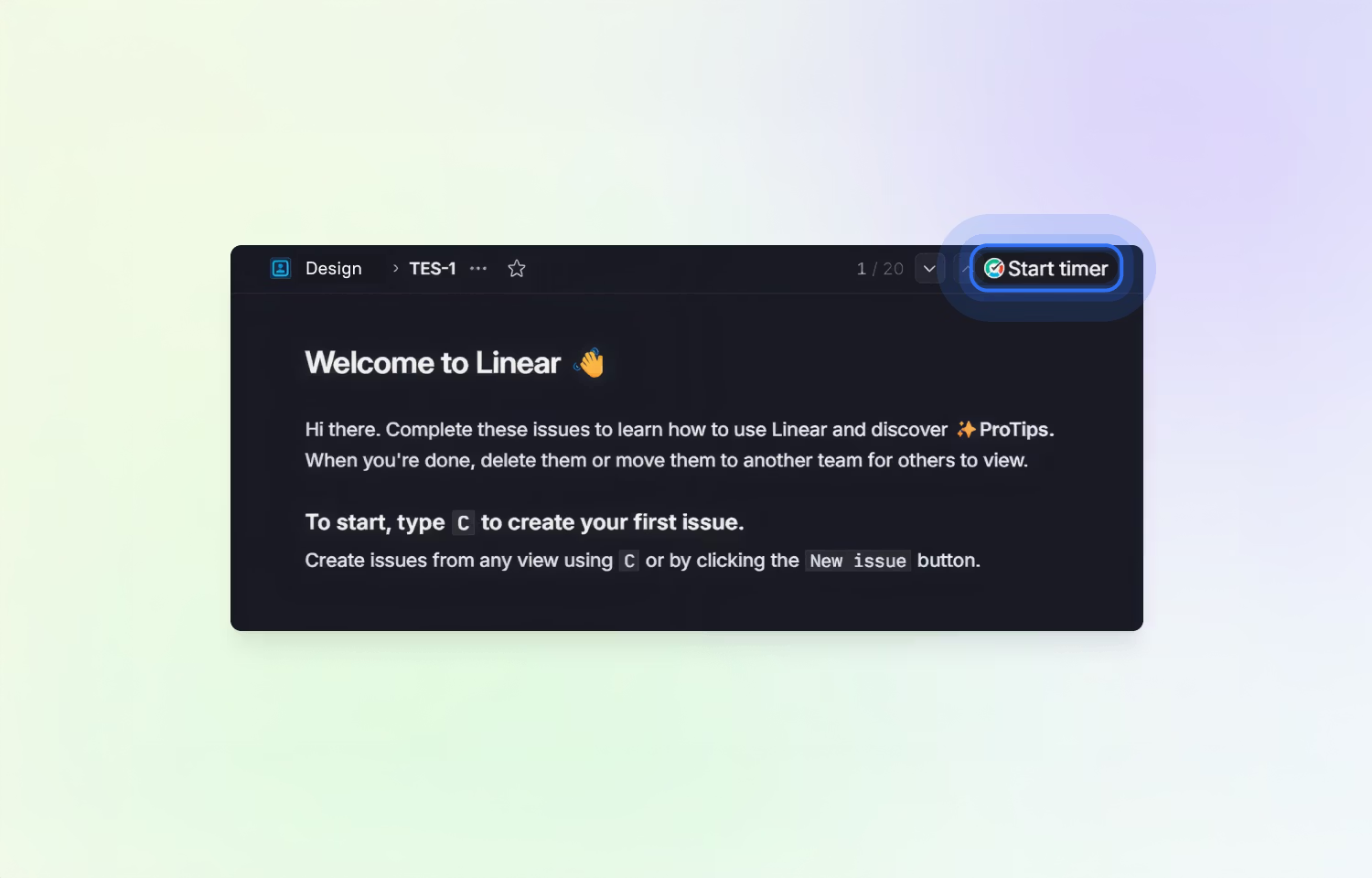
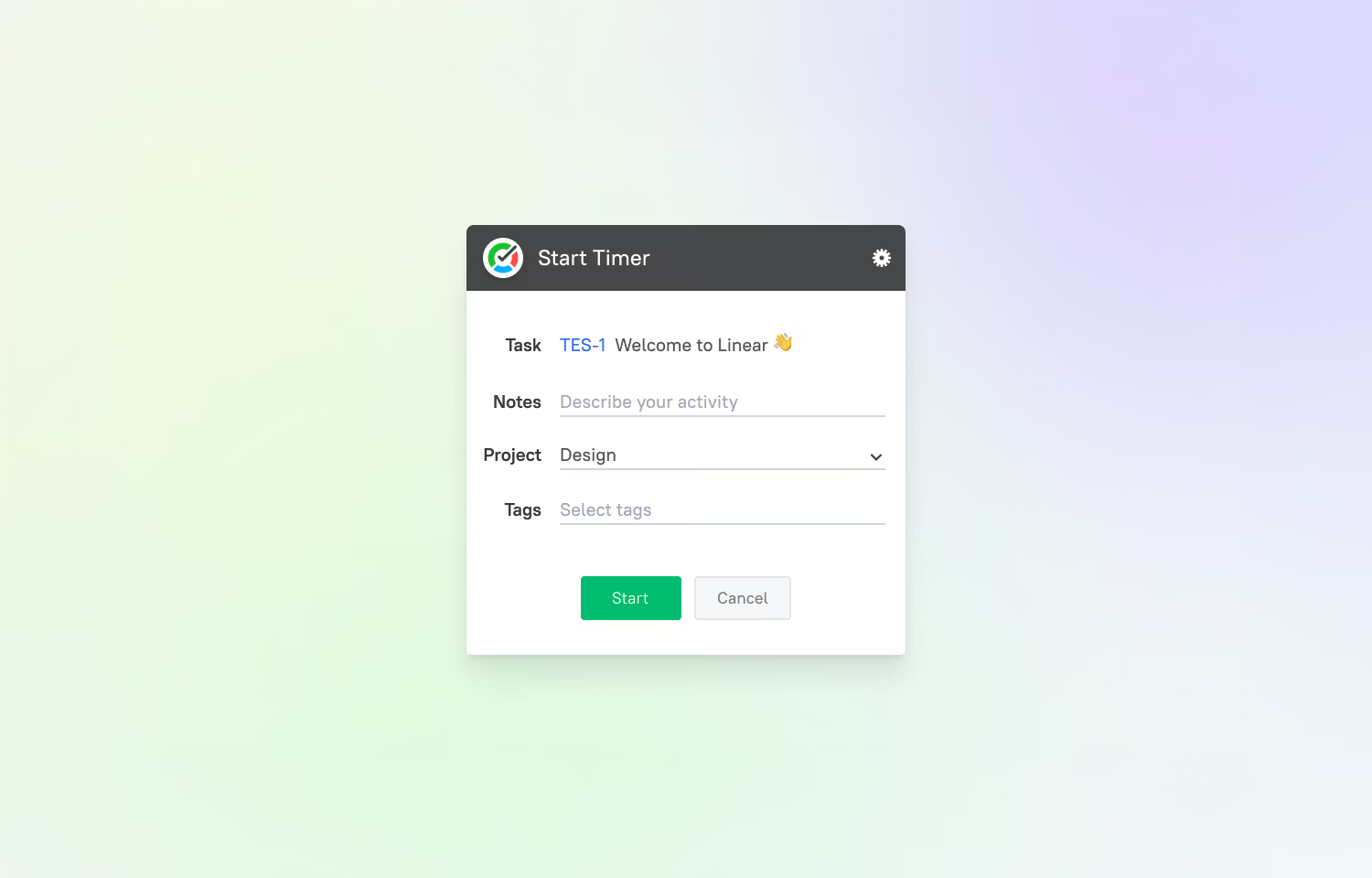
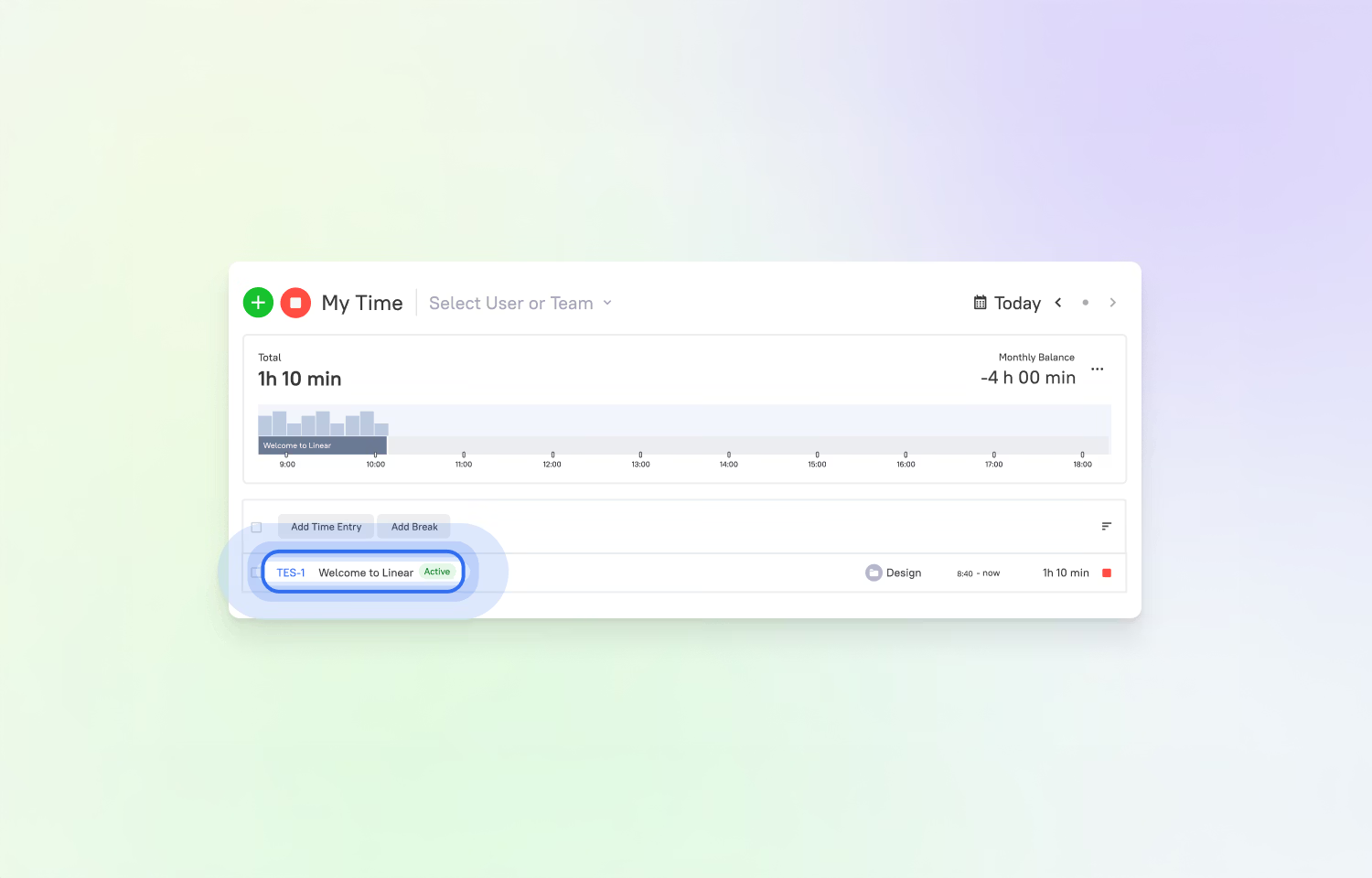
Overview
The integration with TMetric allows users to track the time spent on Linear issues directly within the Linear interface with a single click. This helps them by providing powerful time reports and simplifying the process of tracking their work for invoicing and project management.
How it works
The TMetric and Linear integration works by embedding a timer button directly into each Linear issue. When a user is ready to begin work on an issue, they simply click the timer button. This action automatically starts TMetric's time recording, and the button's text changes to "Stop timer," displaying the tracked time.
When the timer is initiated for the first time, the integration automatically pulls key details from the Linear issue. This includes the issue ID, name, associated project name, and any tags. TMetric automatically maps these details, ensuring that all tracked time is correctly linked to the corresponding Linear issue.
This process provides significant benefits for reporting and analysis. All tracked time from Linear issues is compiled into TMetric's time reports. Users can view time data, group and filter it as needed, and export these reports. This functionality is particularly useful for invoicing, project management, and gaining a clear overview of team productivity.
Configure
To get started, you need to follow these three steps:
1. Sign up for TMetric: You must first have a TMetric account. If you don't have one, you'll need to create one.
2. Install the browser extension: Install the TMetric browser extension, which is essential for the timer button to appear in your Linear issues.
3. Log in to Linear: After the extension is installed, log in to your Linear account, and you will see the timer button directly on each issue, ready to be used for time tracking.