- Integrations
- Notion
Previews of Linear issues, views and projects and query Notion AI
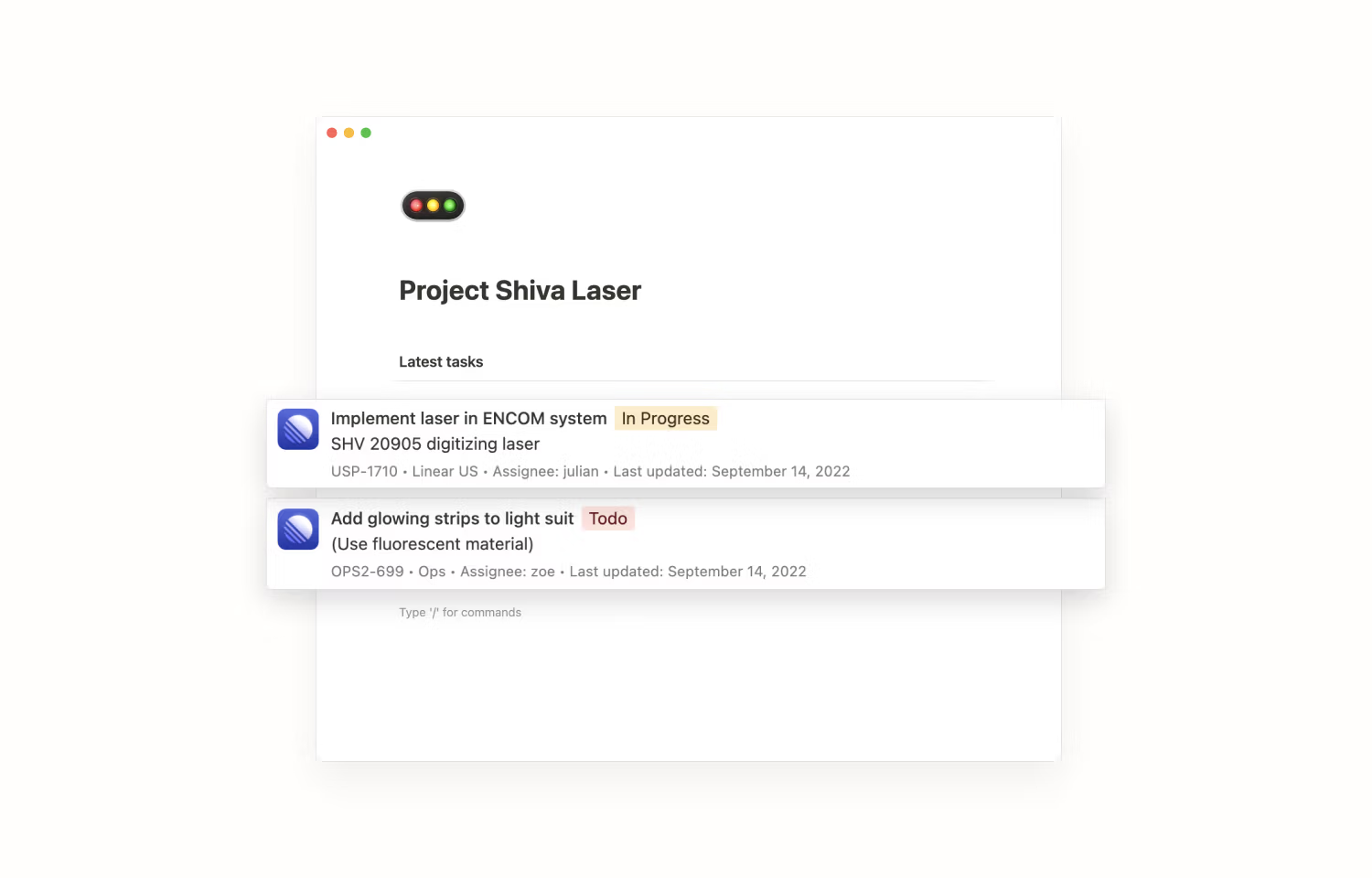
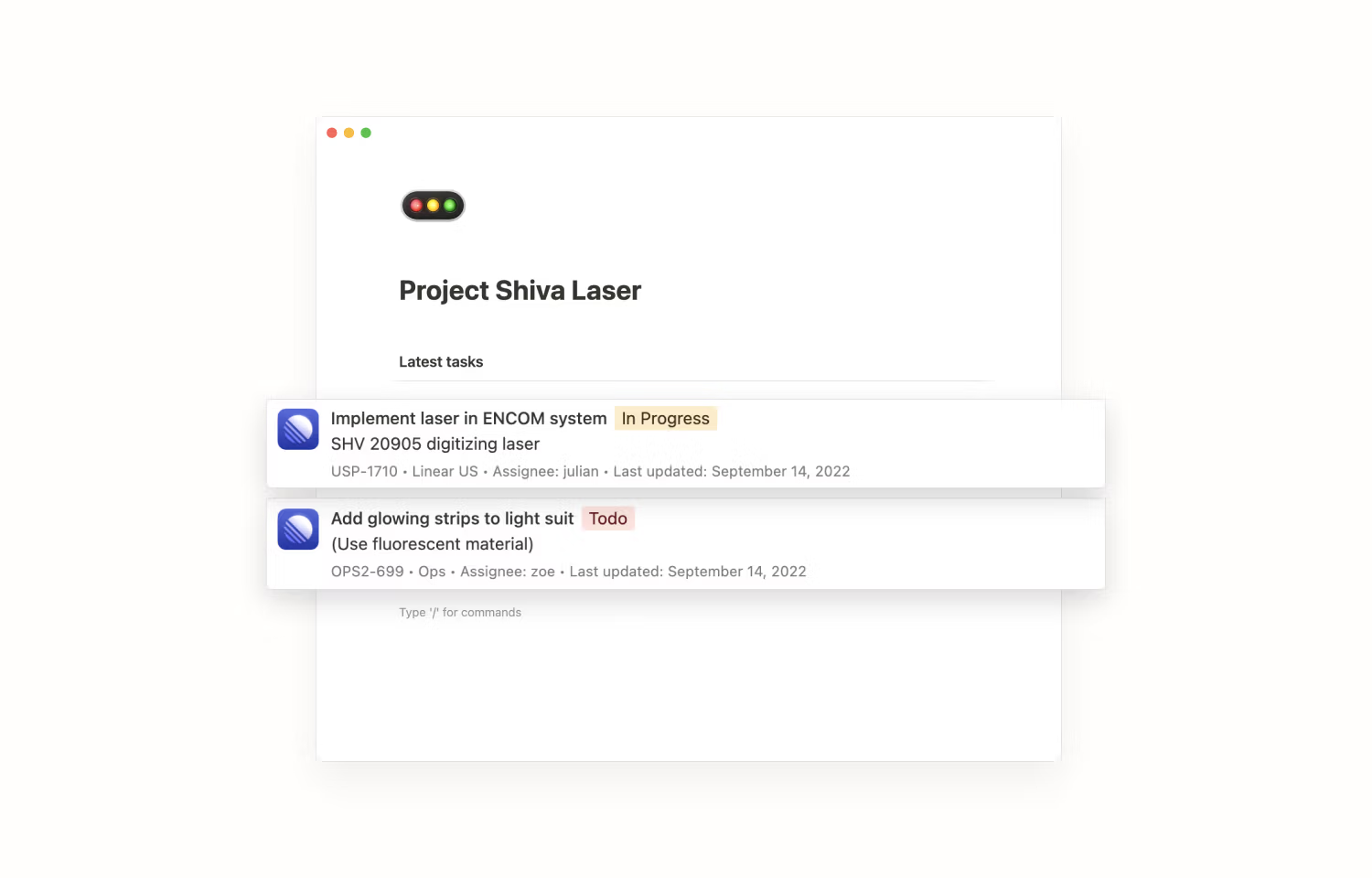
Overview
This integration brings the magic of Linear to Notion with live previews for issues, projects, and views. Additionally, use the Notion AI Connector for Linear to ask questions about your workspace.
How it works
When you paste an issue, project, or view URL from Linear to Notion, select the Paste as preview (or Paste as mention) option. Instead of a plain link, you’ll now see a live preview of your Linear issue, project, or view with up-to-date information directly in Notion.
For issues, the preview shows issue title, description, status, issue ID, team, assignee, and the date of the last update. Project previews contain project name, associated teams, status, and the project lead. View previews include name and description.
Once any of these properties change in Linear, the preview in Notion changes accordingly (on page reload or manual preview refresh).
Because Notion authentication works on a per-user basis, this integration also supports issues from private teams. Notion previews of these issues are only visible for users who belong to the respective private team.
Configure
There are two ways to connect Linear to Notion.
- One option is to open the My connections page in your Notion settings, look for Linear in the Discover new connections section, and hit Connect.
- Alternatively, you can simply paste a URL of a Linear issue, project, or view to a Notion page of your choosing. Then select the Paste as preview option and connect Linear to Notion directly.
Please note that Notion only supports per-user authentication (and not one authentication for the entire workspace). This means that every user has to connect Linear with their Notion account individually.
To connect the Notion AI Connector for Linear follow the steps here.