- Integrations
- Float
Plan your team’s capacity each cycle with Float
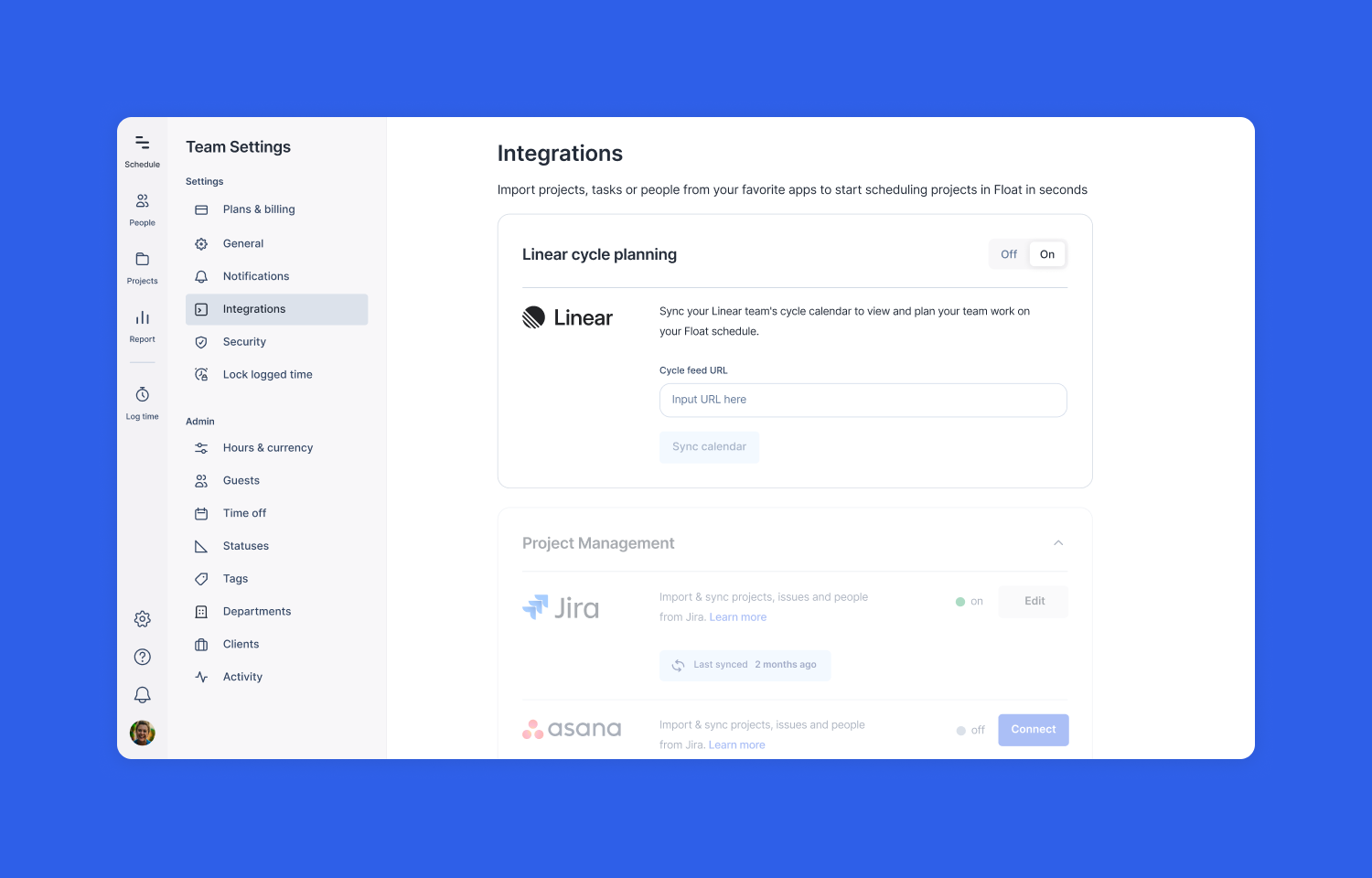
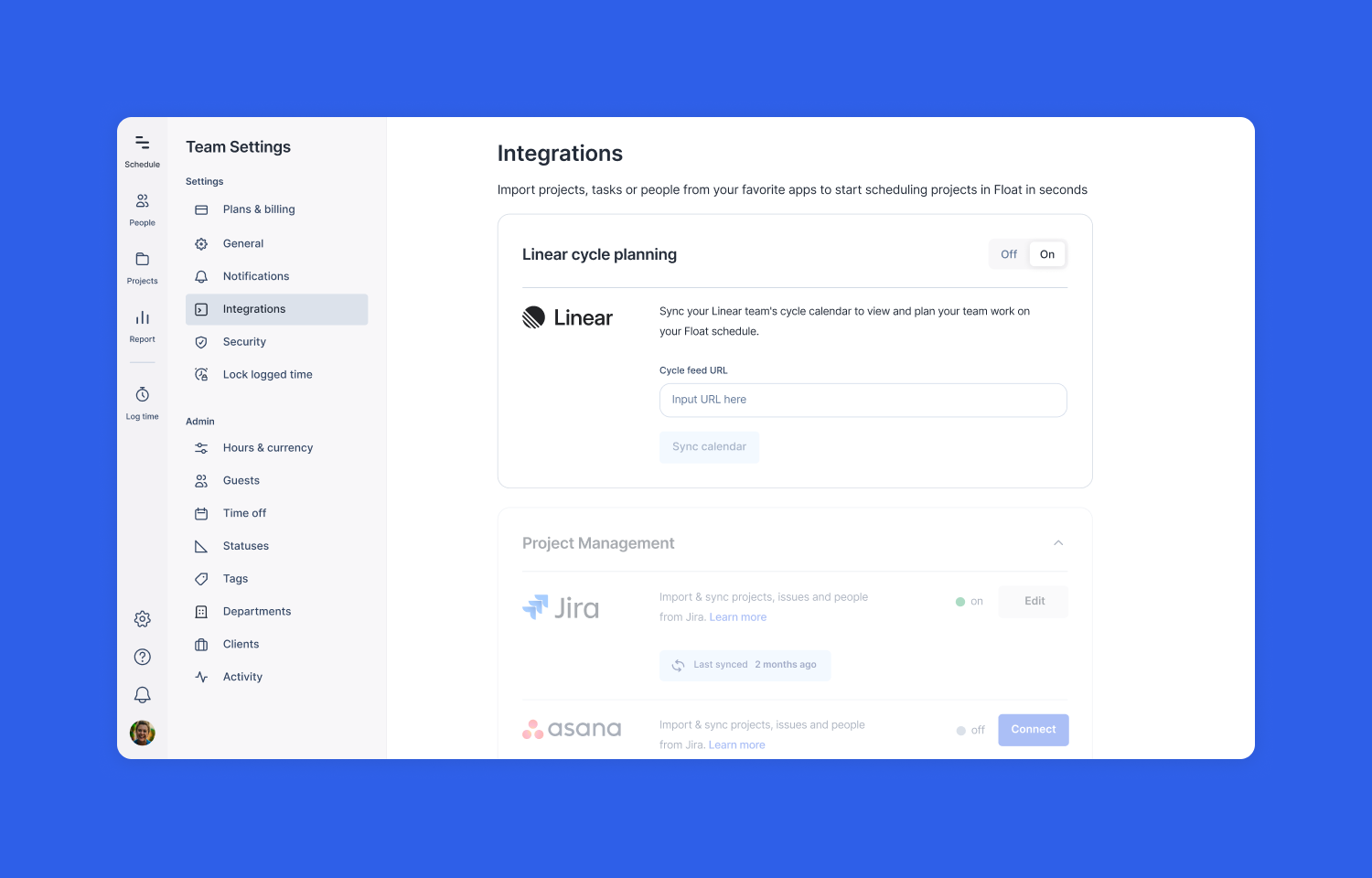
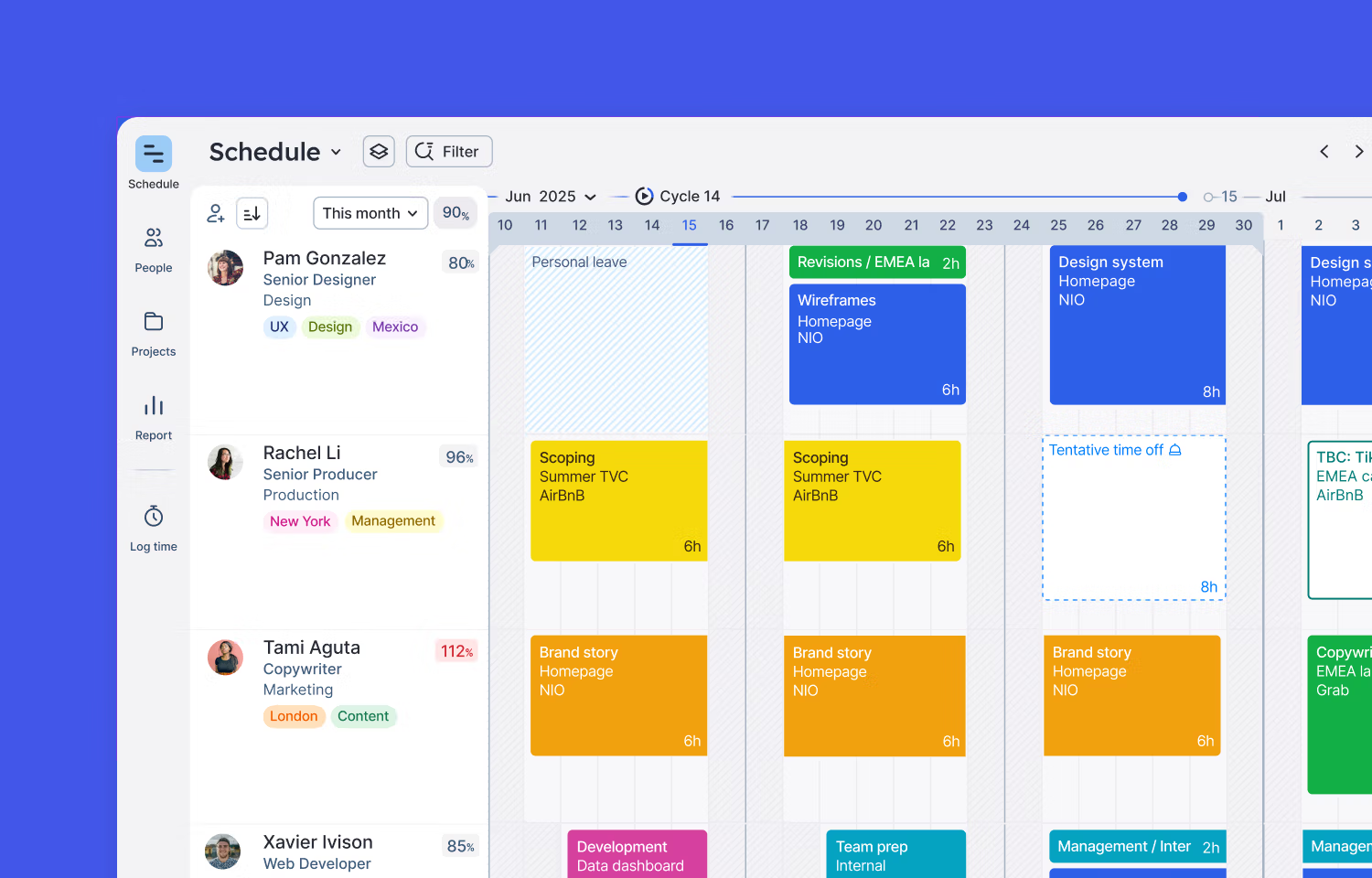
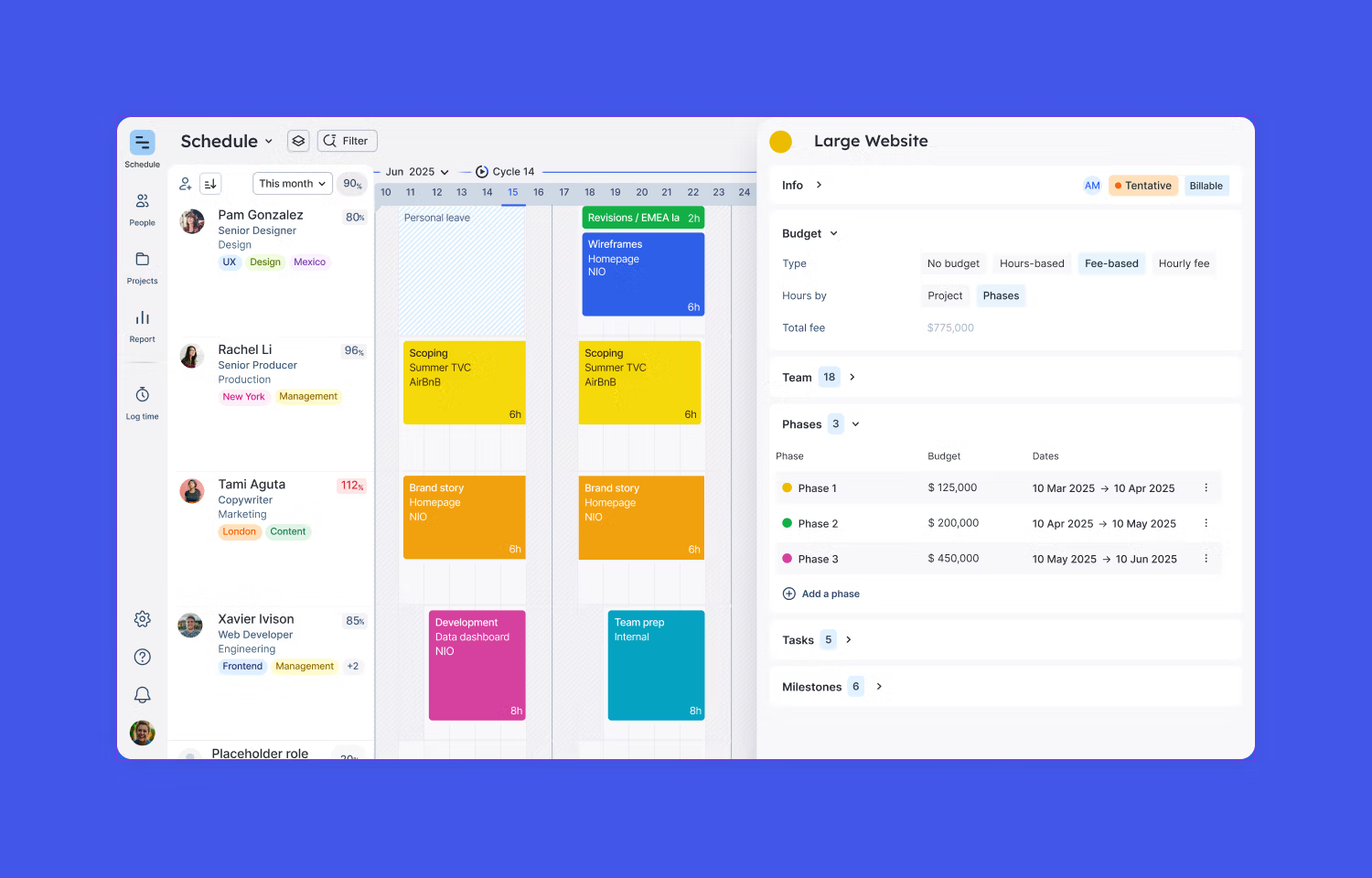
Overview
The Float integration syncs Linear cycle dates directly onto Float's timeline. Float provides a live view of your team's capacity, including time off, regional holidays, synced calendar meetings, and scheduled work. With this context and insight, you can confidently ensure your team has the capacity to deliver every cycle.
How it works
The Float integration takes Linear's cycle calendar feed URL to display your team's cycle start and end dates, as well as any cooldown periods, directly on the Float schedule. This allows for seamless visibility and planning across both platforms. In Float, you can see your team’s live capacity to track scheduled and available hours for your team and individuals within a cycle. These utilization insights can be viewed by percentage or in hours, making it easy to plan your team’s capacity and work in one view.
If you update your cycle dates in Linear, you can auto or manually re-sync the dates in Float. This ensures that your team’s schedule is always accurate to your Linear project cycles.
With the Float and Linear integration, you can ensure that your team has the capacity to deliver, every cycle.
Configure
Setting up the integration between Linear and Float is simple:
1. Open Linear: Go to your selected team's Cycles page.
2. Copy the Cycle URL: Click the overflow menu on a cycle, select "Subscribe to cycle calendar," and copy the feed URL.
3. Sync in Float: Paste the URL into the Team URL field in Float under Team settings > Integrations > Linear cycle planning, and click Sync calendar.
Once integrated, your Linear cycle details will appear at the top of Float’s Schedule and Project plan pages, giving you real-time visibility into your project timelines. The integration refreshes automatically every weekend, but you can manually re-sync anytime by going to Team settings > Integrations in Float and clicking Manual re-sync. To disconnect, simply remove the URL and click Delete in Team settings.