- Integrations
- Fireflies.ai
Automatically create tasks in Linear from AI-generated meeting action items in Fireflies
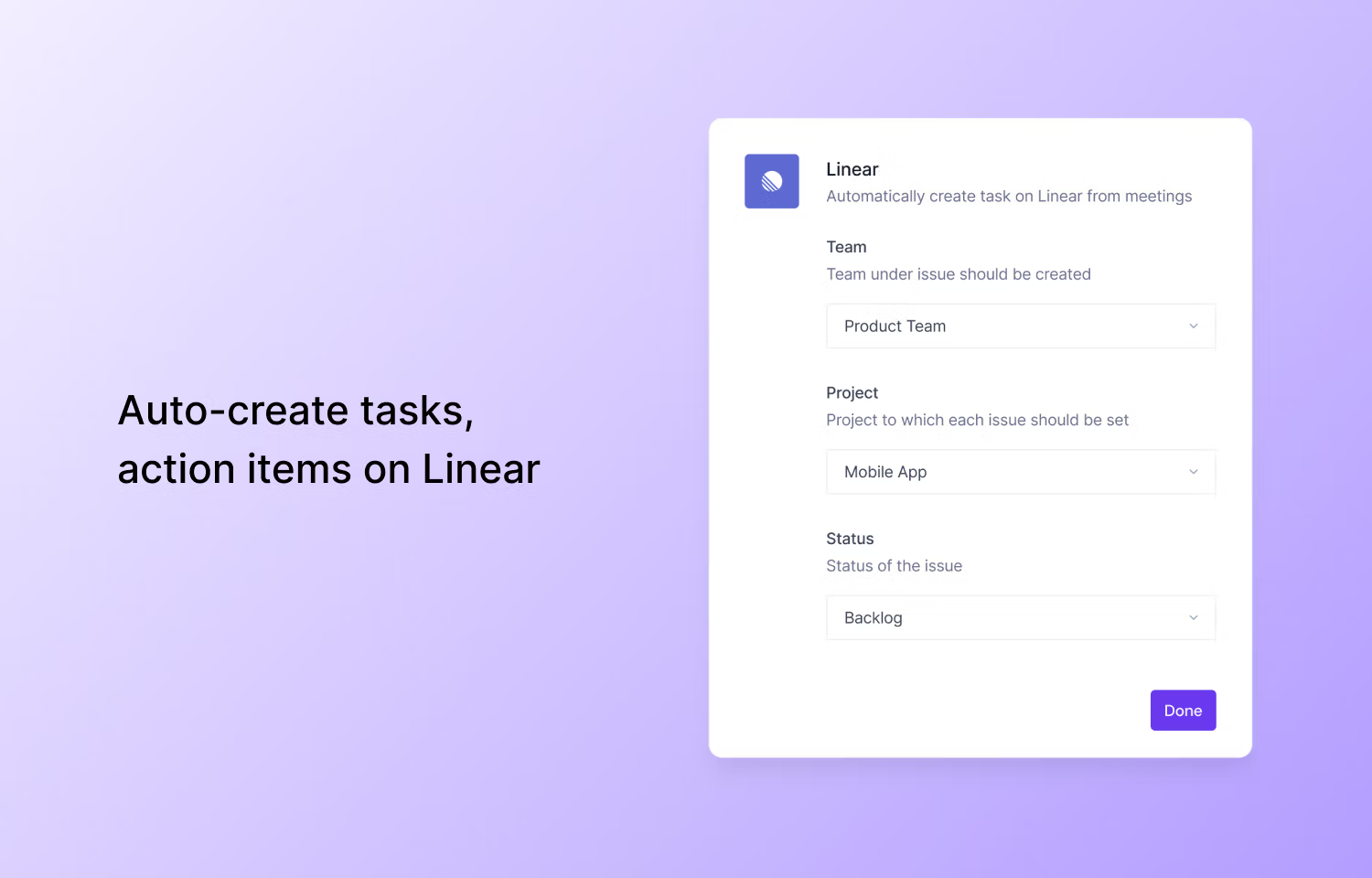
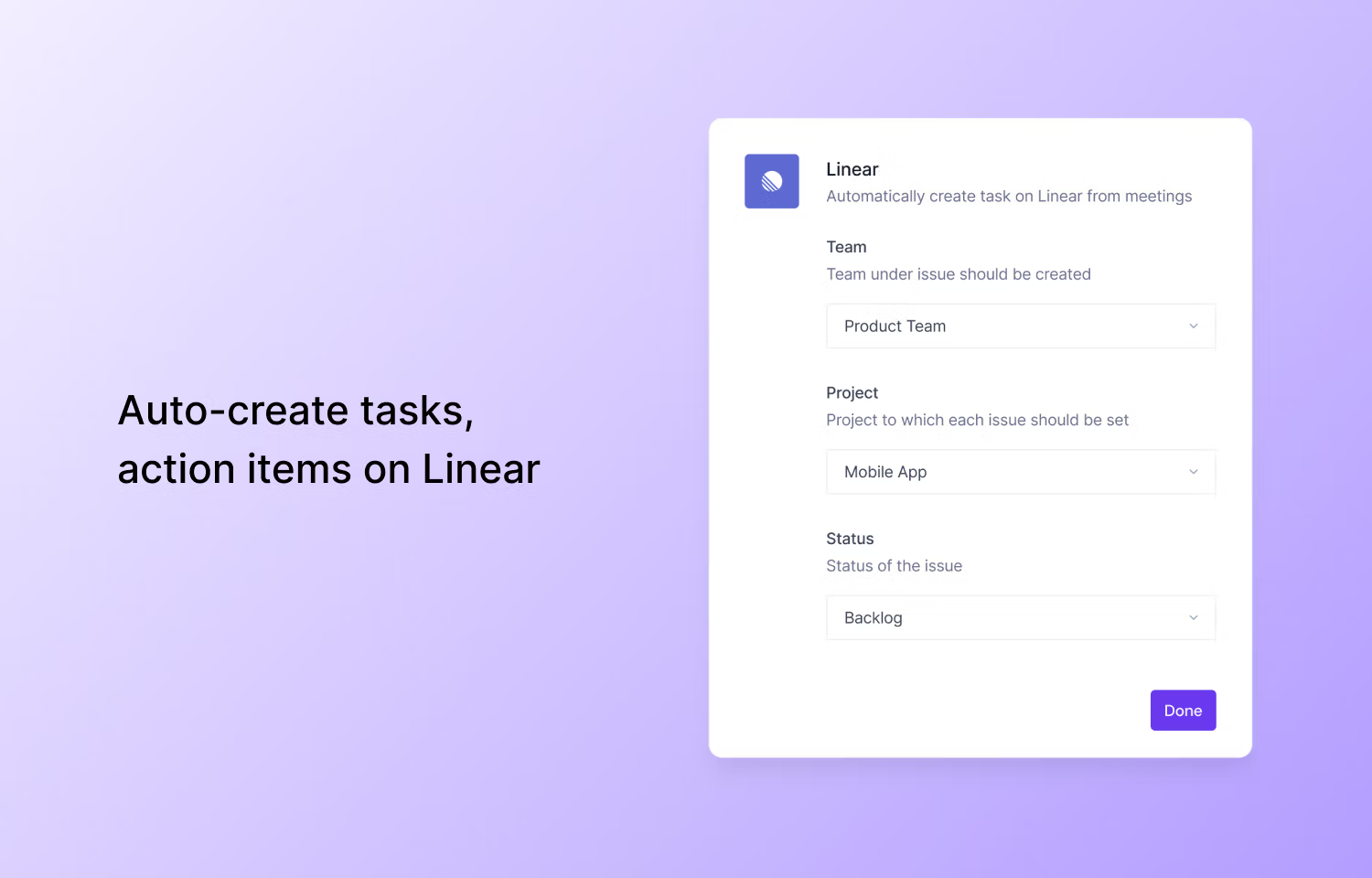
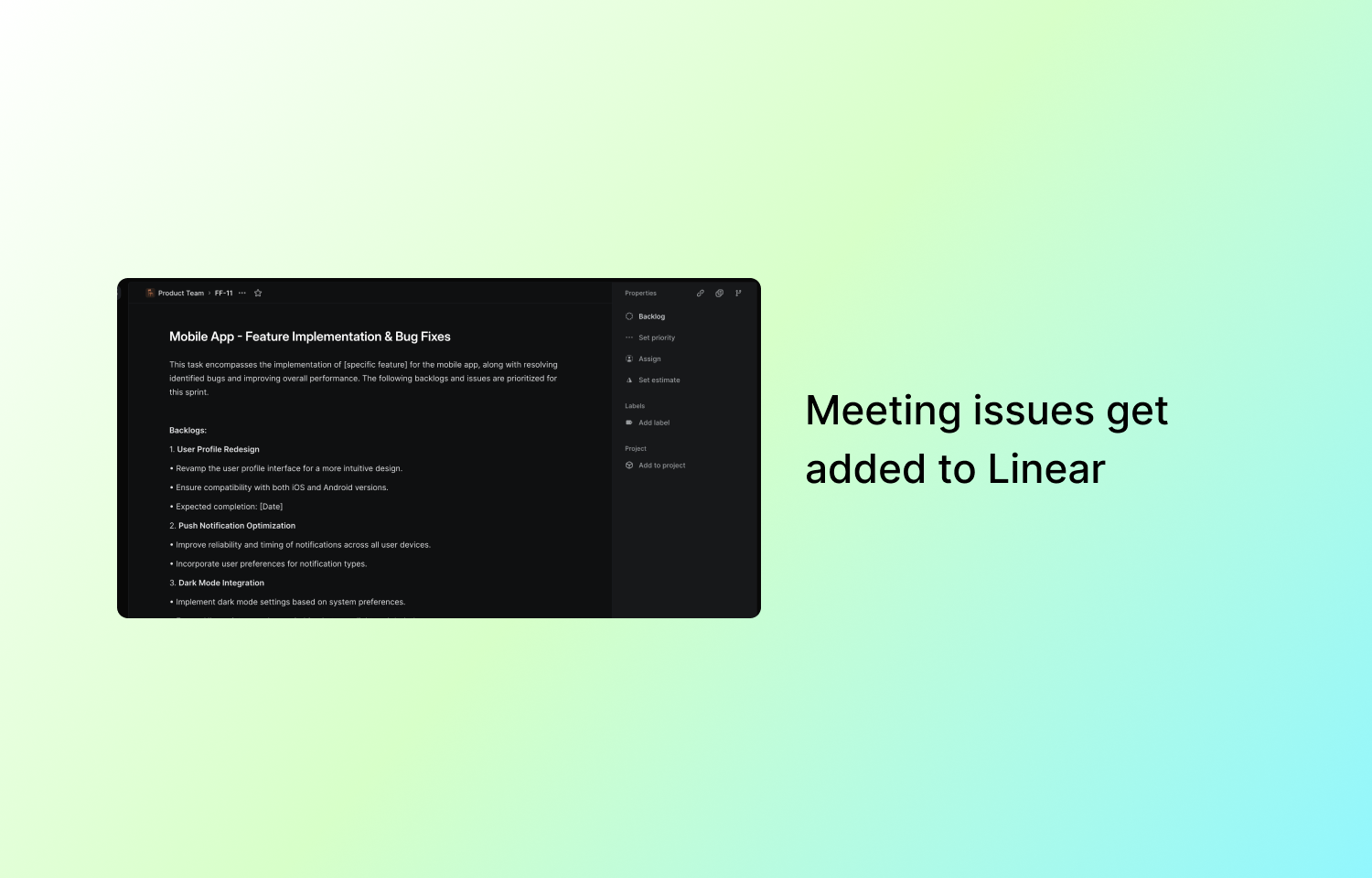
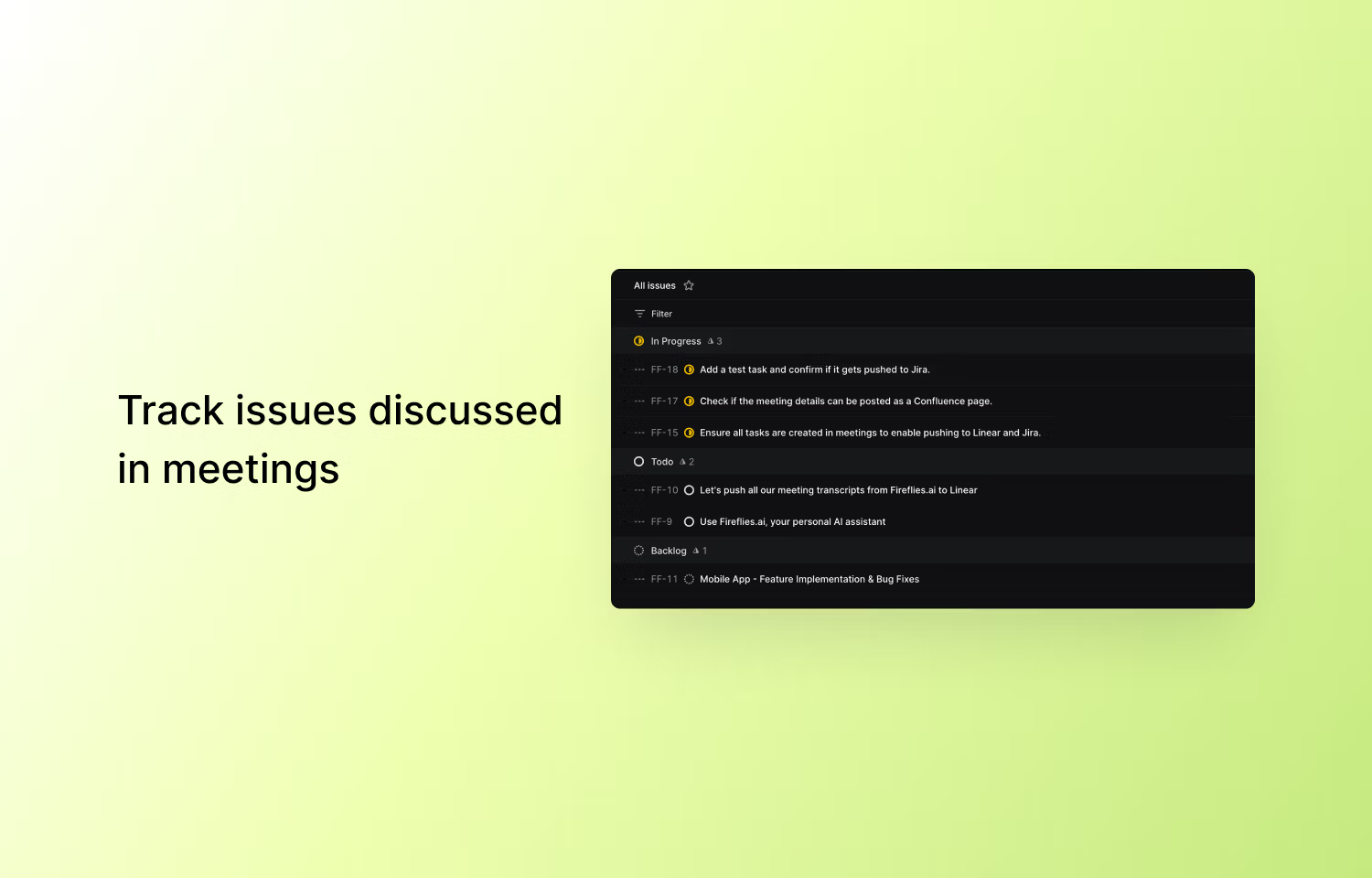
Overview
The Fireflies.ai and Linear integration seamlessly transforms meeting notes into actionable issues, keeping teams organized and on track. This powerful integration automatically syncs conversations and action items from Fireflies meetings into Linear, ensuring no task gets overlooked and boosting team productivity.
How it works
Once integrated, Fireflies.ai captures and transcribes meeting conversations, automatically identifying and converting key action items into tasks within Linear. The integration simplifies task management by eliminating the need for manual data entry, freeing up your team to focus on what really matters—driving projects to completion. Meeting insights, including the owner, time-stamped details, and action items, are pushed directly to your designated Linear projects, organized according to your preferred task status.
The Fireflies - Linear integration ensures that, post-meeting, all the important information is readily available in Linear, providing your team with everything they need to take immediate action. You can tailor the integration to match your team's workflow by selecting which Linear projects and statuses should receive tasks. This seamless process keeps your projects moving from conversation to execution, without any missed steps.
Configure
To configure the Fireflies.ai and Linear integration, follow these steps or refer to the documentation:
1. Log in to Fireflies.ai and navigate to the "Integrations" section in the left panel.
2. Under "Project Management," select Linear and click "Connect."
3. You’ll be prompted to authorize Fireflies to sync with your Linear account. Click "Authorize" to grant the necessary permissions.
4. After authorization, select the team and Linear project where Fireflies should push tasks.
5. Define the status for the tasks (e.g., "To Do" or "Backlog").
6. Test the integration by clicking "Push Sample Data" to ensure tasks are successfully pushed into Linear.
7. Once complete, you will see a green checkmark indicating the integration is active, and Fireflies will automatically push meeting notes and tasks to Linear after each meeting.