Project templates
Create project templates for repeated projects and their associated milestones and issues.
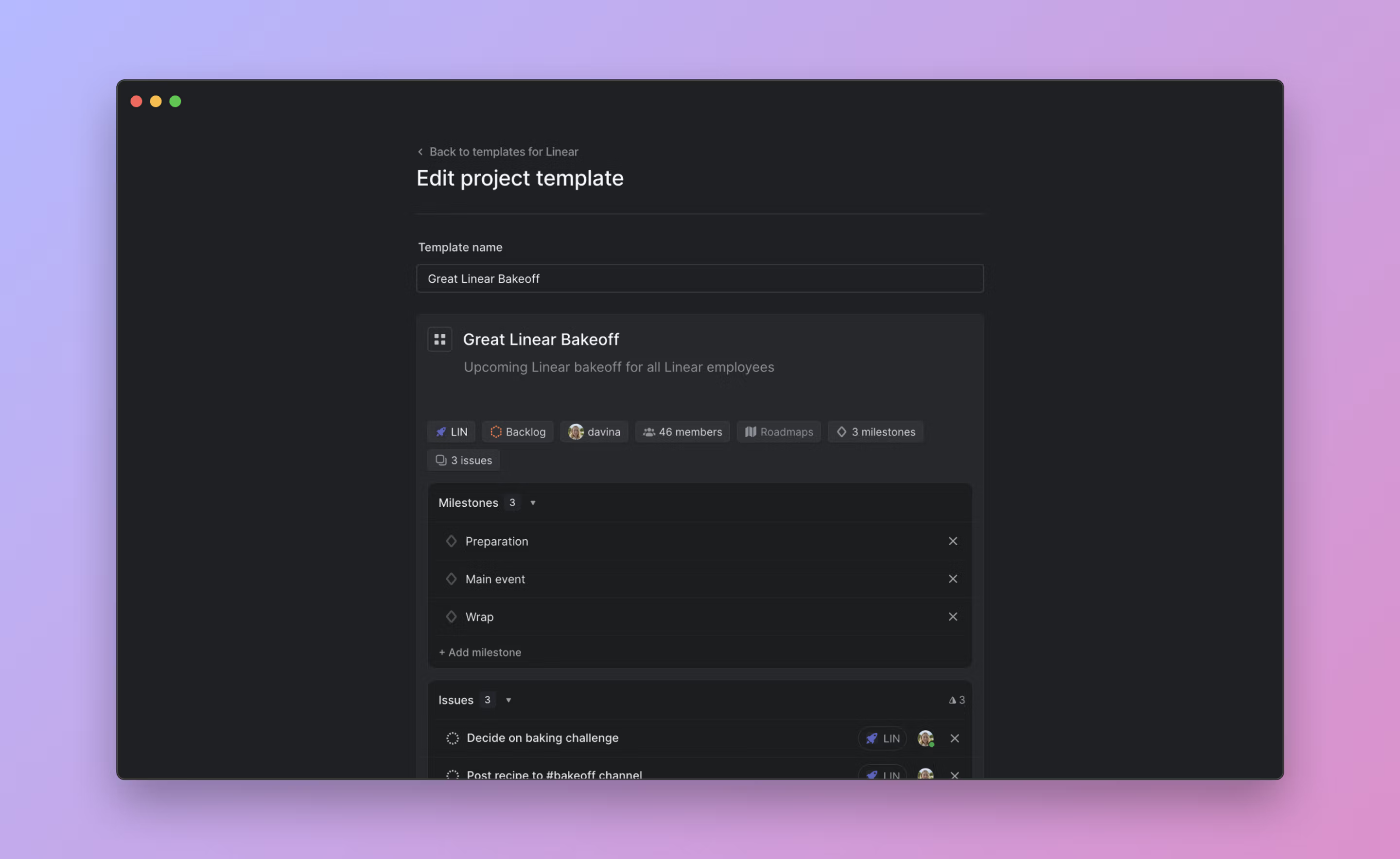
Overview
Use project templates to quickly create new projects containing predefined issues and milestones. You can also define the project lead, project members, project status and any associated initiatives.
G S to open up your workspace settings and create a project template at the workspace level or within individual teams
- In a roadmap or project view, click on
New Projectto create a new project and select the template option beside the team
create new project from template to create a new project using an issue template
create new project template to create a new project template in your workspace or team settings
Configure
Open Settings > Templates to add a Workspace level project template, or the individual Team settings Templates page to add team-specific templates or edit existing ones.
Basics
Create templates
Create new templates by navigating to either the workspace template settings or team template settings.
When creating a project template, you have the option to add the following:
- Project name
- Project description
- Team(s) the project lives in
- Project status
- Project lead
- Project members
- Associated initiatives
- Project milestones
- Issues to be created within the project
When you create a template for the workspace, all teams can use it. When you create a template for a team, only that team can use the template.
Edit templates
To edit or delete a template, go to the same page where you created the templates and then hover over the template name in order to show contextual controls. From there, you can edit the the template, rename it, duplicate it or delete it.
Use templates
When creating a new project, you will see the option to select a template beside the team identifier in the top left of the project create modal. You can also open our command menu using CMD K and search for the option to create a project using a template here.
FAQ
The template you are looking to use might be team-specific. Make sure you haven't opted to create the project in a team where the template does not live.
Yes, when an issue is added to the template the … menu will show the option to add a sub-issue. You can also add any issue template to the project template, including ones that have sub-issues in them.