Project overview
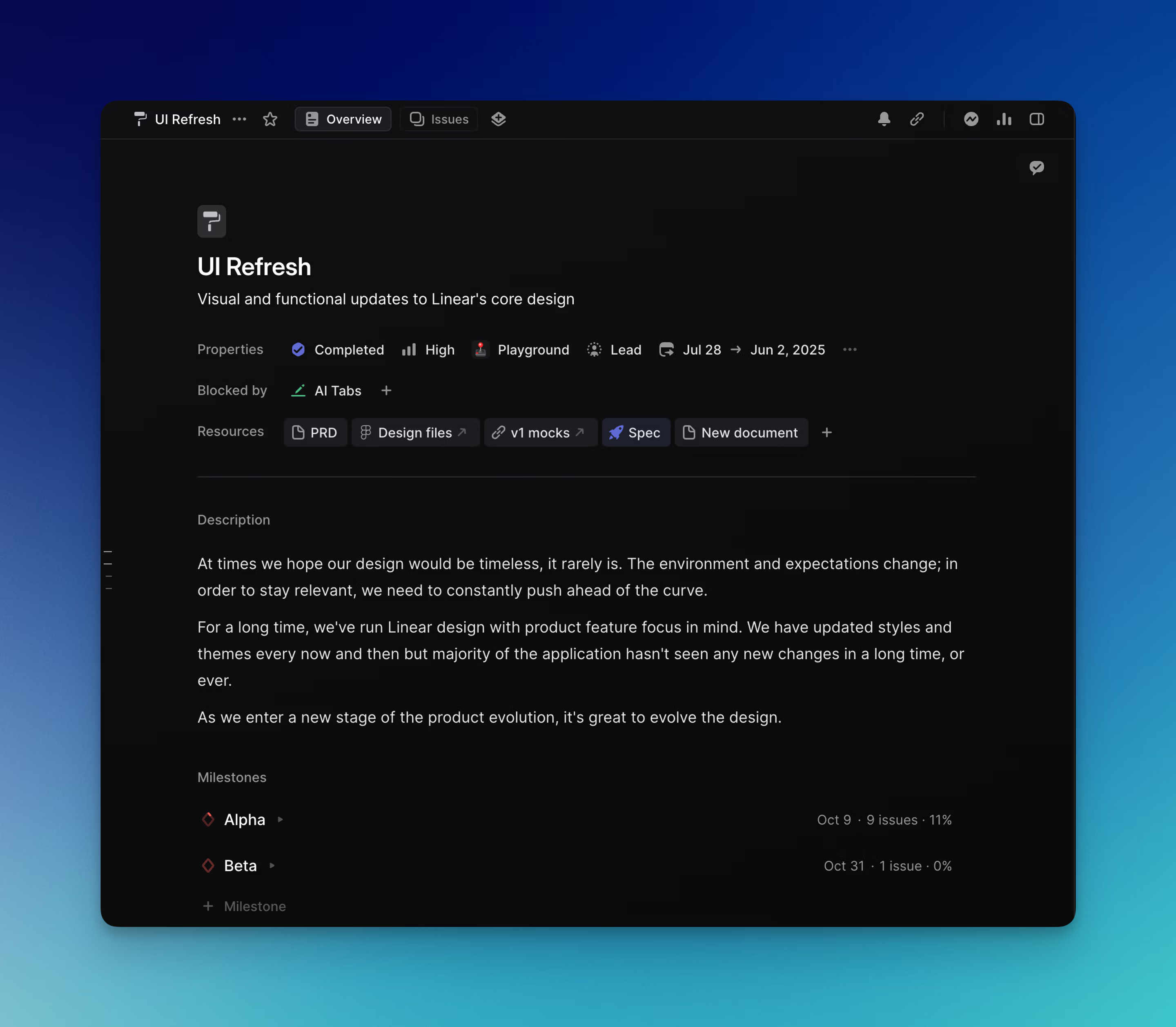
Overview
The project overview provides a comprehensive summary of the project. It allows you to include both a brief summary and an extensive description. You can also link to external resources for easy team access, and create documents inside of Linear to track project specs, updates, and notes. Milestones can be created and viewed from here, and milestone progress can also be tracked. This ensures that project planning can begin directly in Linear from the first moment a project is conceived.
Cmd/Ctrl I to open or close the project details sidebar
Click on the sidebar button in the top right corner to open or close the project details sidebar
details to open or close the project details sidebar
Basics
When viewing a project, click into the Overview tab to view the project overview.
Project properties
We'll display all project properties beneath the short project summary. Click on any property to add or edit it. Clicking on the project name or description will let you edit the text directly.
| Property | Description |
|---|---|
| Status | Defaults to planned. These statuses are preset and not configurable. |
| Lead | Limited to one member of your workspace |
| Team | Defaults to single team but you can add multiple teams |
| Milestone | Defaults to Upcoming |
| Start date | Required for project graphs |
| Target date | Required to estimate completion date |
| Members | Add anyone from the workspace |
| Icon | Customize color and icon from our presets |
External links
To add an external link to a Linear project, go to the Resources section. Press the + button, then add the link and press enter. Add a link label to give the link a title, otherwise we'll show the link source (e.g. docs.google.com). To edit an existing link label, hover over the relevant link, click on the ⋮ icon and choose the edit option here.
Project documents
To add an external link to a Linear project, go to the Resources section. Press the + button and select Create Document. Documents use the same Markdown as issues and have similar editing capabilities including tagging others and linking to issues.
Detailed description
The detailed description of a project functions similarly to a document and you can edit text, tag team members and link to issues, projects and documents from here. You can also post inline comments.
Milestones
You can view a list of project milestones in the project overview. You can reorder the milestones from here, set their target dates and edit their names. You can also include a detailed description below each milestone.
As well as viewing project properties, documents and link attachments attachments in the project overview, you can also view them in the project details sidebar with Cmd/Ctrl I or by clicking on the sidebar button in the top right. You can change all properties from here as well as from the project overview. The project details sidebar is accessible from the project overview and also from the project issues page.
Project graph
We'll generate a graph for your project that shows scope, velocity, progress over time, and generates live predictions for when the project will complete. This is viewable from the project details sidebar.