Project notifications
Set up personal notifications as well as updates that can be shared with the whole company via Slack.
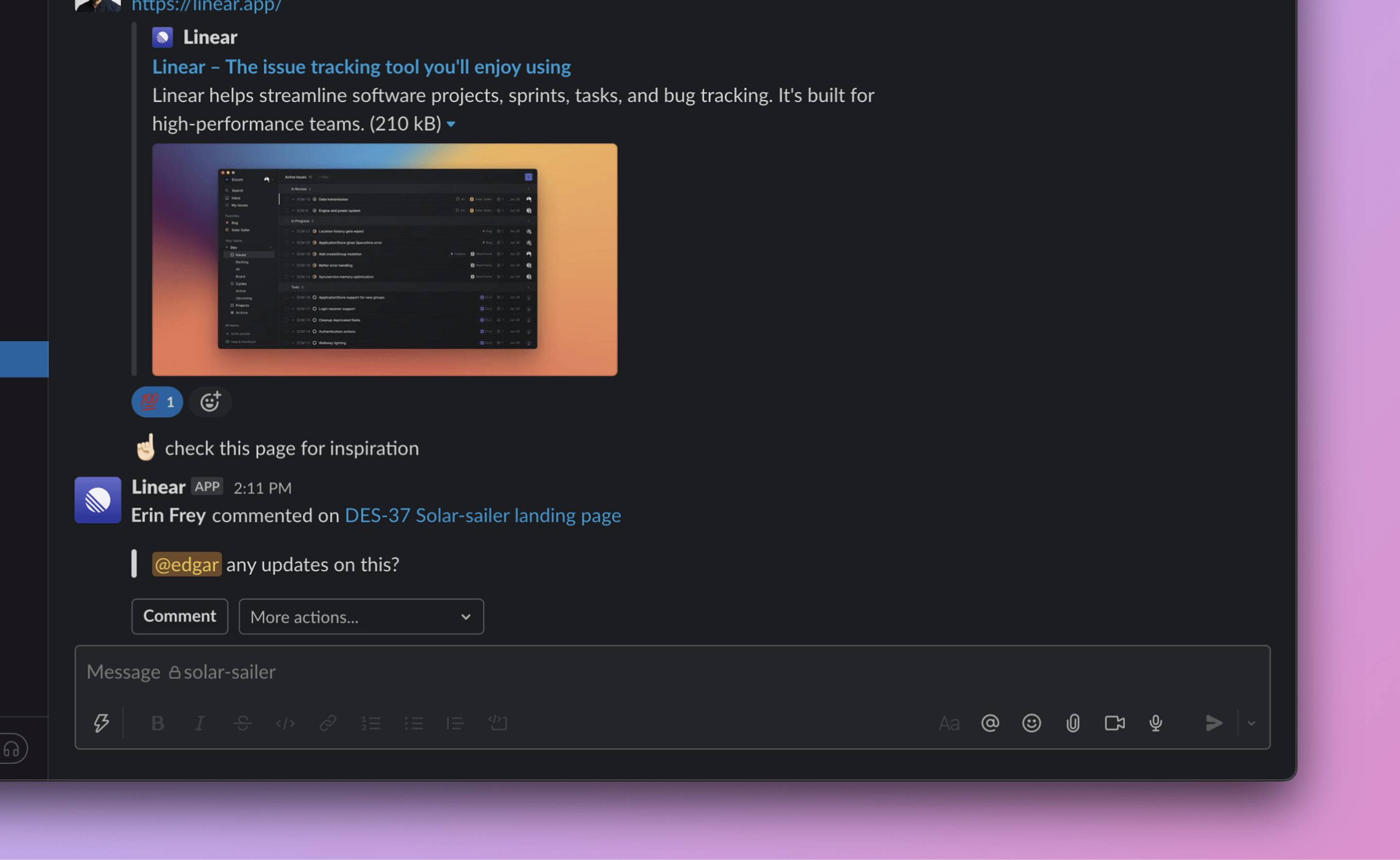
Configure
Click on the bell icon on any project page to subscribe to that project's notifications. You can also enable these notifications via account notifications settings.
G then S to go to Settings > Account > Notifications to enable personal notifications for projects
O then P to go to a project and enable project notifications to Slack channels by clicking on the bell button
- Click on your avatar to go to Settings > Account > Notifications to enable personal notifications for projects
- Navigate to any project and enable project notifications to Slack channels by clicking on the bell button
settings to go to Settings > Account > Notifications to enable personal notifications for projects
open project to go to a project and enable project notifications to Slack channels by clicking on the bell button
Personal notifications
Toggle these on to receive a notification in your Inbox whenever a new issue is created in the project, a comment or change is made to the project description, an issue is marked as completed or canceled, or a new project update is posted. You can manage these notifications from the project view or under account notifications settings.
Slack channel notifications
Toggle these on to post updates to a specific Slack channel when issues in that project are created, receive new comments, and/or have an updated status. It's a great way to keep other team members in the loop.
Linear members will be able to take actions on the issue directly from Slack. If you've connected the Linear Slack integration, then anyone in the Slack channel will be able to see the notification and basic details about the issue, even if they aren't part of the Linear workspace.
How we work: We check in on active projects regularly during meetings and share async updates and requests for feedback in Slack. We create a Slack channel for every project (#p-project-name) and will send Linear project notifications there (but we leave it up to the project team to decide if they want them).