Project status
Project statuses clarify where each project is in its lifecycle
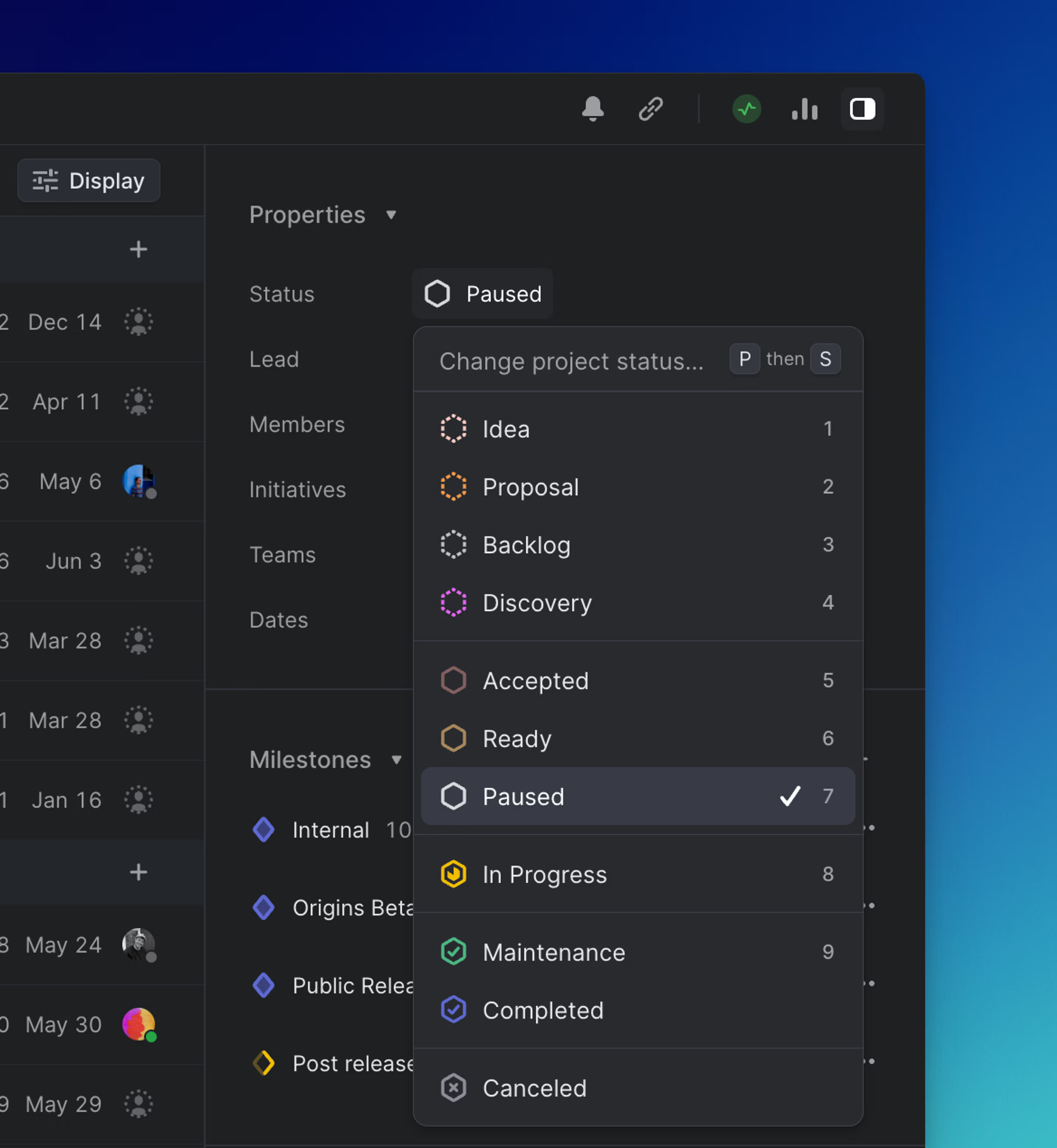
Overview
A project status offers a quick update for stakeholders to gauge the progress of the status. The status will appear next to the project name in the initiative or project timeline pages as well as in an icon on the project bar.
Change a project's status
Project statuses are updated manually—we do not do this automatically, even if all issues are completed.
Create a custom project status
Project statuses can have customized name, description, and color, which is configured in Settings -> Projects -> Statuses. You can have multiple statuses within the available project status categories: Backlog, Planned, In Progress, Completed, and Canceled.
Archive projects
Projects are archived based on the team's auto-archive setting as long as all issues within the project are closed, and the project is also marked as closed.
We archive issues the same time as their project—even if they have been closed for longer than the auto-archive setting—in order to not affect project statistics. Therefore, closed issues do not archive unless the project is closed.
Archived projects are accessible in a team's archive page.
Delete projects
Deleting a project will move it to the recently deleted projects section of your team's archive. A deleted project can be restored within 14 days after deleting, after which point it is no longer recoverable. To delete a project, open the three dot menu from the project's page and select Delete, or open command bar and select Delete project.