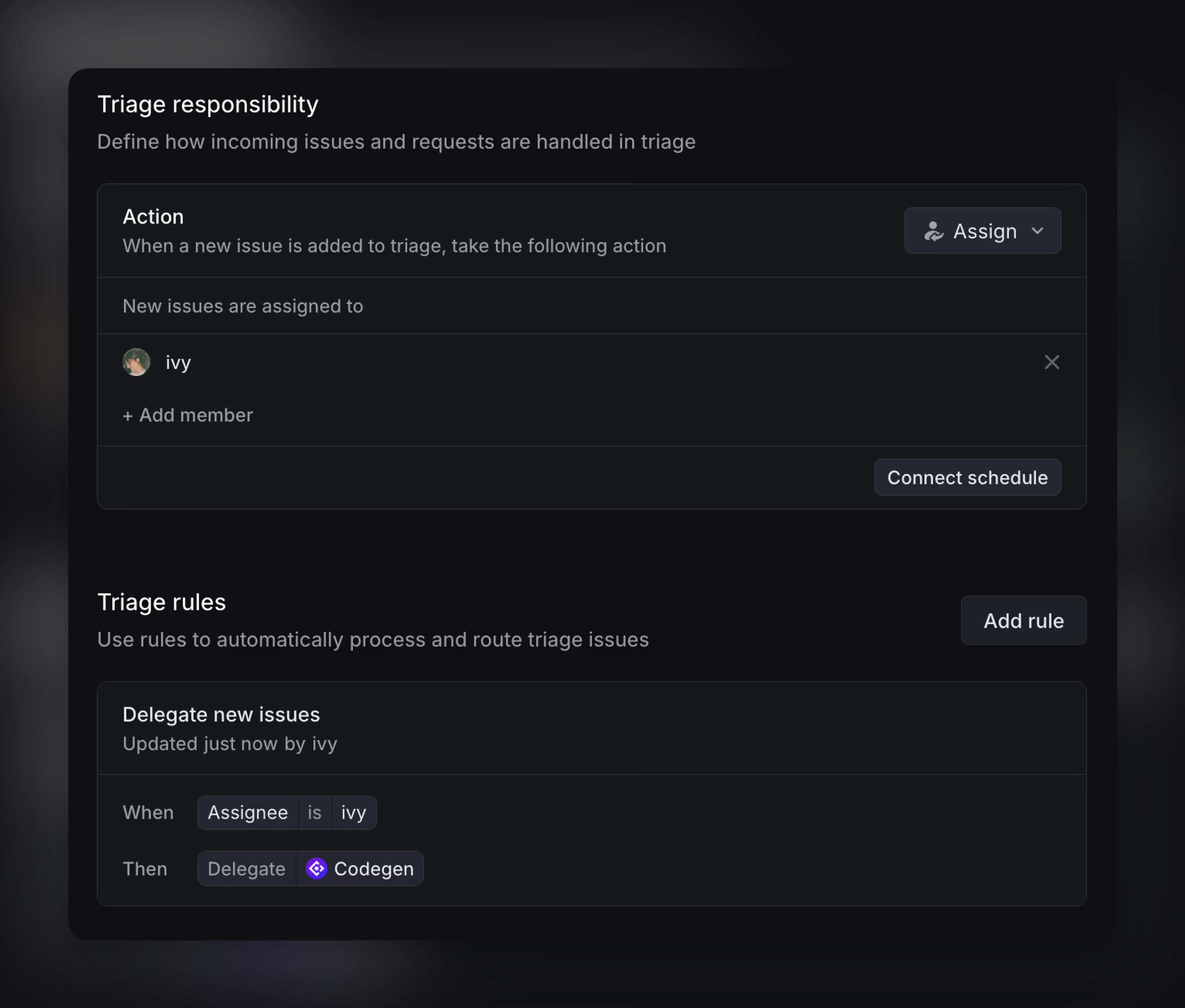Assign and delegate issues
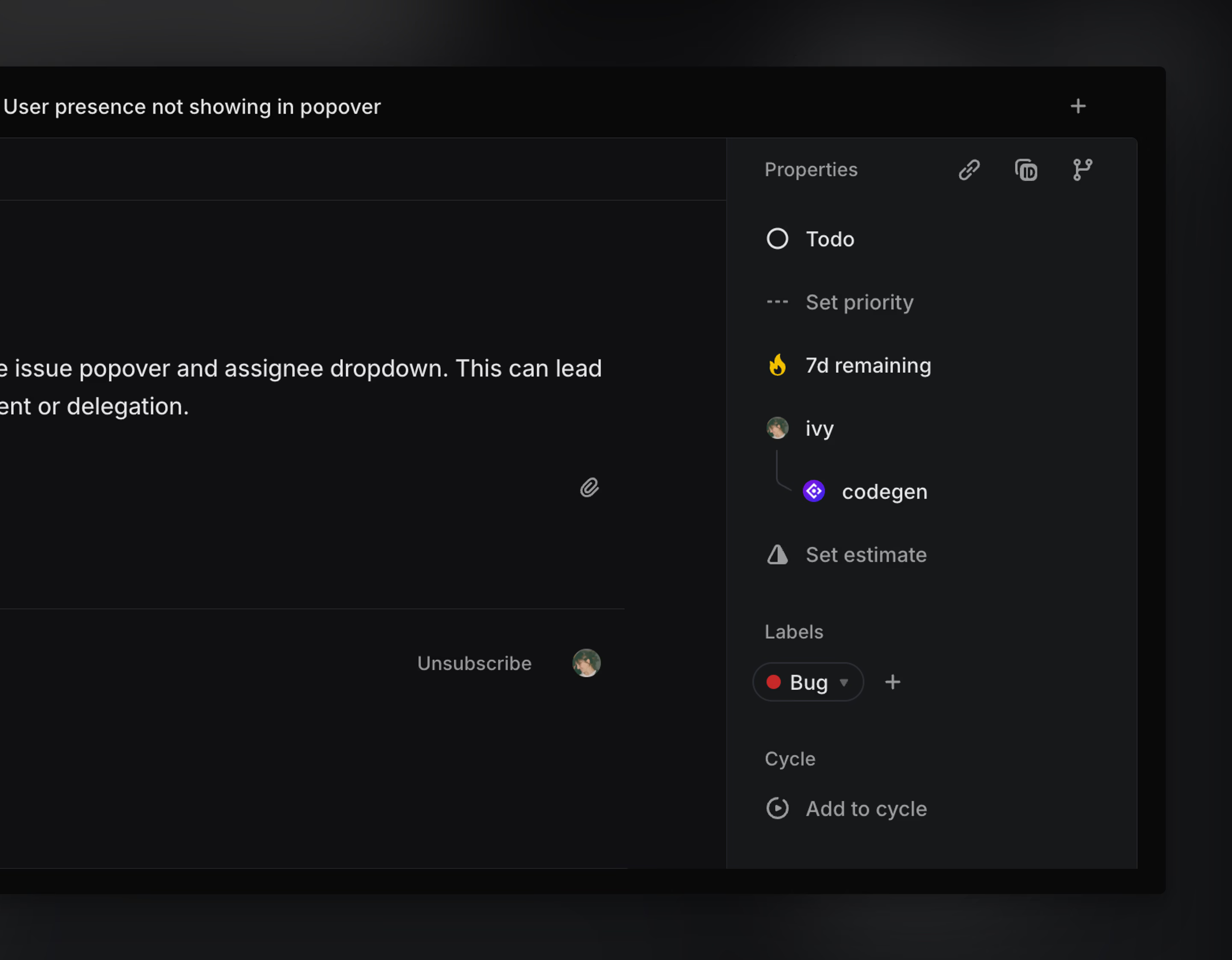
Overview
Issues in Linear are assigned to a single person at a time, giving teams clear ownership and responsibility. Assignment helps teammates triage, track, and prioritize work.
Delegation is a form of assignment used with agents, allowing them to take action on an issue while the assigned teammate maintains ownership.
Assigning issues
You can assign issues at any point—while creating them, triaging new work, or reviewing and editing existing issues.
To assign an issue, open the issue and use the assignee field in the properties sidebar to choose a teammate or agent. You can also assign directly from cards in board views and issue list views by clicking the assignee avatar, or press A when viewing or hovering over an issue to open the assignment menu.
To assign yourself quickly, press I while viewing an issue or when hovering in list view.
You can also open the command menu (⌘K) and search for "Assign to..." to make updates via keyboard. For bulk assignment, use multi-select in list or board views by typing X when hovering over the issue, and right-click to update the assignee from the bulk action bar.
To remove an assignee, choose "No assignee" from the assignment menu.
Assignment permissions
- Issues in public teams can be assigned to any workspace member
- Private team issues can only be assigned to members of the private team
- Issues cannot be assigned to guests and inactive users
Delegating to agents
To delegate work, you can assign an issue to an agent. When you delegate an issue to an agent, you remain the primary assignee and the agent is added as an additional contributor working on your behalf.
You can change the agent at any time or remove them by selecting "No agent" from the assignment menu.
To delegate an issue to an agent, make sure the agent has access to the team the issue belongs to. Team membership is set when the agent integration is added to a workspace and can be changed by an admin at any time.
Managing assigned issues
User views
Assigned issues, even those delegated to an agent, appear in your My Issues default view, where you can review all issues you're responsible for across your workspace. This view updates automatically based on assignment changes to track the progress of your assigned and delegated work.
Assigned and delegated issues also appear in any custom views filtered by Assignee or Agent.
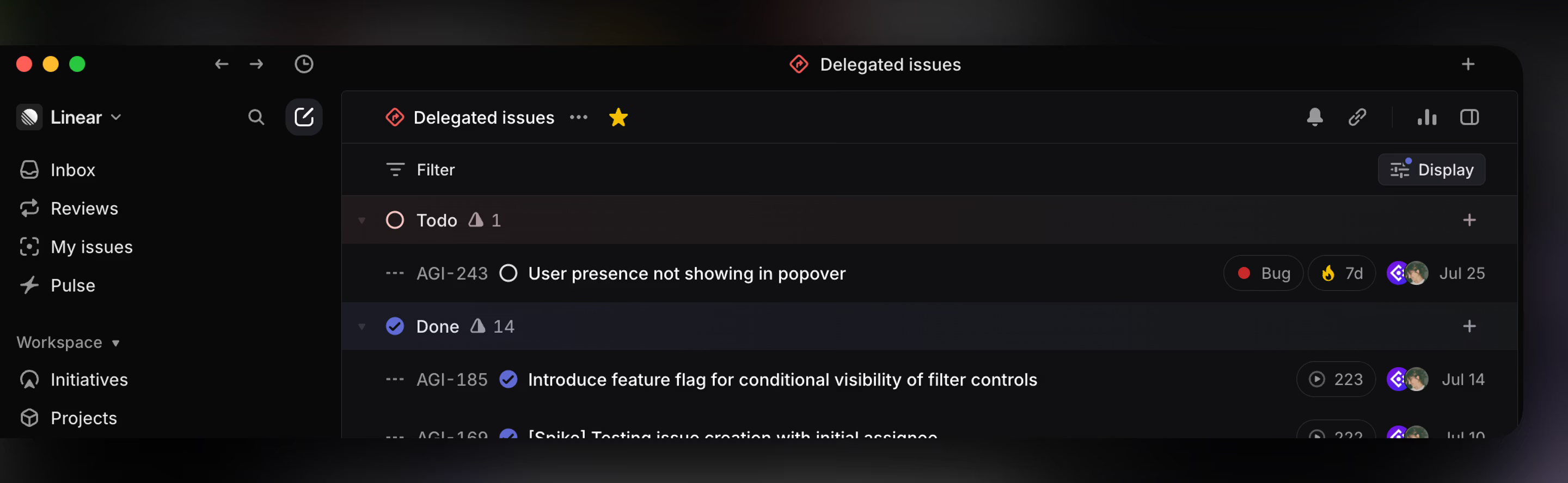
History
When viewing issues, the assignment and delegation history is tracked in its Activity feed, which shows changes over time and who made them.
Inbox
You are automatically subscribed to issues that are assigned to you. You will be notified of any updates to your assigned issues in your Inbox. You can filter Inbox activity by assignment using the "Notification type" filter to focus on issues that have been assigned to you.
Search
You can filter your searches by assignee or by the agent they've been delegated to through Search to locate relevant issues based on ownership or automation.
Insights
Insights surface trends in how work is distributed across assigned teammates and agents. You can report on issues by assignee or by the agent they’ve been delegated to, helping teams understand ownership patterns and automation coverage.
Available to workspaces on our Business and Enterprise plans.
Automation
Linear supports automated issue assignment that helps teams route and manage issues with minimal input.
Optionally enable an automation to automatically assign yourself to issues you create. To set up this automation, refer to Preferences. If you choose not to enable this setting, you can still use the Create more button in an issue draft or press ⌘ + Shift + Enter when submitting an issue to quickly create another with the same assignee.
Linear doesn’t currently support auto-assigning issues to a specific teammate by default, but you can use templates to pre-fill the assignee field.

When a teammate creates a Git branch from an issue, it can automatically assign the issue to them and move it to a started status when you copy the git branch name. This is configurable in Preferences.
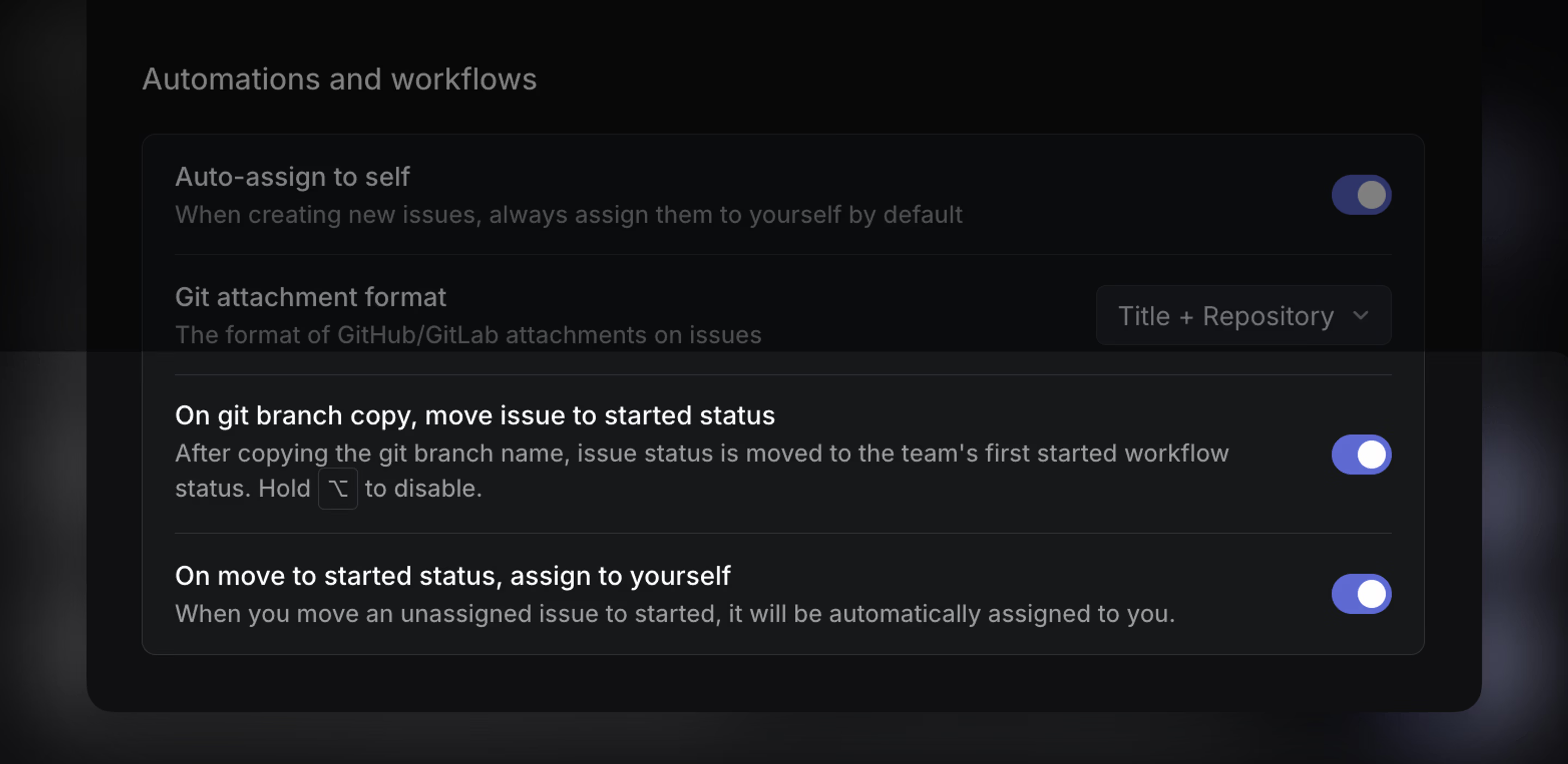
For custom rules to assign issues when they enter Triage, you can configure triage routing. Based on issue properties like team, status, or label, these rules route issues to a specific team and set an assignee. Rules can also delegate issues to an agent as part of the same flow for even greater automation during triage.
Triage routing is available on our Enterprise plan.