- Integrations
- Builder.io MCP Server
Connect Builder.io to the Linear MCP server
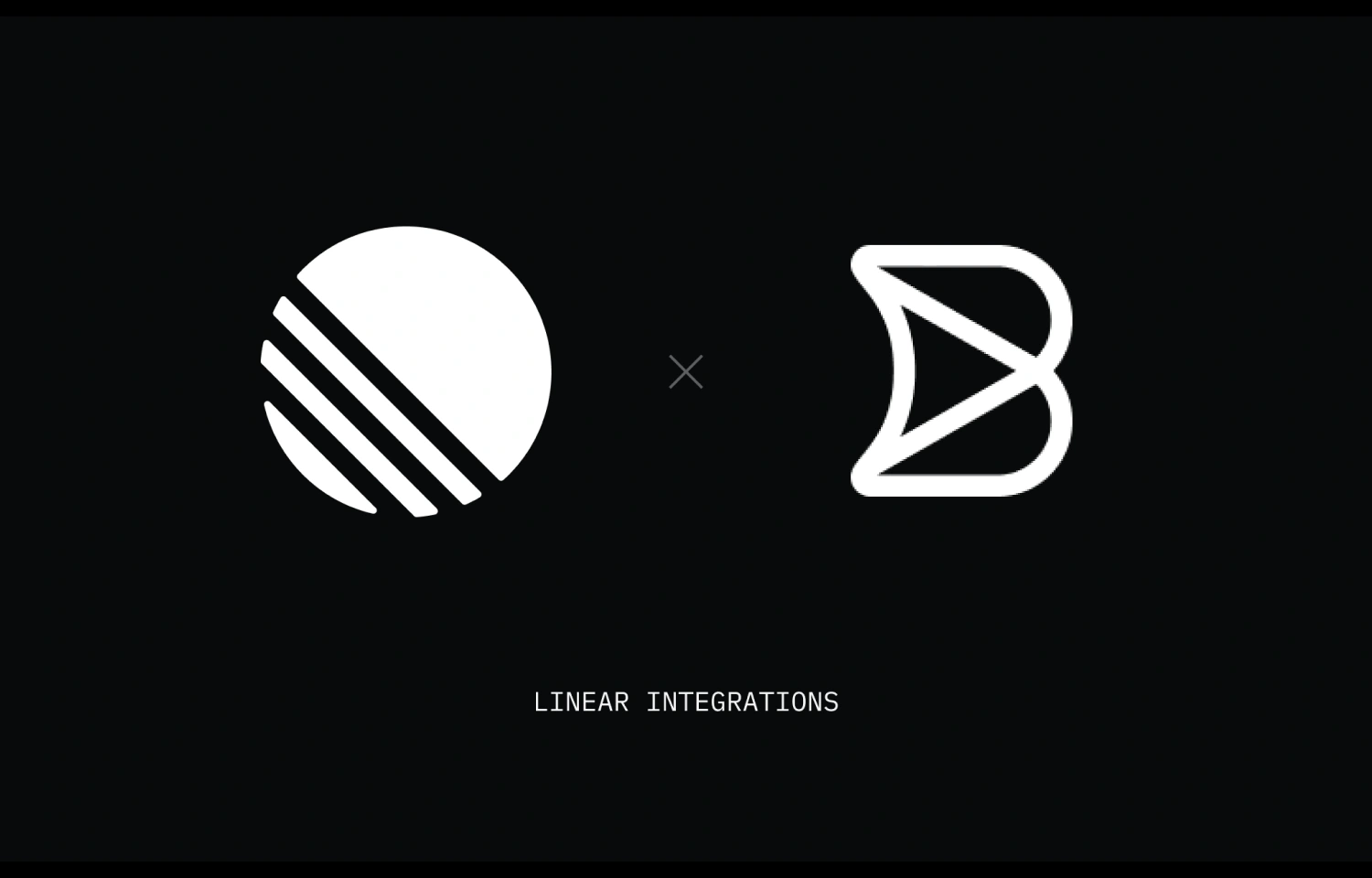
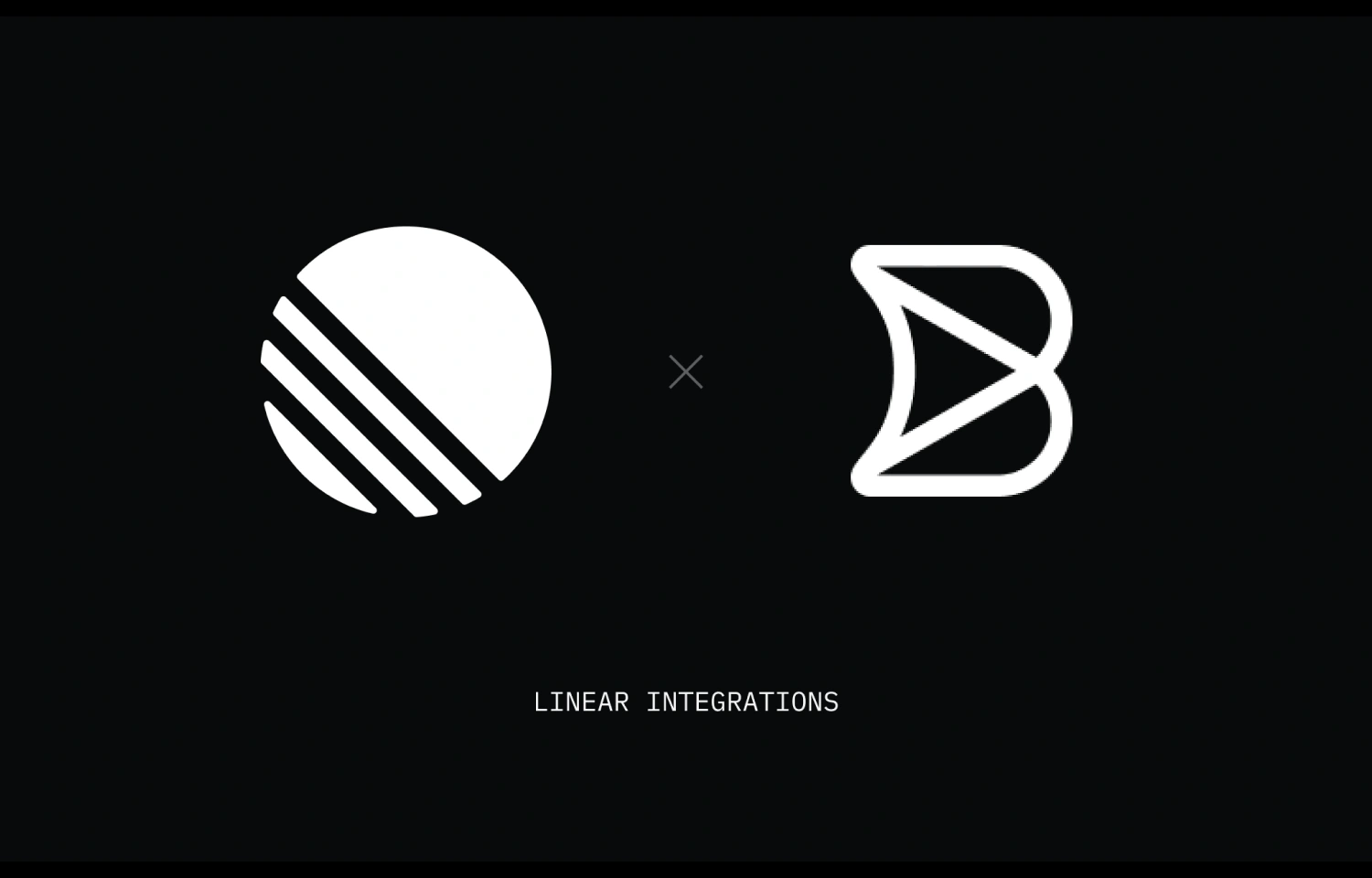
Overview
This integration connects Builder.io with Linear via MCP, allowing users to fetch and interact with their assigned issues directly within the Builder environment. It streamlines workflows by letting users request issue context from Linear and take action on open issues without switching tools, helping them move faster and stay focused.
How it works
The Builder.io integration with Linear uses the MCP server framework to connect Builder directly to Linear’s issue management system. Through this connection, Builder can securely access structured data such as open issues, assignments, and statuses within a no-code interface. Once the MCP server is connected, Builder AI agents can query Linear for key information like open issues or those specifically assigned to the user, bringing that context into any Builder project.
This setup allows users to interact with Linear data directly from Builder’s Fusion environment. They can ask to see their open issues, request additional context on an issue, or start resolving an issue without switching tools. The MCP server manages authentication and ensures secure access to the data, while Builder AI provides intelligent support within the workspace by tying together task information and development context.
By unifying task data and visual development in one place, the integration helps streamline workflows across teams. Users save time by reducing context switching, speeding up decision-making, and closing issues more efficiently. With scoped and secure access to systems like Linear, teams can focus on building and shipping faster while staying aligned on priorities.
Configure
To configure the Linear MCP integration in Builder.io, the user must first ensure that Linear is set up as an active MCP server in their Builder account. This can be done by navigating to the MCP Servers section in the Builder settings and verifying that Linear appears on the list. If it’s not already enabled, it can be added using the MCP server URL provided by Linear.
The person setting up the integration must have admin permissions in both Builder and the connected Linear workspace. This is required to authenticate the connection, approve scopes, and allow Builder to access task data securely. Once connected, the system can begin fetching and interacting with structured task data through the Builder UI and AI agent.
No additional coding is required to activate the integration. After setup, users can begin using prompts within Builder’s Fusion environment to query ticket data, request context, and resolve issues directly. It's recommended to test the integration with a specific Builder project to confirm that the correct Linear issues are being returned and that access is scoped as expected.