Due dates
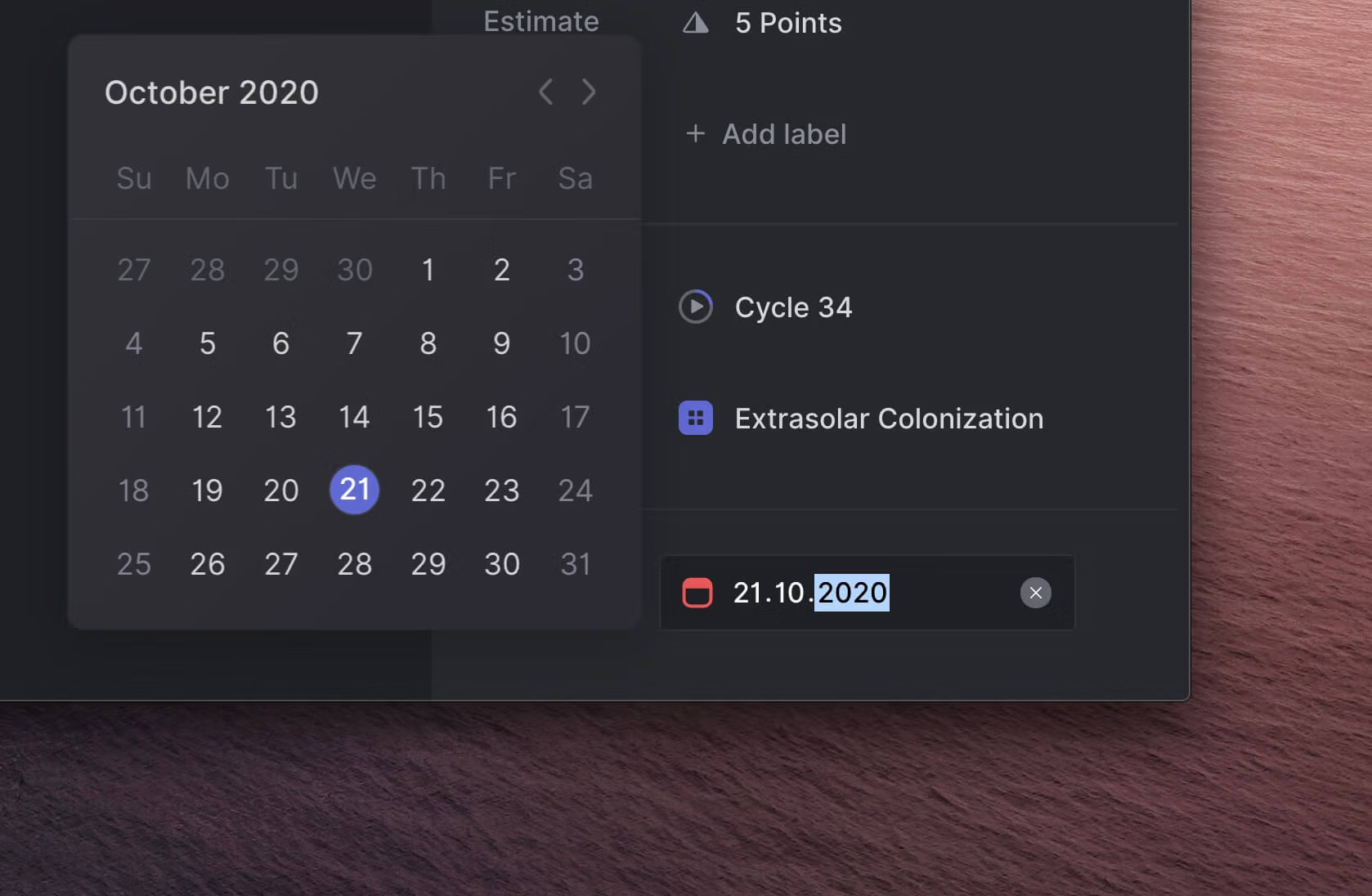
Due dates
If you have time-sensitive issues, like renewing subscriptions, contracts or certificates, you can now add due dates to issues.
Issue lists and board views will display issue due dates. To help you find issues that require your attention, the due date icon will turn orange when the date is approaching and red when the issue is due on the same day or overdue.
You can add a due date to any issue by typing CmdD when viewing an issue or when an issue is selected on a board or list. This will bring up a date picker so you can choose the due date you wish. Alternatively, right-click to open a contextual menu or use Cmdk to search for the Set Due Date action.
You can apply due date related to filters to your list or board views, too. Type F and then select from the following: Due soon, Due today, No due date, Has due date or is Overdue.
Other improvements
- Issues with parent issues have an improved design for the link back to its parent, letting you easily browse siblings of the issue
- Re-ordering issues in the list or board views can now be undone using CmdZ
- Pressing CmdA will now select all issues
- Pressing Cmd↑ or Cmd↓ will select the first or last item in the list
- You can now press o to open a selected issue
- Fixes the Alert dialog width
- Stability and performance improvements to the contextual menu
- Issue relationship badges are now laid out better for mobile devices
- Fixes the cursor to respect user preferences for board items