AI Filters
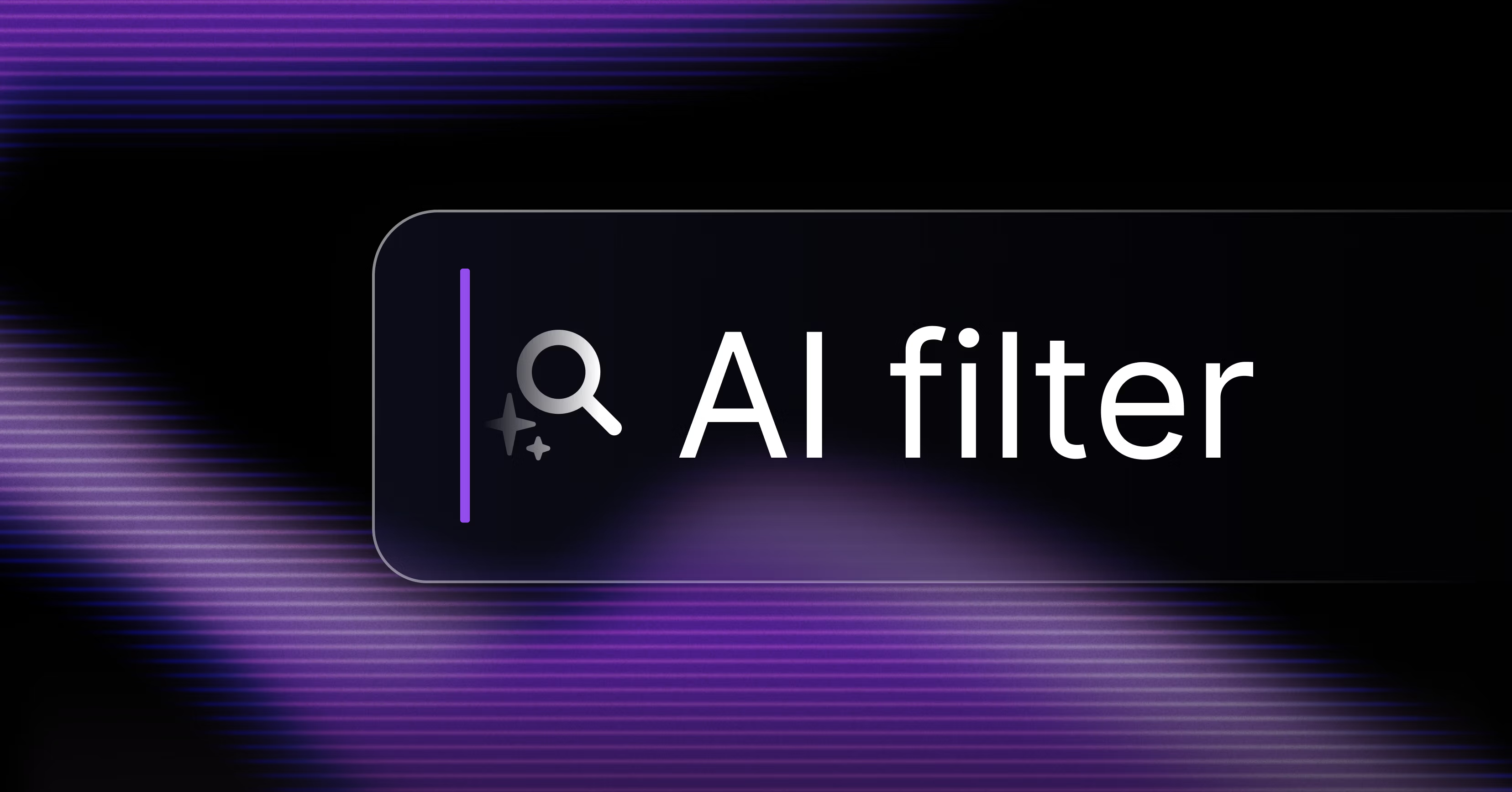
AI Filters
Today we’re releasing AI Filters. Describe the issues or projects you want to see in a few words, and the corresponding filters will be applied using AI. You can chain multiple requests together to quickly find the issues you need.
Here are some prompts you can use to quickly build views:
Issue Views
- Open bugs with SLAs
- Open issues assigned to me
- What are Jacob and Sarah working on?
- Show me everything that belongs to the design team that is overdue
Project views
- Open projects 3 months past their target date
- Completed this quarter
- Open projects Raissa is part of
Access AI Filters from the Filter button or by pressing F on any issue or project view. You can filter for any field that is available in the regular filter menu. To filter across all issues in your workspace, create a custom view shared with all teams and then filter on top of it.
AI is powerful and at times can be unpredictable. If you're not getting the results you expect, try rephrasing your query. We're working hard to improve the feature and make it more accurate.
AI Filters is part of an ongoing set of experiments from our AI Skunk Works team to explore how artificial intelligence can help to make Linear faster and more effective. Expect to see more from the team in the coming months.
We have made several improvements that made it easier to navigate within the app and utilize the new desktop tabs feature.
Interactive Popovers
Now, when you hover over links, properties, and controls for issues, projects, roadmaps, and views, an interactive popover will appear. The popovers share more context about the linked item as well as key details and metrics. For instance, when you hover over the project property that shows up on an issue, a popover will appear that includes the project name, description, project health, and percentage completion. Hovering over the PR link on an issue will show you PR details including who reviewed it.
Click on the popover title to navigate to the corresponding page. Interactive popovers are accessible across the app from list views, board views, and sidebar controls.
⌘ + Left Click to open a new tab
For even more convenience, you can now use ⌘ + Left Click to open the page in a new tab on your browser or desktop. We've also added the ability to use ⌘ + Left Click to navigate to a corresponding page. For example, clicking on a project link will open a dropdown to change the project, while ⌘ + Left Click will open the corresponding project page in a new tab.
All links and controls for for issues, projects, roadmaps, and users now have a right-click contextual menu.
Recently Viewed
On the desktop app, the Recently viewed modal now includes other pages such as projects, roadmaps, and custom views you’ve recently opened. This makes it easier to switch between recently viewed pages. For a detailed list of issues that you’ve interacted with, head to the new Activity tab in My Issues.
- Double clicking on inbox notifications and issues in triage now opens a full view of the original issue
- Added a Latest project update filter type in project views
- We now parse native emojis as symbols when you create issues from Slack messages
- When creating an issue through Slack, we no longer overwrite the existing issue description with your team's default template if you modify other properties.
- Fixed a problem with selecting multiple labels in issue creation flow
- Issues filed in Triage are now exempt from the Auto-assign to self selectable behavior
- Fixed an issue where editing archived issues was incorrectly attributing the issue's archival to the editor