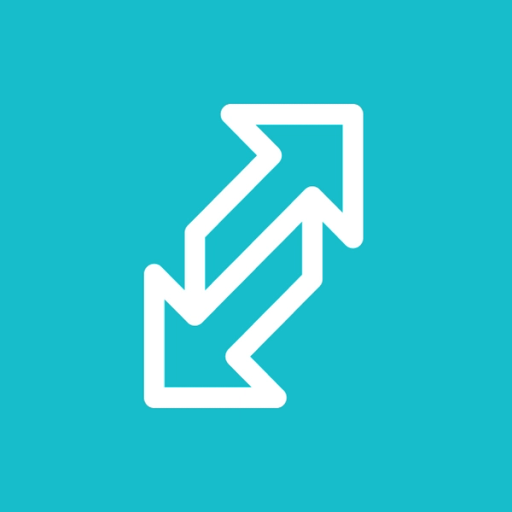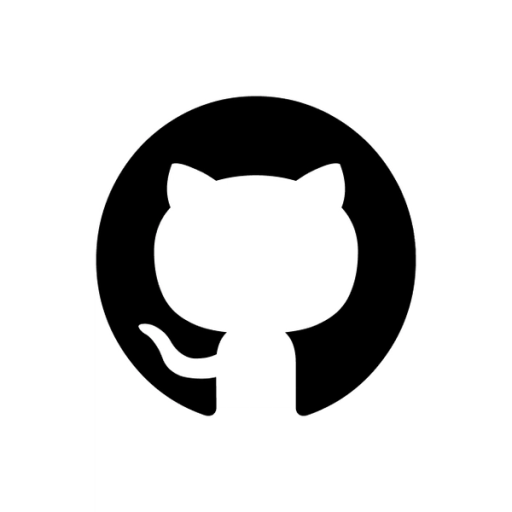KATA
KATA is the Engineering Execution Platform for hands-on leaders and managers, generating just-in-time insights to debug project and team progress
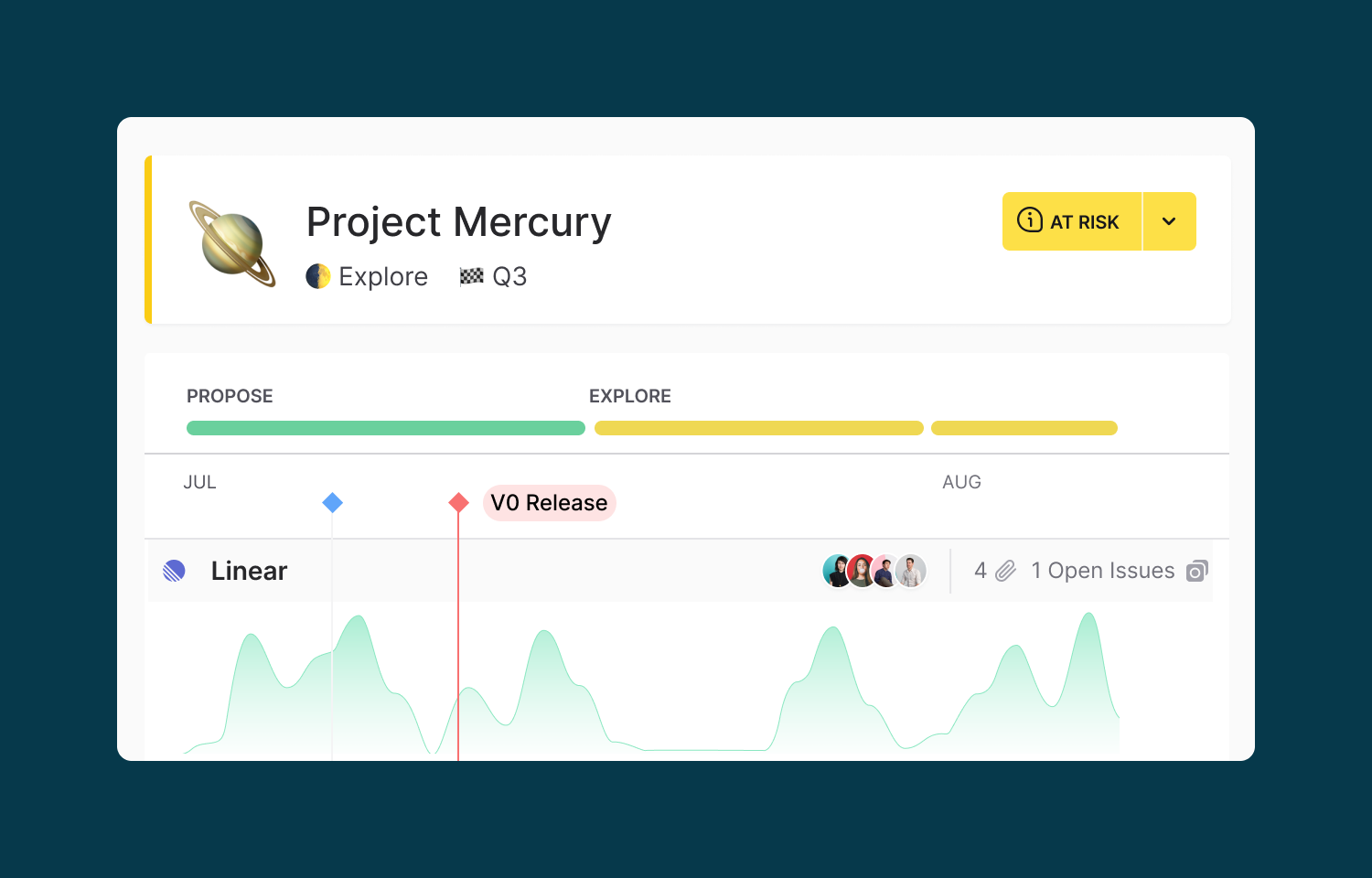
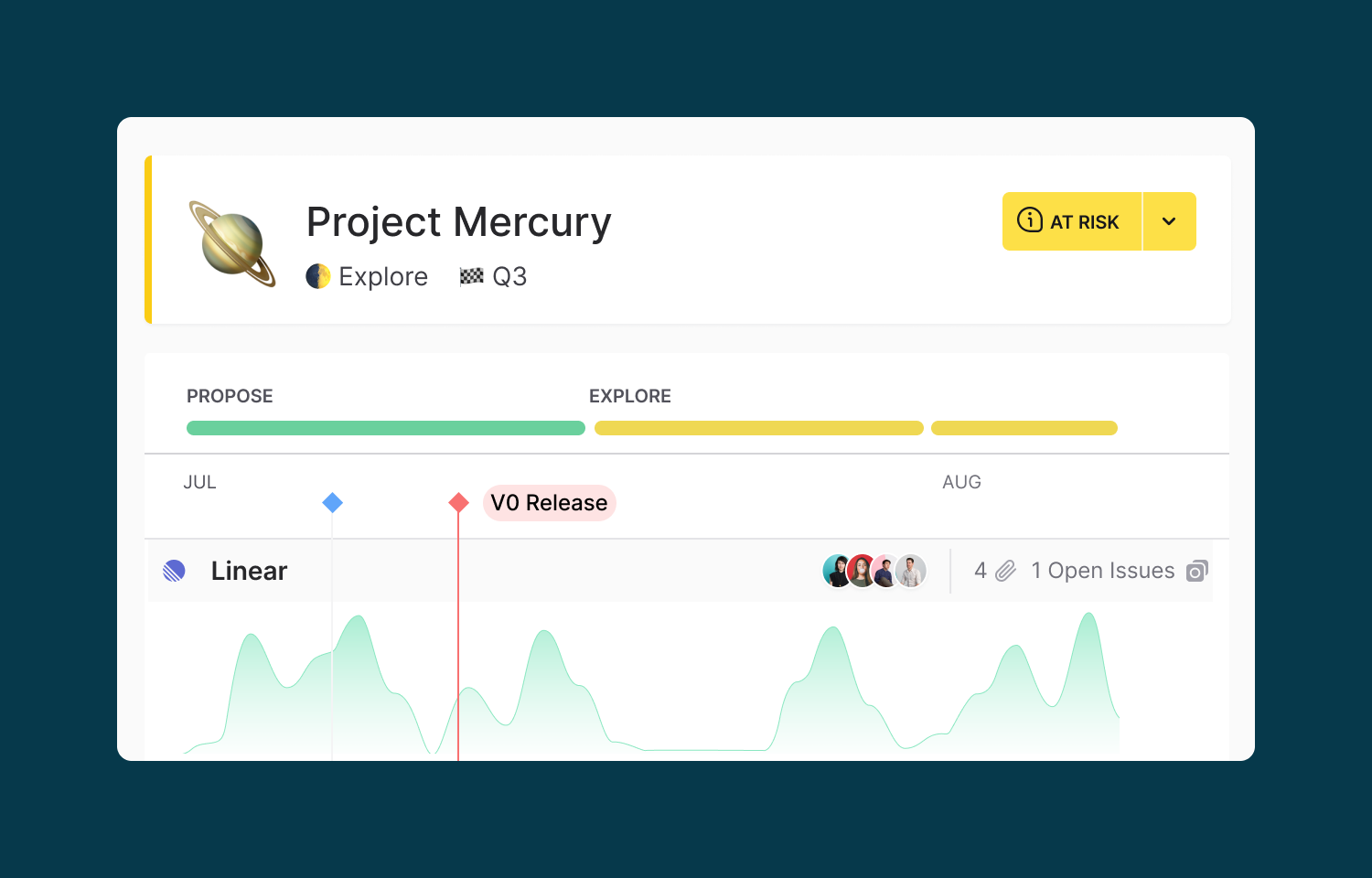
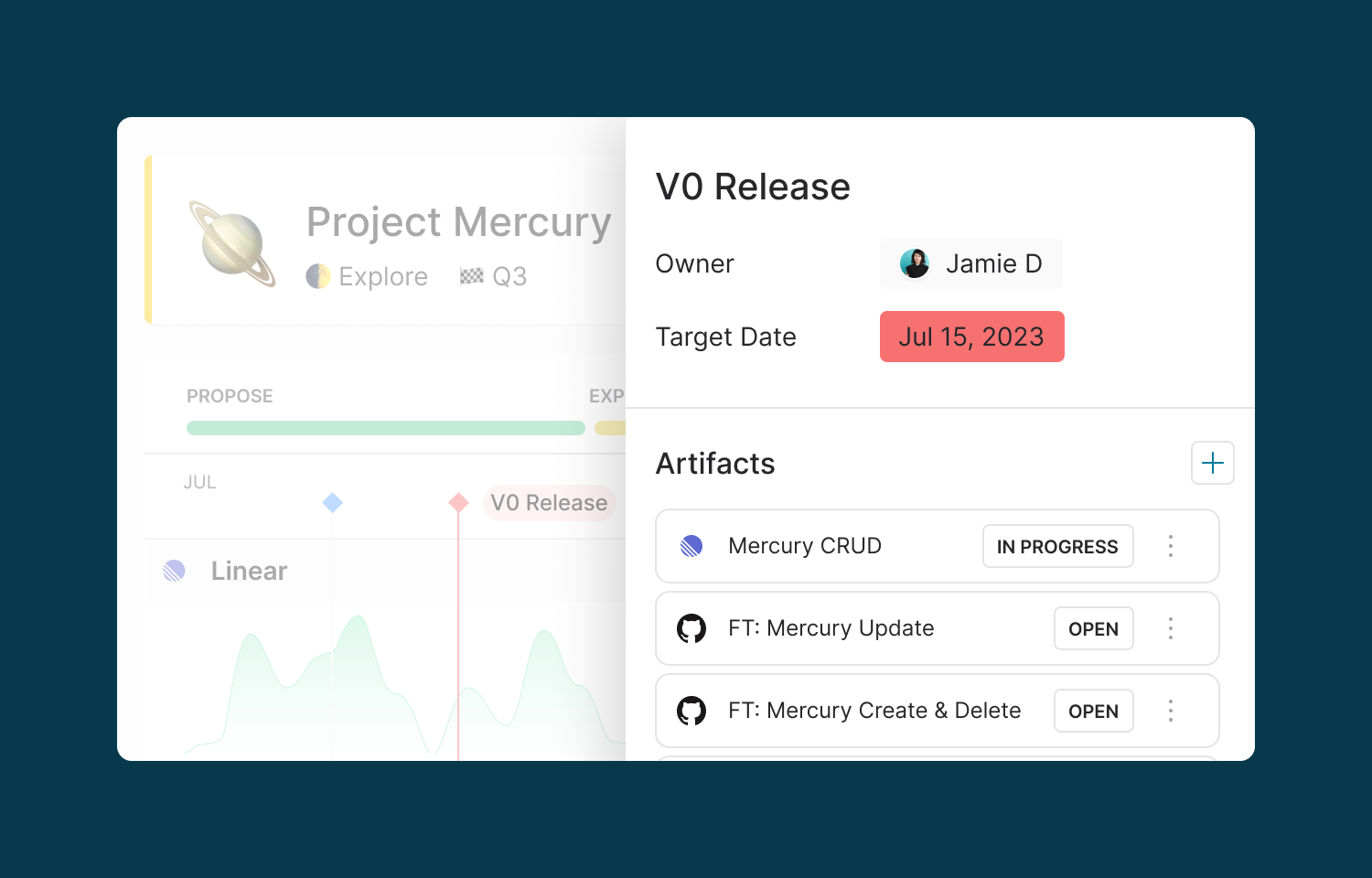
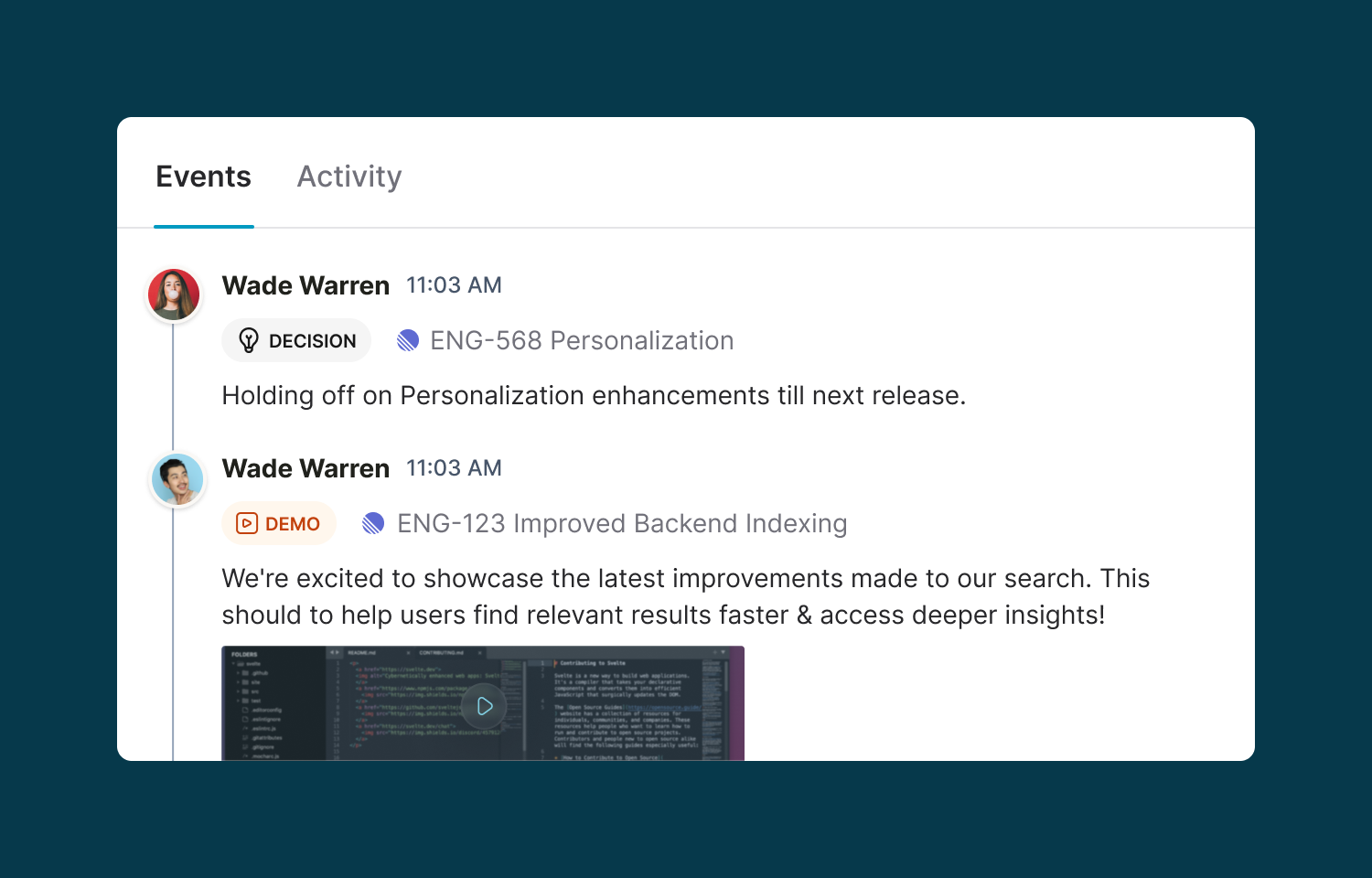
Overview
The KATA integration with Linear lets your development team keep working in their favorite tools while giving your organization the visibility it needs to debug progress across projects and teams. It keeps Linear progress synced to your KATA projects so you can track key activity, updates, and organize projects into your Initiatives and Goals without any double-entry bookkeeping. It adds Linear issue activity to your Team pages for better insight into what’s going on day-to-day, and to your team’s daily standup updates so they can share progress with a click of a button.
How it works
Once you add a Linear issue to a KATA project, all of that issue’s activity as well as sub-issue activity will be tracked on the project’s workflow graphs. KATA’s simple event tags work from issue comments and descriptions so your team can post key project events without opening another tab. Adding an issue is as simple as pasting the URL into your KATA project, or labeling the linear issue with KATA’s project ID.
You can also add a Linear project to KATA and KATA will keep track of all issues and activity in that project as well as the updates on that project so you have a single view of all progress.
When you create a team you can add members to it directly from Linear and see their activity, or if they’ve already connected their Linear account it will automatically show up.
When KATA users connect their individual accounts all of their Linear activity will be available in their daily auto-generated updates.
Configure
KATA connects to Linear with two separate OAuth apps for maximum privacy and control, one for the user and one for workspace synchronization. Any user can connect Linear from the KATA connector library by going to the Account page and pressing Connect in the Linear card. To enable project synchronization a KATA admin can connect the Linear synchronizer by going to the Admin Panel -> Org Settings and hitting connect next to the Linear Global App card.