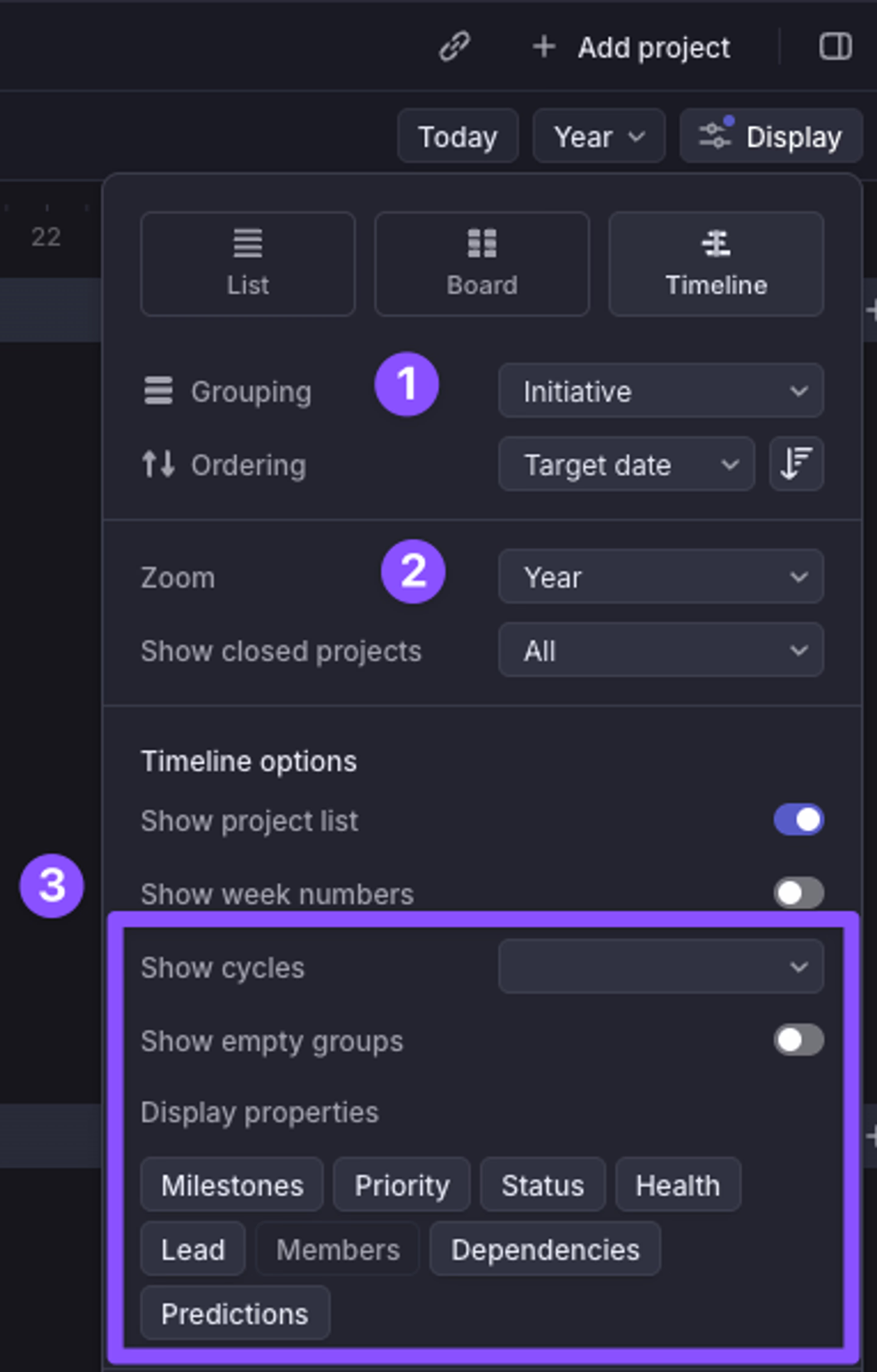Timeline
Display projects chronologically to track their progress, deadlines, and dependencies over time
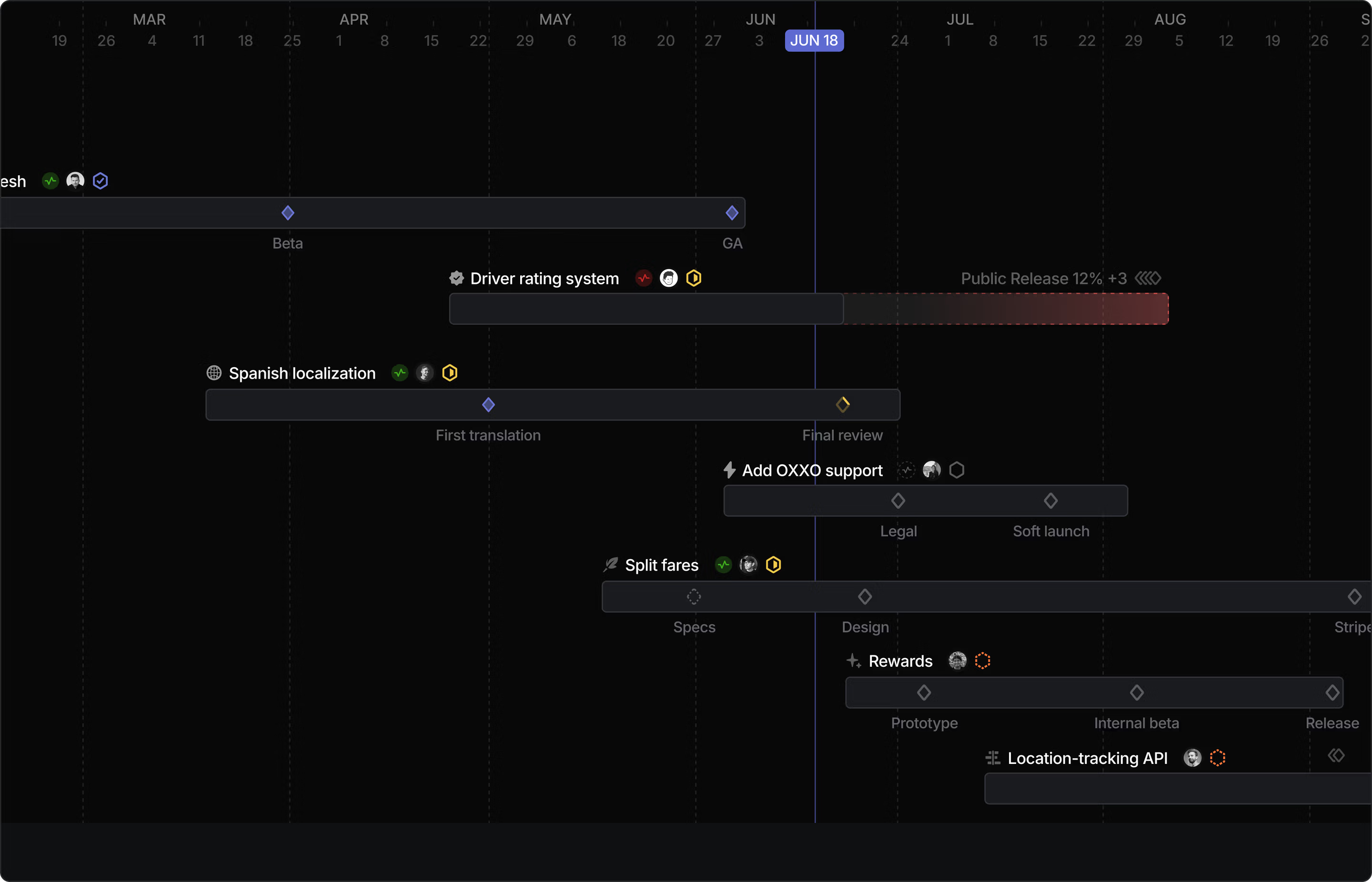
Overview
Timeline views are a project planning tool that allows you to visualize and manage projects across time. It's specifically designed to only surface projects to keep project planning work cleanly separated from granular issue implementation.
Accessing Timeline View
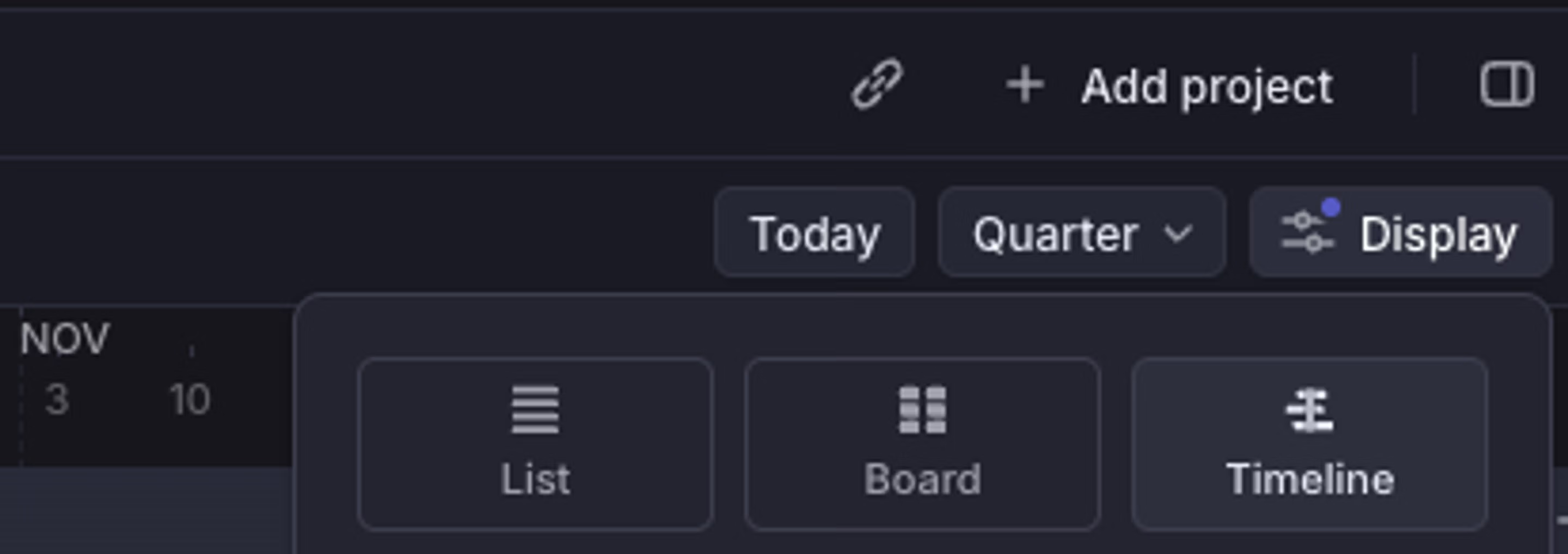
- Navigate to any Project view
- Click on Display dropdown
- Select Timeline view
How to use Timeline view
Product roadmap planning
- Use the timeline view for high-level project planning and roadmap visualization
- Use milestones to mark important in-project checkpoints
- Set project dependencies between related projects to maintain proper sequencing
- Set your view to week, month, quarter, or year to adjust your preferred level of detail.
Launch planning
- Gain visibility into what’s shipping and when.
- Plan more effectively across product, engineering, and align on launch timings with GTM
Cross-team project coordination
- Regularly update project timelines to reflect current status
- Select a team's cycle to be viewable on the Timeline. Refer to "Timeline customization" below.
Resource planning
- Identify dependencies and blockers by customizing visible project properties in the Display options. Refer to "Timeline customization" below.
Timeline view is only available for projects. Individual issues cannot be viewed on the timeline, but they can be viewed in list or board layouts.
Timeline Customization
- Group projects by Initiatives or other attributes
- Adjust timeline resolution (days, weeks, months, quarters)
- Customize visible project properties such as cycles, milestones, and more...