Peek preview
View issue details without having to open issues.
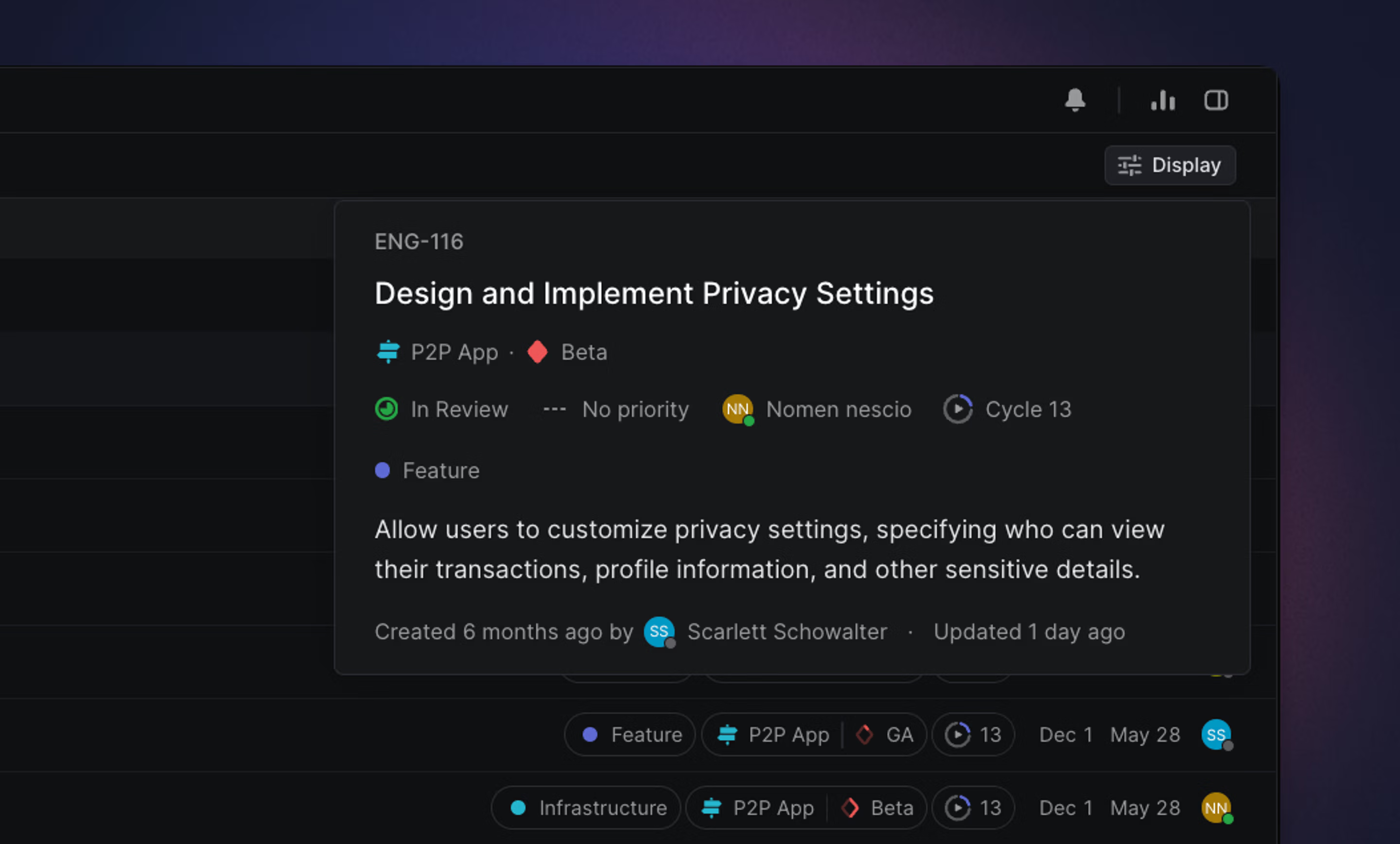
Overview
Peek is one of the semi-secrets of the Linear UI. It lets you view details of focused issues at a glance from any list or board view, similar to Quicklook in macOS.
Tap Space to toggle peek on or off
Space and hold to turn on peek only while Space is depressed
Peek can only be launched with the keyboard shortcut
Peek can only be launched with the keyboard shortcut
Configure
Peek is a default setting in Linear available on many issue and project views. If peek is available for your page or view, you can launch it by pressing the Space bar and turn it off by pressing the Space bar again. To temporarily turn it on, hold the Space bar down. Peek will remain active until you let go of the Space bar.
Basics
Press Space to launch peek, then scroll through a list or board with (J/K or ↑/↓) to launch the peek pop up. The peek preview will show information based on the items
- For issues, it will show a preview issue details including the description, assignee, status, priority, cycle, labels, estimate, creation date, and updated date.
- For projects, peek will show project details as well as the project graph.
Quick look
When you have projects or issues in view in the Cmd/Ctrl + K menu, get a preview without opening it by using quick look -- a variation on peek. When available, this is triggered by the right arrow key and adds a preview to the right side of the command menu.