Allowed email domains
Automatically approve members by setting up allowed email domains.
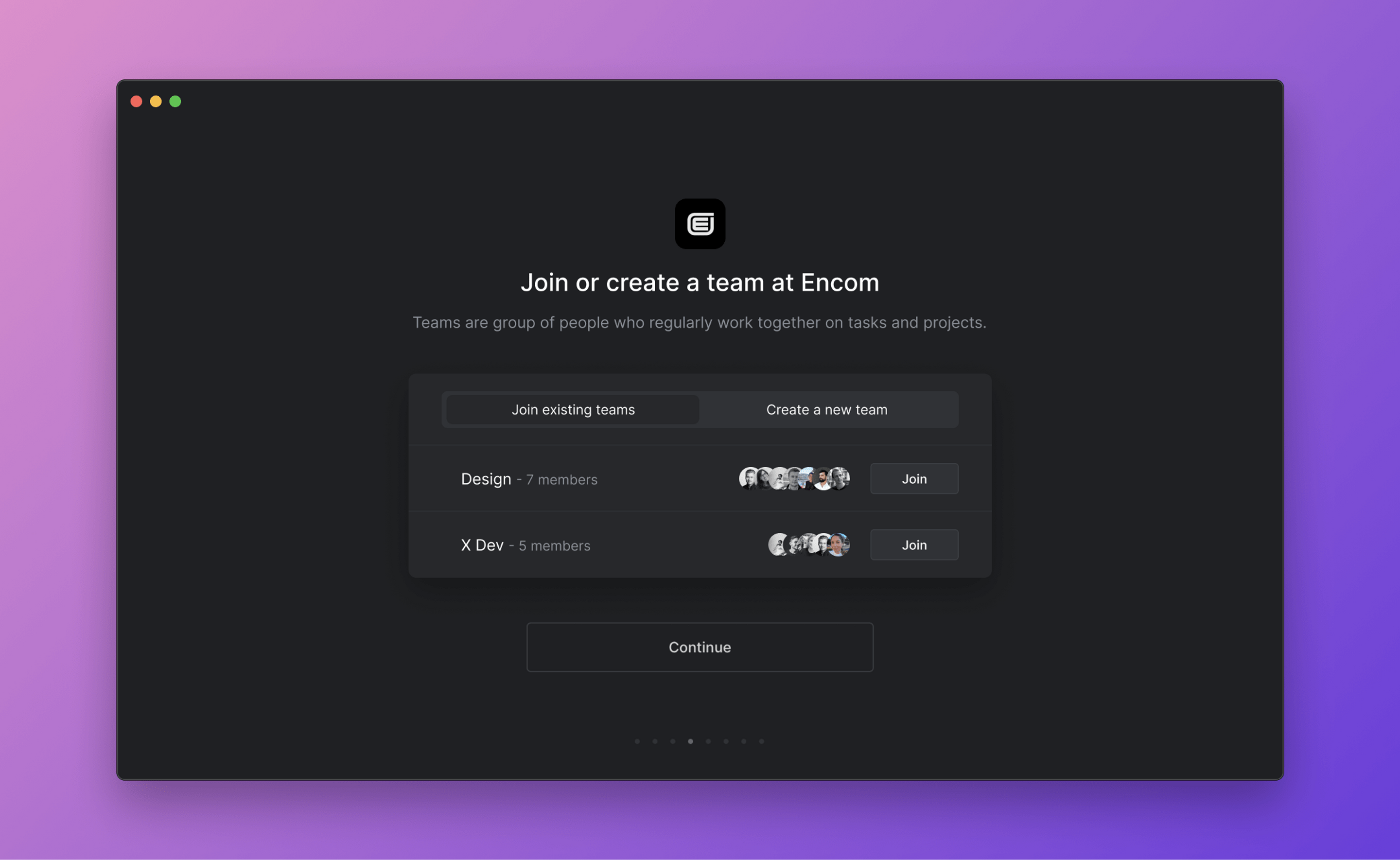
Overview
To save time, set up an allowed email domain so that anyone with a matching email (e.g. @example.com) can join your workspace without a manual invite or approval.
G then S to go to Settings > Workspace > Members
Configure
Go to Settings > Workspace > Security and then add the domain. Only admins can do this and completing the step requires an email verification process.
Basics
New accounts
To join a workspace that has configured allowed email domains, simply create an account at linear.app. We'll recognize the email and prompt you to join the workspace during the onboarding flow.
Existing accounts
If you already have a Linear account under your work email, click on their workspace icon and then + Create or Join Workspace. The workspace with the allowed email domain should show up under available workspaces.