Private teams
Create private teams for issues that should only be accessed by certain workspace members.
Available to workspaces on our Business and Enterprise plans.
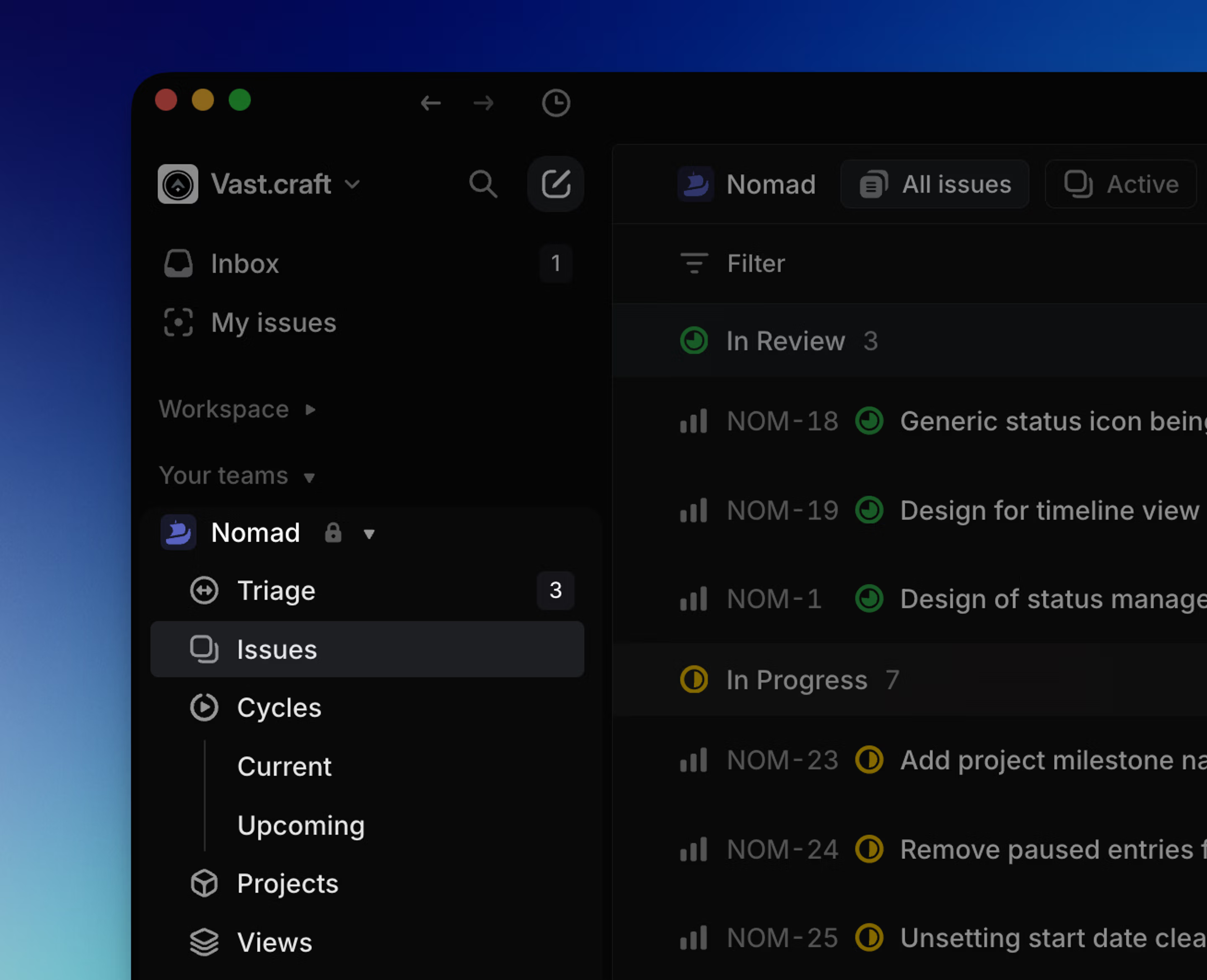
Overview
If you want a team to be public to all but a particular set of users, consider using the Guest role instead of making the team private.
This feature is available on Linear's Business and Enterprise plans. Anyone in the workspace can create a private team or make an existing team private.
Private teams are helpful in cases where:
- Work is sensitive and should be limited to only some team members (e.g. HR, customer data, founders or exec team).
- You want a personal team to keep track of issues.
Visibility
Private team: Workspace admins can see all private teams in settings under Settings > Administration > Teams, update team settings, or join a private team by adding themselves as a member. If an admin attempts to join a team, they will receive a pop-up warning before confirming.
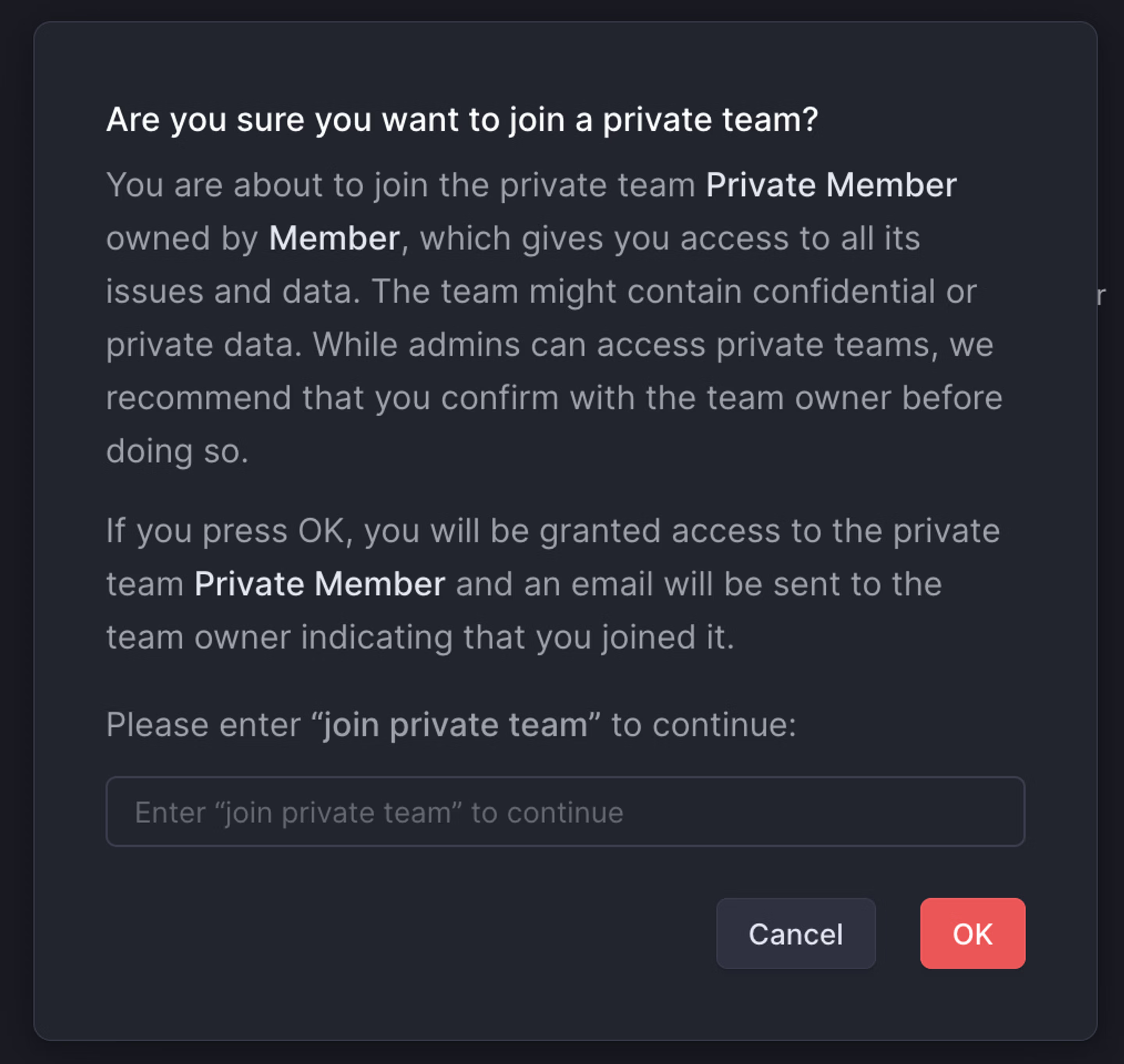
Issues: Those who are not a member of the private team will not be able to see issues associated with the team. You cannot @ mention a member in an issue in the private team if they are not already a member of the private team.
Projects created under public teams: Projects created under public teams can also be shared with private teams. Only private team members will be able to see that the project has been associated with their team. Similarly, project issues related to the private team will only be visible to members of that team.
If all public teams are removed from the project, it will become private and only visible to members of the private team from then on.
Projects created under private teams: Projects created under private teams are visible to the private team members only. If the project is shared with a public team later on, the project will become visible to others. The name of the private team or issues from that team do not become visible to non-members.
Initiatives: Members of a private team can see its projects on the associated initiatives but those projects won't be visible to others.
Configure
When creating teams from workspace settings, toggle the option Make team private.

To make an existing team private or vice versa, go to your team's settings (right-click on the team from your sidebar) and then Access and permissions > Change team visibility.
Any assignees that are not members of the private team will be removed and any subscribers to issues in the newly private team will be unsubscribed.
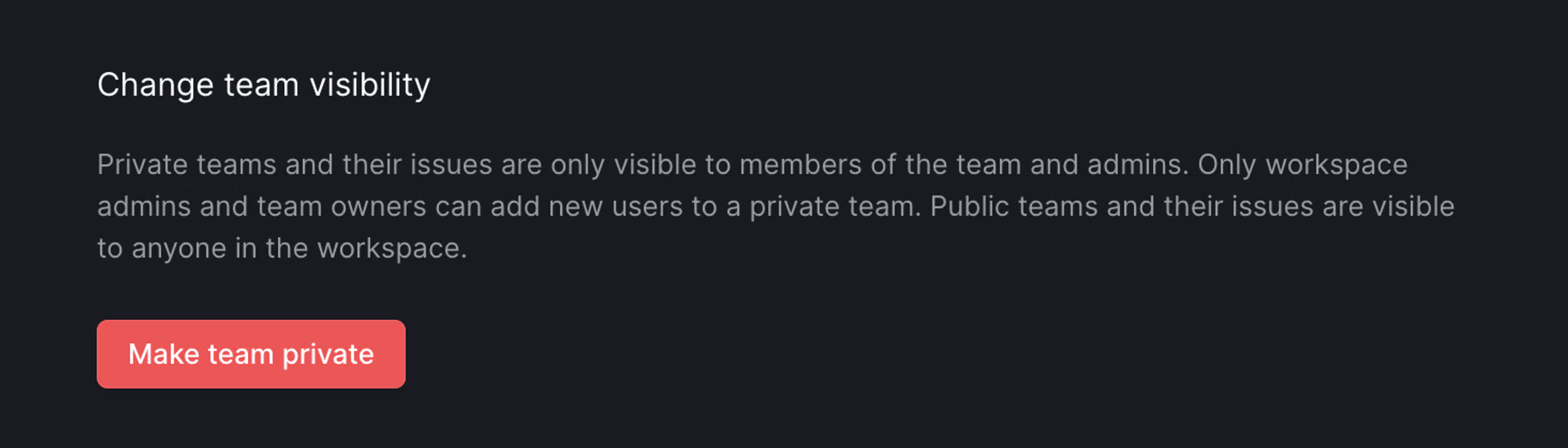
Private team members
The person who creates a private team or converts an existing team to private becomes the default owner of the private team.
Owners of a private team can go to Members (from the team's settings page) to invite other workspace members to the team or promote an existing team member to team owner (admins can search for the team from Settings > Administration > Teams and then select the three dot menu to access this page).
Members of a private team can leave the team on their own, but they won't be able to re-join the team without an explicit invite.
Exports
When exporting issues from the workspace using our Export tool, admins can choose to include issues from any private team.
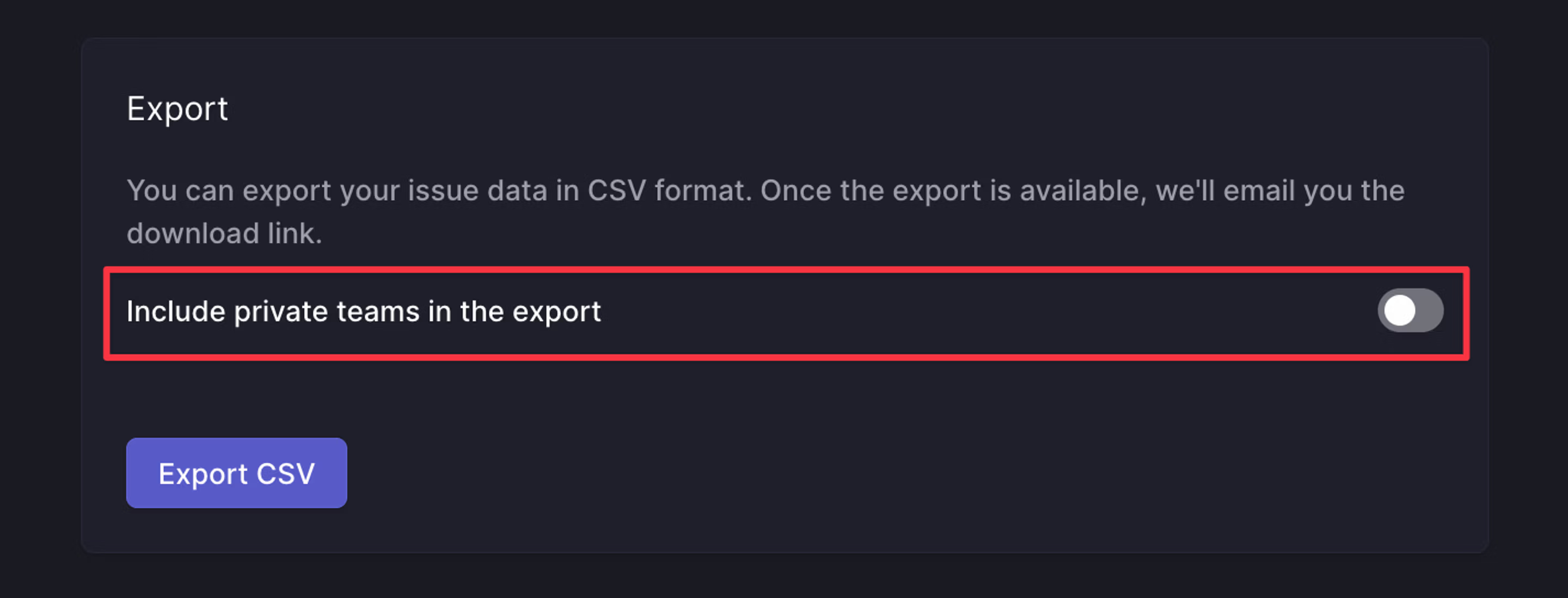
API Security Considerations
If your workspace has set up custom integrations or apps or is working with third party integrations, please consider their behavior and who has access to their output when adding private team data to Linear issues.
The API, webhooks, and integrations such as Zapier can expose a user's private team and issue titles. It's possible to access private issue data with the API if you are using a personal API key of a user that has access to private teams. Webhooks can also expose data from private teams as webhooks for private teams can be set up by team owners and workspace admins.
Integrations
Some existing integrations have limitations to account for private data, while others will have more complete access to all workspace contents.
| GitHub and GitLab | Private issues will be posted as linkbacks on PRs or MRs with the issue ID and link only |
|---|---|
| Google Sheets | Issue data from private teams is not accessible |
| Intercom | You cannot create or link issues in private teams |
| Sentry | You cannot create or link issues in private teams |
| Zapier | See our note above on API and webhooks |
| Zendesk | You cannot create or link issues in private teams |
| Front | If you have access to a private team, you can create and link to issues in that private team. |
| Airbyte | Information from all public and private teams will be loaded in Airbyte |