Create issues from emails
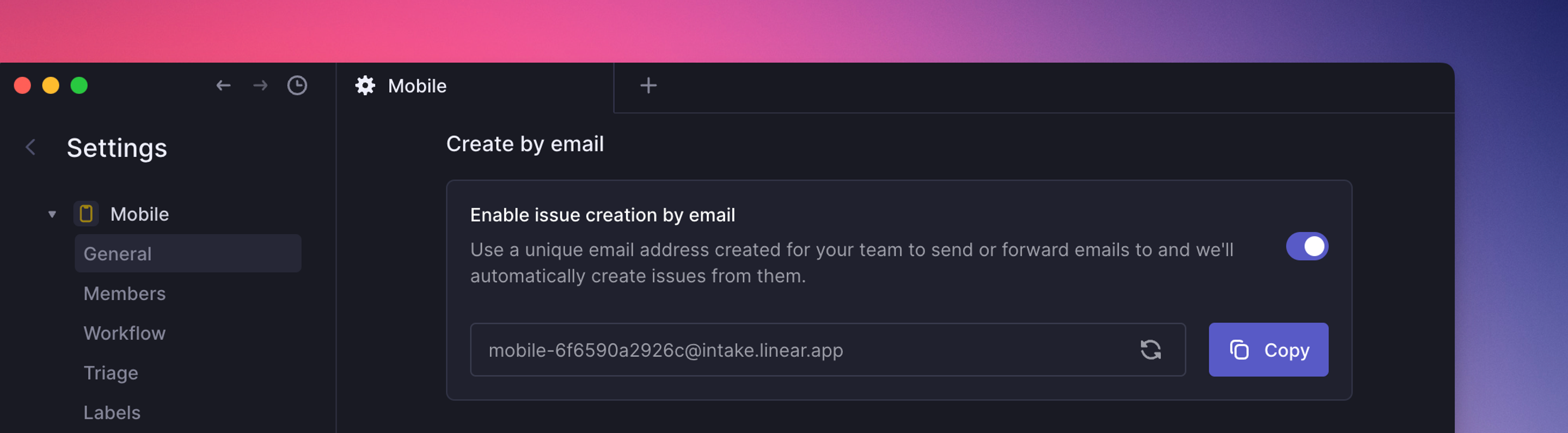
Basics
Issues can be created by sending or forwarding email to a unique email address associated with a Linear team or template.
Create team email addresses
Navigate to Settings > Teams > General > Create by email and enable the toggle. You can send email to this address directly, or consider creating a rule in your email client to forward certain emails to Linear.
Issue properties
- If Triage is enabled in that team, the issue will appear in Triage. Otherwise, the issue will be created in that team's default status as specified in Workflow settings.
- This feature supports the same formatting types as regular Linear issues, and can display attachments like images inline.
- A URL to the original email will be included as an attachment on the issue. The original sender will not be emailed back from Linear when the issue is updated or resolved.
Create template email addresses
You can also create email addresses from Team-level templates. Enable an email address for a template in Settings > Teams > Templates > Issue Templates > ... > Configure email address. When this option is used, the issue's title and description will be overwritten by the email contents, but the properties of the template will be applied to the new issue.
FAQ