Priority
Set issue priority to indicate which issues to complete first.
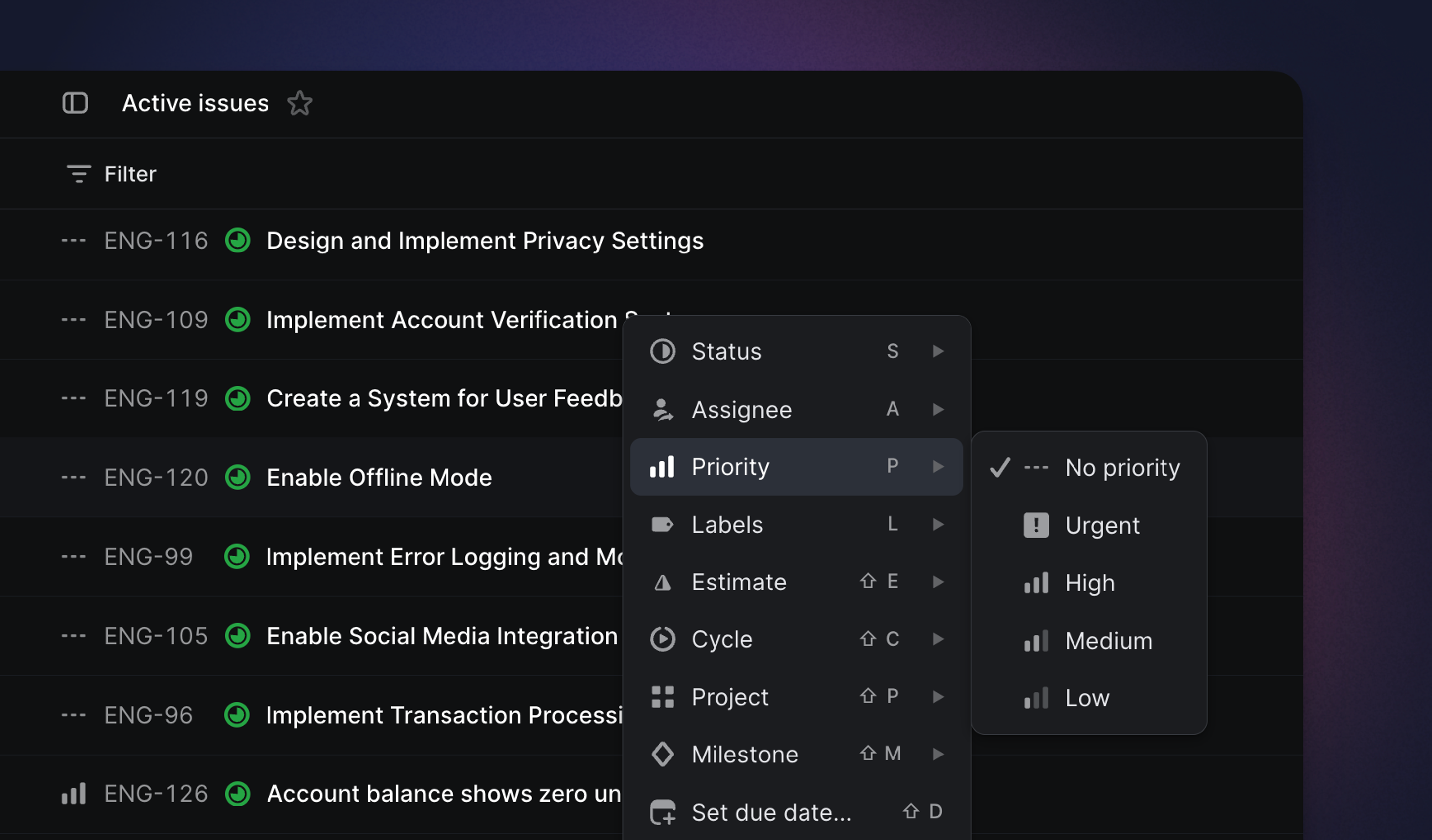
Overview
Priority is an optional property for Linear issues to signify to your team the urgency of the issue. You can add the following priorities to issues: low, medium, high, and urgent.
We don't have the option to set custom priorities or more granular priorities since it's easy to get carried away with specificity. Adding too many options makes it harder to set priority and leads to diminishing returns. If more granularity is needed, the best workaround is to create additional workflow statuses or use labels.
Set priority
Select an issue or issues or from the issue view, type P and then select the issue priority. Use the shortcut again to change or remove the priority.
Priority ordering
On any view ordered by priority, simply drag & drop an issue or project above other ones to indicate it is more important. The exact position will be saved globally across your workspace, so that anyone else looking at a view ordered by priority will see these issues or projects in the same relative positions. By default, items without an assigned priority level are now always sorted last.
Urgent Notifications
When you set issues to have Urgent priority, we'll send a notification to the issue assignee and immediately send an email notification if they have those enabled.