Update cycles
Update your cycles after they have been created
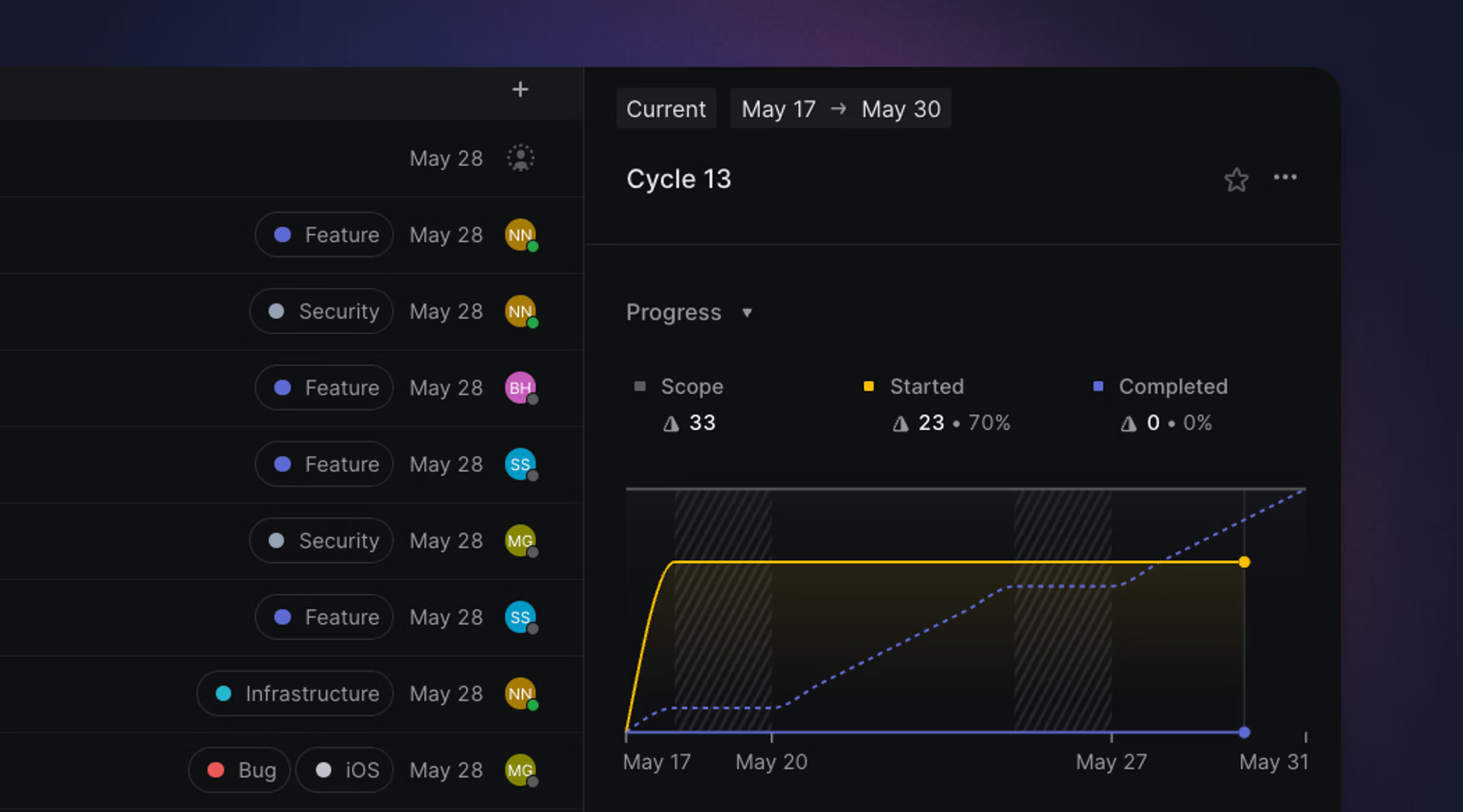
Overview
The Cycles view in the Team sidebar view provides a list of previous and future cycles (but not archived cycles). Most adjustments to a cycle can be made in this view.
Although cycles are automatically created, you are still able to adjust them as needed. Common use cases for adjusting are for holidays or when a team is out-of-office (e.g. company offsite.)
Update cycle name and description
From the Cycles view, click the three dots next to a Cycle and select Edit cycle... This allows you to update the name and description of the cycle to clarify your team's focus during that cycle. When updating a cycle name with a number at the end of the name, the following cycle will follow that number and begin a new numbering sequence from there.
Change cycle dates
Update a cycle's start or end date from the contextual menu on the Cycles page. This action is available for upcoming cycles and your current cycle.
It is not possible to change a cycle's date into the past.
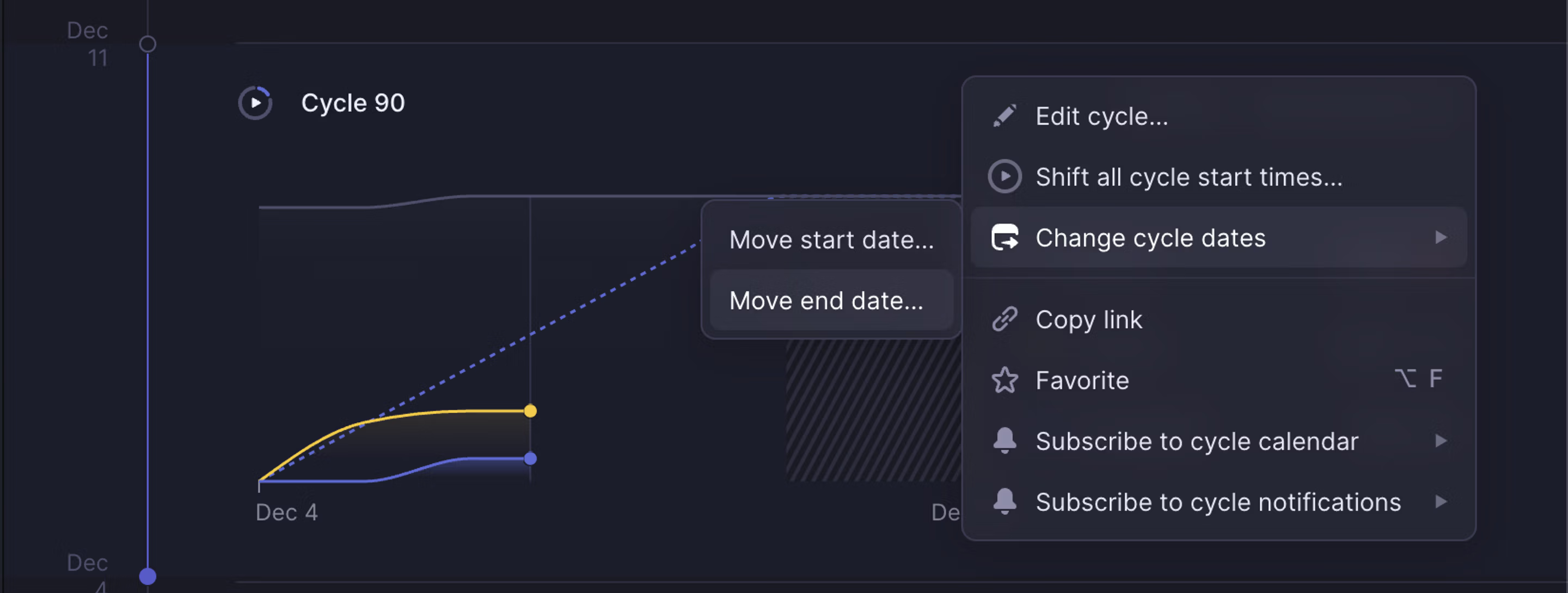
Adjusting dates without cycle cooldowns
When shortening the end date for a cycle, the time between the following cycle and the shortened cycle will display a "Cycles paused" period. When extending the end date for a cycle, the extended cycle will cut into the time for the following cycle—thus, shortening the following cycle.
Adjusting dates with cycle cooldowns
If Cooldown periods are turned on and cycle dates are adjusted, the Cooldown period will then say "Cycles paused" instead of "# week cooldown".