Configure cycles
Set up cycles.
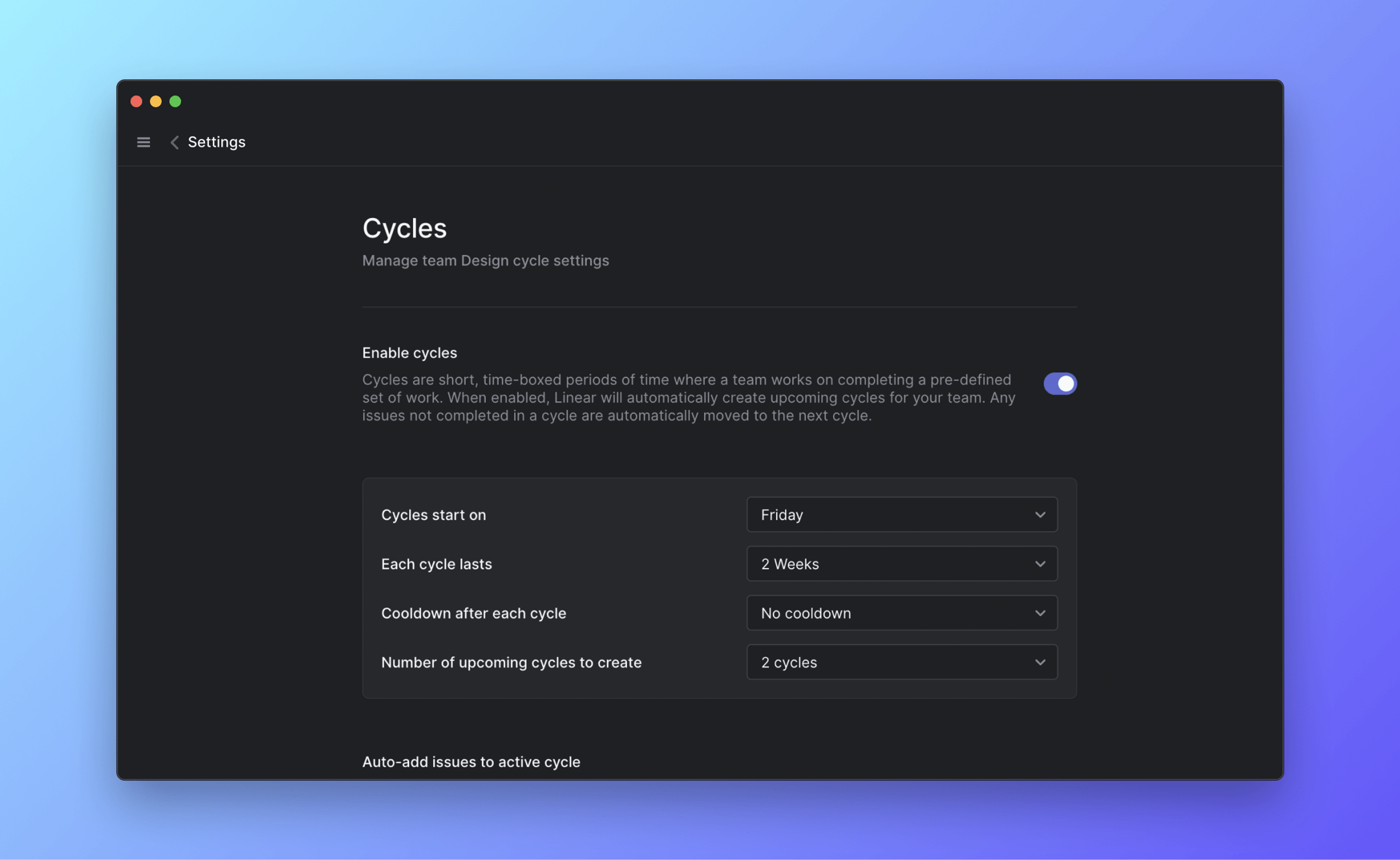
Overview
Configure cycles under team settings > cycles. You'll need to make some decisions about how your team will work in order to set them up. Required settings will show up in the cycle setting flow with defaults. You can always edit cycle configurations in the future.
G then S to go to Settings > Team settings > Cycles and Team settings > General to enable estimates
Basics
Start week
Choosing This Week will immediately create and start cycles for your team. Choosing Next Week gives you up to a week buffer to add issues to the first cycle and plan with your team.
If you want to start cycles more than a week later, from the Cycles view that lists all cycles, right-click over Cycle 1 to bring up the Change cycle start time option. This will move the start date even further. You cannot undo this change when it is made on Cycle 1, so if you move the start date too far forward you'll have to disable, then re-enable cycles to start again.
Start day
Since cycles occur in regular intervals, you'll choose a specific day of the week for your cycles to start. Cycles begin at 12:00am on the chosen day (based on the timezone configured in team general settings). At this time, issues that were not completed will move over to the new cycle.
Duration
Cycles can last anywhere from 1-8 weeks, with one or two weeks being the most common intervals. It is not possible to create cycles with different durations or to start or end on specific dates. The goal of cycles having repeated intervals is to help you avoid the busy work associated with optimizing cycle timing and instead focus on shipping.
Upcoming cycles
Select the number of upcoming cycles to create for your team. Members will only be able to add issues to cycles that have been created.
Cooldowns
You can include a cooldown after each cycle to give your team a break and bandwidth to work through technical debt or miscellaneous issues. Issues cannot be assigned to a cooldown, so you'll want to give some instruction to your team. A common practice is to work off of the backlog or let teammates prioritize issues on their own.
Estimates
You'll get more out of the cycle metrics if you've enabled estimates for your team and add estimates to your issues. If you don't enable estimates, then we'll count every issue to be one point. Enable estimates under Team Settings > General.
Archiving Cycles
Cycles will automatically be archived based on the time duration you have selected in your team settings. This matches the duration for when issues are archived. You can read more about this here. It is not possible to set a different duration for archiving cycles versus archiving issues.
Disabling cycles
You can choose to disable cycles in your team settings. The current cycle you are on will be marked as completed and upcoming cycles will be removed. Any completed cycle data will be preserved for reference. You can choose to reenable cycles at any stage in the future.